This step-by-step guide will show you how to install Typhoon TV on Mi TV Stick or Mi TV Box.
Typhoon TV APK is currently one of the best streaming apks for Mi TV to stream video-on-demand content. This app includes lots of movies and TV shows.
The app creators also keep on adding the latest videos and unique content on a regular basis. it provides top-quality streaming links in 1080p resolution.
Moreover, this amazing app can be paired with Real Debrid to get access to premium links.
Streaming with third-party apps can be troublesome at times. To prevent this safety breach it is strictly advised to use a VPN on your Mi TV Device.
Our Recommended VPN – ExpressVPN
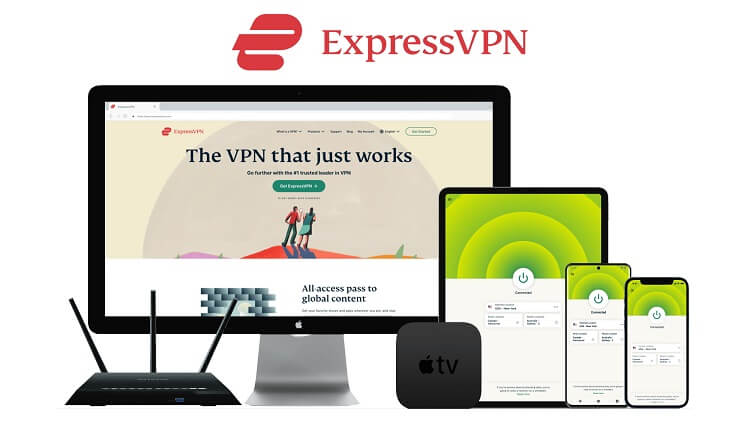
Warning: ExpressVPN is our main choice when it comes to unblocking geo-restricted content OR Streaming free content that is available on third-party APKs. It ensures that your online activities remain concealed from the Government and ISPs.
ExpressVPN offers 3 extra months for free along with a 30-day money-back guarantee. The VPN can work on five simultaneous devices with a single account.
LEGAL COPYRIGHT DISCLAIMER: At MI TV HACKS, we do not confirm the legality or official licensing of the media content streamed by apps, websites, or services. We want to make it clear that we are not the owners, operators, or resellers of any streaming sites, apps, or services. Additionally, MI TV HACKS is not involved in the administration or hosting of any such platforms.
How To Install Typhoon TV APK On Mi TV Stick
Typhoon TV APK is unavailable on your App Store. The instructions described below will help you sideload the app on your Mi TV Stick. We will sideload Typhoon TV on the Mi TV stick with the help of the Downloader app.
Don’t forget to install and use ExpressVPN on Mi TV Stick to secure your online identity while free streaming.
Installation steps are:
Step 1: Open your Mi TV Stick and select the Google Play Store Note: If you can't find the Play Store, just click on the 'Plus' icon and then select Play Store Step 2: Click on the Search icon at the top right corner Step 3: Once the search results appear, select the Downloader app Step 4: Click Install Step 5: Once installed, click Open Step 6: Click Allow Step 7: Then select OK Step 8: Go back to the Mi TV Home by pressing the Home button on the remote and then select the Settings icon Step 9: Select Device Preferences Step 10: Scroll down to select Security & Preferences Step 11: Select Unknown Sources Step 12: Now Allow the Downloader app to install third-party apps Step 13: Now once again return to the Mi TV Home Screen and click on the 'Plus' icon Step 14: Select the Downloader app Step 15: This is the Downloader app interface! Step 16: Enter this Downloader Code 204741 OR Enter this URL bit.ly/mitv-downloads and press GO Step 17: Now you need to scroll down and select the app from the respective category and then download the app
















Step 18: Let the file download and it won’t take much time

Step 19: Now click Install
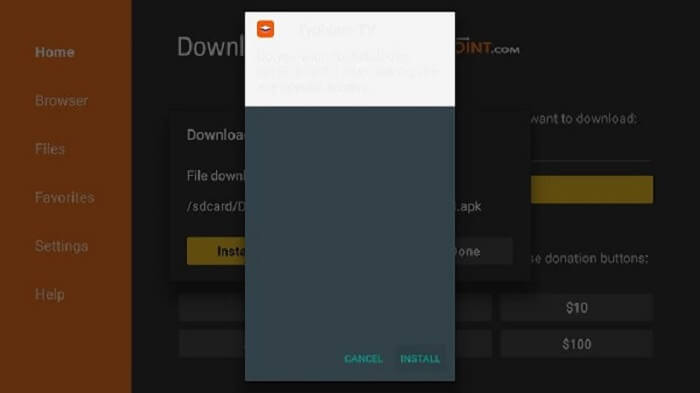
Step 20: Then select Done
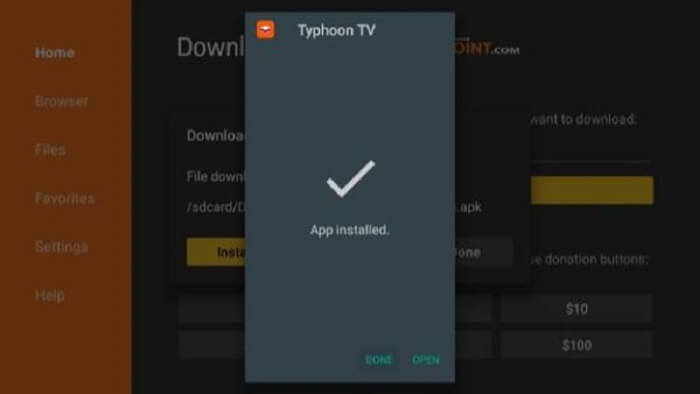
Congratulations! You’ve installed Typhoon TV on your Mi TV Stick.
[maxbutton name=”Get ExpressVPN”]
How To Set Up And Use Typhoon TV APK On Mi TV Stick
Here, it asks you to choose the default video player. Even though MX Player is selected in the image below, you may choose the built-in ExoPlayer (it is also the app-recommended player).
In case, you feel the need to change the player, you can do that anytime later from the Typhoon TV settings
Finally, you land on the home screen of the Typhoon TV Mi TV app. By default, you first see the TV Shows
Follow the steps below:
Step 1: First of All open the ExpressVPN app and connect to any server to stay anonymous while streaming or any specific server of which you wish to stream live channel
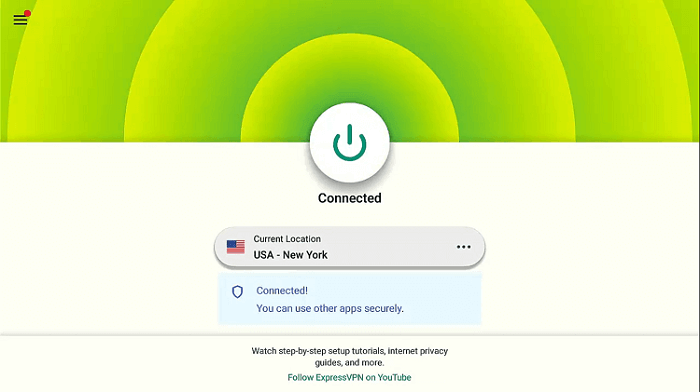
Step 2: From Apps choose the Typhoon TV app and launch
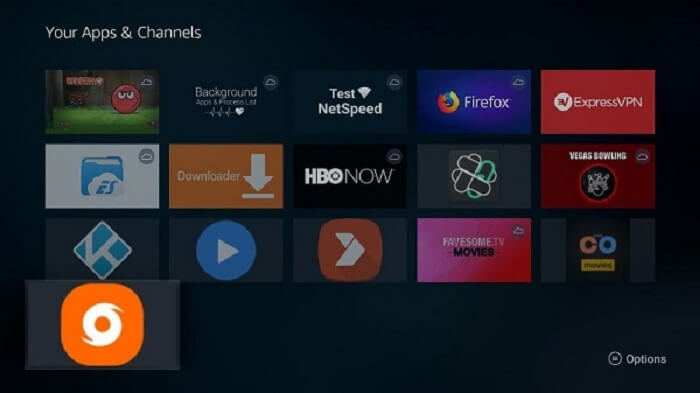
Step 3: Click Allow
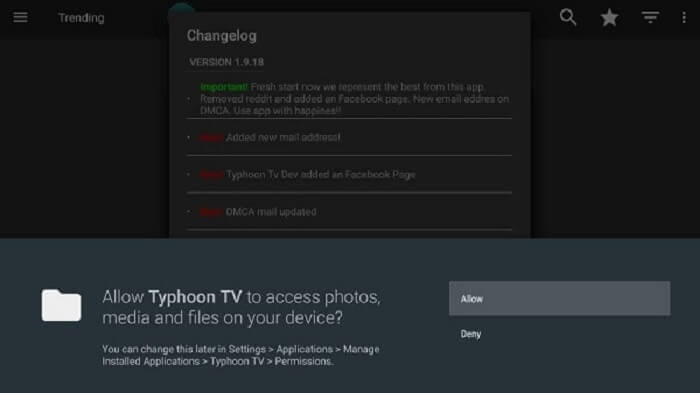
Step 4: If a message appears on your screen about changelog, then press OK
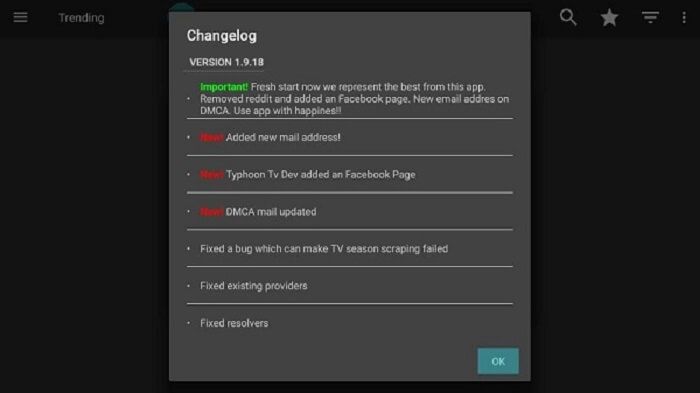
Step 5: You have to now select a default video player. Always go for MX Player
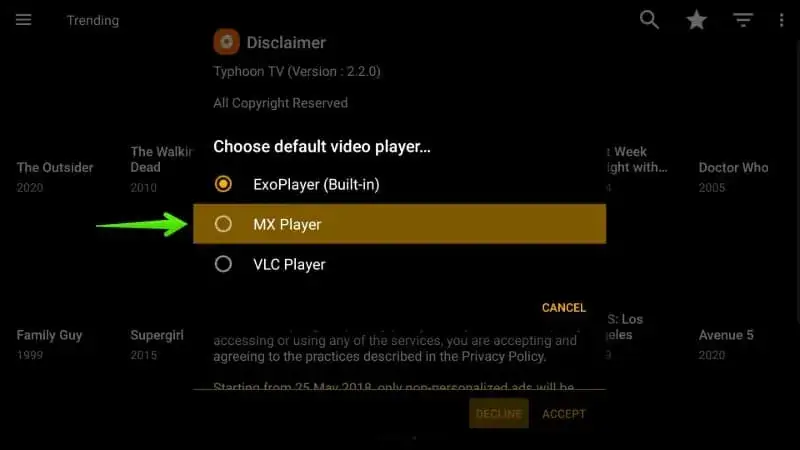
Step 6: Choose the Accept option
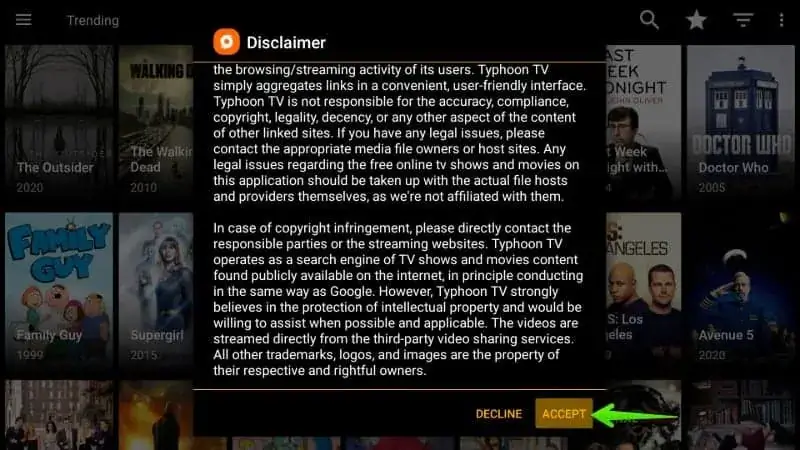
Step 7: The interface of Typhoon TV is open now
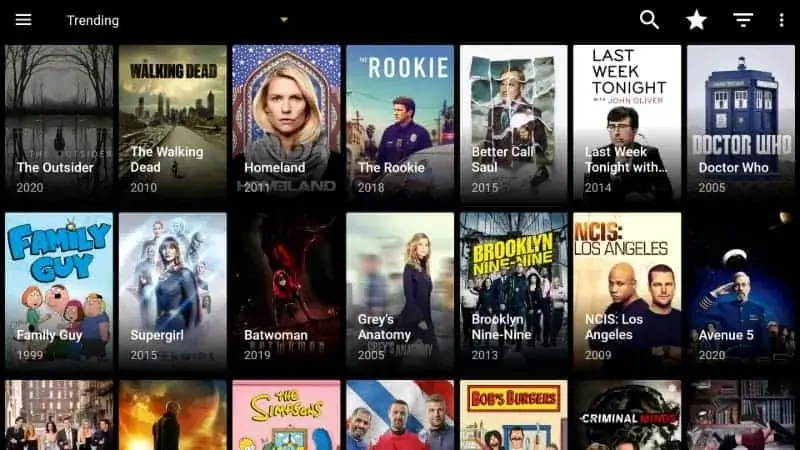
[maxbutton name=”Get ExpressVPN”]
Features Of Typhoon TV App:
Here are some of the worth mentioning features of the Typhoon TV app:
- You can explore one of the greatest libraries of movies and shows for hundreds of hours and binge-watch your desired content
- The Typhoon TV app chooses the best available streaming links from the most effective sources
- You can enjoy watching videos in up to 1080p or Full HD resolution
- Different premium-grade links can be accessed by signing in to Real Debrid
- Typhoon TV also allows the feature of Trakt sign-in. This lets you synchronize your streaming history on other platforms
- The Typhoon TV app is remote-friendly and easy to use. Works efficiently on Mi TV Stick or Mi TV Box.
Alternatives of Typhoon TV for Movies & Shows:
Here is the list of alternative apps that you can install on the MI TV Stick for movies and Shows. These are:
- Cinema HD APK on Mi TV Stick
- Tea TV APK on MI TV Stick
- Cyberflix TV on Mi TV Stick
- Bee TV on Mi TV Stick
- Cuco TV Apk on Mi TV Stick
FAQs- Typhoon TV
It is okay to install Typhoon TV, is it a legal app?
Yes, Typhoon TV is a legal app. However, streaming pirated content is not legal. Therefore, you should always stream videos that are available in the public domain.
What is Typhoon TV?
Typhoon TV is a third-party app. It allows you to stream video-on-demand films and shows from various countries all over the world.
Does Typhoon TV work on devices other than Mi TV Stick or Mi TV Box?
Yes. Typhoon TV can be installed on different Android-based devices including Nvidia Shield, Mi Box, Android Phones, Tablets, etc.
Does Typhoon TV support Real Debrid?
Yes. Typhoon TV supports Real Debrid. Typhoon TV lets you access several premium links.
Conclusion
Keeping in view all the above-mentioned facts, we come to the conclusion that it is an excellent idea to install Typhoon TV APK on Mi TV Stick. You can then have easy access to hundreds of Movies and Shows.
Typhoon TV is becoming very popular among many streamers due to its unique content and amazing service. We have thoroughly discussed the diverse features of the app and also various methods to use it.
Make sure to use ExpressVPN before streaming anything on the app to avoid legal issues. We hope you will find this guide on Typhoon TV helpful and that you will enjoy your experience with it.
