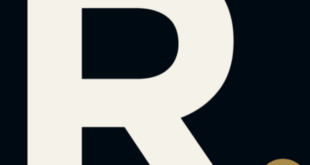This step-by-step guide shows how to install XCIPTV APK on Mi TV Stick or Mi TV Box.
XCIPTV has a great reputation among the IPTV Players available. Some streamers use XCIPTV in combination with their favorite IPTV services. It can make streaming much more efficient and better.
As many IPTV services give login information via Xtreme Codes API or M3U URL. It makes XCIPTV a great option for playback.
Since XCIPTV APK isn’t available in the Amazon App Store, it must be side-loaded onto your Mi TV Stick or Mi TV Box. Therefore, it is strictly advised to use a VPN to secure your connection.
Our Recommended VPN – ExpressVPN
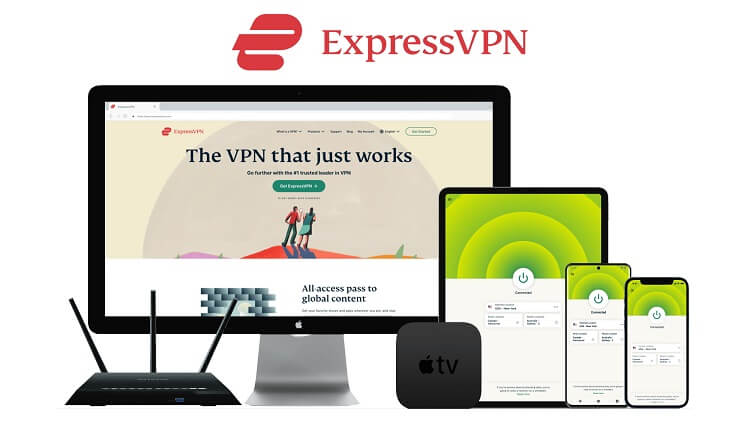
ExpressVPN is best for a VPN connection as it will secure your online identity by keeping you anonymous. Apart from that if there are any geo-restrictions on a service, the VPN will remove them so that you can access your content from anywhere across the world.
Get ExpressVPN now to enjoy 3 extra months for free. The new users will also get a 30-day money-back guarantee. However, the thing that makes it more appealing is its ability to work with 5 simultaneous devices with a sole account.
How to Install XCIPTV APK on Mi TV stick/ Mi TV Box
Here we have elaborated on how to install XCIPTV APK. You can install it on all models of the Mi TV Stick or Mi TV Box, Amazon Firestick, Fire TVs, and Fire TV Cube.
The users can easily get XCIPTV APK from the Google Play Store. XCIPTV player can also be installed through Aptoide TV. Don’t forget to install and use ExpressVPN on Mi TV Stick.
Have a look at the installation steps:
Step 1: Open the Mi Tv Home Page and then open the Settings
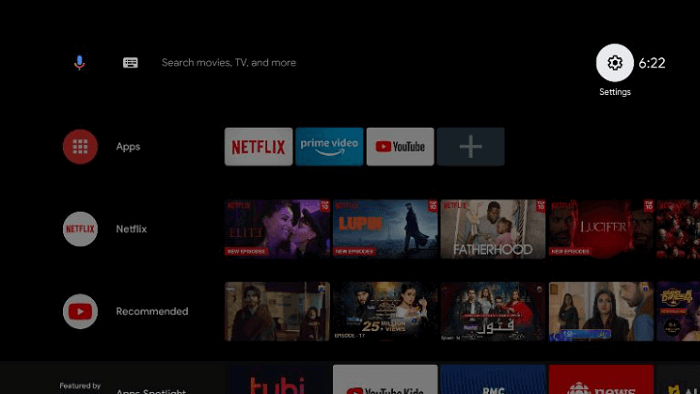
Step 2: Click on the Device Preference option
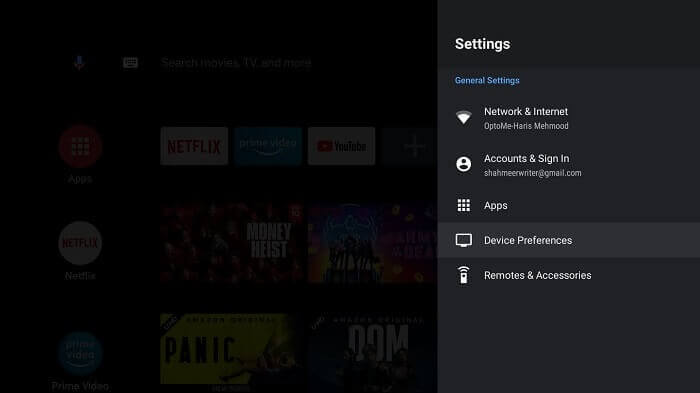
Step 3: Now press the Security and Restrictions icon
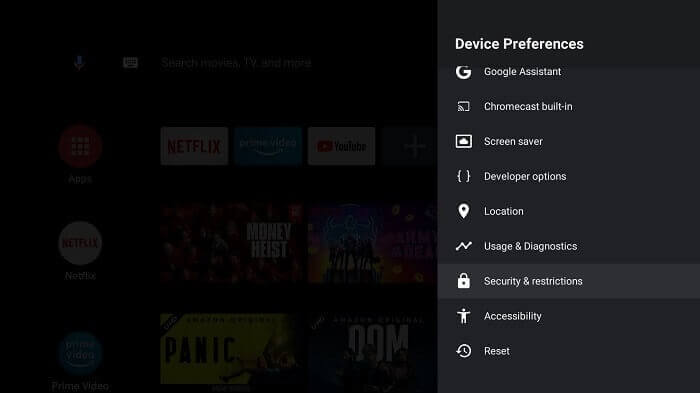
Step 4: Turn off the Verify Apps option
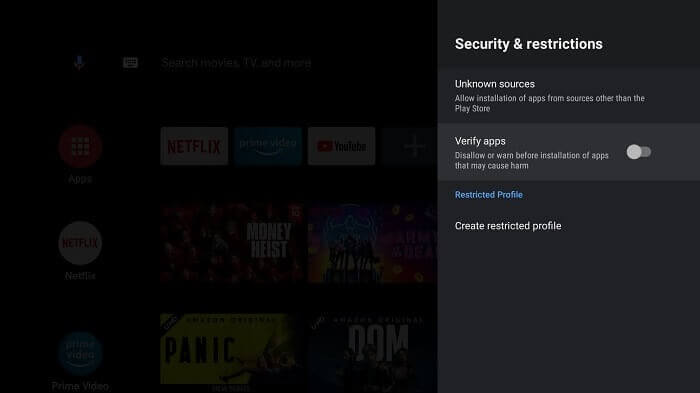
Step 5: Moving back to the Mi TV Home, you can now select Apps
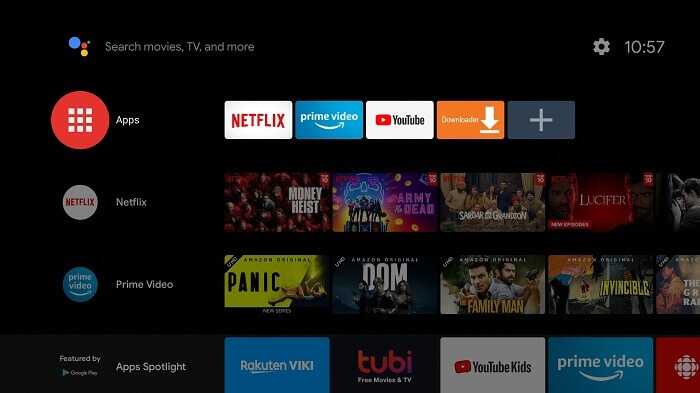
Step 6: Choose the Get More Apps button
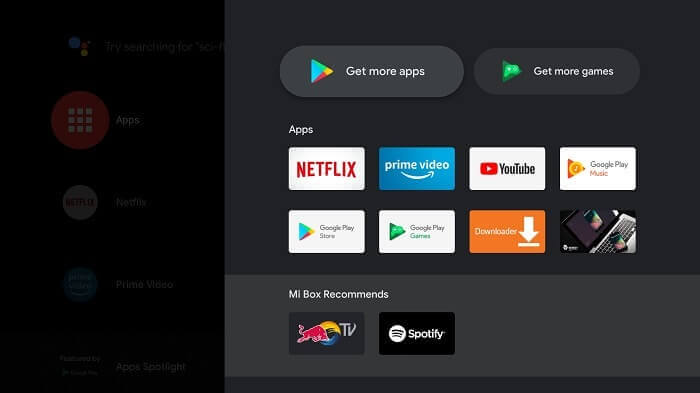
Step 7: Now press the Search option above
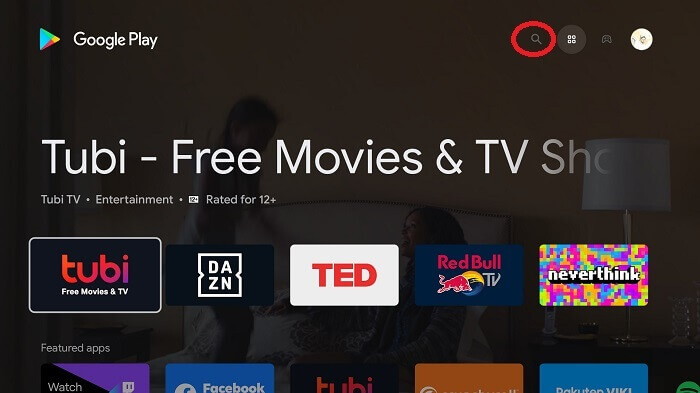
Step 8: Enter Downloader in the search bar and then choose Downloader from the given list
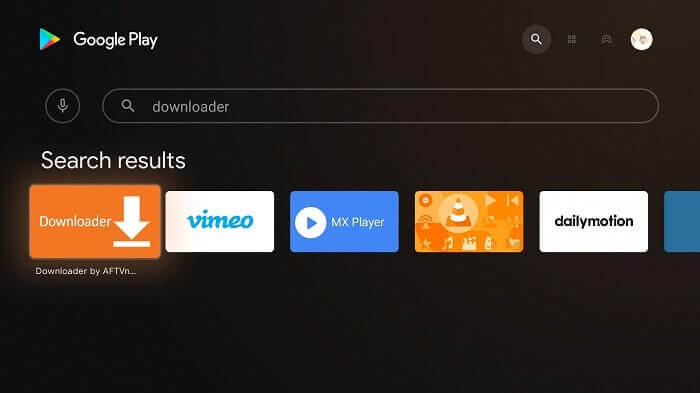
Step 9: Now hit Install
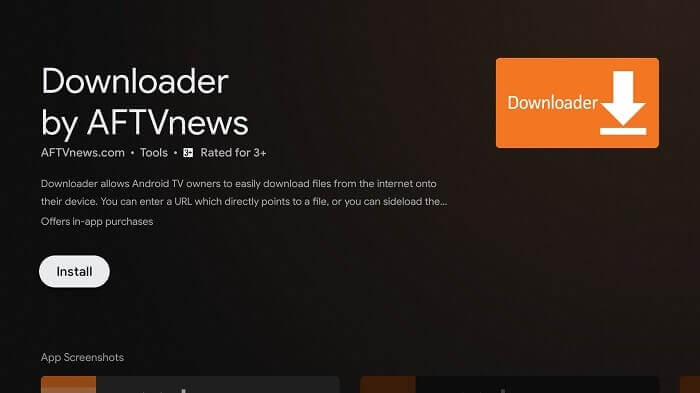
Step 10: Wait for the app to install
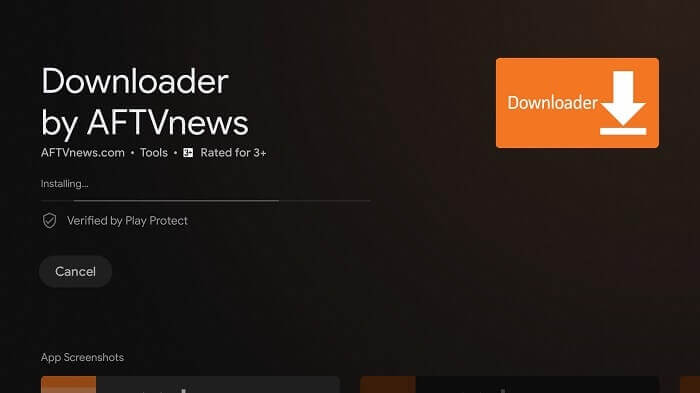
Step 11: Press Open
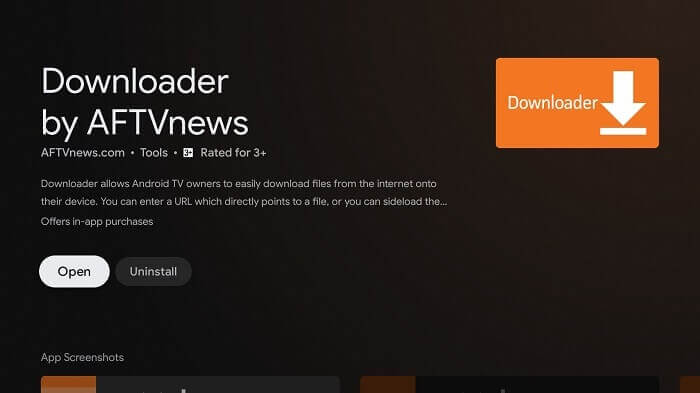
Step 12: Click Allow once the app is fully installed
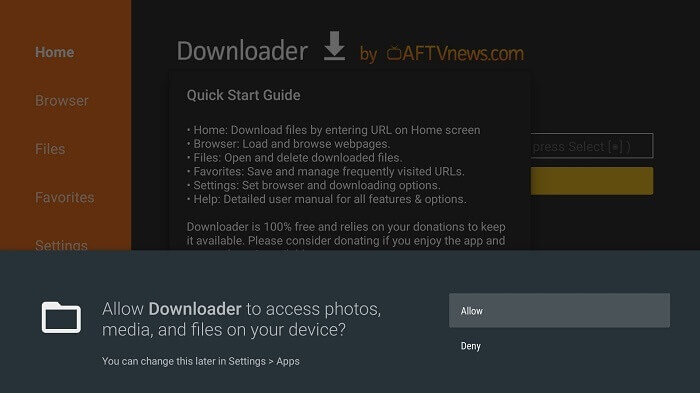
Step 13: Select OK now
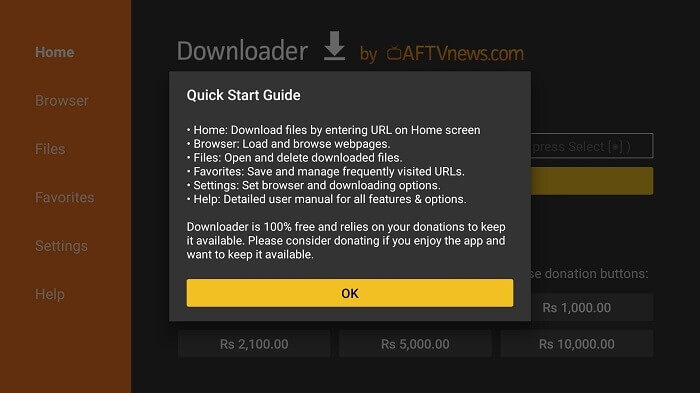
Step 14: Open the Settings of the app, and turn the APK auto-install on
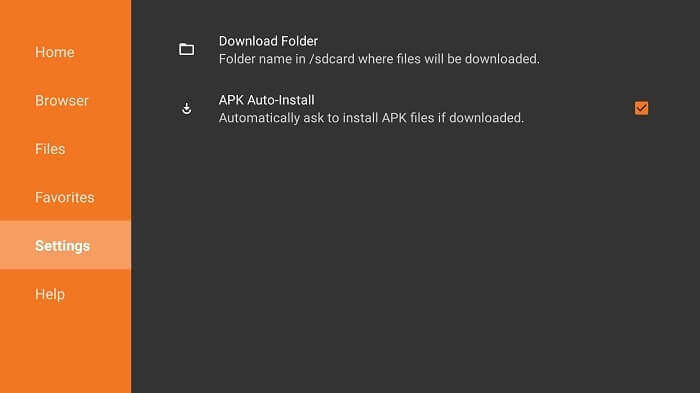
Step 15: Open the home menu of the downloader app and move to the Search bar
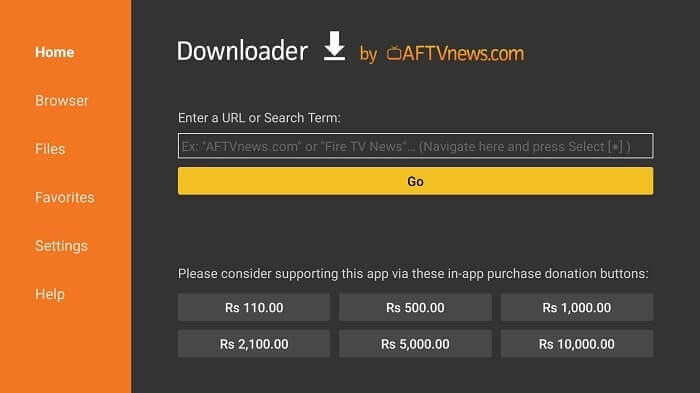
Step 16: Type the exact URL bit.ly/xciptv-2 and select Go
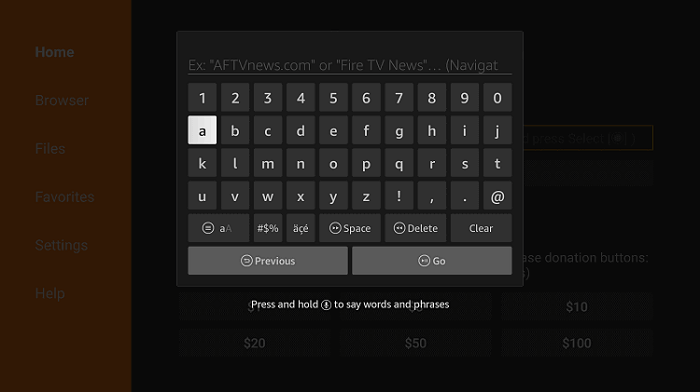
Step 17: Let the file download and it won’t take much time
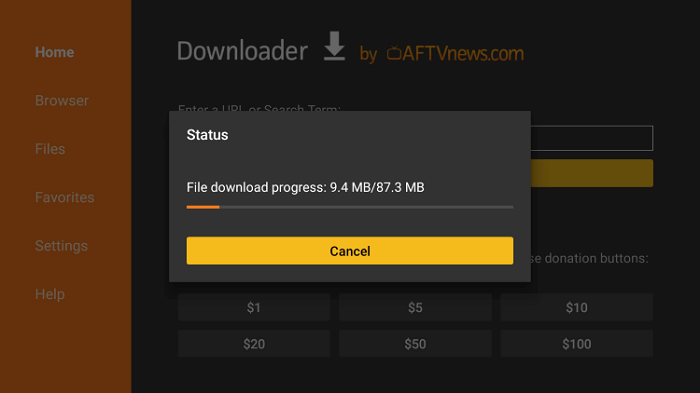
Step 18: Click Install
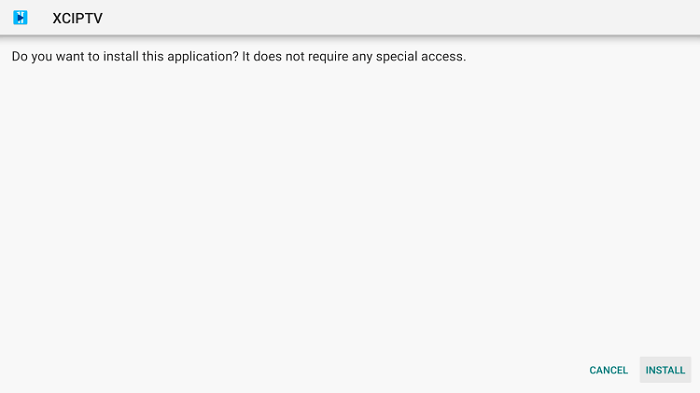
Step19: Then select Done
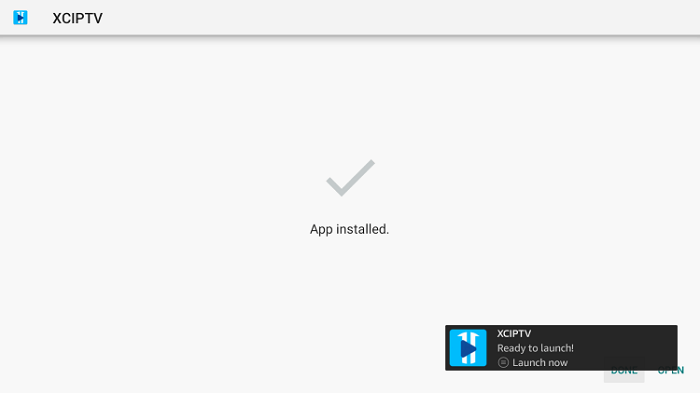
That’s it! You have successfully installed XCIPTV APK on your Mi TV Stick or Mi TV Box.
How To Setup XCIPTV On Mi TV Stick Or Mi TV Box
For setting up XCIPTV APK on your device follow the steps mentioned below:
In order to launch XCIPTV, you are required to give your login information for your IPTV service.
Step 1: Launch XCIPTV on your Mi TV Stick and wait for the app to download
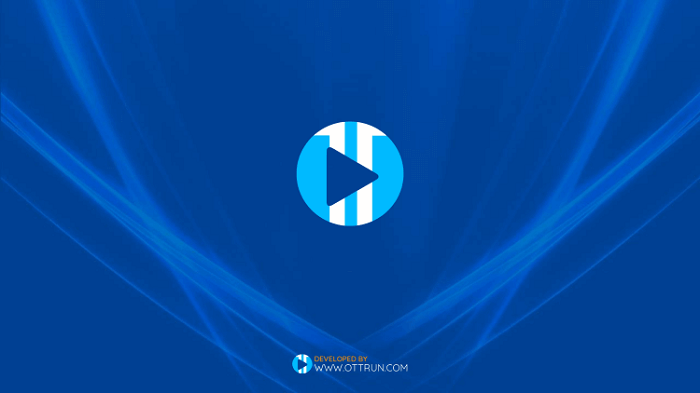
Step 2: This is the interface of the app
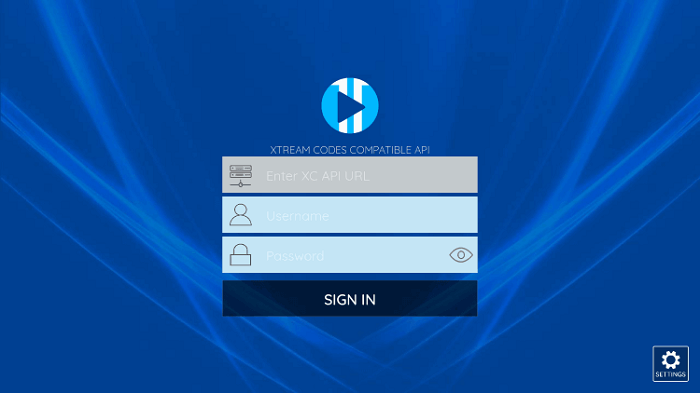
Step 3: Provide all your credentials given by your IPTV service and then hit Sign In
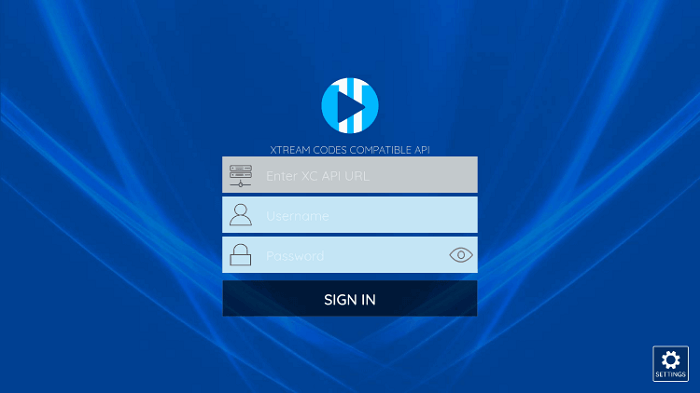
Step 4: Press the Allow option
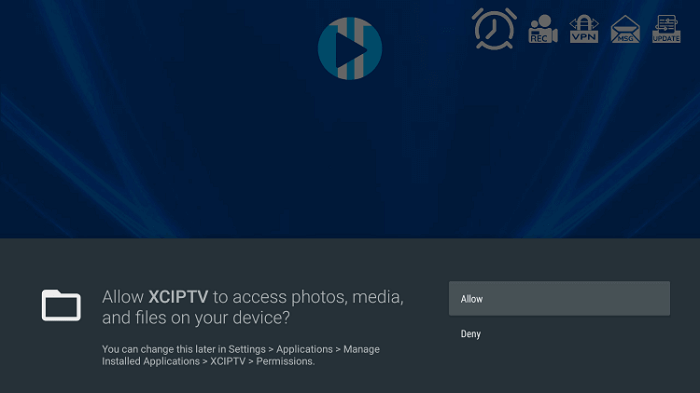
Step 5: Wait for some time as the media contents are updating
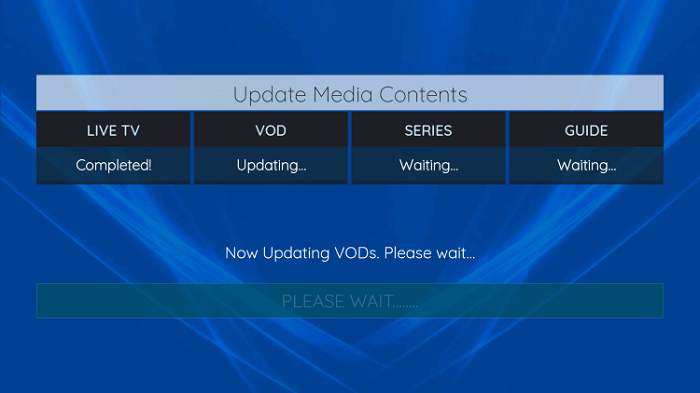
Step 6: Now stream anything on your XCIPTV
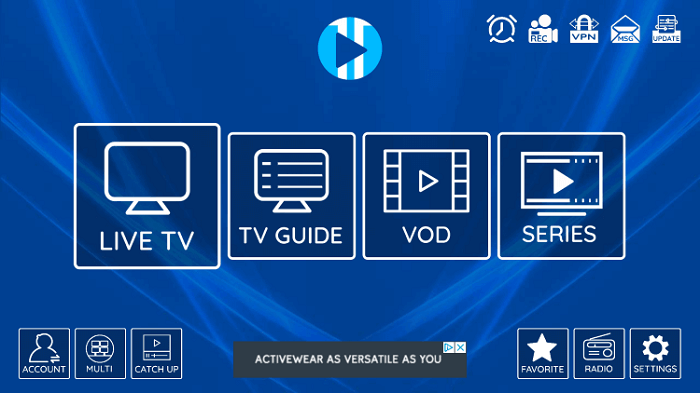
How to Add Channels to Favorites
Adding channels to favorites can be considered the best aspect of XCIPTV! You can follow the steps explained below to add channels to favorites.
Step 1: Locate any channel your IPTV service offers and hold down the OK button on your remote
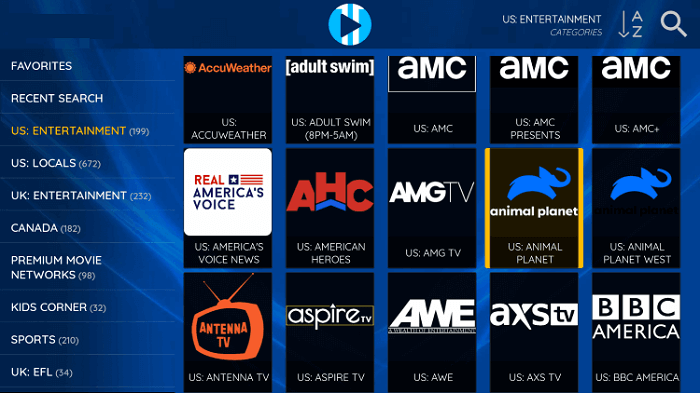
Step 2: You should notice a star icon appear over the selected channel
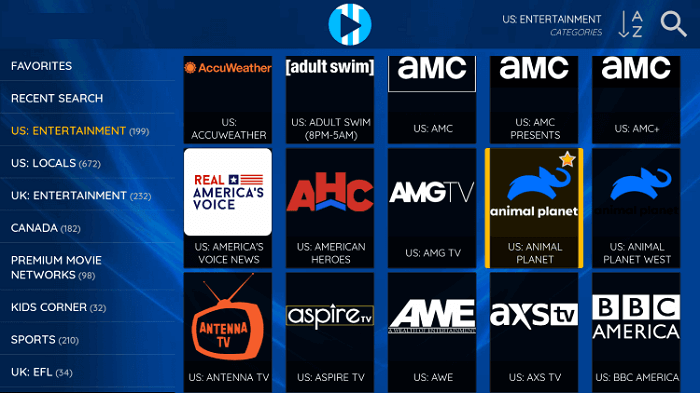
Step 3: Return back to the channel category list and click Favorites
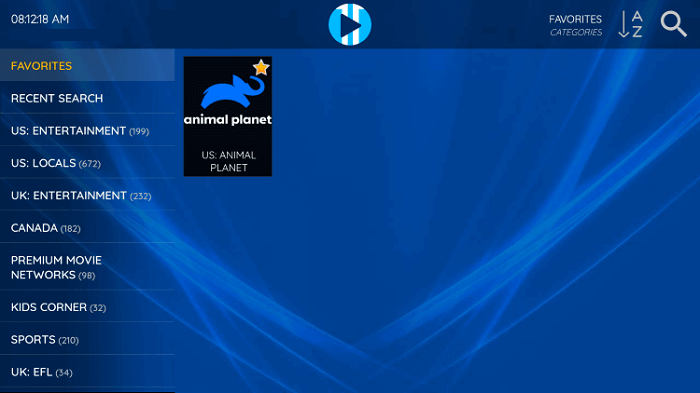
Step 4: Notice your selected channel is now located within your Favorites. To remove a channel hold down the OK button on your remote and the star icon will disappear
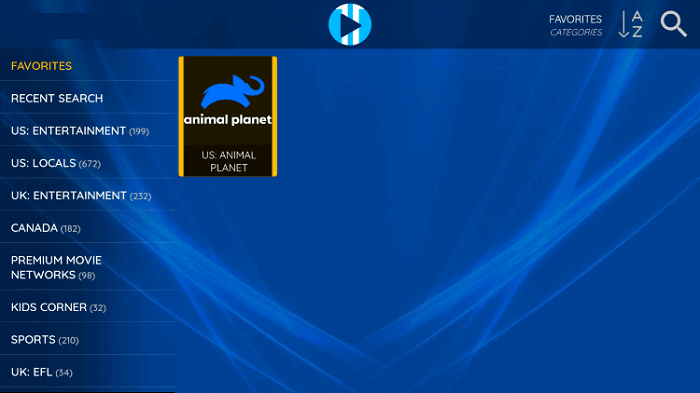
Step 5: You can now add/remove channels from Favorites within this IPTV player
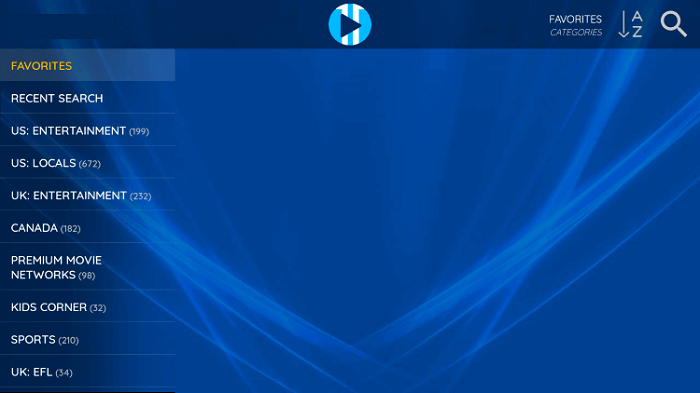
How to Add External Players
Another noteworthy feature of this IPTV player is the ability to add external video players. The most famous external players include MX Player, VLC, FX Player, and others. In the example below, we show how to pair VLC Media Player with XCIPTV.
Step 1: From the home screen, click Settings on the bottom right.
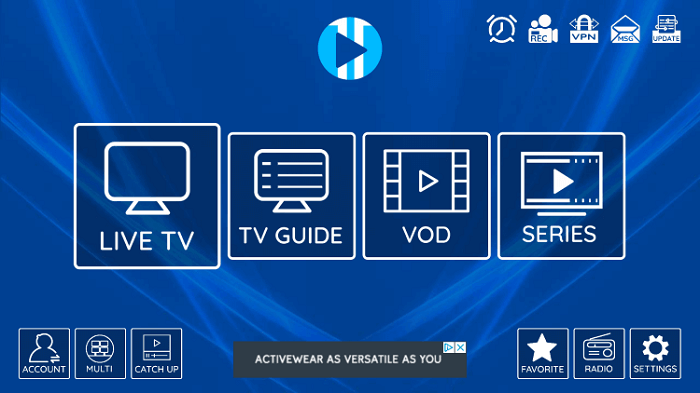
Step 2:Choose the Player option
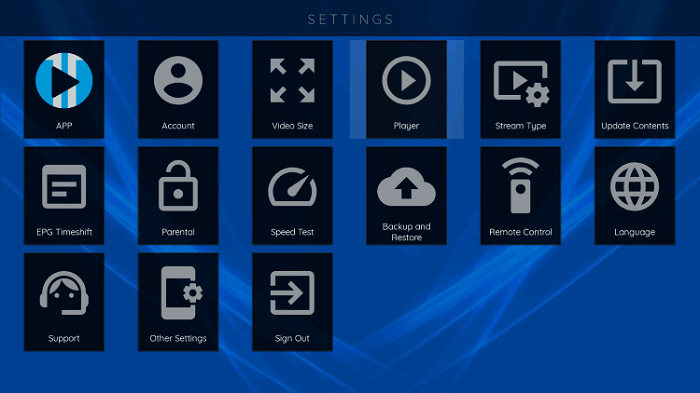
Step 3: Select VLC Player
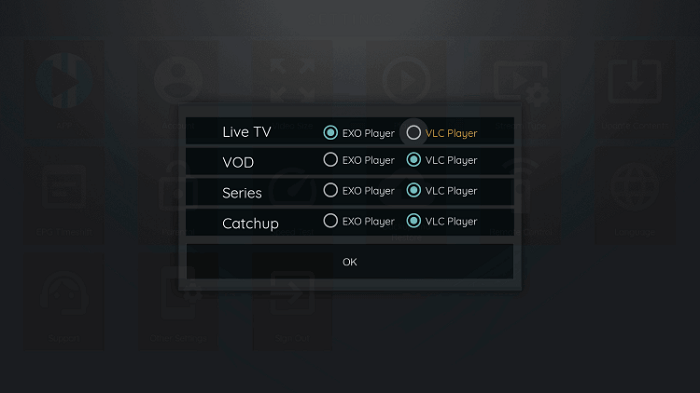
Step 4: Once VLC Player is highlighted click OK
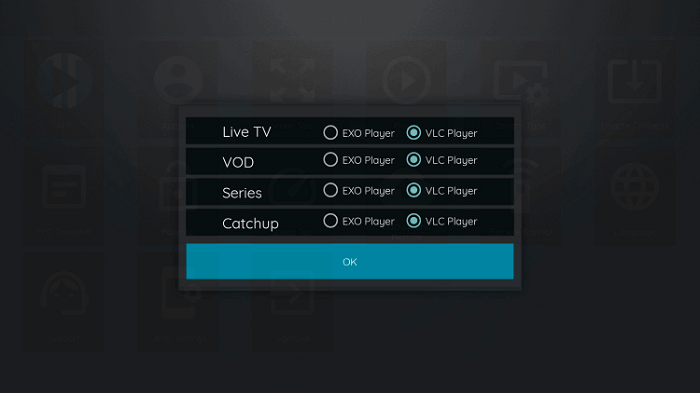
Your external video player that is VLC Player is now successfully incorporated within XCIPTV APK. For more information on this app i.e XCIPTV, refer to the official website of the app.
XCIPTV Information & Features
XCIPTV is one of the most favored applications among those using the Mi TV Stick/ Mi TV Box, Firestick/Fire TV, Android, and other streaming devices.
This IPTV player comes with some extraordinary features without any charges. Yes, it is absolutely free. Some of the most prominent features include:
- A favorites manager
- External video player integration
- Picture settings
- Multi-screen
- Recording and many more.
Other Best IPTV Apps
FAQ- XCIPTV
What is XCIPTV?
XCIPTV is a famous IPTV player. It has amazing features including the ability to pair with any IPTV service for a better streaming experience.
Is XCIPTV APK legal?
Absolutely, the XCIPTV app is 100% legal to install and use. It can also be installed from the Google Play Store.
Is XCIPTV safe to use with Mi TV Stick?
Yes, XCIPTV is secure and safe to install and use on your Mi TV Stick/ Mi TV Box or any other Android device.
What devices can XCIPTV be installed on?
The XCIPTV APK is available for installation on all devices that run on the Android operating system. This includes the Mi TV Stick / Ki TV Box, Amazon Firestick, Fire TV, and many other Android devices
What does the abbreviation IPTV stand for?
IPTV services are becoming much more popular these days. The word IPTV stands for Internet Protocol Television.
Conclusion
XCIPTV is one of the most prominent names among IPTV players. It has some great features like the ability to pair with external players which enhances efficiency. Another one is the option to choose your favorite channels.
You can install it on Mi TV Stick / Mi TV Box through the Downloader app. This application is totally free but it is better to use it with ExpressVPN for a safer streaming experience.
We have discussed all the steps of the installation process, setup, and use of different features of XCIPTV APK in the above guide.