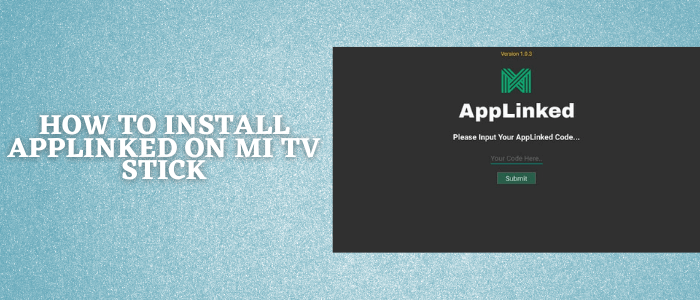
Import Update: The AppLinked developer has bid farewell and will not continue updating the app. Currently, AppLinked APK contains malware that can cause serious damage to your device.
This article is a step-by-step instruction on how to install Applinked on Mi TV Stick or Mi TV Box.
AppLinked is a new and similar alternative application to FileLinked where you are allowed to share files and download apps with the help of a code.
To use this file-sharing application you are only required to put in the code and download any APK you wish. This is a completely free app with which you can also watch free Movies & TV Shows.
Since AppLinked allows you to install unverified apps, it is strictly advised that you use a VPN on your Mi TV Stick device to hide your IP address from your ISPs.
Our Recommended VPN – ExpressVPN

ExpressVPN is our top choice when it comes to watching free movies and shows with AppLinked as it completely hides your IP address and keeps your online identity private while watching free content.
Get ExpressVPN today and enjoy 3 extra months free. It also offers a 30-day money-back guarantee policy that allows you to access all features risk-free for 30 days.
How to Install AppLinked on Mi TV Stick
To install Applinked on your MI TV Stick you will have to sideload it as it is not available on the Play Store. We recommend using the Downloader app, which is completely free and available for installation on MI TV devices.
Since it is a third-party app so you must install and use ExpressVPN on MITV Stick to keep you identity anonymous.
The steps below will show you how to download the downloader app along with the guide on how to install AppLinked on your MI TV device as you proceed.
Step 1: Open your Mi TV Stick and select the Google Play Store Note: If you can't find the Play Store, just click on the 'Plus' icon and then select Play Store Step 2: Click on the Search icon at the top right corner Step 3: Once the search results appear, select the Downloader app Step 4: Click Install Step 5: Once installed, click Open Step 6: Click Allow Step 7: Then select OK Step 8: Go back to the Mi TV Home by pressing the Home button on the remote and then select the Settings icon Step 9: Select Device Preferences Step 10: Scroll down to select Security & Preferences Step 11: Select Unknown Sources Step 12: Now Allow the Downloader app to install third-party apps Step 13: Now once again return to the Mi TV Home Screen and click on the 'Plus' icon Step 14: Select the Downloader app Step 15: This is the Downloader app interface! Step 16: Enter this Downloader Code 204741 OR Enter this URL bit.ly/mitv-downloads and press GO Step 17: Now you need to scroll down and select the app from the respective category and then download the app
















Step 18: Wait for the download to finish
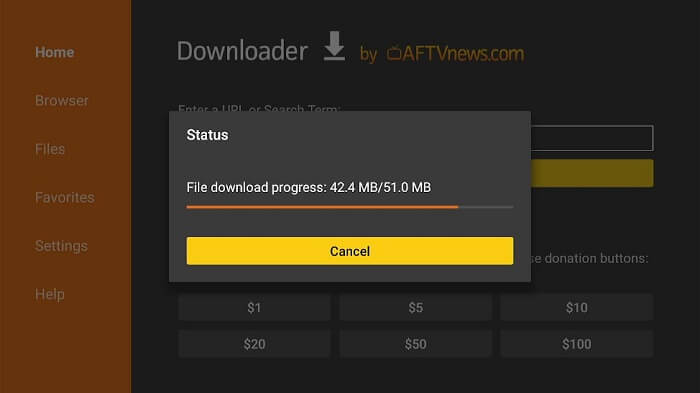
Step 19: A pop up will show so click Install
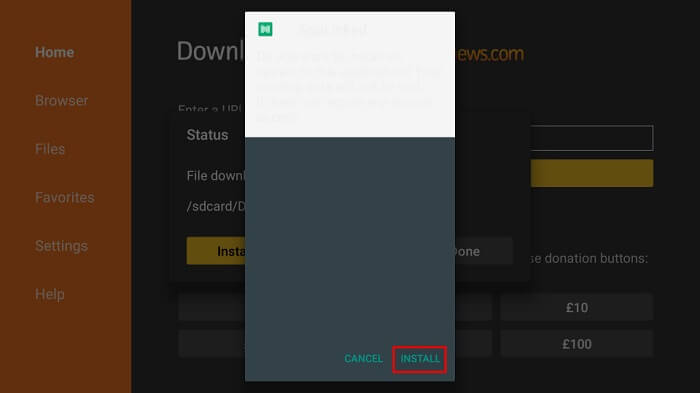
Step 20: Now click Done
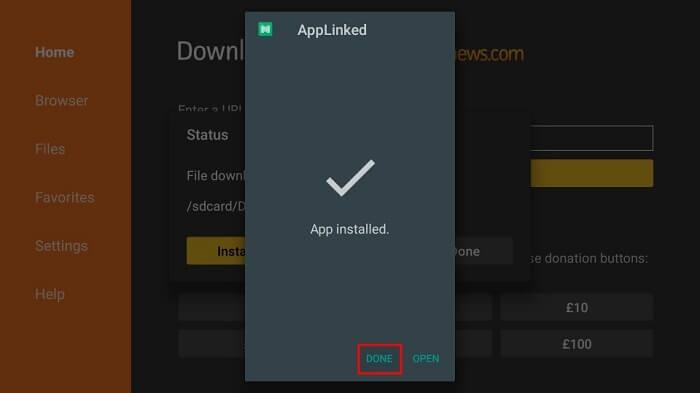
Step 21: After installing the AppLinked we do not need an AppLinked APK file so click Delete to free space
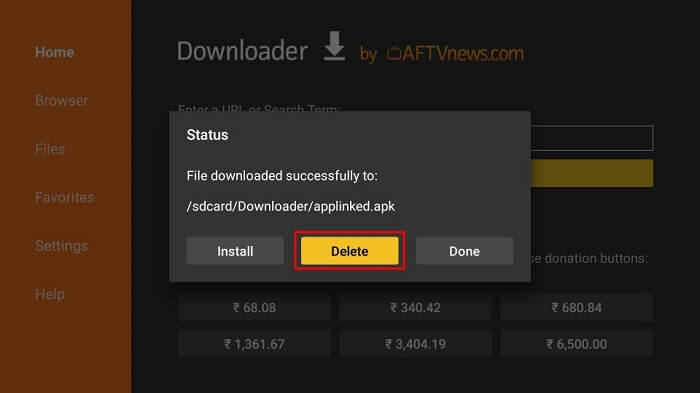
Step 22: For confirmation, click Delete again
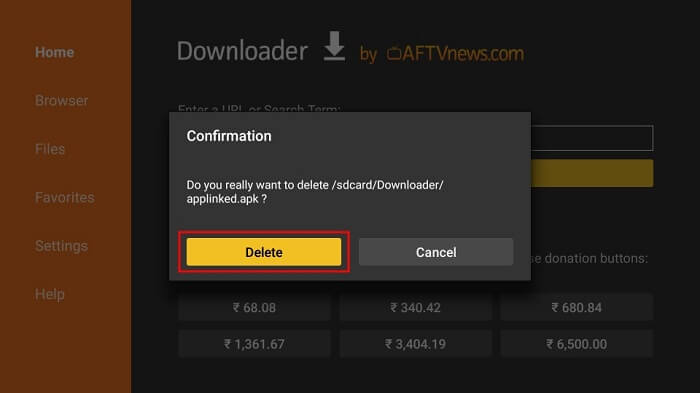
Step 23: Now from your MI TV dashboard go to open AppLinked. Open it and you will be taken to a screen that looks like this.
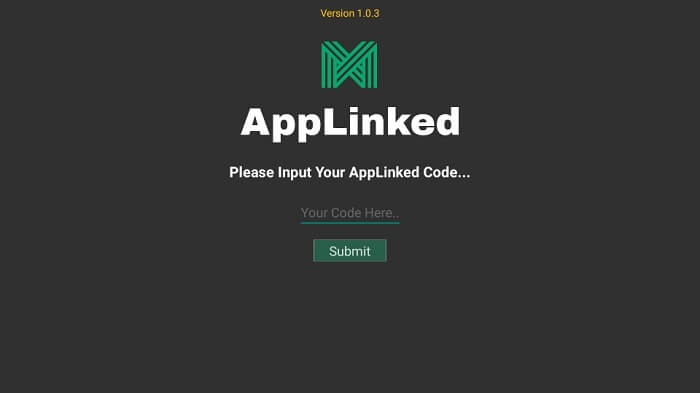
Step 24: Click Add Store
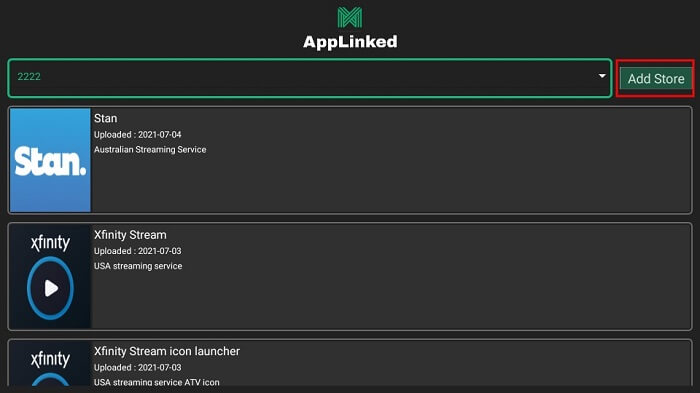
Step 25: A pop up will open select the input box where Your Code Here is written
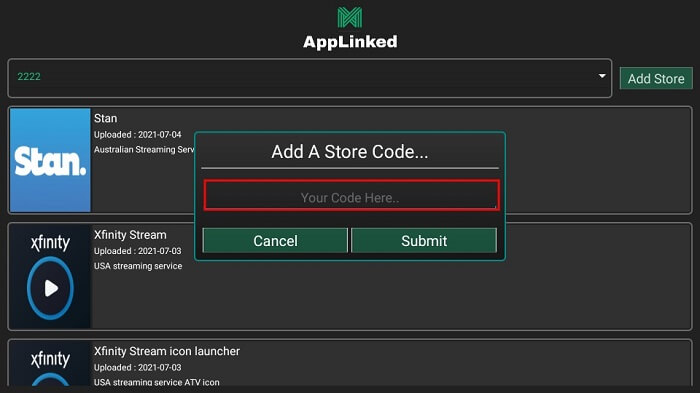
Step 26: Next, type the code and click Submit
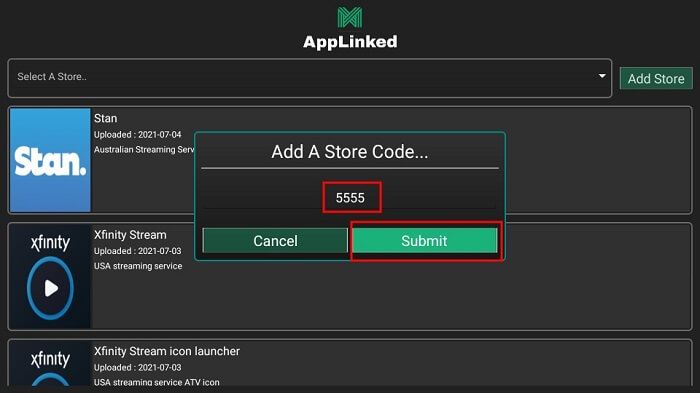
Step 27: Click on dropbox saying select a store. Click on the code that you submitted previously
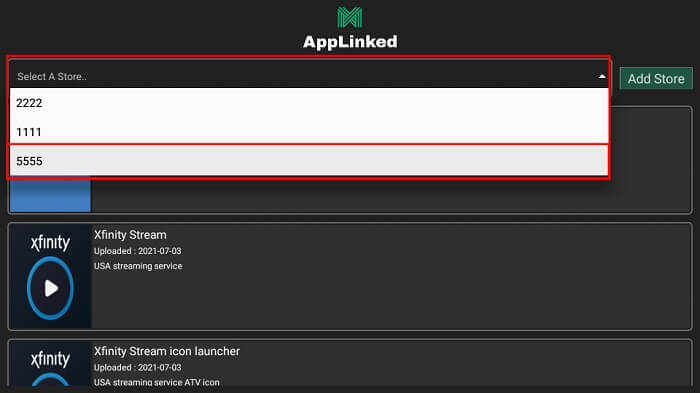
Step 28: A list of apps will be shown, select any App you want
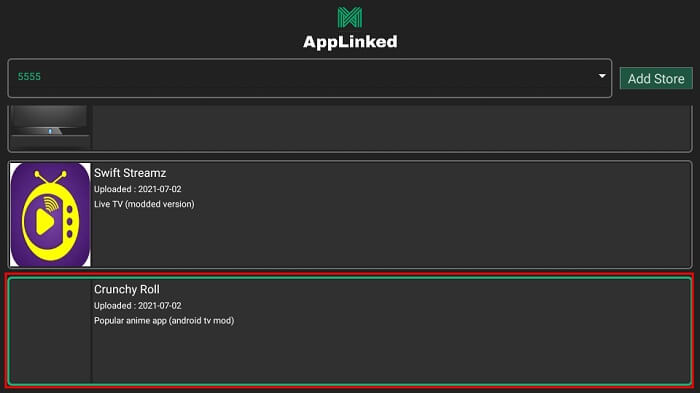
Step 29: Select Download and wait for the process to complete

What is AppLinked?
AppLinked is the next FileLinked application allowing you to create your own code. To create your own code you can sign up on which you will receive the developer’s email with a code number providing instructions. The app allows you easy installation through codes where it converts an APK link or many APKs to a code.
The codes tell the number of apps and the categories. For instance, if you try the code 4554 the number of applications is more than 175 which includes all categories. Similarly, 5555 will show 35+ applications of only movies, Live TV, and sports. More codes like 8888 show 25+ apps including documentaries, Live TV, and sports.
AppLinked provides substance stacked up with entertainment so the user will not at any point run out of it, it furnishes its user with a superior promotion-free experience giving you zero aggravation in the middle of your streaming.
Moreover, Applinked allows you to watch restrictive new Originals, new deliveries, vintage shows, and previous episodes in the best quality.
AppLinked isn’t just viable with MI TV Stick, it works with Android devices and Apple devices also. As you download the app you will see an easy-to-use interface.
FAQs – AppLinked
What Is AppLinked?
AppLinked is a similar app to FileLinked from where you can access any app you want to which are not available in the Google Play Store.
Is AppLinked legal?
Definitely. It is legal as well as safe to use however there may be some apps that AppLinked provides that are illegal, for this you have to make sure whatever you watch is within the public domain.
How many people can watch AppLinked at the same time?
AppLinked can stream on up to four devices at the same time being a substantially more liberal arrangement contrasted with other streaming services.
How often are channels added?
We attempt to add new channels reliably, return regularly to check new channels.
Wrapping Up
AppLinked is absolutely free where you can not only create a store code but also add many apps to the code which provides easy installation of apps that are not available in the Play Store.
As AppLinked is not available in the Play Store however it can be sideloaded with the help of the Downloader App.
But keep in mind to install and use ExpressVPN on MI TV Stick to protect your device and keep your identity secret while it downloads third-party App.
