We test and review streaming apps, services, and tools to bring you the best options. If you make a purchase through our links, we may earn a commission.
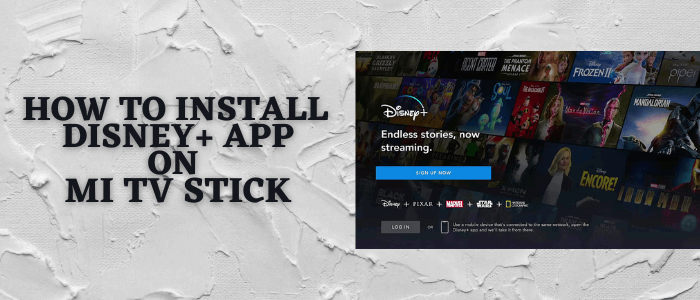
This is a step-by-step guide on how to install and Use Disney Plus on Mi TV Stick and Mi TV Box.
Disney Plus is a streaming service that provides you with famous shows and movies at a nominal cost of $7.99/month (with ads) and $10.99/month (without ads).
Disney Plus has introduced its “Disney Bundles” in collaboration with various production houses. The two main bundles are “Disney+Hulu” and “Disney+Hulu+ESPN”.
Also in comparison with Netflix and HBO Max subscriptions, Disney Plus is low-priced even with these bundles starting from $9.99/month and $12.99/month respectively
2 Ways to Install and Watch Disney + on Mi TV Stick
I have mentioned two methods to Install and watch Disney+ on Mi TV Stick. These methods are:
- Watch Disney Plus on Mi TV Stick using Browser methods
- Install Disney Plus on Mi TV Stick using Downloader App.
Disney Plus has seen scale-up from a few countries like the US to New Zealand, the UK, European countries, and more.
However, its library differs from one country to another, which is why it is recommended to use a VPN on your Mi TV Stick.
Our Recommended VPN – ExpressVPN
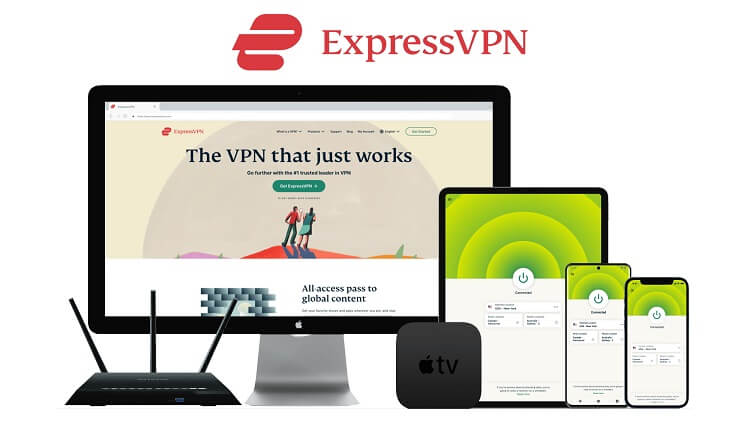
Warning: ExpressVPN is our main choice when it comes to unblocking geo-restricted content OR Streaming free content that is available on third-party APKs. It ensures that your online activities remain concealed from the Government and ISPs.
ExpressVPN offers 3 extra months for free along with a 30-day money-back guarantee. The VPN can work on five simultaneous devices with a single account.
Watch Disney Plus on Mi TV Stick using Browser Methods
In this method, you need to use the Internet browser to visit the Official Disney Plus website and stream its content.
Make sure to install and use ExpressVPN and connect to a US server as the service is US-based and has access in some specific countries.
Now follow the steps below:
Step 1: Go to your MI TV Home screen and select the Apps option
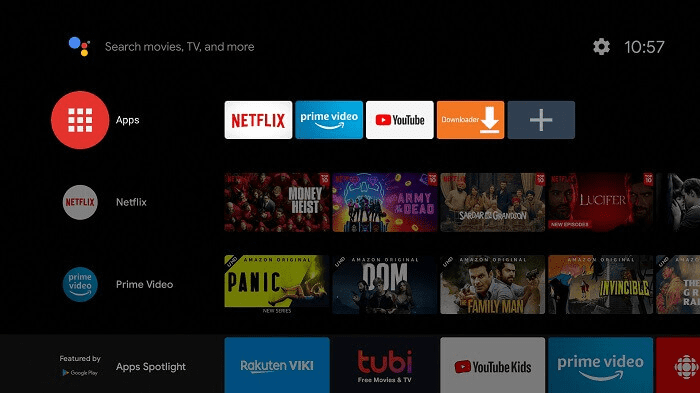
Step 2: From the apps click on Get More apps
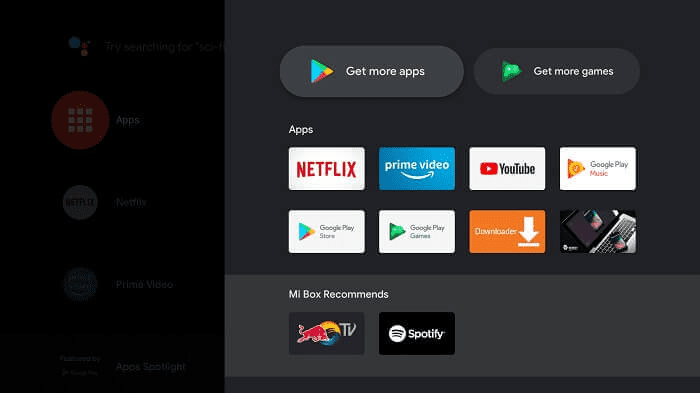
Step 3: At the top menu bar is a search icon click for the search
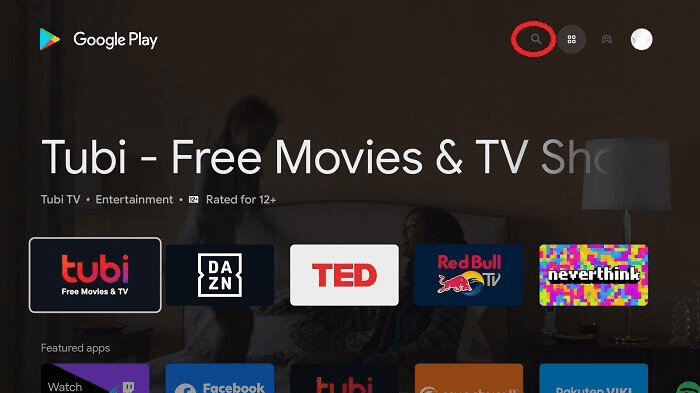
Step 4: On the search bar search for a browser, we are downloading the Puffin TV browser
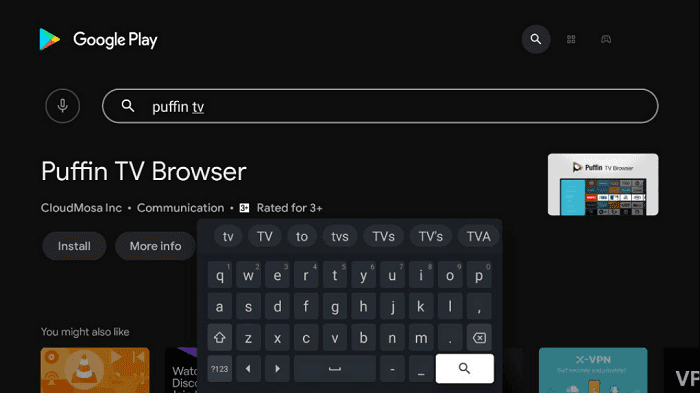
Step 5: Click Install
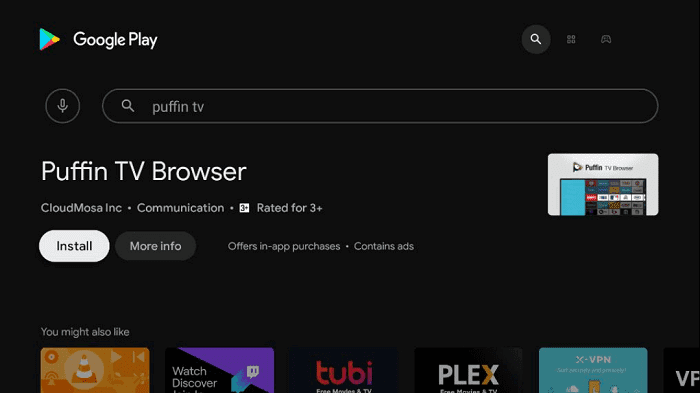
Step 6: Wait for the browser to download
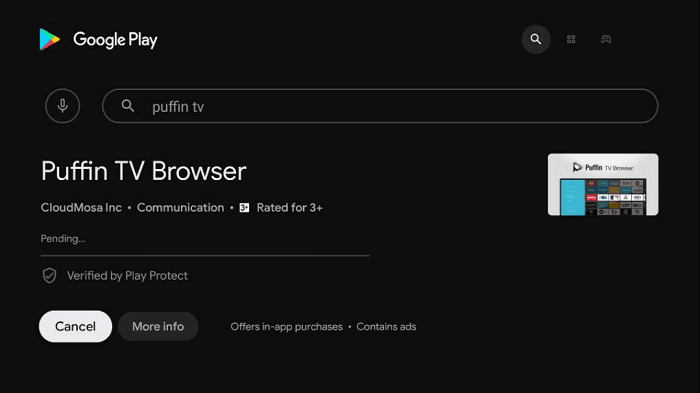
Step 7: Click Open
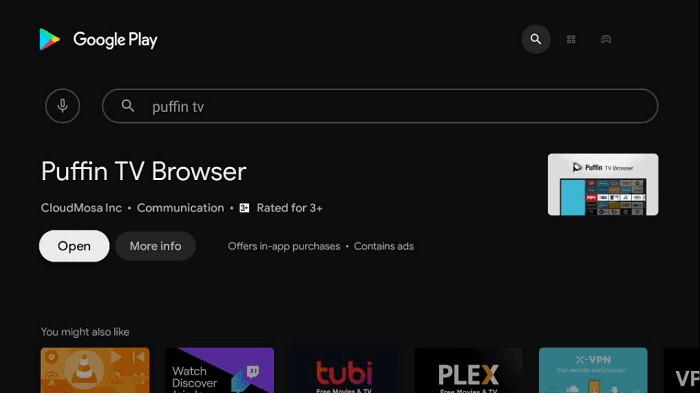
Step 8: Open the ExpressVPN app and connect to the US server to watch the Disney Plus on Mi TV Stick from anywhere
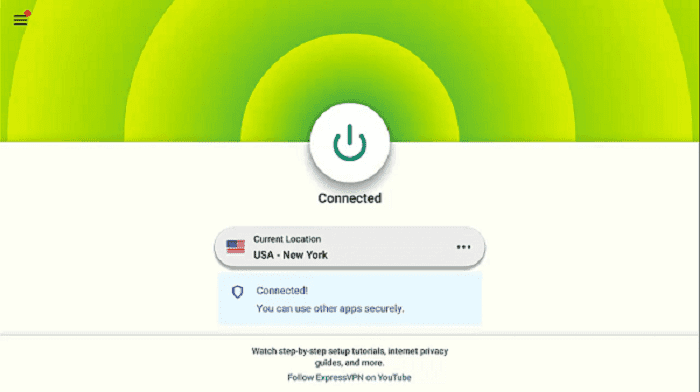
Step 9: Now the interface of the Puffin TV Browser will look like this. Search for the URL in the search bar
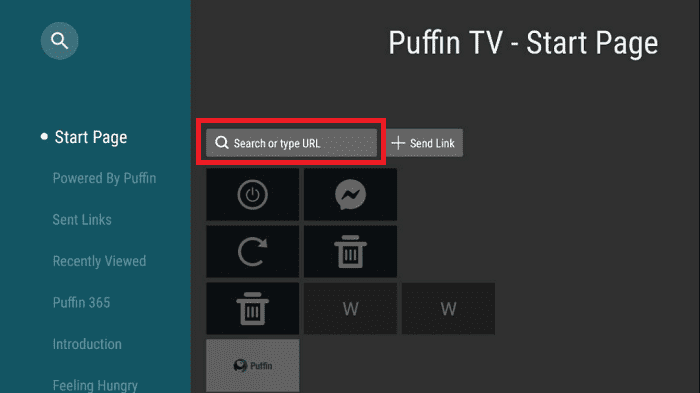
Step 10: Type this URL www.disneyplus.com/ and click Go
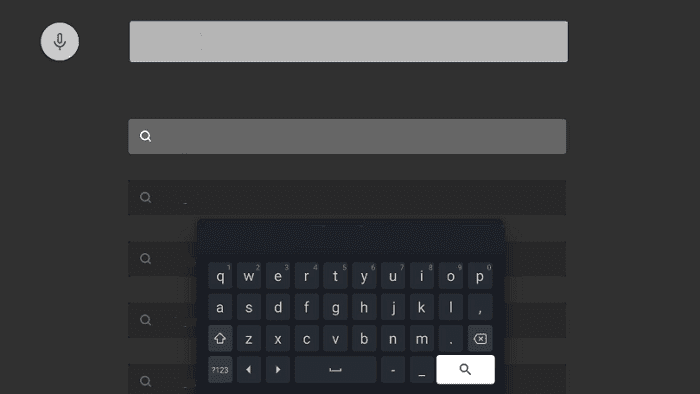
Step 11: This is the interface of the Disney+ web streaming service. Click Log In
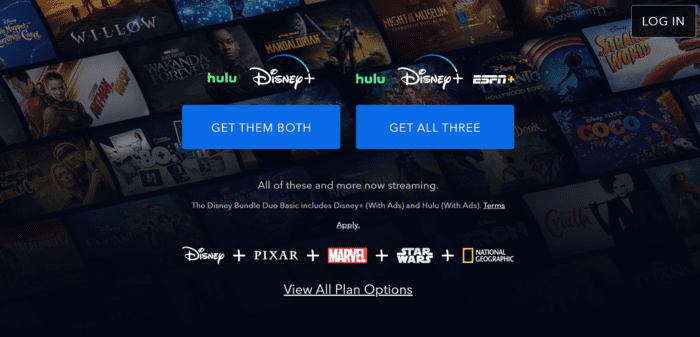
Step 12: Enter your Email and Password by which you have subscribed to the Disney plus
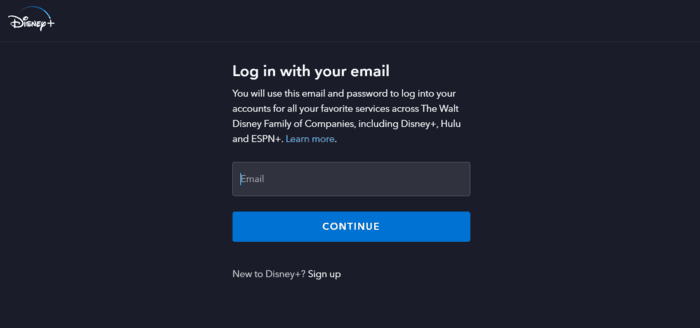
Step 13: Enjoy your Disney+ streaming
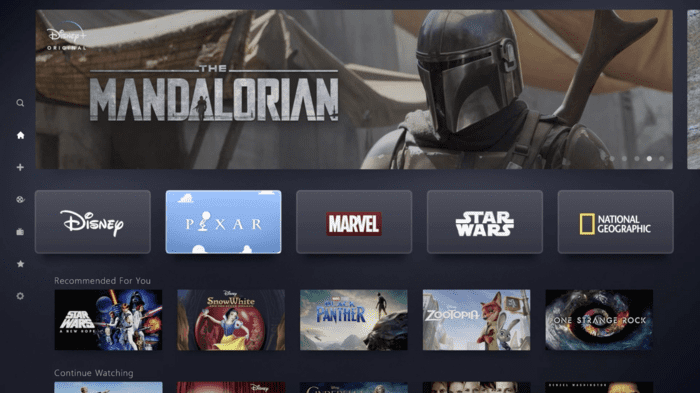
Install Disney Plus on Mi TV Stick using Downloader App
The Disney Plus app is not available on Play Store, so we need to sideload the Disney+ app through the Downloader app.
But before that, make sure to install and use ExpressVPN on Mi TV Stick and connect to the US server if the service is not available in your country.
Follow these steps to install Disney Plus on Mi TV Stick:
Step 1: Open your Mi TV Stick and select the Google Play Store Note: If you can't find the Play Store, just click on the 'Plus' icon and then select Play Store Step 2: Click on the Search icon at the top right corner Step 3: Once the search results appear, select the Downloader app Step 4: Click Install Step 5: Once installed, click Open Step 6: Click Allow Step 7: Then select OK Step 8: Go back to the Mi TV Home by pressing the Home button on the remote and then select the Settings icon Step 9: Select Device Preferences Step 10: Scroll down to select Security & Preferences Step 11: Select Unknown Sources Step 12: Now Allow the Downloader app to install third-party apps Step 13: Now once again return to the Mi TV Home Screen and click on the 'Plus' icon Step 14: Select the Downloader app Step 15: This is the Downloader app interface! Step 16: Enter this Downloader Code 204741 OR Enter this URL bit.ly/mitv-downloads and press GO Step 17: Now you need to scroll down and select the app from the respective category and then download the app
















Step 18: An option for download will show at the bottom. Select Download
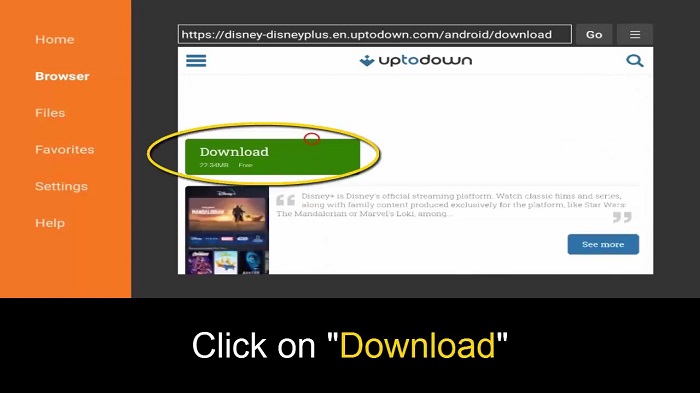
Step 19: Now click Install
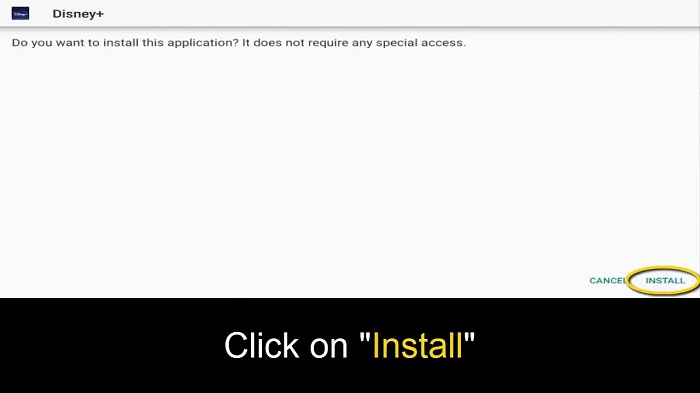
Step 20: After App installation select Done
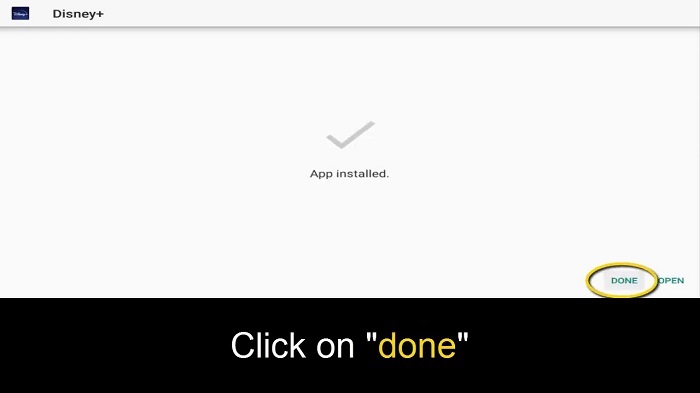
Step 21: On the top right corner select Settings
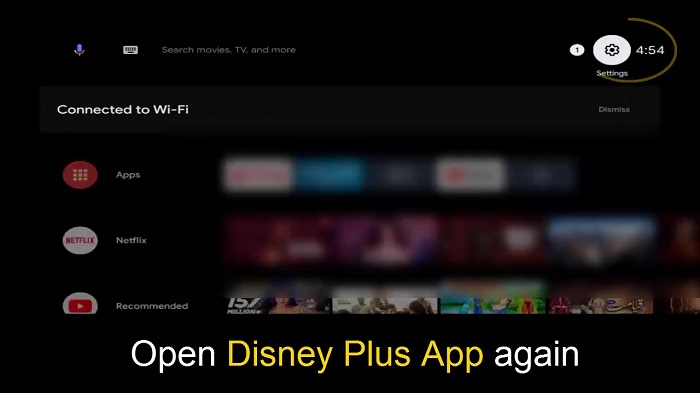
Step 22: The option of Apps will be visible so Select Apps
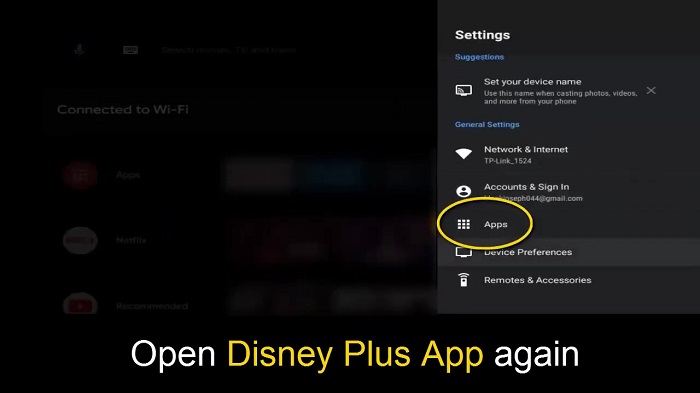
Step 23: To view all apps, click on see all apps
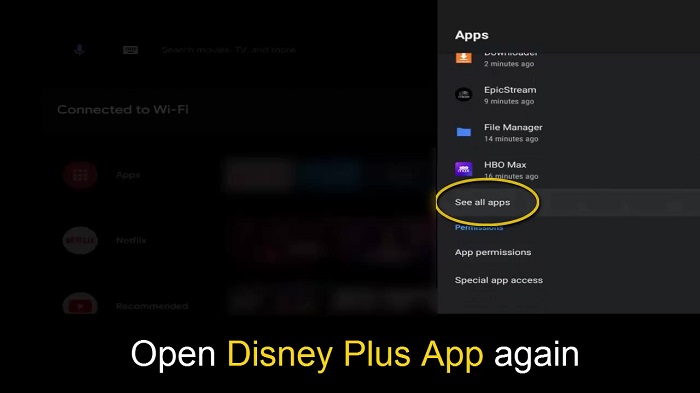
Step 24: Select Show system apps
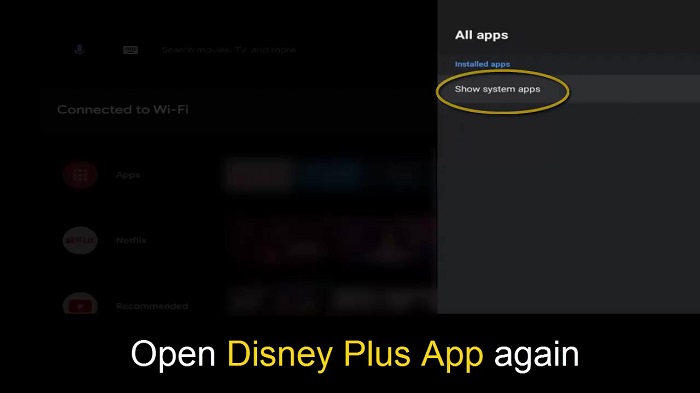
Step 25: Now click on Disney Plus
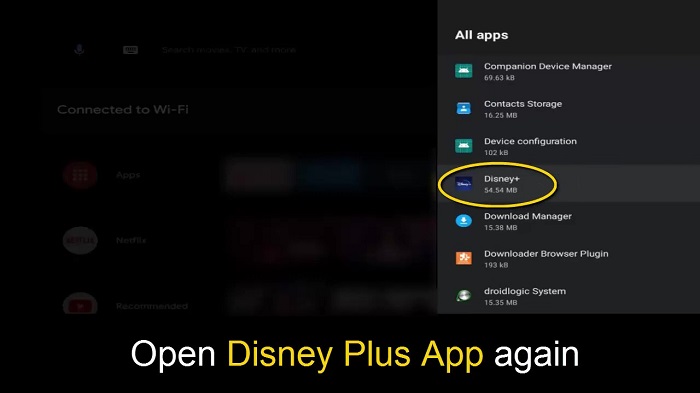
Step 26: Click Open
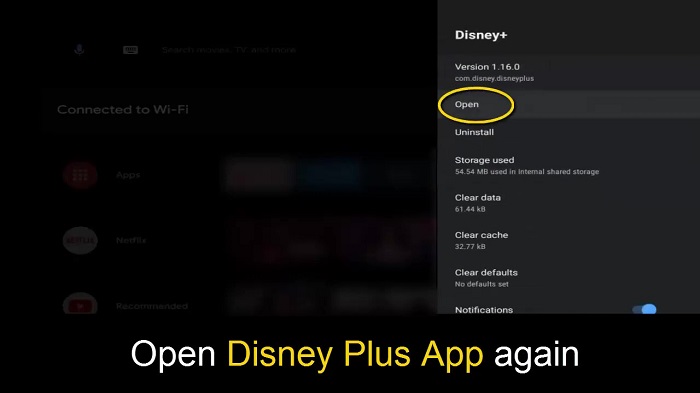
Step 27: Disney+ is now installed with the options of Sign up now and log in. Go forward with the necessary step and stream on Disney+.
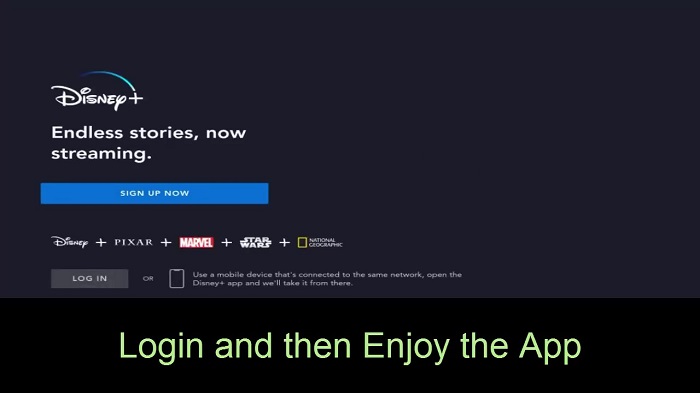
Disney Plus Shows/Movies
Disney Plus allows you to download unlimited movies/shows that you can watch anywhere at any time, there are also classical films and content to watch.
You can watch anything that is in Disney as well as famous shows, a small list from the streaming service is given below:
Disney Originals
- Chang can Dunk
- A Sort of Homecoming
- Doogie: Kamealoha, MD.
- Turning the Table with Robin Roberts
- The Mandalorian: Star Wars
- Restaurants at the End of the World
- Los Pasos
- Hollywood Star Girl
- Sneakerella
- Big Shot (Seasons 1 & 2)
- Ashoka: Star Wars
- Aghata: Coven & Chaos (Marvel Studio)
- and so much more to explore
TV Shows
- The Big Sky
- Loki: Marvel Studio
- The National Treasure: Edge of History
- The Falcon and the Winter Soldier: Marvel Studio
- W.I.L.L.O.W
- Moon Light: Marvel Studio
- The Book of Bona Fett
- Parallels
- The Wonderful World of Mickey Mouse
- Marvel 616
- Lego Star Wars Holiday Special
- The Real Right Stuff
- Prop Culture
- Fairy Tale Weddings
- Shop Class
- Star Wars The Clone Wars ( season 7)
- Diary of a Future President
- Disney Family Sundays
- Pick Of The Litter, and so on
Movies
- Black Panther: Wakanda Forever
- Free Guy
- Doctor Strange: Multiverse of Madness
- Chip N Dale: Rescue Ranger
- RISE
- The New Mutants
- Shang-Chi: Marvel Studio
- Deadpool
- LOGAN
- Eternals: Marvel Studio
- Lady and the Tramp( 2019 version)
- Noelle
- One Day at Disney
- Togo
- Timmy Failure
- Stargirl
- Artemis Fowl
- Hamilton
- Black is King, and much more
Alternatives of Disney Plus
Here’s the list of some alternatives that you can use instead of Disney Plus. These services are similar to Disney but vary in content.
- Freevee on MI TV Stick
- Hulu on MI TV Stick
- Hotstar on Mi TV Stick
- Peacock TV on MI TV Stick
- The Roku Channel on MI TV Stick
FAQs – DISNEY+
Does Disney+ offer a free trial?
No, Disney+ has ended its free trial but offers subscriptions at a comparatively low cost than any other streaming service available.
Can I cancel Disney+ at any time?
Yes, even if you take a subscription and end it, Disney+ allows you to restart it without giving any additional charges.
What does a Disney+ monthly subscription cost?
Disney+ offers a monthly subscription of $7.99/mo as well as it also offers Disney bundles with Hulu and ESPN+.
Conclusion
Disney Plus is a streaming service from where you have access to every movie or show you want to watch limitlessly in any country without facing a stumbling block.
It also provides the content of other production companies with a single subscription to the Disney Bundle.
As the service is limited to some countries like the US, UK, Canada, and other European countries, it is essential to use ExpressVPN to access the content of Disney+ by connecting to the specific country server.




