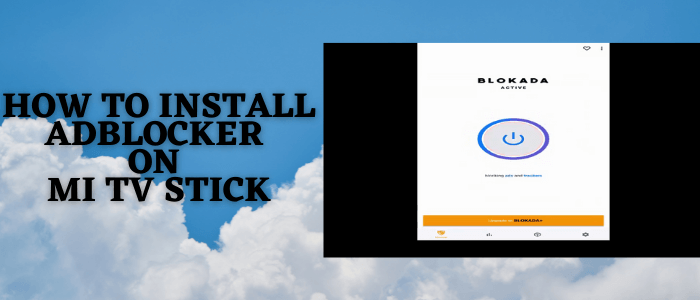
This is a step-by-step guide on how to install AdBlocker on MI TV Stick or MI TV Box.
We all admit there are too many Ads on the internet especially streaming and everyone can relate to the situation where we are watching our favorite show, casually browsing, or working on an important project and suddenly an unrelated Ad shows up.
For a permanent solution to this invasion of Ads, you will have to buy a subscription either monthly or annually to remove ads.
We have discussed how you can block Ads with a simple click for free and is highly reliable, which means you will not have to pay any subscription charges and you can easily get rid of annoying Ads.
As the methods describe the free process, it is strictly advised to use a VPN on your Mi TV Stick.
Our Recommended VPN – ExpressVPN

ExpressVPN is our top choice when it comes to free Ad Block as it completely hides your IP address and keeps your online identity private.
Get ExpressVPN today and enjoy 3 extra months free. It also offers a 30-day money-back guarantee policy that allows you to access all features risk-free for 30 days.
How to Install AdBlocker on MI TV Stick
The ad blocker app is not available on Google Play Store so you have to sideload it with the help of the Downloader App.
But before moving further, it is essential to install and use ExpressVPN on MI TV Stick to avoid legal issues while blocking ads for free.
Follow the steps below to install Ad Blocker.
Step 1: Open your Mi TV Stick and select the Google Play Store Note: If you can't find the Play Store, just click on the 'Plus' icon and then select Play Store Step 2: Click on the Search icon at the top right corner Step 3: Once the search results appear, select the Downloader app Step 4: Click Install Step 5: Once installed, click Open Step 6: Click Allow Step 7: Then select OK Step 8: Go back to the Mi TV Home by pressing the Home button on the remote and then select the Settings icon Step 9: Select Device Preferences Step 10: Scroll down to select Security & Preferences Step 11: Select Unknown Sources Step 12: Now Allow the Downloader app to install third-party apps Step 13: Now once again return to the Mi TV Home Screen and click on the 'Plus' icon Step 14: Select the Downloader app Step 15: This is the Downloader app interface! Step 16: Enter this Downloader Code 204741 OR Enter this URL bit.ly/mitv-downloads and press GO Step 17: Now you need to scroll down and select the app from the respective category and then download the app
















Step 18: Please wait for the file to download
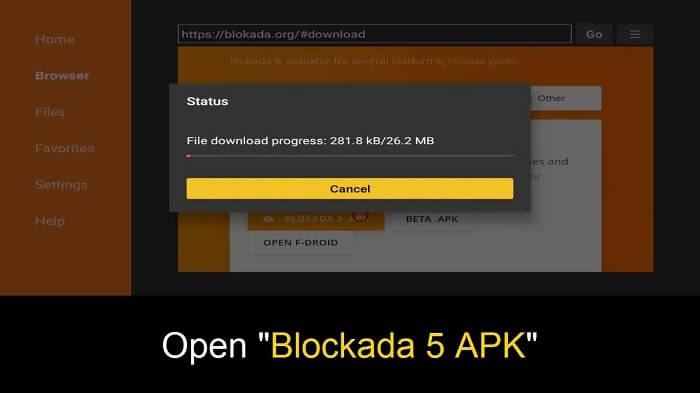
Step 19: Click install
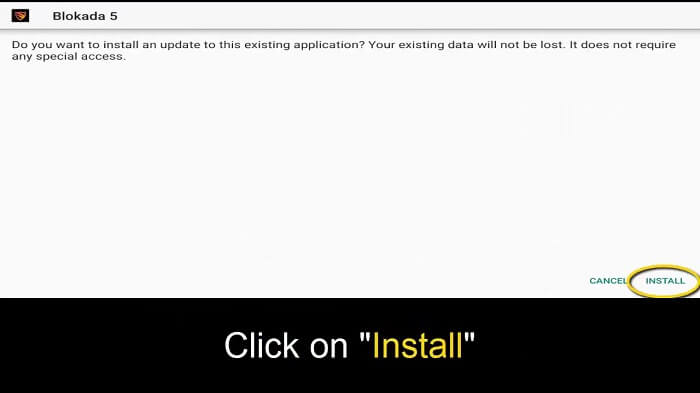
Step 20: To start with the app click on the Button
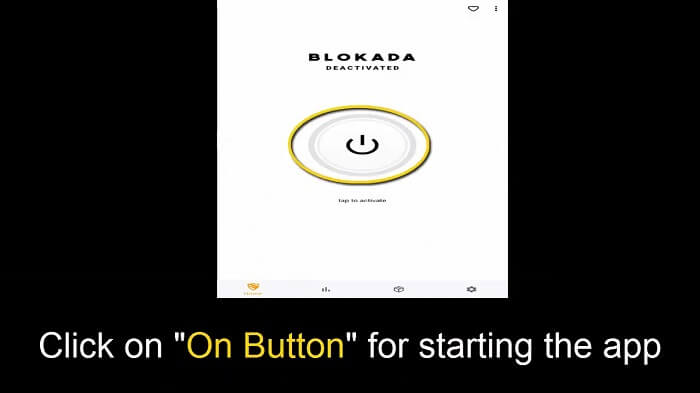
Step 21: The app has started, enjoy Ad-free browsing
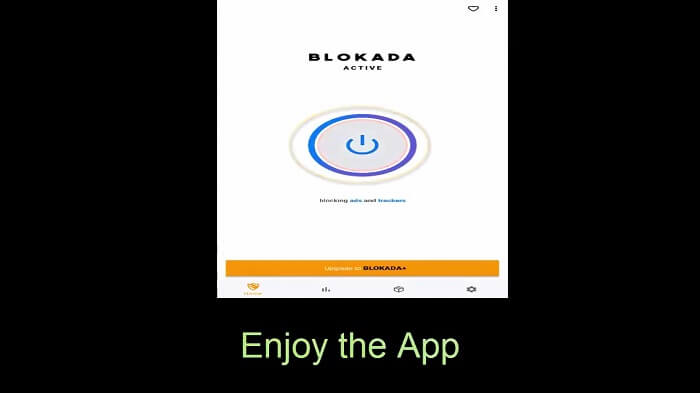
Blokada 5 Features
Ads may show after every 2-3 minutes and can be very irritating. It breaks your continuity by getting in your way and slowing your browsing speed.
It appears in form of flashes, pop-ups, autoplay, and sometimes Ads block your browsing till you remove them yourself.
The best Adblocker which you can install is Blokada 5. It also reduces battery usage, makes pages easier to read, and protects from malware.
Many companies use false news to attract readers, Ad blockers are very helpful and effective in this case too.
This will not only emphasize blocking the Ads but also protecting your privacy, saving data, and accelerating your device. It is secure and free for you to use. It does not share any network activity.
Ad Blocker works in the background, makes these distractions fewer for you, improve your online experience, and gives a cleaner look to whatever you are browsing.
Once the Blokada Adblocker is activated the elements that are restricted and not shown can be seen in the lower-left corner.
You can install Ad Blockers in Android as well as IOS which is trusted and free of charge.
FAQs
Is using an ad blocker illegal?
If you are using ad blockers for yourself only, meaning, for personal use, it is not illegal, you can use it. However, if an Adblocker is enabled in the network by default it will be deemed illegal.
Is Adblocker ethical?
It is globally accepted that you have all right to block something you don’t want to see. Advertisements appear for you to buy something, if you do not want to see Ads and it is becoming a hurdle you can use Adblocker and block it.
Are free Adblockers safe?
Yes. There is no such difference in terms of privacy to using free Adblocker services. The best Ad blockers are mostly free.
What do ad blockers block?
Ad blockers do not let the ads download in your browser, once the ads are stopped and not downloaded they will eventually not show up in the middle of your browsing. Thus, Ad blockers use filters to stop specific content to download but not the Ads.
How do I know if I have an Adblocker?
On your computer screen, a logo for the Adblocker will appear which indicates that the Adblocker is installed.
Conclusion
To stop interruption in your browsing, to make your browsing speed fast and Ad-free, you have to stop these annoying ads from popping up on the screen. It can be stopped by using the AdBlocker apps.
Some Ad blockers require subscription charges however there are a few best Ad blockers that are just a click away and for free. The best one is Blokada 5.
By using an Adblocker you will have a better vision of your screen without intrusion and a new browsing experience.
