We test and review streaming apps, services, and tools to bring you the best options. If you make a purchase through our links, we may earn a commission.
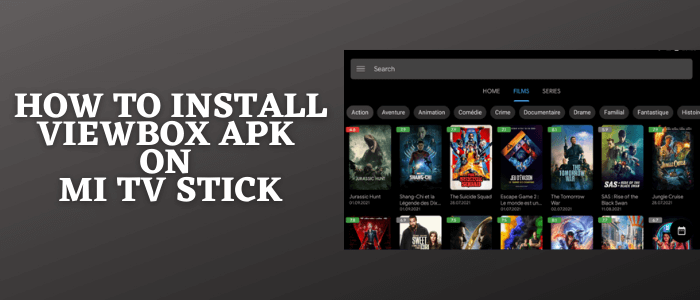
This is a step-by-step guide on how to install and use ViewBox APK on Mi TV Stick and Mi TV Box.
ViewBox APK is a new but efficient streaming app that allows you to watch movies and TV shows of your choice without any subscription cost. It provides the best collection of movies and TV shows from all around the world.
The app provides video content in many categories of your choice like action, comedy, romance, thrill, history, etc. Its interface is simple and easy to use.
However, Trakt TV and Real Debird options are not available yet, but it still provides you with the best HD quality links to stream free.
Since this is a free app to watch Movies & TV Shows, it is strictly recommended to use a VPN on Mi TV Stick.
Our Recommended VPN – ExpressVPN

ExpressVPN is our top choice when it comes to watching free movies and shows with ViewBox as it completely hides your IP address and keeps your online identity private while watching free content.
Get ExpressVPN today and enjoy 3 extra months free. It also offers a 30-day money-back guarantee policy that allows you to access all features risk-free for 30 days.
How to Install ViewBox APK on Mi TV Stick
ViewBox APK is an app where you can find a collection of Movies and TV Shows to Stream free with just one click. Unfortunately, this app is not available on the Google play store so we have to sideload it with the help of the Downloader App.
As the service is free and provides a vast range of the latest movies and shows. Therefore, you must install and use ExpressVPN on Mi TV Stick to protect your identity by exposing it to ISPs and avoid legal problems.
Now follow these steps to install the app:
Step 1: Open your Mi TV Stick and select the Google Play Store Note: If you can't find the Play Store, just click on the 'Plus' icon and then select Play Store Step 2: Click on the Search icon at the top right corner Step 3: Once the search results appear, select the Downloader app Step 4: Click Install Step 5: Once installed, click Open Step 6: Click Allow Step 7: Then select OK Step 8: Go back to the Mi TV Home by pressing the Home button on the remote and then select the Settings icon Step 9: Select Device Preferences Step 10: Scroll down to select Security & Preferences Step 11: Select Unknown Sources Step 12: Now Allow the Downloader app to install third-party apps Step 13: Now once again return to the Mi TV Home Screen and click on the 'Plus' icon Step 14: Select the Downloader app Step 15: This is the Downloader app interface! Step 16: Enter this Downloader Code 204741 OR Enter this URL bit.ly/mitv-downloads and press GO Step 17: Now you need to scroll down and select the app from the respective category and then download the app
















Step 18: The app will download, wait for a while
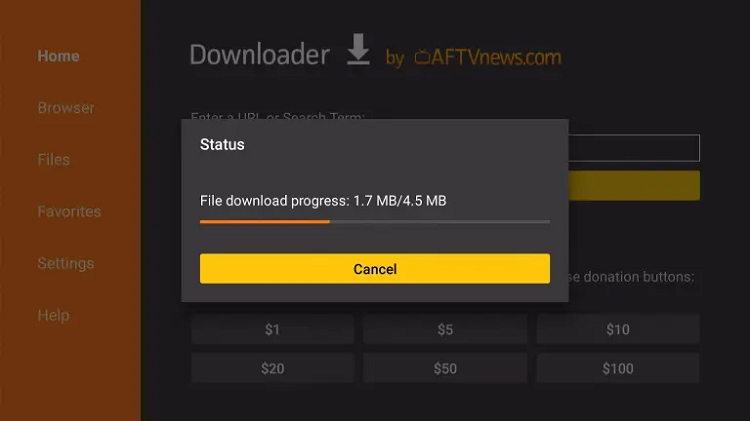
Step 19: When Download completes, click Install
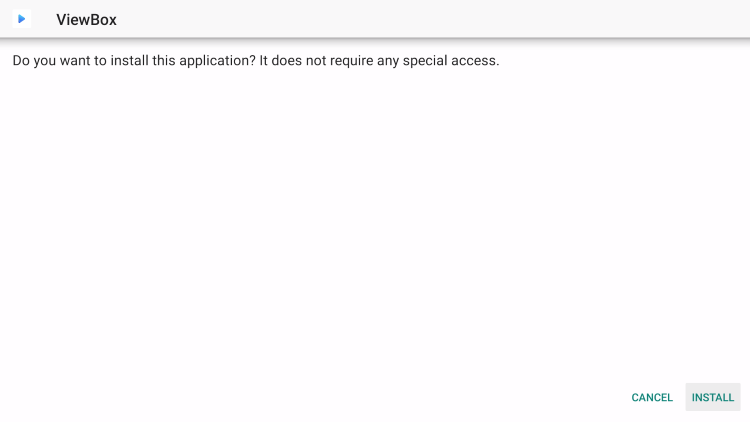
Step 20: Click Done

Step 21: Now delete the file to free the space
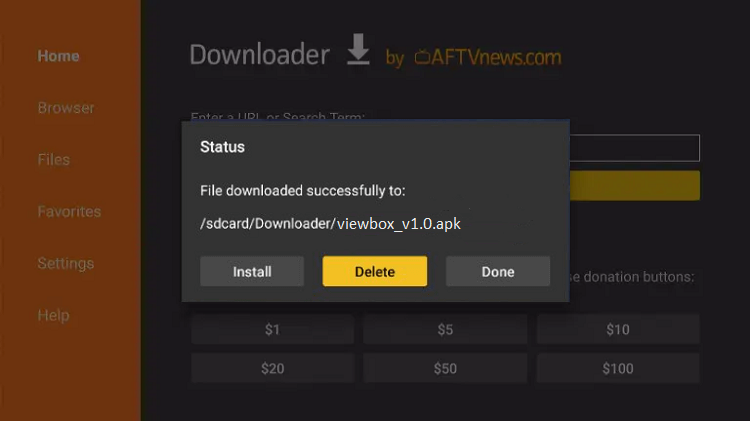
Step 22: Confirm Delete
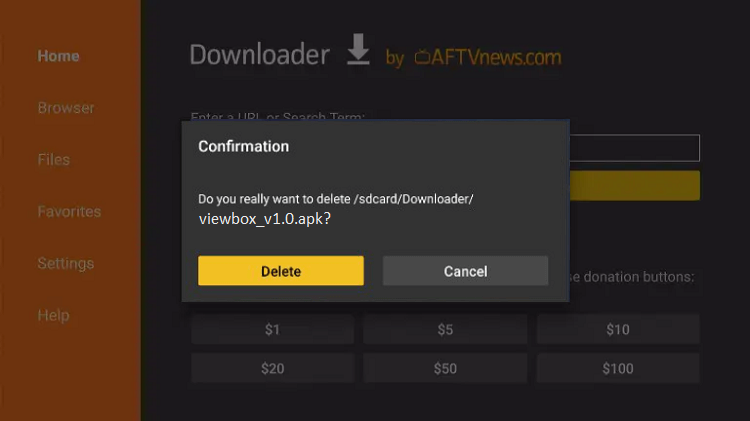
Here the ViewBox App is Installed on your Mi TV Stick Device…
How to Use ViewBox App on Mi TV Stick
The ViewBox’s interface is so simple and user-friendly, you have everything you want in front of you and are categorized as well. All you have to do is just navigate and click on it.
In case you feel it confusing just follow these steps to use ViewBox App on MI TV Stick
Step 1: Go to your Mi TV Home Page
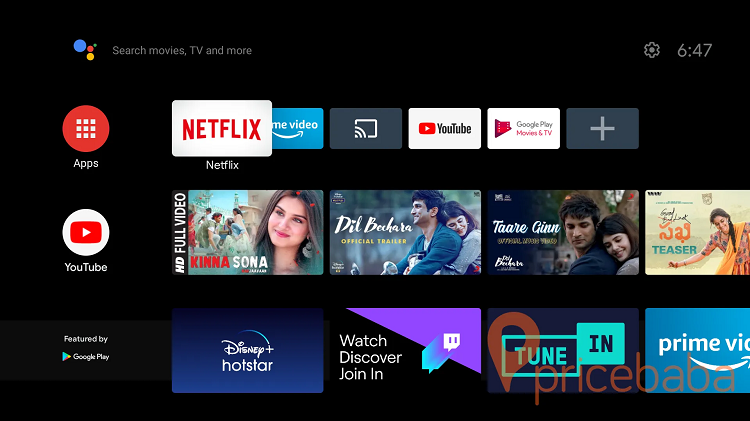
Step 2: Click on Apps
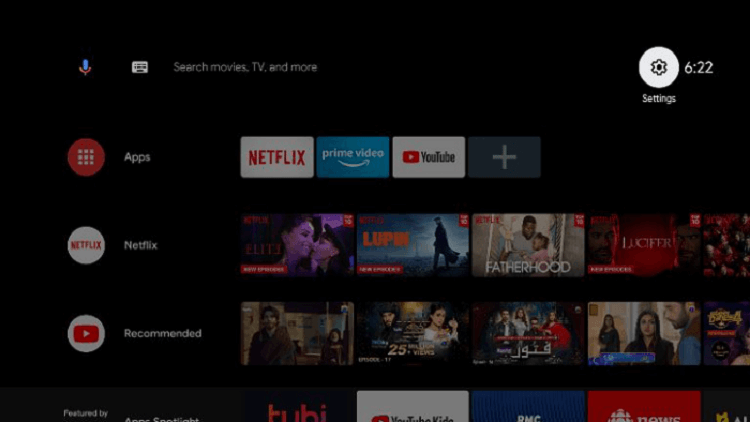
Step 3: Click on the ViewBox app to open
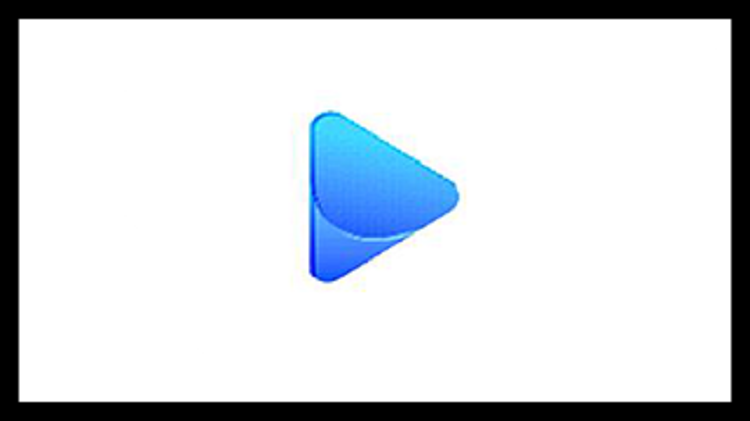
Step 4: This is the app interface, here you can see all the Movies and TV Shows available
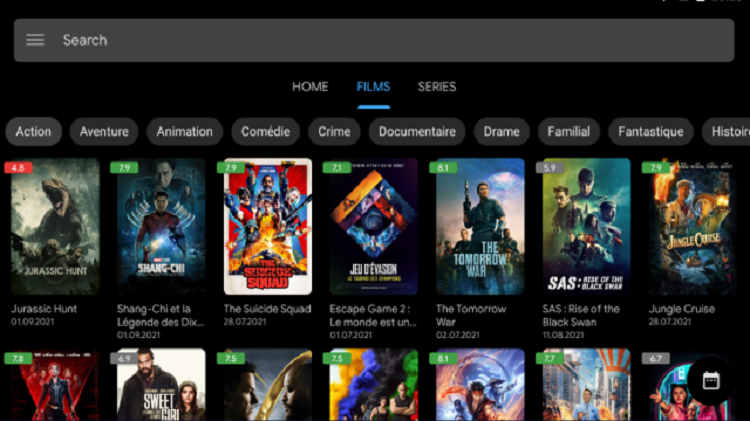
Features of ViewBox APK
ViewBox is an app that allows you a vast range of HD quality movies and Tv shows. Although it is a new app and does not provide the Trakt TV and Real Debird options, it still provides the best HD Links to stream free.
Its interface is very user-friendly and provides all the content in different genres that helps you to navigate your favorite movies and TV Shows easily. You can also add subtitles to each m\Movie and TV Show of your choice.
ViewBox also allows you to add your favorite movies and TV shows to watch again frequently and you can also create your watch list to watch later, and the history option tracks your previously watched content so you can continue from where you left.
ViewBox’s other great features include the choice of the media player to stream. It allows you to play on an external media player or web player or else with both trusted and untrusted links.
Alternatives of ViewBox APK
If you are fond of movies then this app is good news for you but somehow if you are not interested in using this app then we suggest you some best apps to use as its alternatives:
Conclusion
The ViewBox app is a houseful entertainment app that provides a great library of the best Top-rated movies and TV Shows in a user-friendly environment.
Along with that it also allows you to choose your favorite media player to steam anything you like and all these amazing features are for free.
Before you start enjoying you should keep in mind that you must need to install and use ExpressVPN on MI TV Stick to avoid any kind of trouble.




