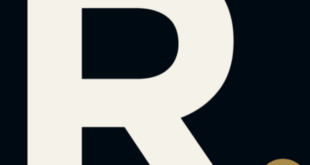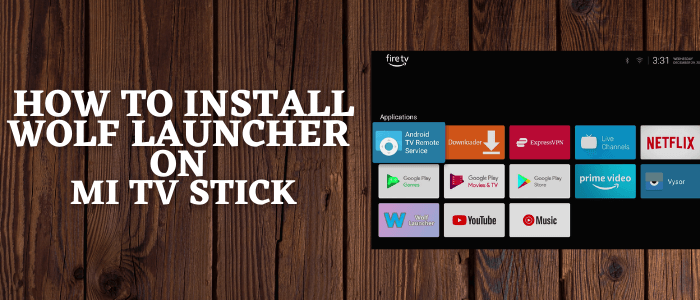
This is the step-by-step guide on how to Install and Set Up Wolf Launcher on MI TV Stick and MI TV Box.
Wolf Launcher is an app that will help you to change your TV device Interface. It means if you don’t like the interface of your TV device or you get bored by using it daily for a long time then Wolf Launcher is the one for you.
It will completely personalize your device interface by changing your background theme, tiles display, menu icons, and much more.
Since it is a third-party app, and you have to install it using Downloader App so it is strictly advised to use a VPN on your Mi TV Stick.
Our Recommended VPN – ExpressVPN

ExpressVPN is our top choice when it comes to downloading third-party apps it completely hides your IP address and keeps your online identity private.
Get ExpressVPN today and enjoy 3 extra months free. It also offers a 30-day money-back guarantee policy that allows you to access all features risk-free for 30 days.
How to Install Wolf Launcher on MI TV Stick
Wolf Launcher is a great app to personalize the MI TV stick display according to your desire, But unfortunately, it is not available on Google App Store so we will sideload this app with the help of the Downloader App.
Before starting sideloading it will be essential to install and use ExpressVPN on MI TV Stick to avoid malware during downloading third-party apps.
Now follow the steps below.
Step 1: On your Mi TV Stick Home, click on the Settings icon
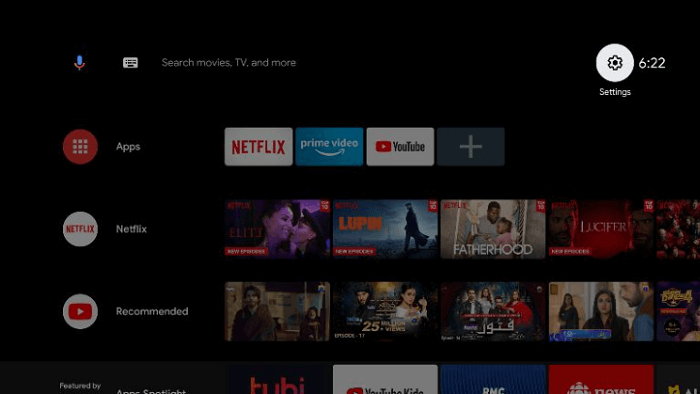
Step 2: Now click on Device Preference
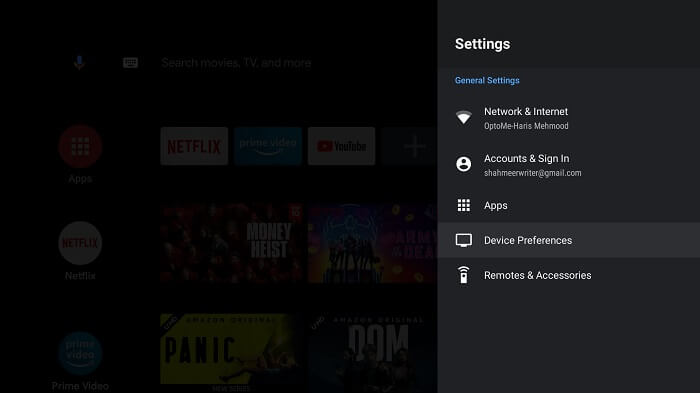
Step 3: Select Security and Restrictions
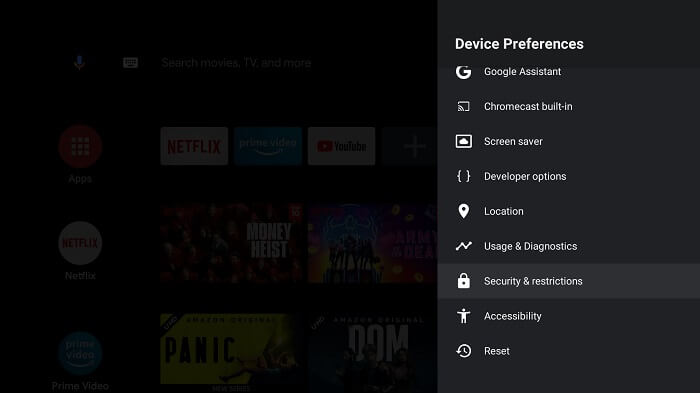
Step 4: Turn OFF Verify Apps
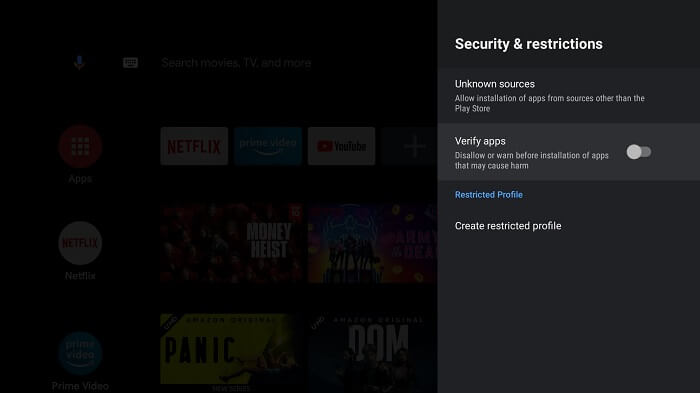
Step 5: Go back to Mi TV Stick Home and click on Apps menu
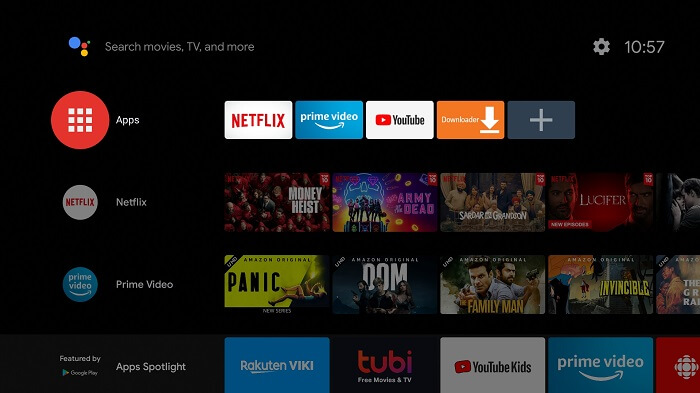
Step 6: Now select Get More Apps
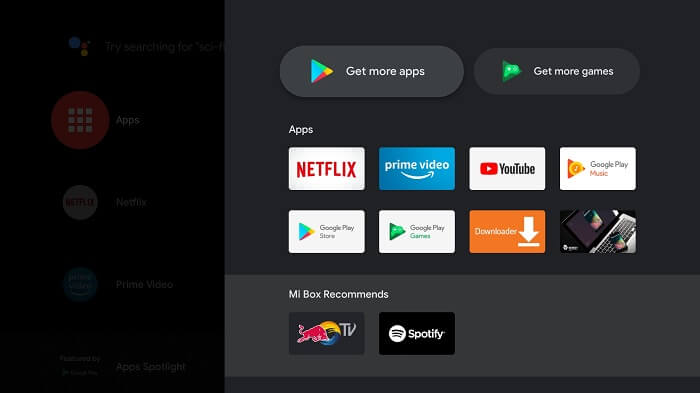
Step 7: Click on the Search menu at the top
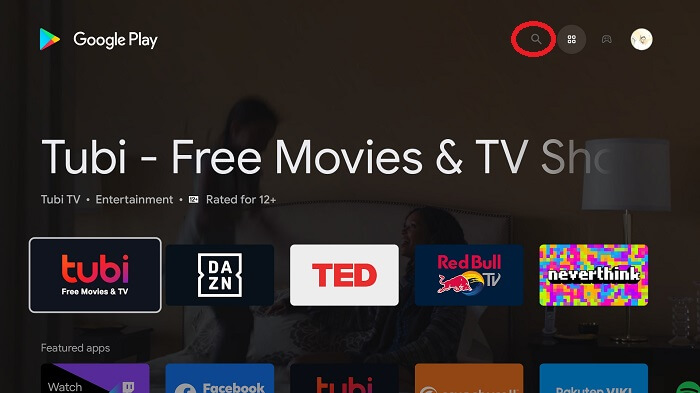
Step 8: Type Downloader and select the app from the list
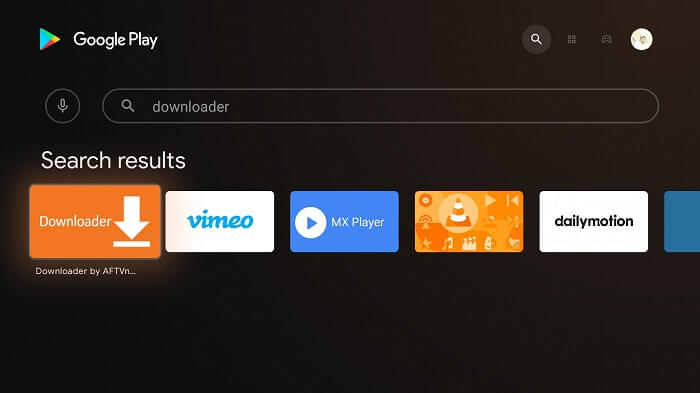
Step 9: Press Install
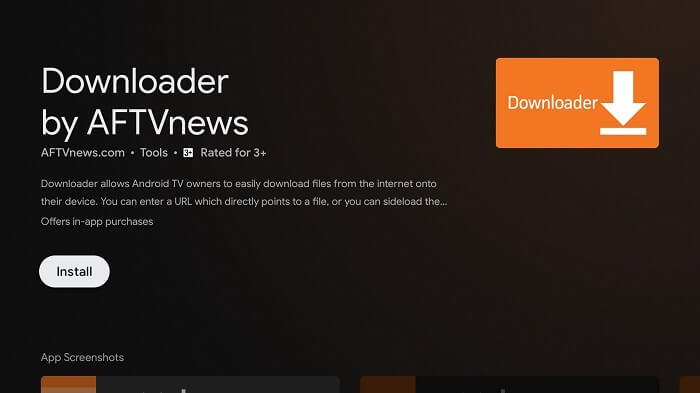
Step 10: Wait for the app to install
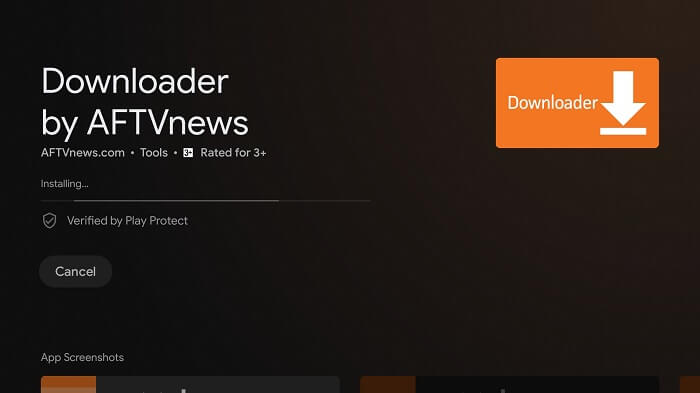
Step 11: Click Open
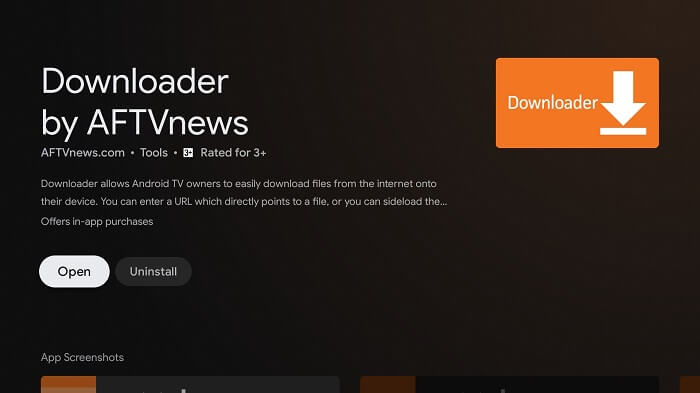
Step 12: Once the Downloader app, click Allow
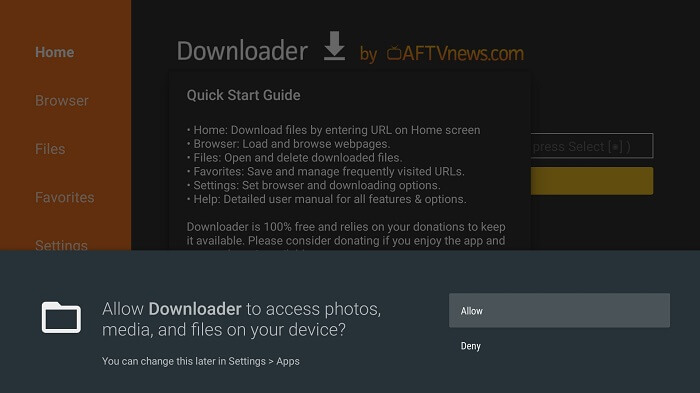
Step 13: Click OK
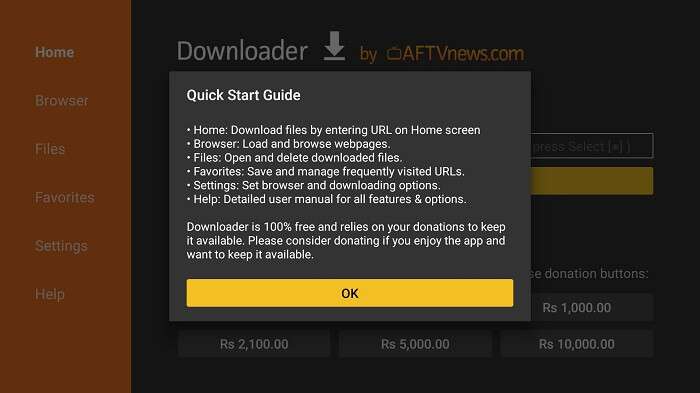
Step 14: Click Settings and Turn ON APK Auto-Install
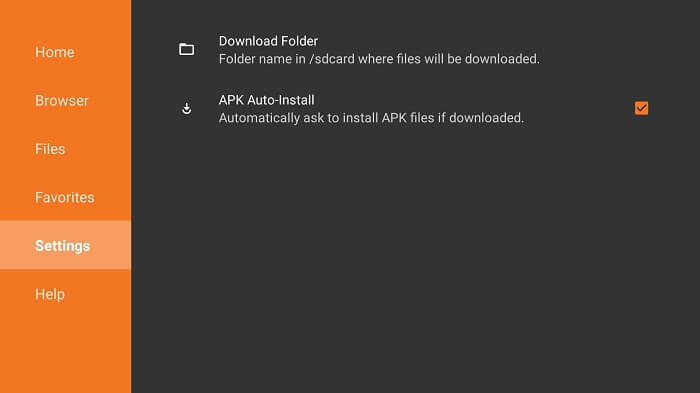
Step 15: Now on the Home Menu and click on the URL bar
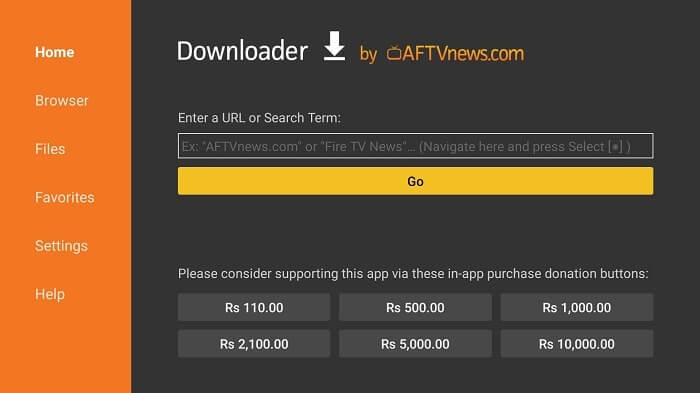
Step 16: Now enter this URL https://bit.ly/wolflauncher-mitv-stick and click Go
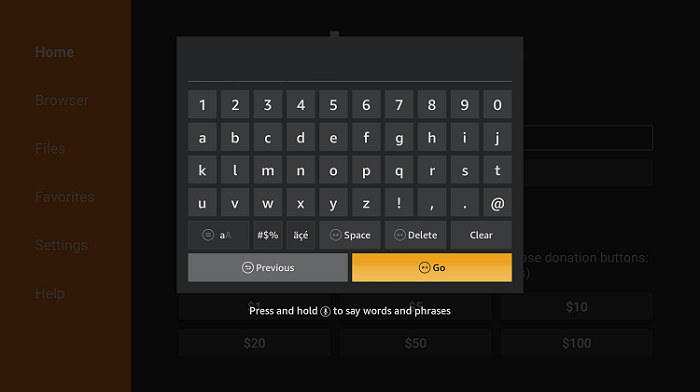
Step 17: The APK file will download to install.
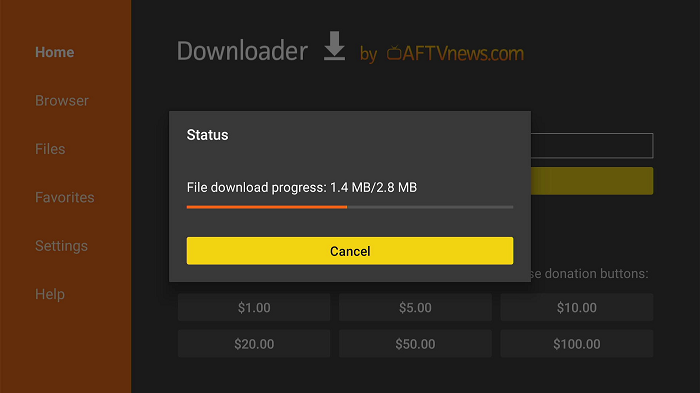
Step 18: Click Install
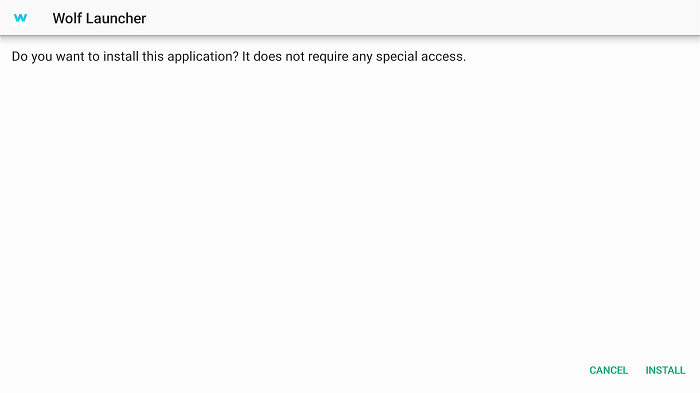
Step 19: Wait for the installation to complete.
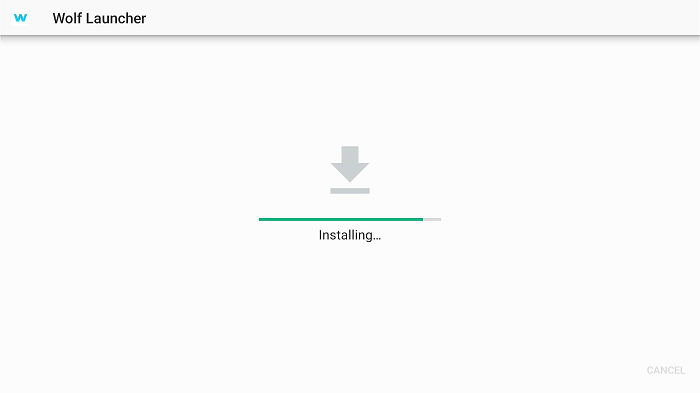
Step 20: After installation completes, click Done.
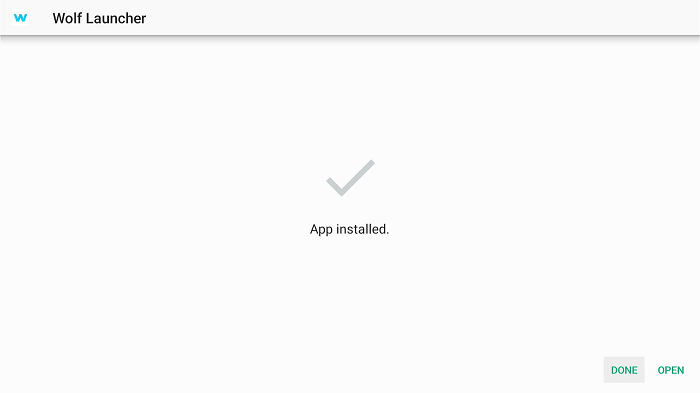
How to Set Up Wolf Launcher on MI TV Stick.
Once the app is installed on your device, to change the interface you have to set up wolf Launcher first. This will change your entire interface or some specific portion which you choose, it’s all up to you how you want to personalize.
Follow these steps to use.
1. Open Wolf Launcher and wait a few seconds for the app to load.
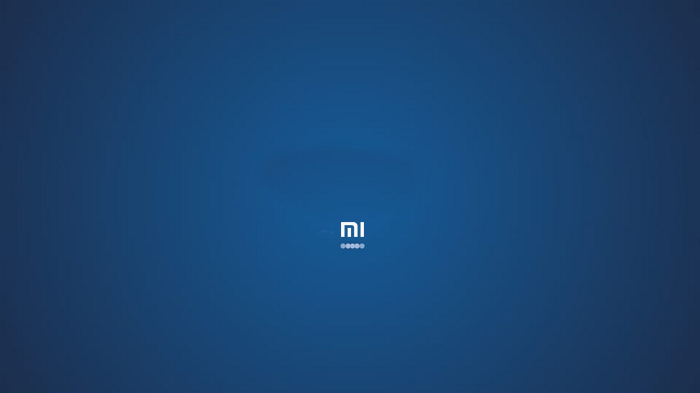
2. This is the initial interface with a plain background and simple screen full of tiles, boring right… just follow below and you will see the result at the end…
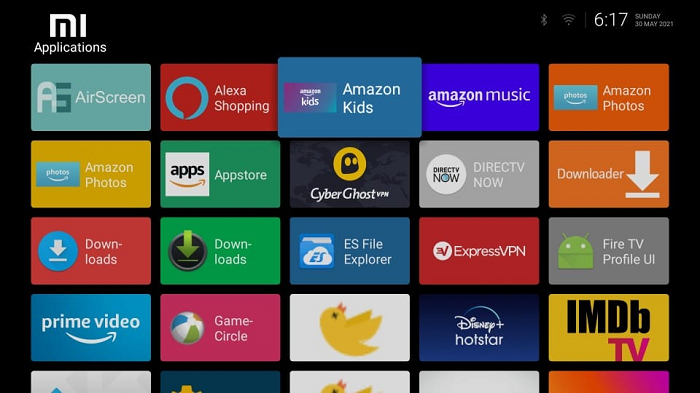
3. Press the menu button on your device remote and select Launcher Settings.
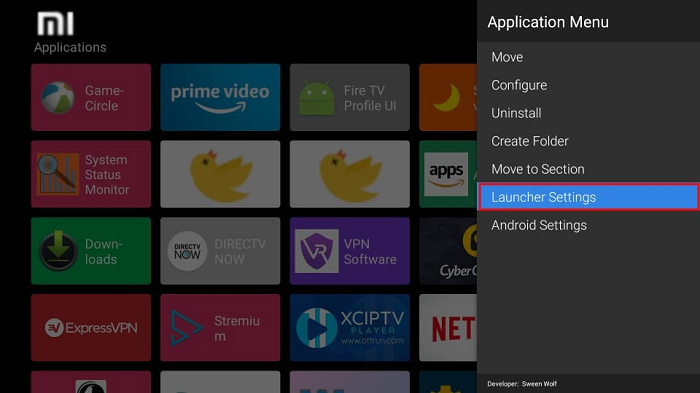
4. Click Wallpaper.
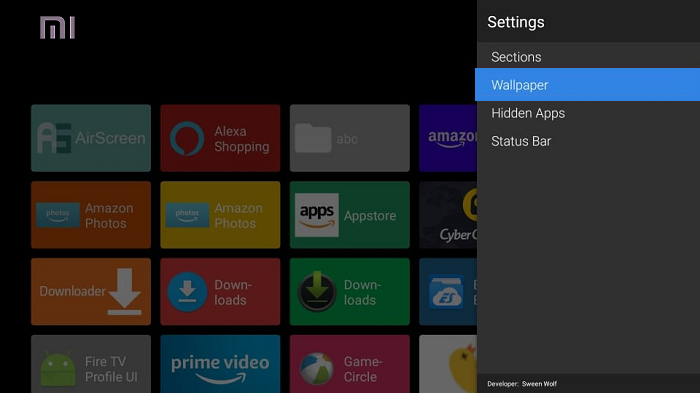
5. Scroll down and choose Select Wallpaper.
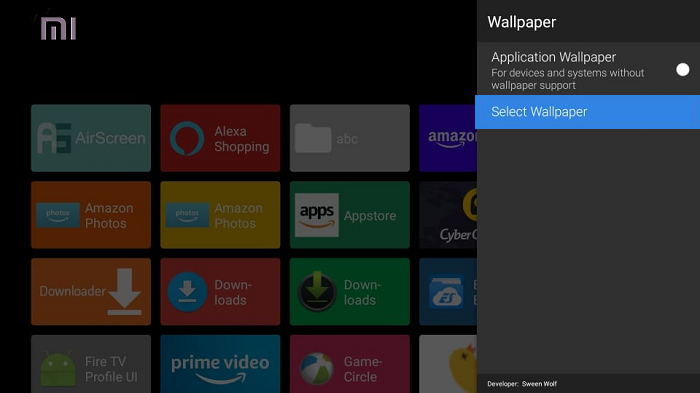
6. Navigate and Select the image you want to use as your new wallpaper.
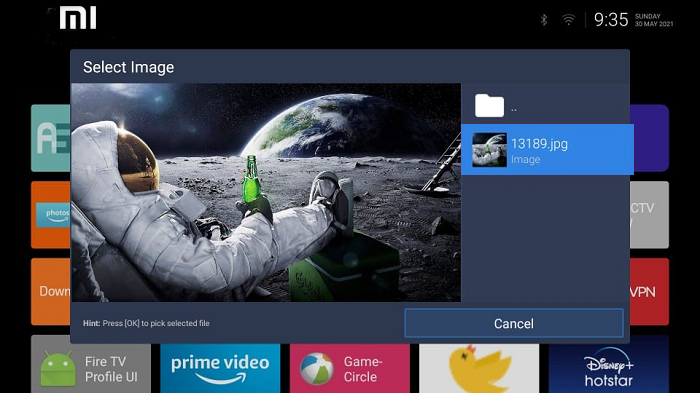
7. Select the Application Wallpaper option to enable it.
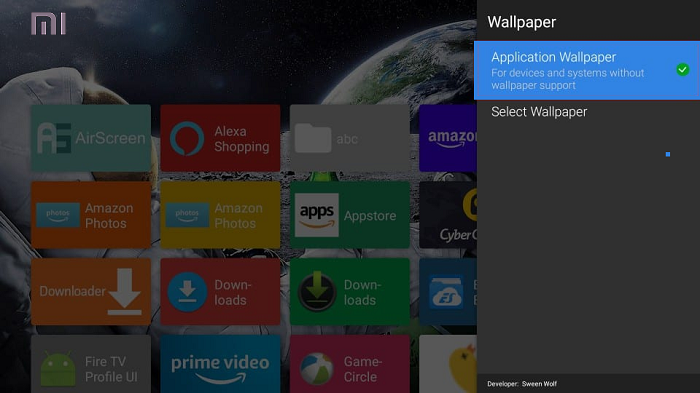
8. See how it looks now.. amazing isn’t it…!
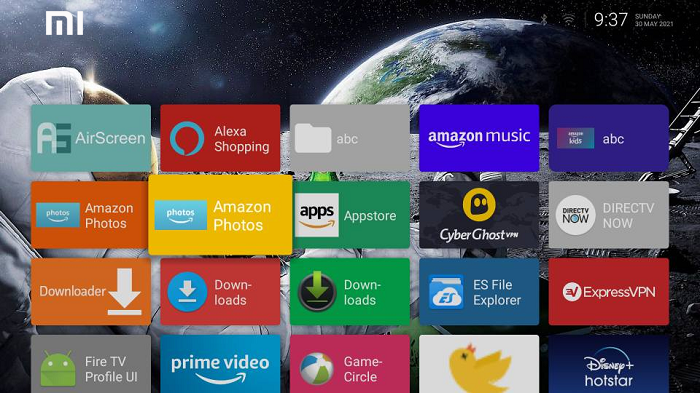
9. Moreover, if you want to change the tiles view then in the Application menu click Configure
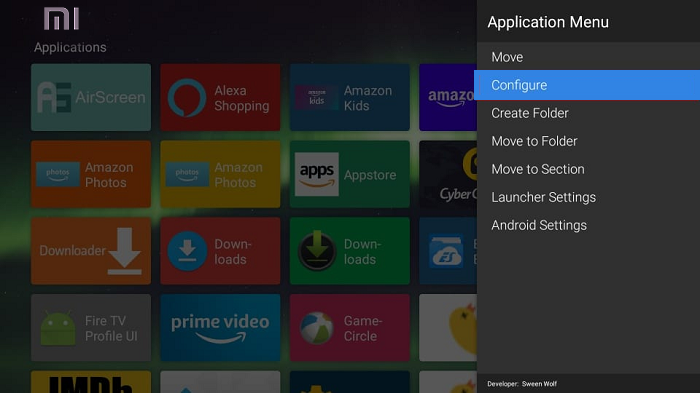
10. Here you can see the many options, all are related to Tiles changes: you can experience each and every option.
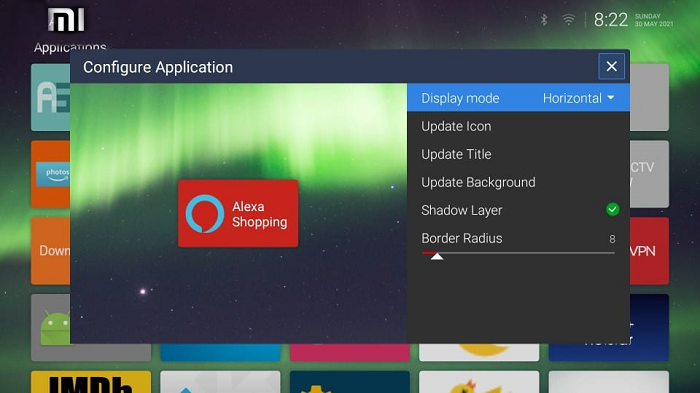
11. You can also make these changes to the Applications section of the Wolf Launcher interface: like orientation on tiles, sorting, sizing, and else
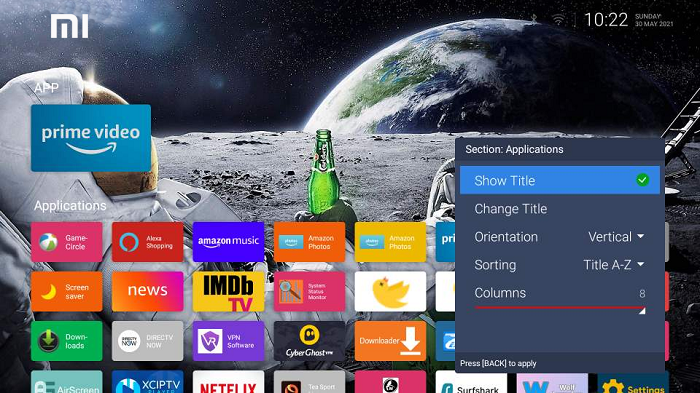
12. I like the clean screen and only most-used apps to access easily, it’s up to you how you want to set up your screen.
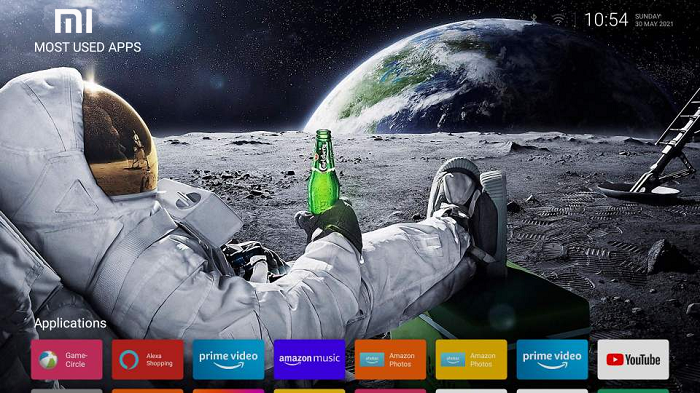
Other Wolf Launcher Customization
There is also customization of the status bar above the home screen and various other options are available the more you explore the more you get.
1. Go to the Application Menu and click Launcher Settings.
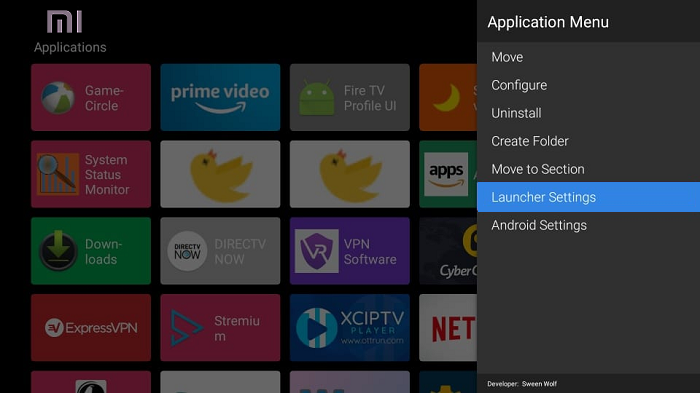
2. Here you can see the list of options to select, like Status Bar, Clock, Date, Network Icon, Bluetooth icon, USB Icon, and more for the options to toggle these on or off:
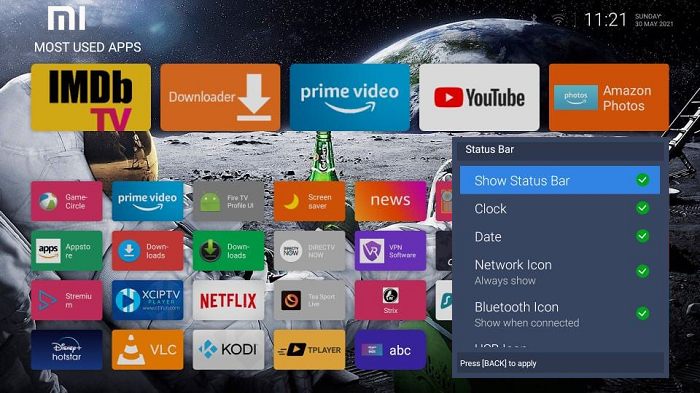
3. You can also make a new folder, press the menu button on your remote and select Create Folder.
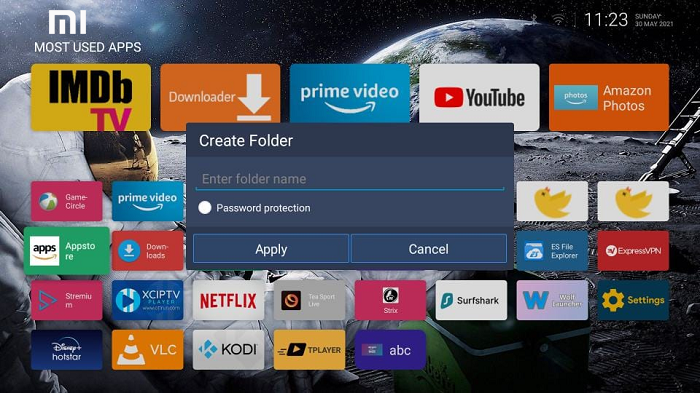
That’s how it works…!
Features of Wolf Launcher
Wolf launcher shows that you can entirely customize your interface according to your desire. Its amazing features are described below:
- Background display
- Tiles Customization
- Sorting
- Show or Hide apps
- Icon Orientation
- Wallpapers
- Sizing of icons
- and more…
Final Words
Wolf Launcher is the best experience to customize your interface, you will not get bored looking at the same interface daily. you can change it whenever you want and set it up according to your desire.
This app is an amazing and must-try app, once you try you will be fond of this app. It will enhance the experience of your streaming service and make the display much more attractive.
You must keep in mind that this app is not registered on Google App Store so you should use ExpressVPN on MI TV Stick for a safe and secure network.