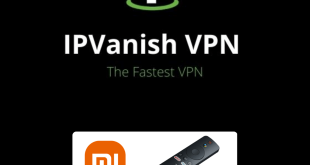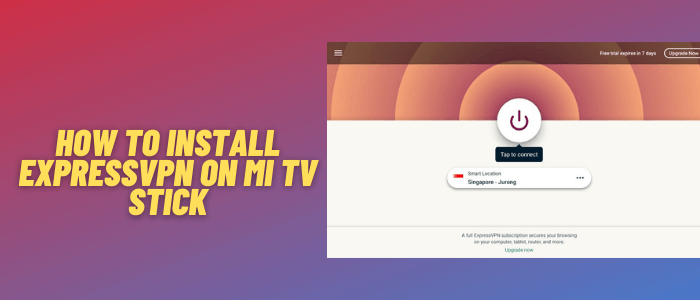
This is a step-by-step guide on how to install and use ExpressVPN on Mi TV Stick and Mi TV Box.
Want to have a protected and safe streaming experience on your Mi TV Stick? Make sure to install a VPN before streaming anything on your device.
ExpressVPN is one of the top-rated VPNs with 3000+ servers in about 94 countries of the world. It masks your IP address and helps you to stay anonymous over the internet.
You can use a single account on 5 devices simultaneously with unlimited bandwidth that allows streaming and downloading anything without any restriction.
If you’re a first-time user, ExpressVPN offers a 7-day free trial by just entering your email address. You can get ExpressVPN for $6.67/month that too with a 30-day money-back guarantee.
ExpressVPN is available on Google Play Store for users. You can install it directly from the Play Store to your Mi TV Stick and make sure your connection isn’t at risk while streaming on the internet.
ExpressVPN Key Features for Mi TV Stick
If you’re using ExpressVPN on your MI TV device, the below-listed features will give you a distinct advantage over other VPNs:
- Kill Switch (Network Lock)
- Split Tunneling
- No Log Privacy
- Threat Manager
- Gaming VPN
- Compatible with almost every device
- Lightweight (Doesn’t lag/hang)
- 5 Simultaneous Connections
- Blocks a certain amount of ads & malware
- Blazing Fast Speed (Built-in Speed Feature)
- Unblocks Content in 94 Countries
- Doesn’t keep track of your data
- 30-days money-back guarantee
- 24/7 customer support
2 Ways to Install ExpressVPN on Mi TV Stick
However, the ExpressVPN app is officially available on Google Play Store, but I have mentioned two methods to install and set up ExpressVPN on Mi TV Stick. These are:
- Install ExpressVPN on Mi TV Stick using Google Play Store
- Install ExpressVPN on Mi TV Stick using Downloader App
How to Register for ExpressVPN
ExpressVPN is a premium VPN service that you have to register to use it. Follow the steps below to register ExpressVPN for Mi TV Stick
Step 1: From your PC/mobile browser go to https://www.expressvpn.com/ and click “Get ExpressVPN”
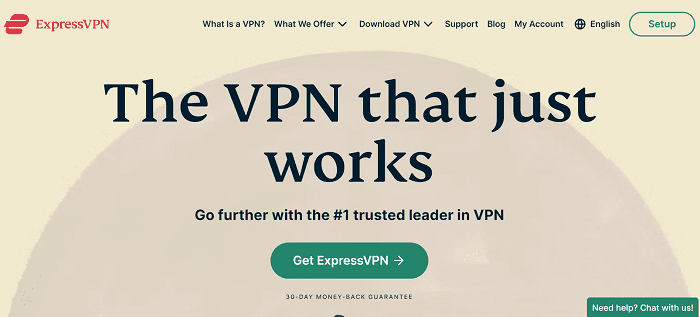
Step 2: Choose a suitable Plan for you
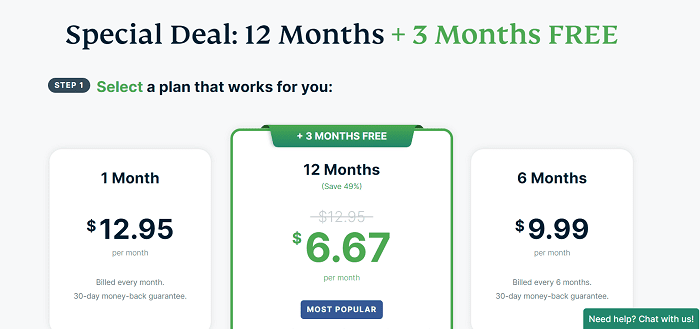
Step 3: Enter Your valid Email ID
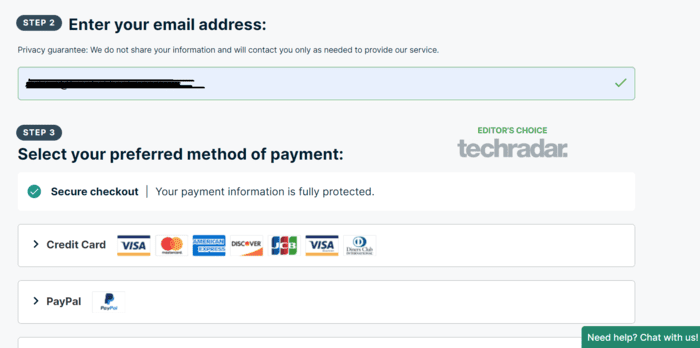
Step 4: Provide the payment method with credentials and click “Join Now”
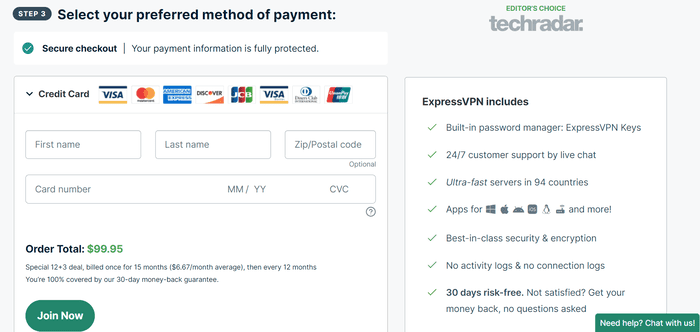
That’s it! you will now receive an email with a login Id and password along with the activation code of ExpressVPN.
Install ExpressVPN on Mi TV Stick using Google Play Store
As I said, ExpressVPN is available on Google Play Store so there is no need to sideload it on your Mi TV Stick. Follow these simple steps to install ExpressVPN on Mi TV Stick:
Step 1: Open your Mi TV Stick and click Apps from the top menu bar
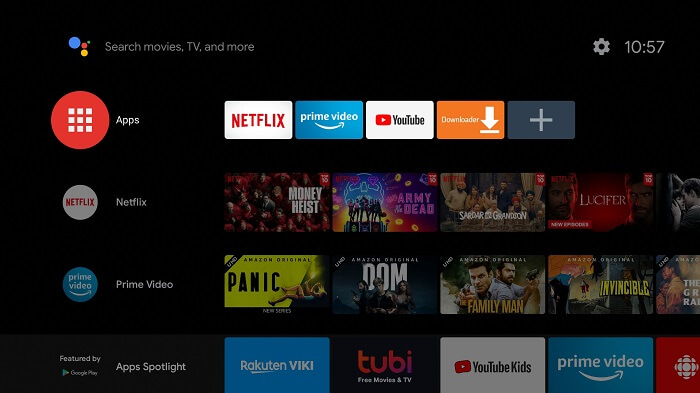
Step 2: Click the Get more apps & games option
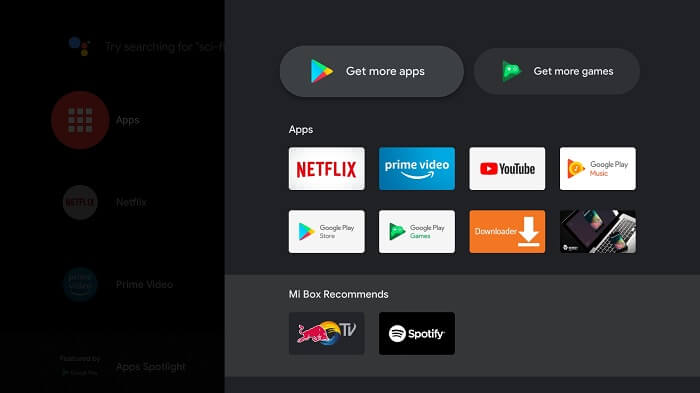
Step 3: Select the Search icon from the menu bar on top of the screen
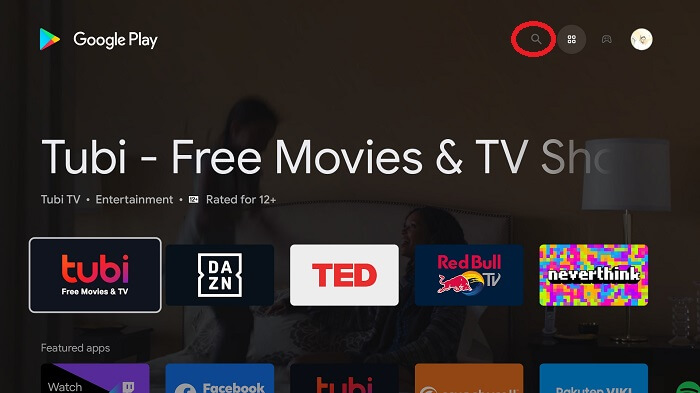
Step 4: Write ExpressVPN in the search bar and hit the Install button
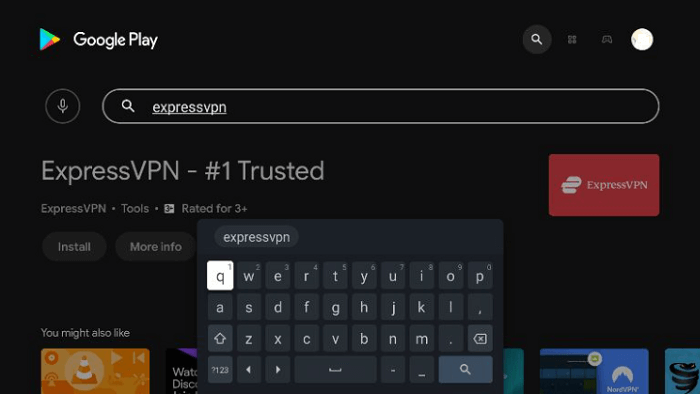
Step 5: Wait for the app to be installed on your device
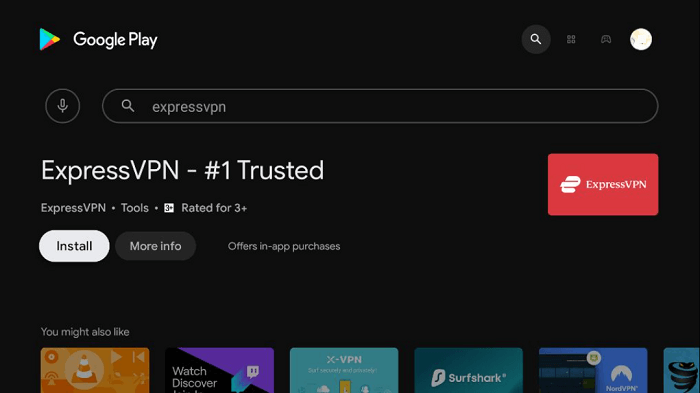
Step 6: Wait until the installation completes
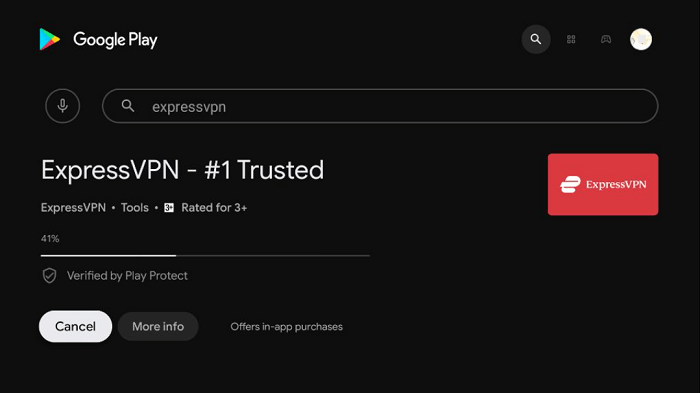
Step 7: Now the installation is completed, click Open
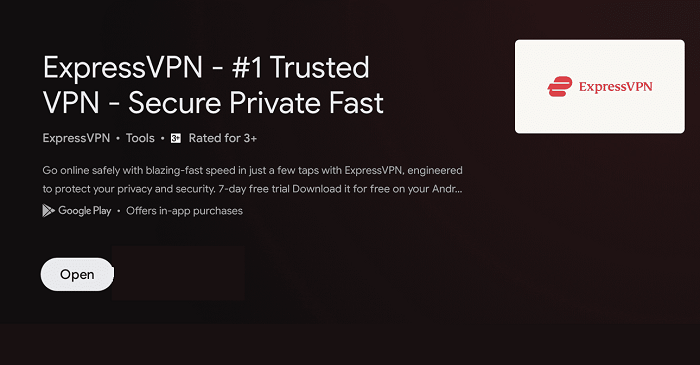
That’s it! This is how easy it is to install ExpressVPN from Google Play Store on your Mi TV Stick and ensure an encrypted yet private connection over the internet.
Install ExpressVPN on Mi TV Stick using Downloader App
Although the ExpressVPN app is available on the Play Store yet I have mentioned this apk method in case you face any difficulty installing it from there.
For this method, you just have to sideload the app with the help of the Downloader App. Follow the steps below:
Step 1: On the Mi TV Home, click Settings
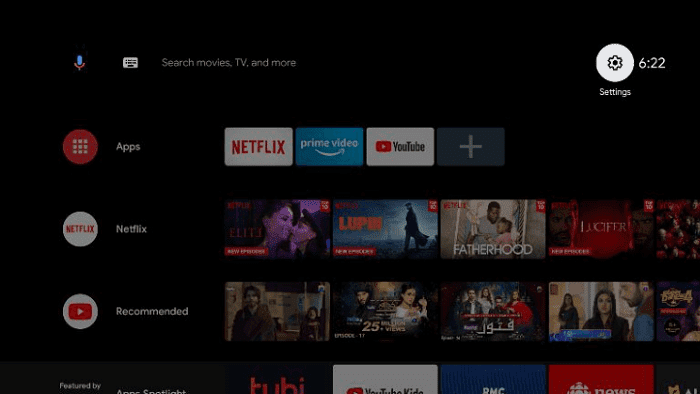
Step 2: Click on Device Preference
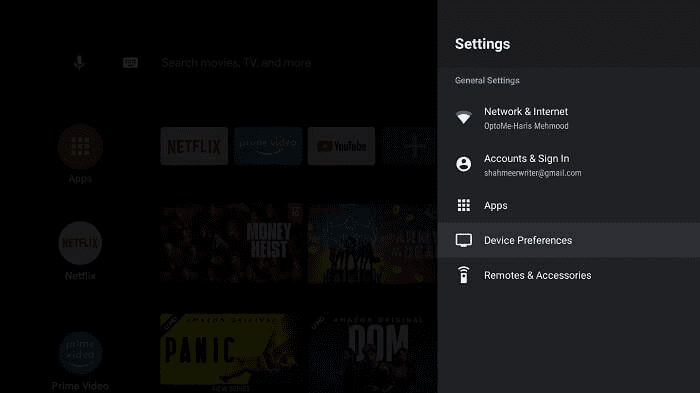
Step 3: Select Security and Restrictions
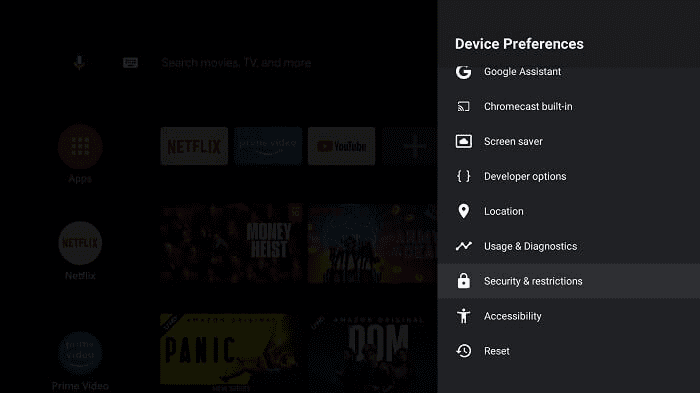
Step 4: Now Turn OFF the verify option
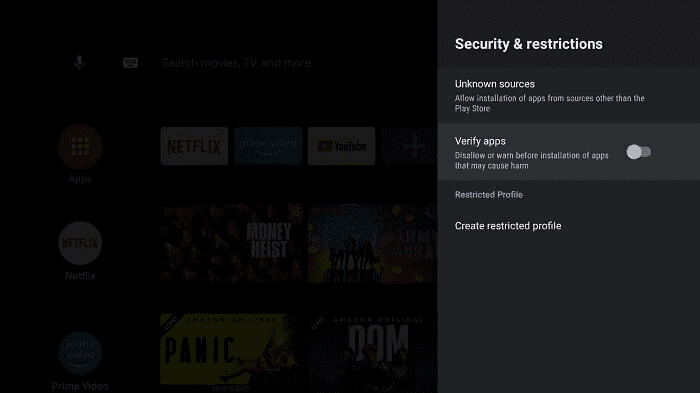
Step 5: Go back to Mi TV Home and select the Apps menu
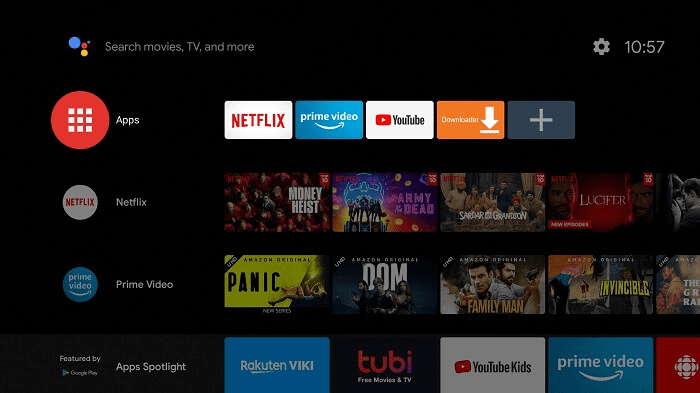
Step 6: Click on Get More Apps
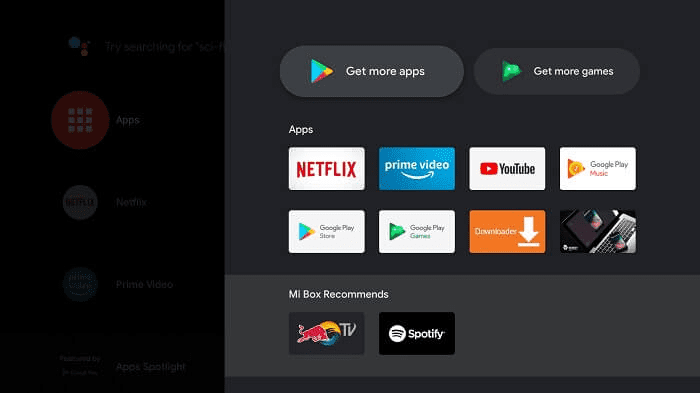
Step 7: Click on the Search menu at the top
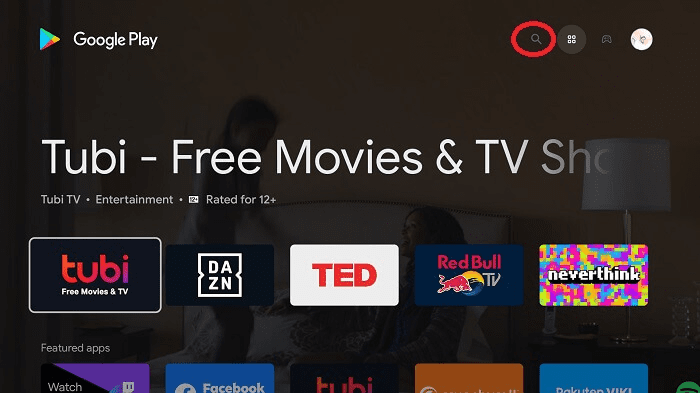
Step 8: Type Downloader in the search menu and select Downloader app from the list
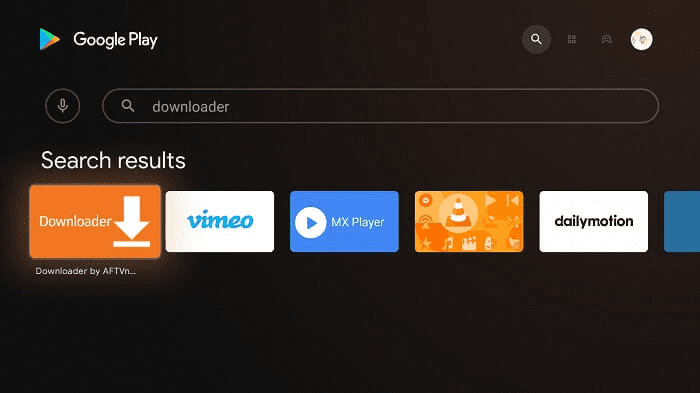
Step 9: Click on Install
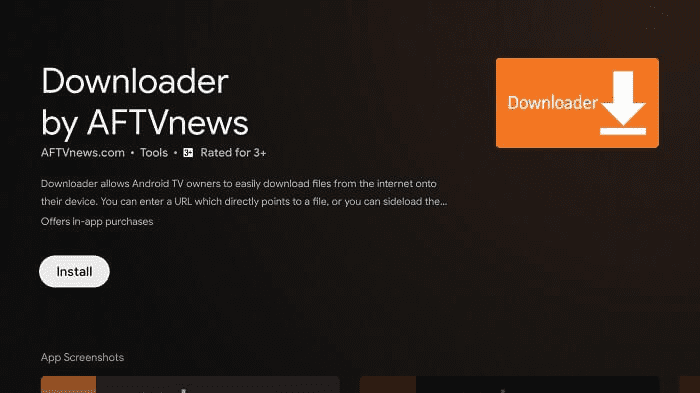
Step 10: Wait until the app is installed
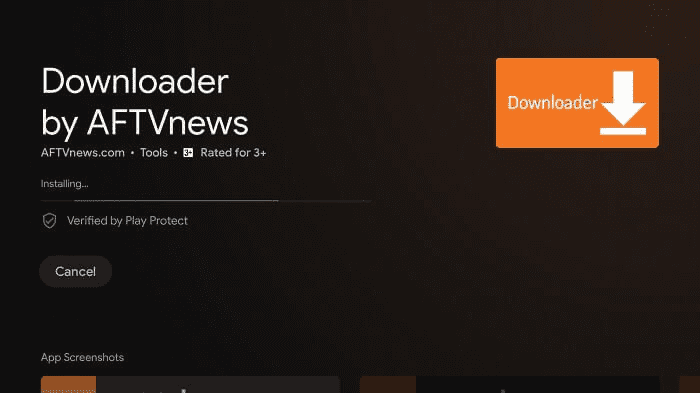
Step 11: Click Open
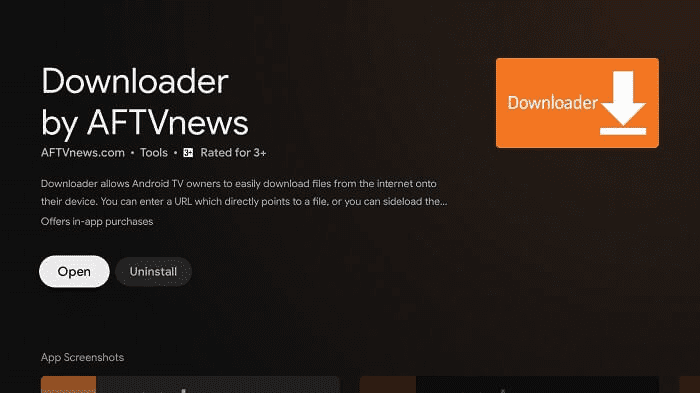
Step 12: Once the Downloader app is installed, click Allow
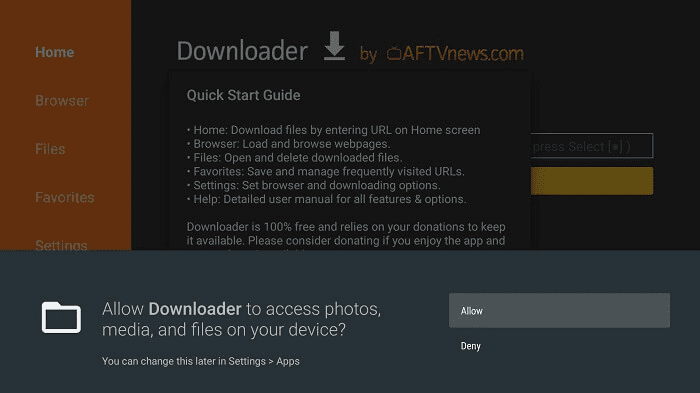
Step 13: Click OK
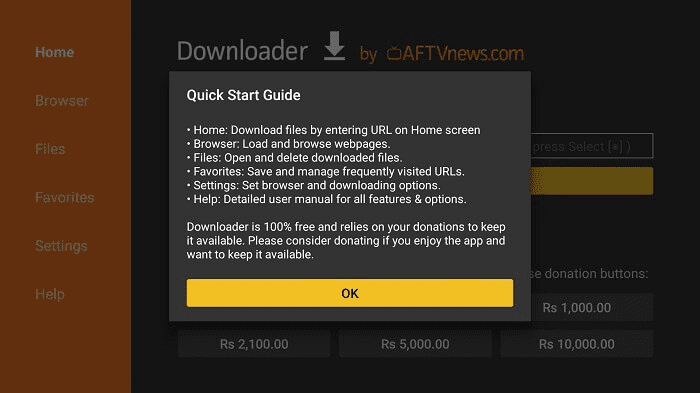
Step 14: Now, click on settings and Turn ON the APK auto-install
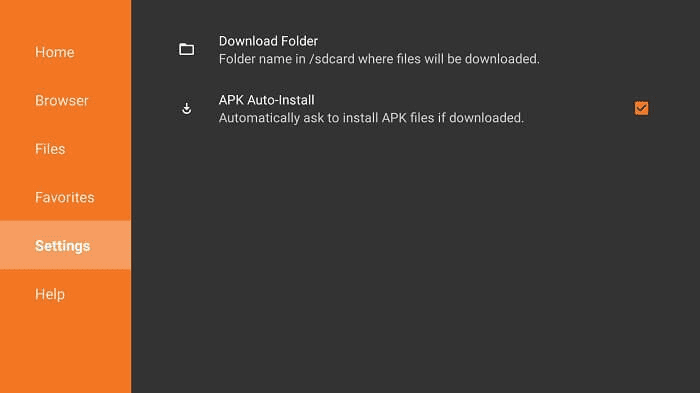
Step 15: On the Downloader Home menu, click on the URL bar
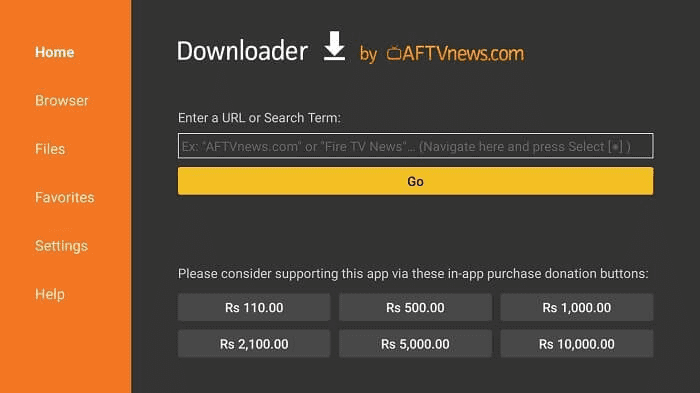
Step 16: Now enter this URL tinyurl.com/expressvpn-mitv and click GO
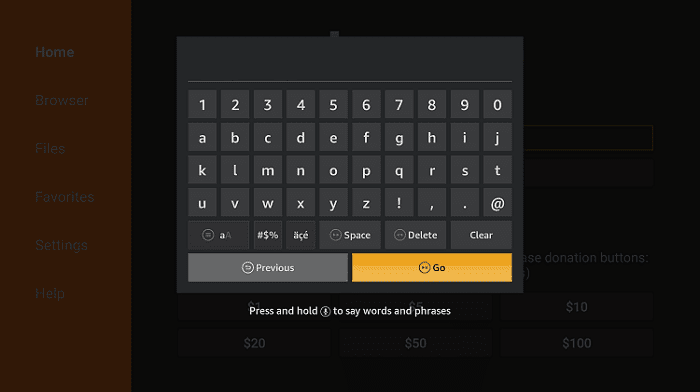
Step 17: Wait for it to download
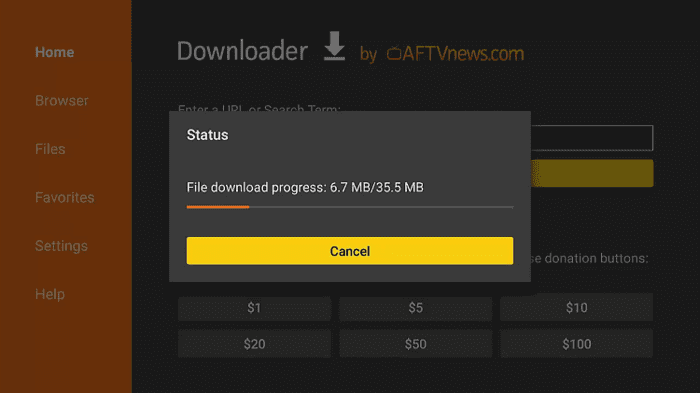
Step 18: When you click Install, this message appears. Click Settings
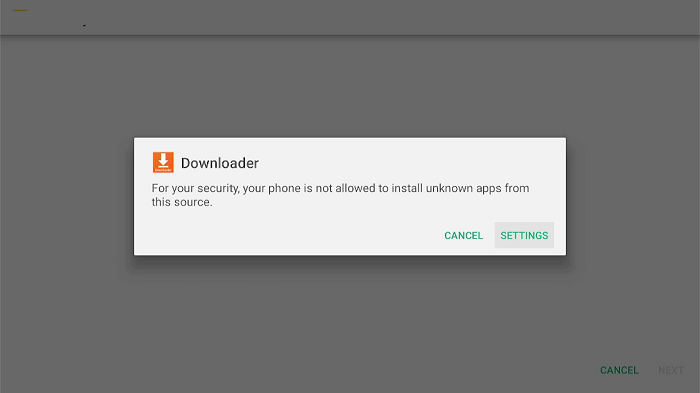
Step 19: The menu will open, click to allow the downloader app to install third-party apks
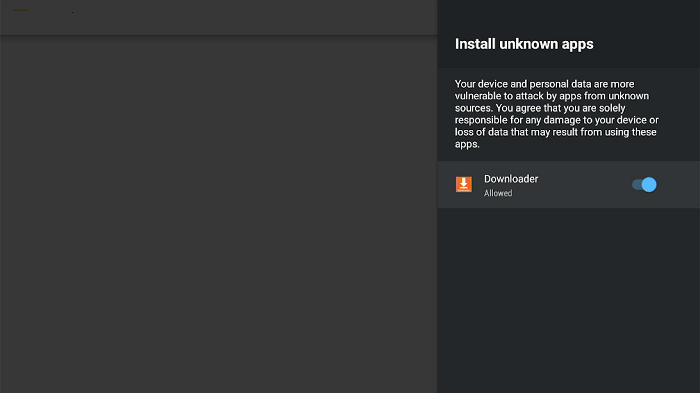
Step 20: Now click Install
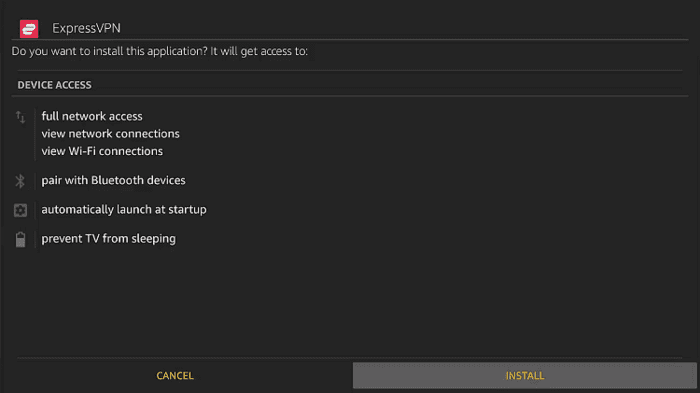
Step 21: Wait until the installation completes
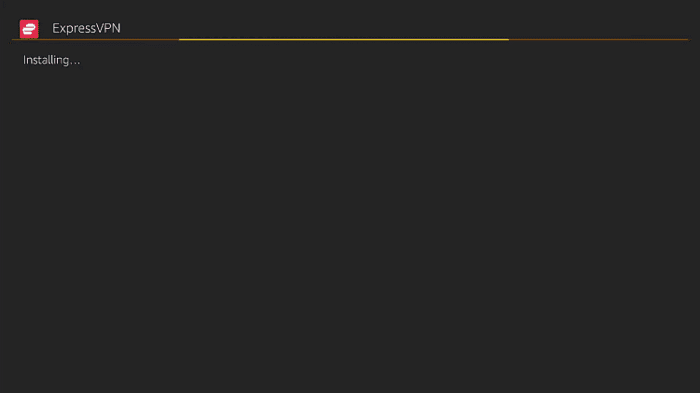
Step 22: When it is installed, click Done
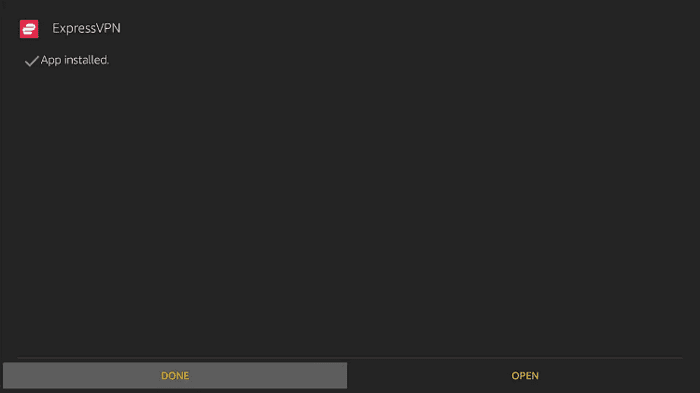
How to Use ExpressVPN on Mi TV Stick
Now when ExpressVPN is installed on your device, you have to set it up and sign in to your account. Follow the below-mentioned steps and learn how to use ExpressVPN on Mi TV Stick:
Step 1: Open ExpressVPN on your Mi TV Stick and click on the ‘Start 7-Day Free Trial’ option on the home screen

Step 2: Enter your Email address and then select the ‘No Thanks’ option
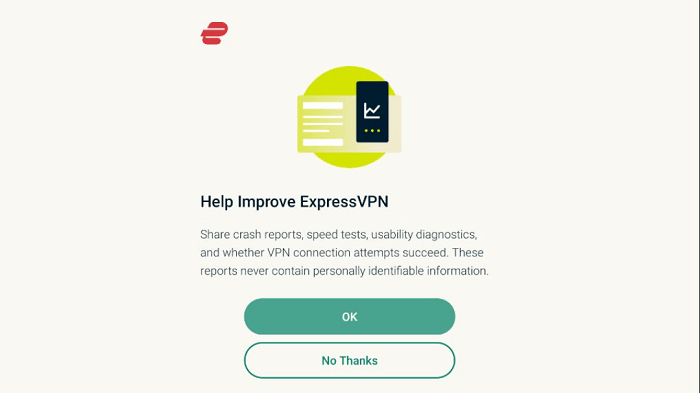
Step 3: Click OK to set up your VPN
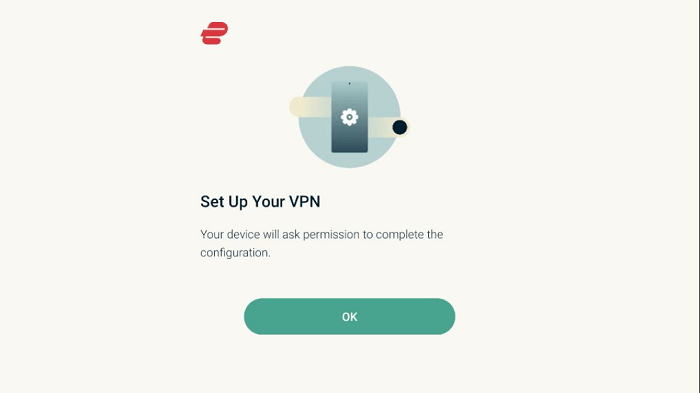
Step 4: Click OK to accept the connection request from ExpressVPN
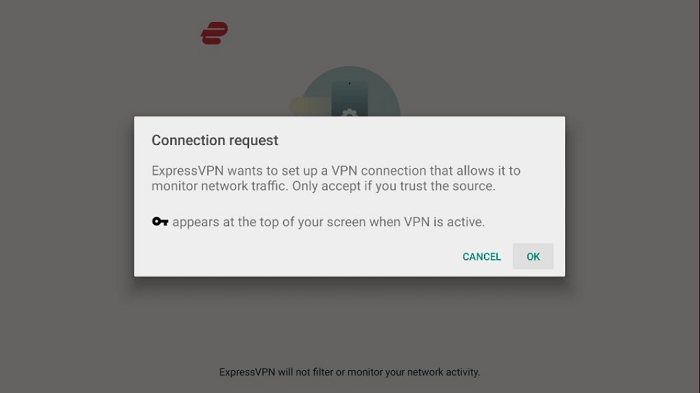
Step 5: This is the ExpressVPN interface for Mi TV Stick. Either click ‘Tap to Connect’ or head toward the menu
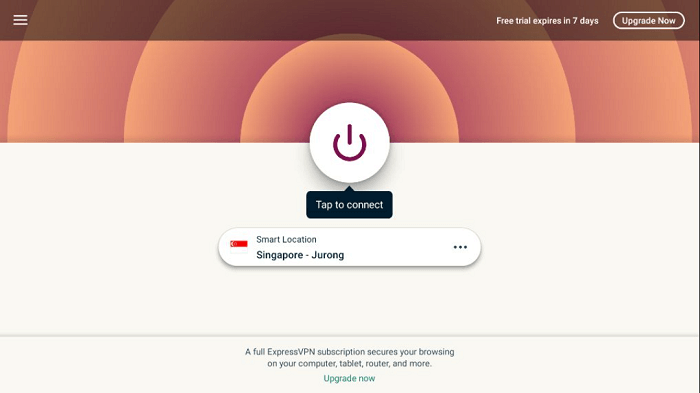
Step 6: Connect to any one of its servers and enjoy safe streaming!
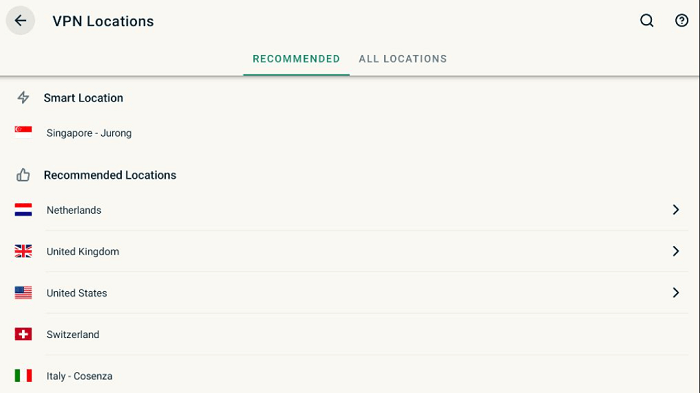
ExpressVPN Features
Spilt Tunneling
The word describes its features as it divides your connectivity between VPN and direct Internet. Spilt Tunneling lets you choose which app/ service you want to Run through ExpressVPN and which on the direct network.
Private DNS
ExpressVPN has worldwide 3000 servers which are owned privately, Encrypted, and DNS on every server for easy flow of traffic and safer and faster connectivity.
Kill Switch
ExpressVPN also offers a kill switch feature apart from Surfshark VPN. Not many VPNs have this feature on a FireStick device. It disconnects your internet whenever the internet connection drops.
So, it prevents your original IP address from being exposed to your ISP.
No Logs Activity
No Log Activity refers to No trace mark or footprints. It means that whatever you stream or visit websites there will be no record or queries to reveal your identity.
Threat Manager
Threat Manager prevents your TV or account details from being attacked by trackers or viruses. It automatically blocks Un-secure sites and content that have bugs or malware.
Gaming VPN
ExpressVPN claims to be the best VPN for gaming with several popular games like CS: GO, Marvel: Future Revolution, Leagues of Legends, PUBG, FIFA, GTA: V, and a lot more.
It lowers the Ping, minimizes Lag, and enhances connectivity with all other features to experience your game more conveniently.
Active Blog
ExpressVPN’s active blog feature keeps you updated with the current affairs of cyber security issues and privacy policy news, security tips, digital freedom, and much other informative news regarding concern fields all around the world.
Safe Jurisdiction
ExpressVPN is based in the British Virgin Islands (i.e. BVI) which is the safest jurisdiction in the entire world because the country does not have data retention laws. It doesn’t ask companies to share user data in any circumstances.
Servers
ExpressVPN has 3000+ servers in 94 countries which mean that you will get varieties of service in each country.
You can select the closest server to stream or bypass the restriction or secure your streaming.
Content Unblocking
You can unblock any restricted content of censored and Blocked websites and services anywhere in the world even during traveling.
IP Masking
ExpressVPN will help you secure your identity by providing you with a virtual IP address that will protect you and make your activity anonymous.
Compatibility
Most importantly ExpressVPN is available in every format on almost every device. It has an easy-to-use app on every OS like Windows, Android, iOS, Linux, Routers, Game Consoles, and Smart TVs (like Firestick, Chromecast, etc).
Customer Service 24/7
ExpressVPN team provides a 24/7 Live chat option on every app installed, where real humans are available to answer your question via email and Live Chat option.
Multiple Device Connections
With a single ExpressVPN account, you can connect 5 multiple devices simultaneously. This means you can use ExpressVPN on your Fire TV Stick, Mobile, PC, Tablet, and Mac device all at once.
Free Trial for 7 Days
ExpressVPN will let you try its service for 7 days for free. You will just need to provide your email address with no credit card information required. You can test out its service without worry.
However, the pricing plans of ExpressVPN are economical ($6.67/month) and the live chat support is there to guide you 24/7 if you have any queries.
ExpressVPN Alternatives for Mi TV Stick
Besides ExpressVPN, there are many other VPNs available in the market that you can use to have a protected connection. Have a look and give them a try.
FAQs – ExpressVPN on Mi TV Stick
Does ExpressVPN work well on Mi TV Stick?
Yes, ExpressVPN works well on Mi TV Stick and keeps you protected and safe over the internet. You can install it directly from the Google Play Store and start using it right away.
How can I use ExpressVPN on Mi TV Stick?
First, you have to buy ExpressVPN from their official website. Then open the app on your Mi TV Stick and enter your credentials to sign in to your account. That’s how you can use ExpressVPN on your Mi TV Stick.
Which is better ExpressVPN or Surfshark VPN?
Both VPNs have their features and several servers. They work well individually but if you compare in terms of connectivity, speed, and most important pricing, Surfshark would be a better choice.
Is ExpressVPN worth the money?
You can subscribe to ExpressVPN at the cost of $6.67/month. The features you will be getting at this price such as speed, kill switch feature, no-log policy, multiple device connection, and large server network are worth the money.
Conclusion
ExpressVPN can be an excellent way to stay protected and maintain your anonymity while streaming on browsing on the internet.
You can install ExpressVPN on Mi TV Stick from Google Play Store and by Downloader App.
After installation, you have to log in to your account and enjoy an encrypted connection. ExpressVPN has some incredible features in an affordable price range. You can opt for 1 month, 6 months, and 1-year plan.
ExpressVPN hides your original IP and assigns you a new one. It also gives you access to geo-restricted content on the go without any inconvenience. So it is surely worth trying a VPN.