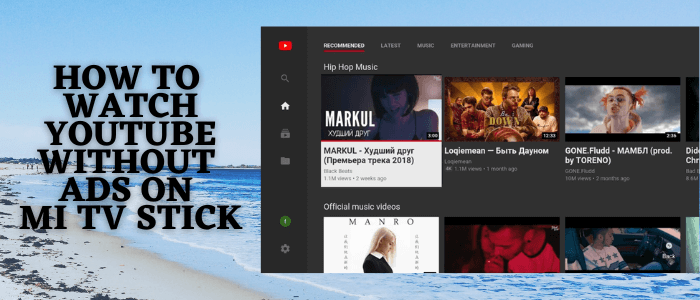
This is a step-by-step guide on how to watch YouTube without Ads on MI TV Stick or MI TV Box.
YouTube is one of the most popular and the most-watched video streaming platforms on the internet. Youtube content is completely free due to the fact that it generates revenues by way of commercials and Product ads. Thus, because of this reason you experience ads during streaming Youtube content.
As ads interrupt streaming content on Youtube, most of the users intend for an ad-free experience. Therefore, you can now stream your favorite content without annoying ads that interrupt when watching.
2 Ways to watch YouTube without Ads on MI TV Stick
Here are the 2 ways by which you can easily watch Youtube without Ads interrupting your streaming. The methods are explained stepwise to make them easier to follow:
Before you install these third-party applications on your MI TV Stick. Therefore, it is strictly advised to use a VPN on your Mi TV Stick.
Our Recommended VPN – ExpressVPN

ExpressVPN is our #1 choice that helps you connect reliably from anywhere, to anywhere on Mi TV Stick. It has high-speed servers that help you access to content in 94 countries and keep your online activity secure while streaming.
Get ExpressVPN today on every device to enjoy 3 extra months free. You get a 30-day money-back guarantee and can be connected to 5 devices simultaneously.
[maxbutton name=”Get ExpressVPN”]
Note: MI TV STICK does not authenticate if apps, websites, or services provided therein hold legal or official licensing, in regards to the media content that they stream. Mi TV STICK does not own, operate or resell any streaming apps, sites, or services. The same is also not hosted or administered by MI TV STICK.
Watch Youtube Without Ads on MI TV Stick Using SmarTubeNext
SmarTubeNext is a free application that does not require any registration or sign-ups. It is a clone of Smart Youtube TV. Unfortunately, it is not available on Google Play Store, so you have to download it with the Downloader App.
Since it is a free and unofficial app, therefore it is essential for you to install and use ExpressVPN to secure your network and enjoy ad-free streaming on Youtube
Follow the following steps to watch YouTube without Ads:
Step 1: Open your Mi TV Stick and select the Google Play Store Note: If you can't find the Play Store, just click on the 'Plus' icon and then select Play Store Step 2: Click on the Search icon at the top right corner Step 3: Once the search results appear, select the Downloader app Step 4: Click Install Step 5: Once installed, click Open Step 6: Click Allow Step 7: Then select OK Step 8: Go back to the Mi TV Home by pressing the Home button on the remote and then select the Settings icon Step 9: Select Device Preferences Step 10: Scroll down to select Security & Preferences Step 11: Select Unknown Sources Step 12: Now Allow the Downloader app to install third-party apps Step 13: Now once again return to the Mi TV Home Screen and click on the 'Plus' icon Step 14: Select the Downloader app Step 15: This is the Downloader app interface! Step 16: Enter this Downloader Code 204741 OR Enter this URL bit.ly/mitv-downloads and press GO Step 17: Now you need to scroll down and select the app from the respective category and then download the app
















Step 18: Click the option of Latest releases when you scroll down
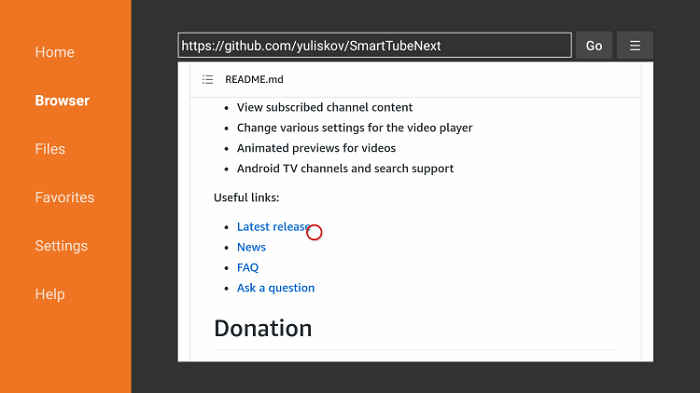
Step 19: Press Install
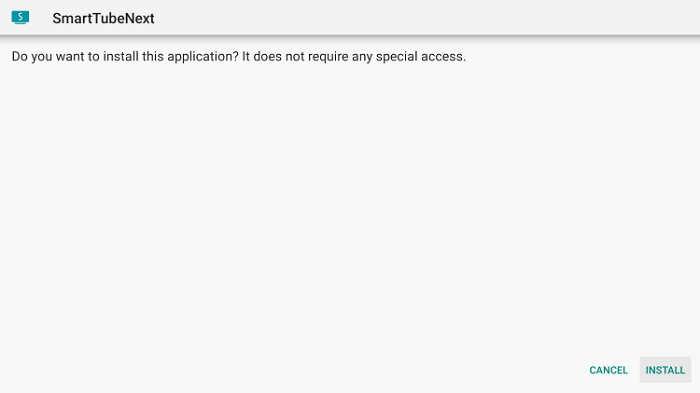
Step 20: Click Done
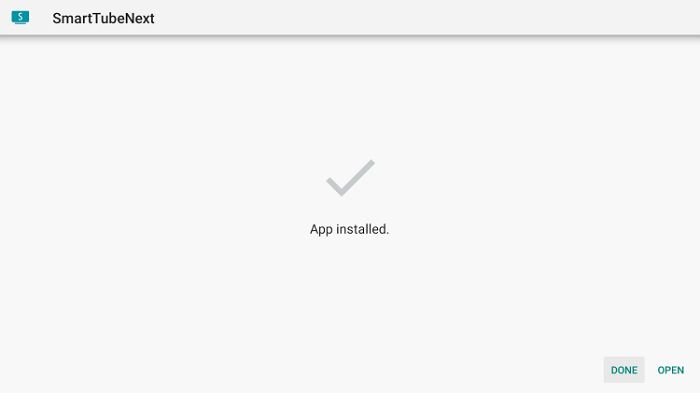
Step 21: Now you can Launch the SmartTubeNext app on your MI TV Stick
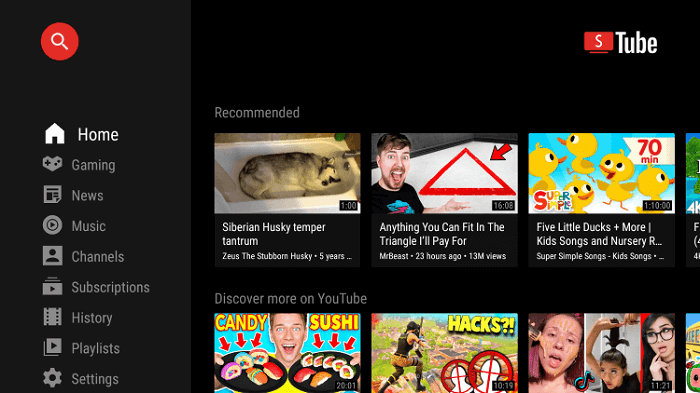
Step 22: Click on any video to enjoy streaming
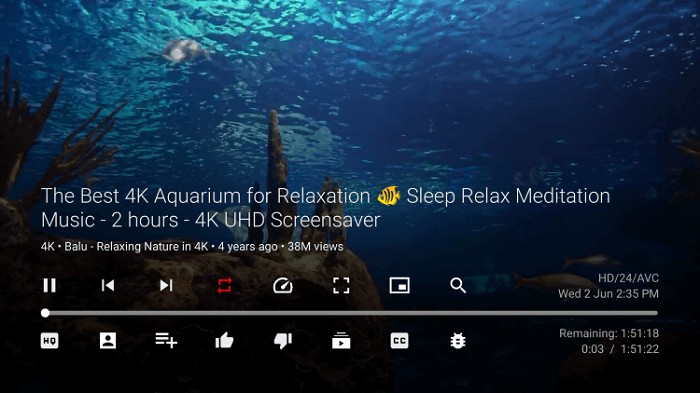
Step 23: It further allows you to select any Category for free, seamless, and high-quality streaming
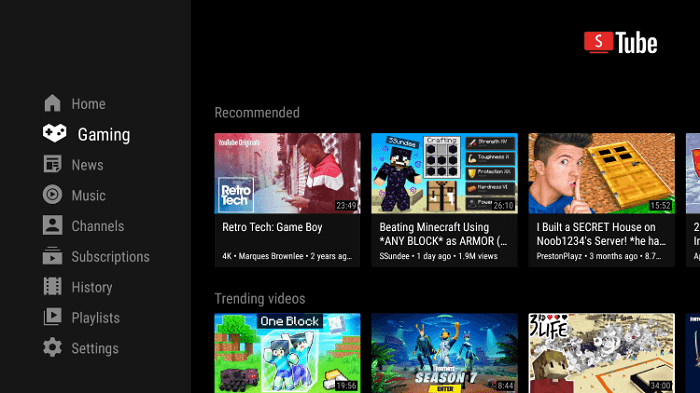
Step 24: You can select the Settings option from the menu that will let you add accounts and customize settings
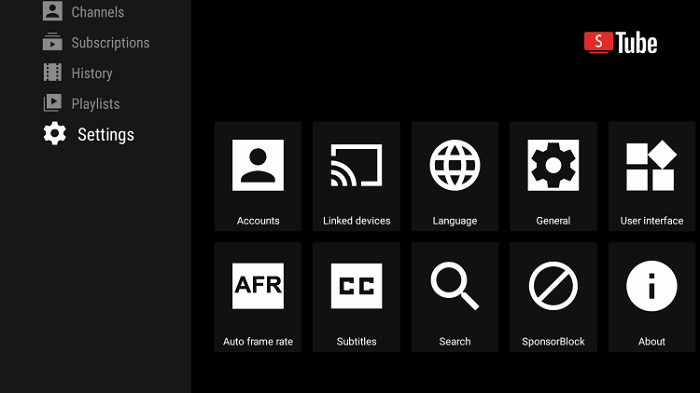
[maxbutton name=”Get ExpressVPN”]
Watch Youtube Without Ads on MI TV Stick using Brave Browser
Another method to watch Youtube without any disturbance or interruption is through the Brave Browser. Since it is the only browser that can stop ads by creating a wall that will stop and prevent all ads during streaming.
The method involves surfing through the internet browser for which you must use ExpressVPN and watch ad-free youtube content
Here are steps to follow:
Step 1: From your MI TV Home screen go to Settings
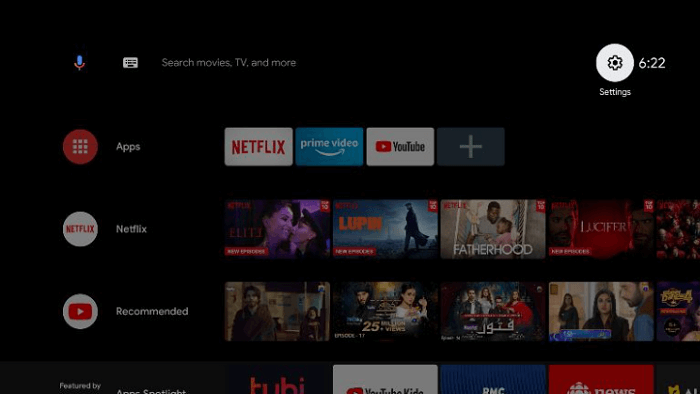
Step 2: Then select Device Preferences
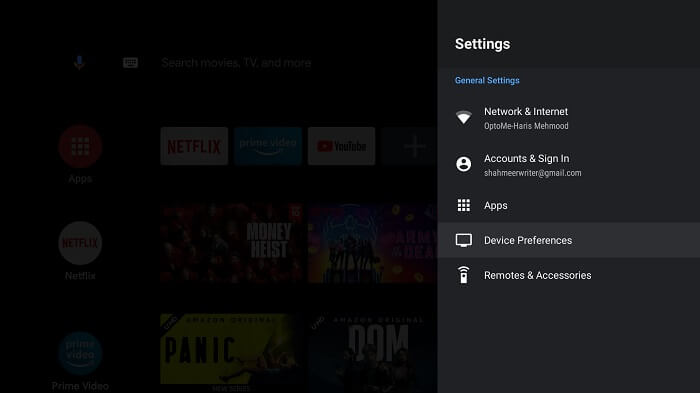
Step 3: Select the Security and Restrictions option
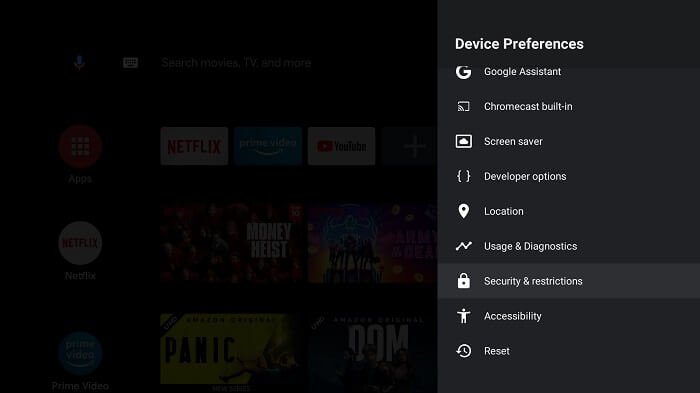
Step 4: Turn OFF the verify app option shown
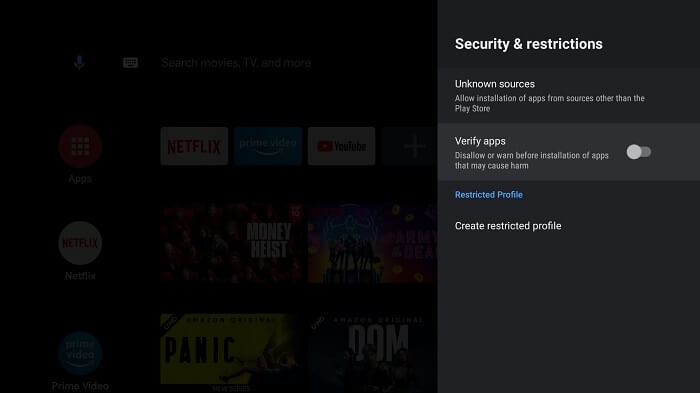
Step 5: Now go again to the Home page and click on the Apps option
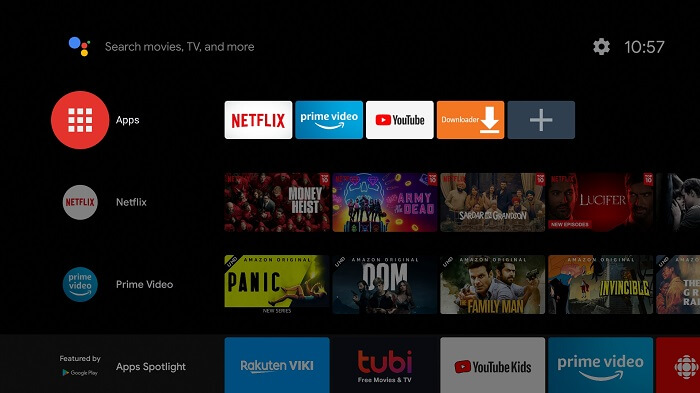
Step 6: Select Get more Apps
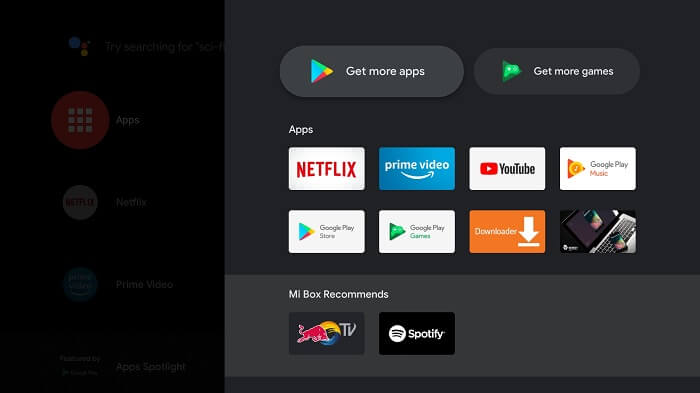
Step 7: Press the Search icon
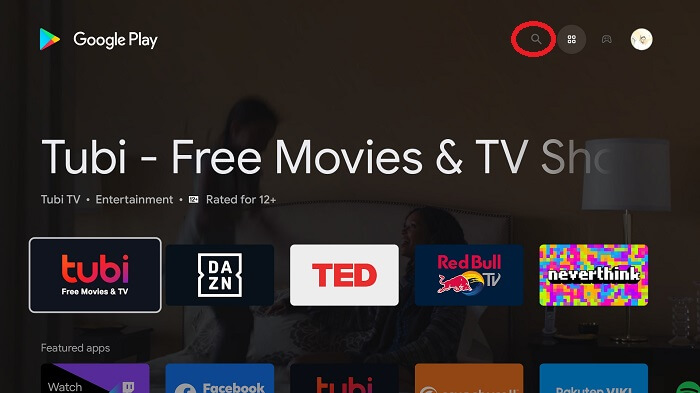
Step 8: In the search bar type Downloader
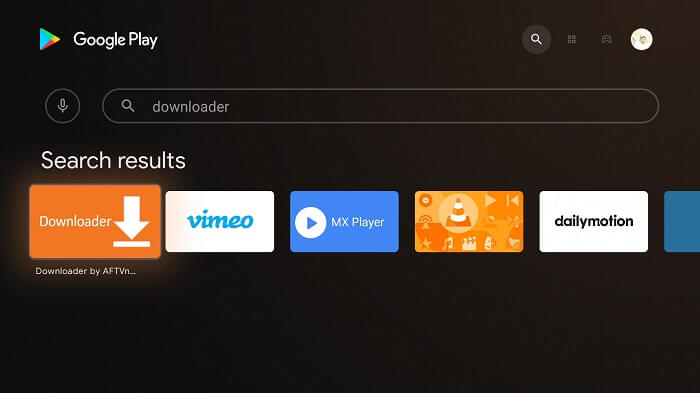
Step 9: Now click Install
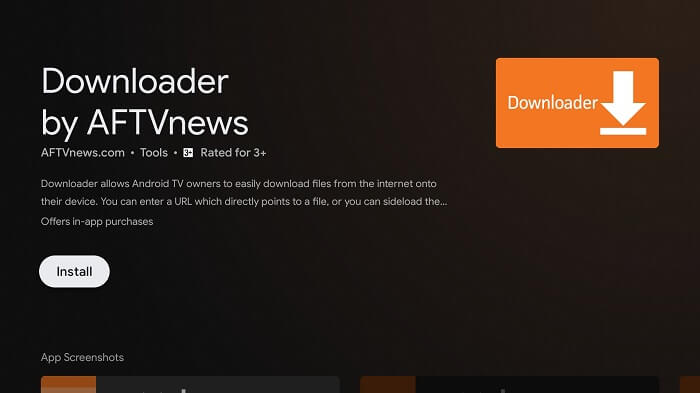
Step 10: Wait for the application to install
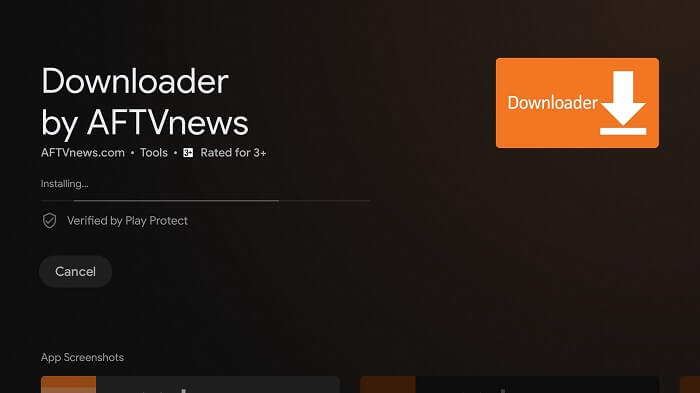
Step 11: Now click Open and Proceed
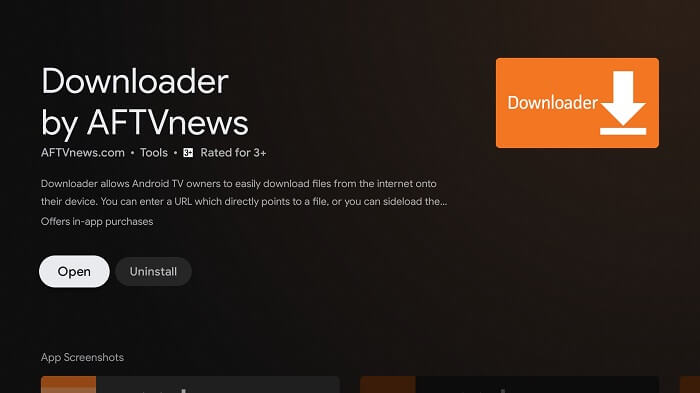
Step 12: Select Allow to let the app access media
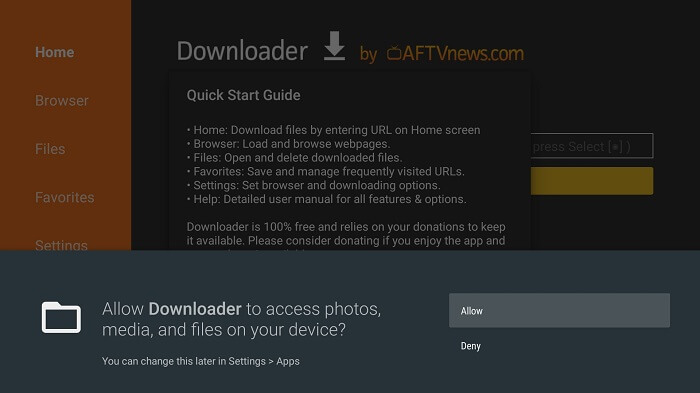
Step 13: Now click OK
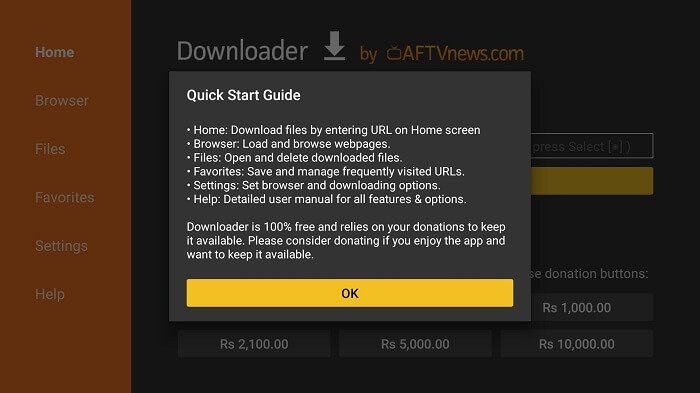
Step 14: Turn ON the APK Auto-Install
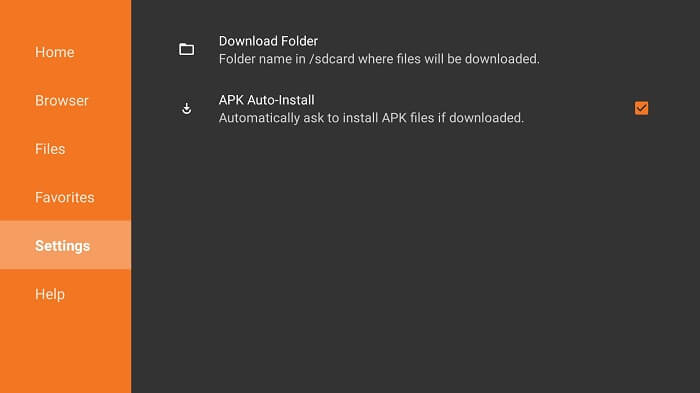
Step 15: The default page of the downloader application will open, click on the search bar to type the URL bit.ly/brave-firetv and click GO
Note: You must take into account that the referenced link is the URL of this particular app/website. MI TV Stick serves its users the content available. It does not have an affiliation with the app / Website developers.
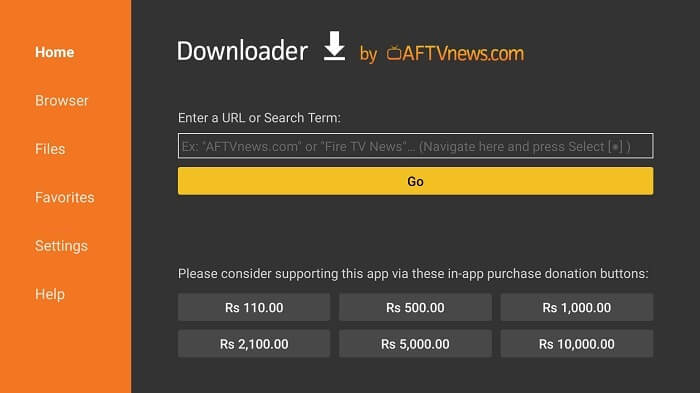
Step 16: Click Download APK
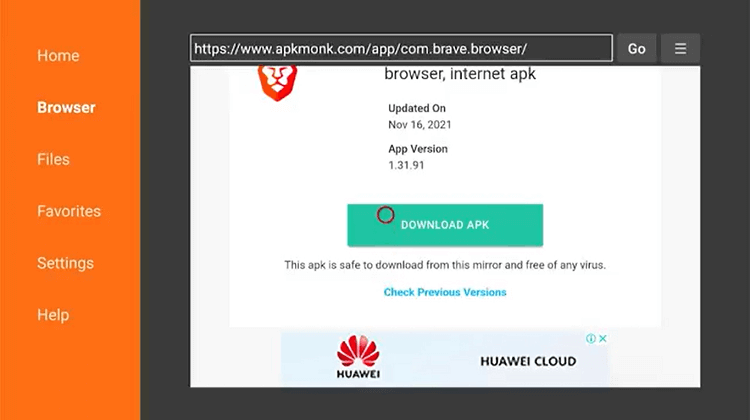
Step 17: Wait for the file to download
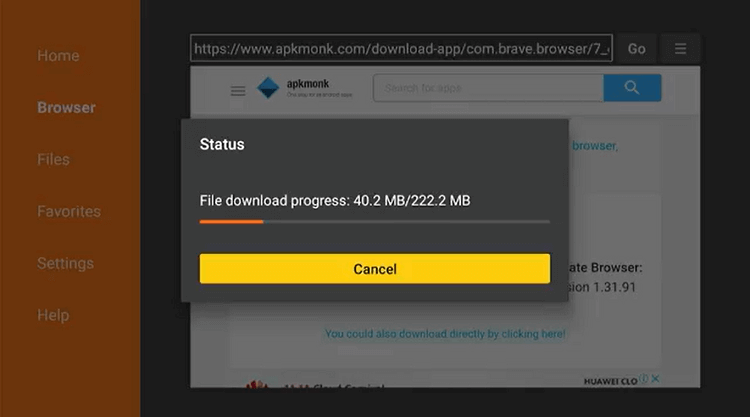
Step 18: Now click Install at the bottom
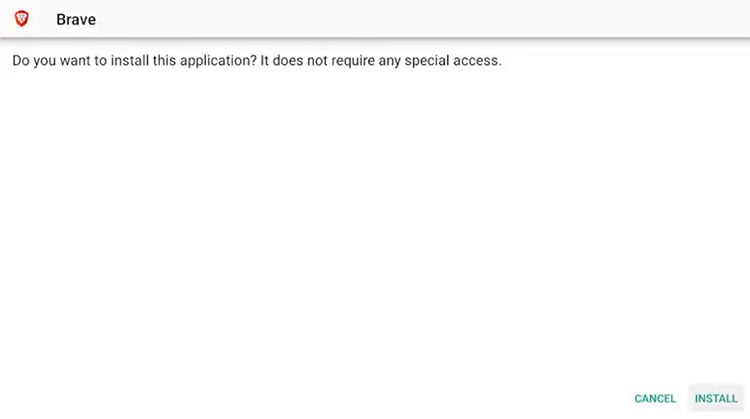
Step 19: After installation is completed, click Done
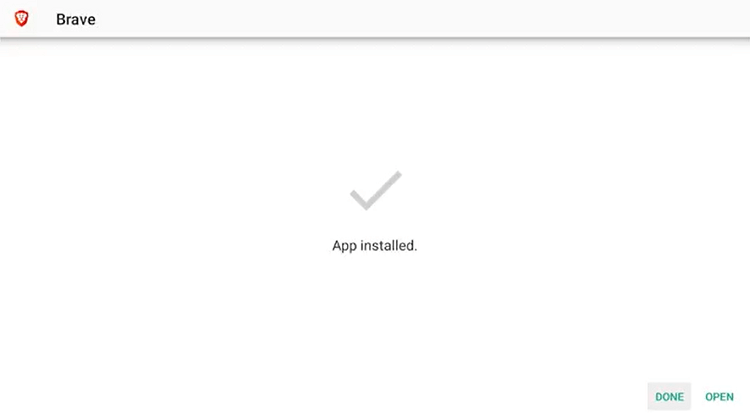
Step 20: Now Launch Brave Browser on MI TV Stick and click Continue
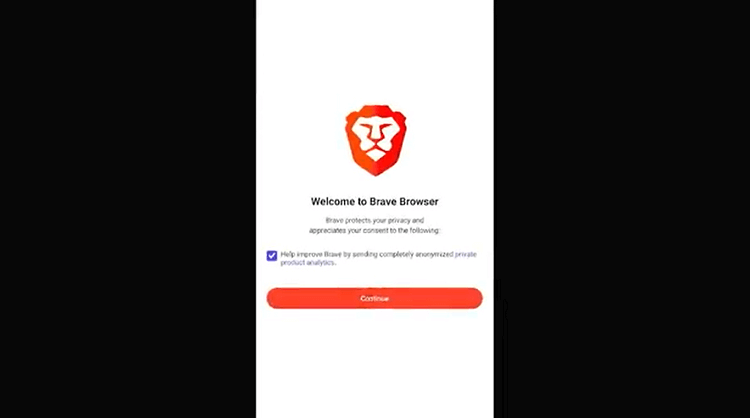
Step 21: Press Not Now
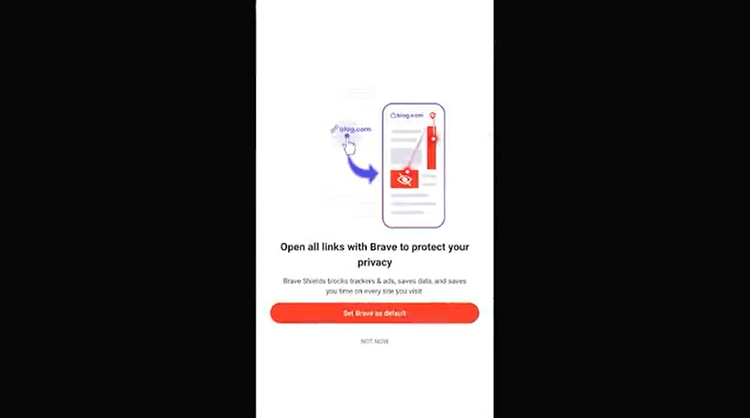
Step 22: Now select Turn On Privacy Reports
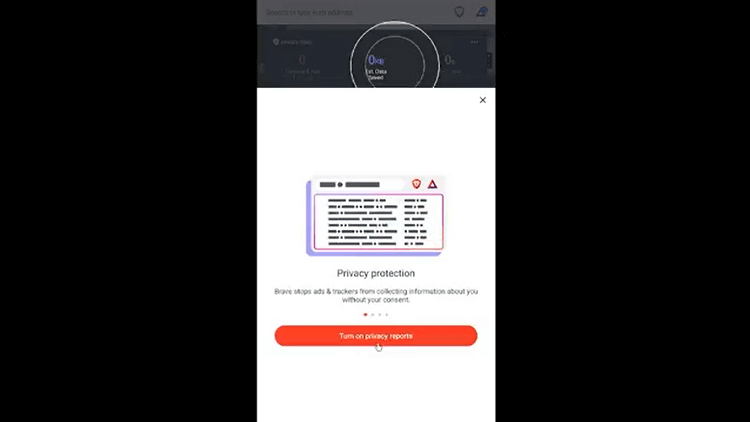
Step 23: Below is given the Interface of the Brave Browser
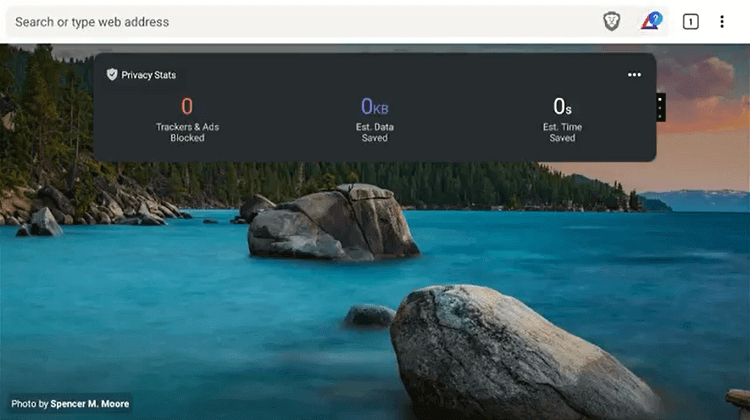
Step 24: Here type a URL address www.youtube.com and enjoy browsing!
Note: You must take into account that the referenced link is the URL of this particular app/website. MI TV Stick serves its users the content available. It does not have an affiliation with the app / Website developers.
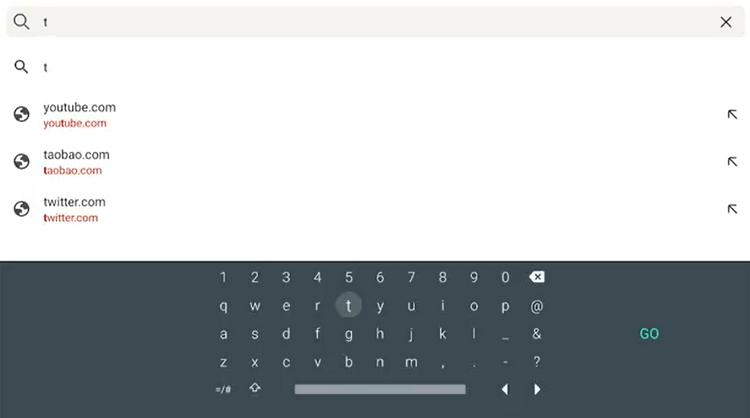
[maxbutton name=”Get ExpressVPN”]
Alternative -to watch YouTube
Youtube offers thousands of videos to watch without downloading, this includes movies, shows, and live-streamed content. You can find different platforms on your MI TV Stick that offer Youtube content to be streamed either for free or paid. Here are a few worthwhile alternatives:
FAQs – YouTube Without Ads
1 What is SmartTubeNext?
SmartTubeNext is a YouTube app that essentially provides an ad-free content streaming experience. This is a free experience to enjoy seamless streaming.
2 Is SmartTubeNext safe?
Absolutely, there are no legal issues to use SmartTube, the application is safe to download and use. You must note that with a VPN you can further secure your online free streaming experience, one of the top VPNs is the Express VPN.
3 How to watch ad-free YouTube?
The best way to watch Youtube without ads is with SmartTubeNext. This is a free application that will stream seamlessly and without any ad interruption.
4 Is Brave Browser Free to use?
Brave Browser is completely free. There is no subscription plan to install the Brave Browser.
5 Is Brave Browser has a Premium Version?
No Brave Browser does not have any Premium Version.
6 Is there an Offical site for Brave Browser?
Follow the link to visit the official Brave Browser website https://brave.com/
Conclusion
To sum up, we can confidently say that Youtube is the most popular streaming platform which offers a wide range of shows, movies, education, news, and virtually anything you find interesting.
However, the only problem that may seem to interrupt the user experience is the annoying Ads.
Thus, the methods discussed above enable you to have an ad-free experience of Youtube Content on your MI TV Stick.
You must also note that since these methods are free so it is strictly recommended to use Express VPN to watch youtube without ads safe and secure.
