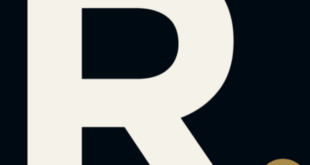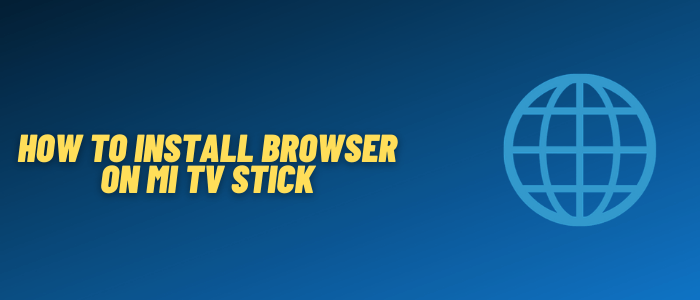
This is a step-by-step guide on how to install a browser on Mi TV Stick and Mi TV Box.
Mi TV Stick can also be used for browsing the web with the help of different browsers. Play Store does not have many options to choose from when it comes to web browsers.
But the few options that are available are good enough to browse the internet. We’ve found Puffin TV Browser to be a perfect browser for streaming anything on the internet and it’s got a quite good interface.
Make sure you are browsing safely on the internet against malware and ads. It is strictly advised to use a VPN on your Mi TV Stick.
Our Recommended VPN – ExpressVPN

Get ExpressVPN today and enjoy 3 extra months free. It also offers a 30-day money-back guarantee policy that allows you to access all features risk-free for 30 days.
How to Install the Puffin TV Browser on Mi TV Stick
Before you install the Puffin TV browser, make sure to install and use ExpressVPN on Mi TV Stick, connect to one of its servers, and then follow these steps:
Step 1: From the Home Screen of Mi TV Stick, click on the Apps icon
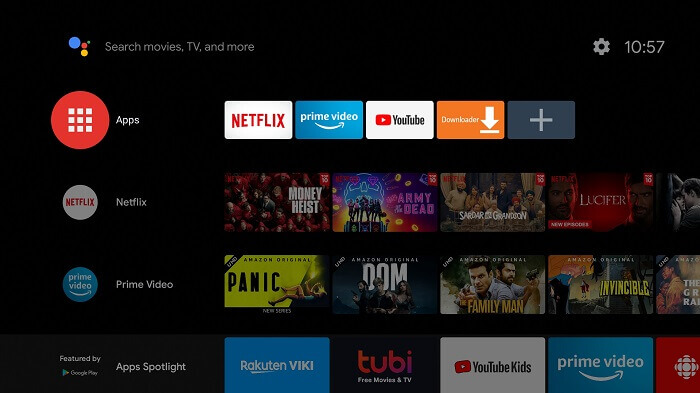
Step 2: Select the ‘Get More Apps’ option
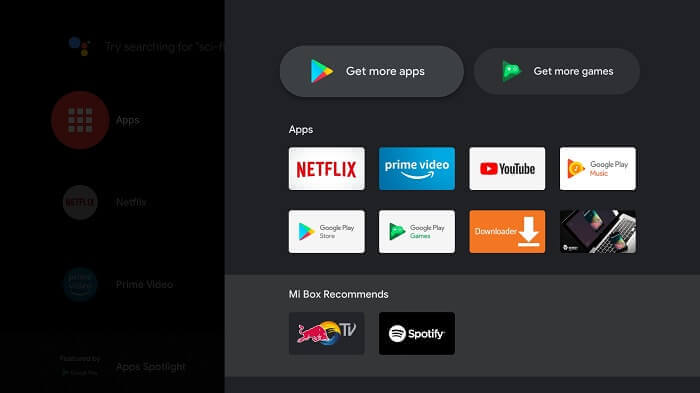
Step 3: Click on the Search icon from the top menu
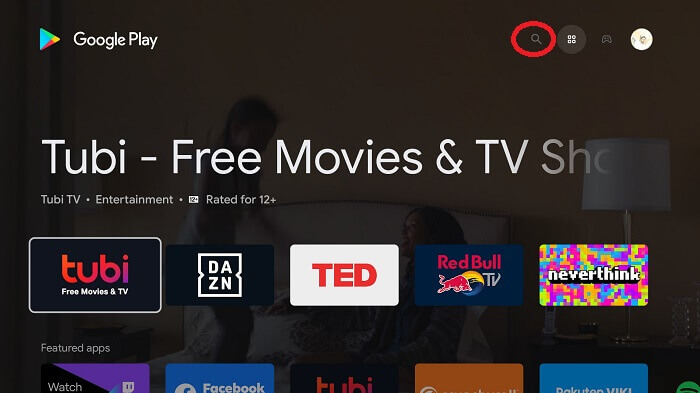
Step 4: Type Puffin TV-Browser and click on the search result that appears

Step 5: Click Install
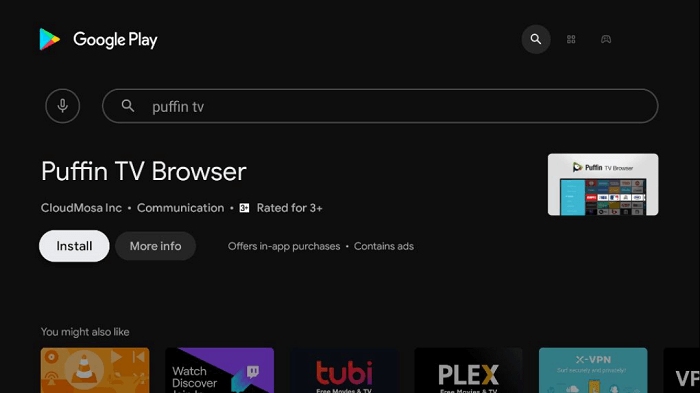
Step 6: Wait for the download to complete

Step 7: Once the download completes, click Open to launch the app
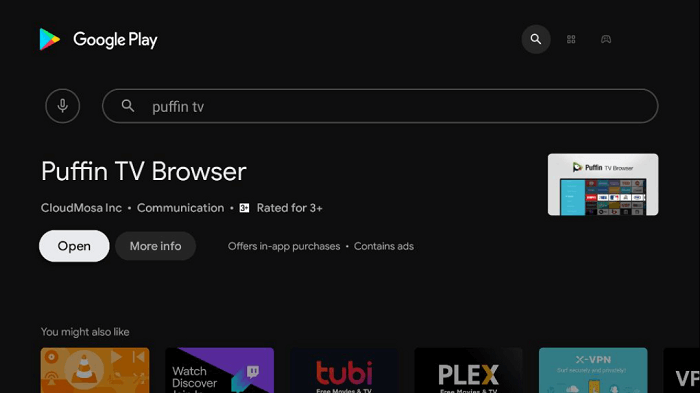
Step 8: This is the interface of the Puffin TV browser
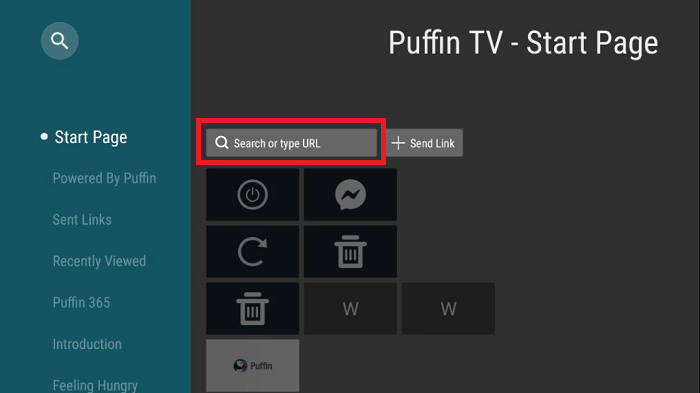
Step 10: Enter any URL or Search for anything and enjoy!
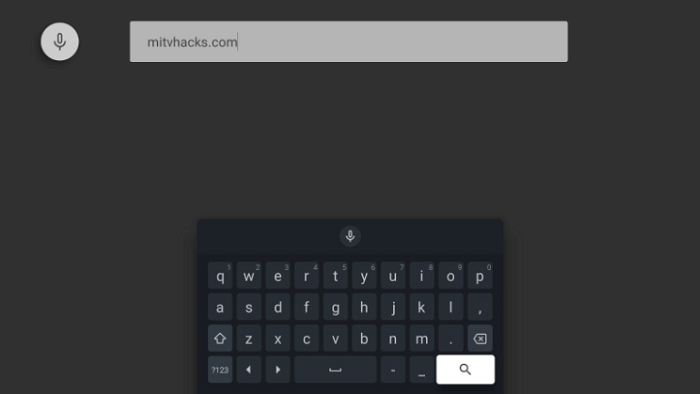
That is it! The browser is ready to search for anything you want. Enjoy using the internet.
Video: How to Install Browser on Mi TV Stick
https://www.youtube.com/watch?v=JWniO3MyqY8
Puffin TV-Browser Features
Puffin TV browser is a free browsing tool for Android TV operating system used for entertainment, music, news, and games, etc.
The navigation of this browser is very simple. On the left of the screen, you can locate and access the settings menu, search engines, and your bookmarks
Here is a list of features it has to offer for your Mi TV Stick:
- Integrated voice search
- Bookmarks
- User-agent switching
- On-screen mouse pointer
- Access to your browsing history
- Customizable search engines
- Control through regular Android TV Remote
What is the need for a VPN with a Puffin TV browser?
After downloading the web browser, you might not be able to visit some websites due to geo-restrictions. Such as if you are a big fan of sports, living outside the US, you will be unable to watch HBO Max, Hulu, or other apps.
Also, the internet has various malware and ads that can easily corrupt a device such as Mi TV Stick or Mi TV Box, so it’s better to play safe by using a VPN.
Moreover, to protect your IP address from the ISP, you will need to download and install ExpressVPN on Mi TV Stick. ExpressVPN is the safest VPN that costs $2.49 per month and comes with 30-days money-back guarantee.
Alternatives of Puffin TV browser
Below is the rundown of some other browsers that you can install from the Amazon Store:
1. Amazon Silk Browser
Amazon Silk Browser is an easy to handle browser with a straightforward user interface. It is not available on the Play Store so you have to sideload the app.
2. TVWeb Browser
TVWeb Browser is well-known for its smooth user interface due to which it works great for a Mi TV Stick and MI TV Box.
It is great for listening to music, reading articles, watching videos, or anything, it checks most of the boxes of being a great browser.
3. Mozilla Firefox
Mozilla Firefox is popular due to its excellent category selection and simple navigation. It works best on Mi TV Stick and other devices running Android operating systems.
FAQs – Web Browser for Mi TV Stick
How can I search google chrome on Mi TV Stick?
Google chrome isn’t available on the Play Store within Mi TV Stick so you have to sideload the app through the APK Method.
Is it legal to use a web browser on Mi TV Stick?
The browsers that are available on the Play Store are fully legal to use.
Conclusion
Puffin TV browser makes your internet browsing safer, easier, and a lot faster. It is available on the Play Store within Mi TV Stick so you don’t have to sideload any apps.
Puffin TV browser is lighter than other applications to enhance your browsing experience on your Mi TV Stick.
Before browsing, make sure to download and install the best VPN service, so that your online activity is protected.