
This is a step-by-step guide on how to install Cinema HD on MiTV Stick and Mi TV Box.
Cinema HD is a top-rated free app that offers a huge selection of free movies and TV shows with an easy-to-use interface. It supports high-quality streaming, including 1080p, and integrates with Real-Debrid & Trackt for better streaming.
The app also allows offline downloads and supports subtitles in multiple languages. With compatibility for external players like MX Player, it’s 100% free without requiring any subscription
To install Cinema HD on Mi TV Stick, you’ll need to sideload its APK using Downloader since it’s not available on the Google Play Store.
However, Cinema HD, like many unofficial apps, may expose your activities, so for safe streaming and to hide your IP address from ISPs, using a VPN like ExpressVPN is recommended.
Our Recommended VPN - ExpressVPN

Warning: ExpressVPN is our main choice when it comes to unblocking geo-restricted content OR Streaming free content that is available on third-party APKs. It ensures that your online activities remain concealed from the Government and ISPs.
ExpressVPN offers 3 extra months for free along with a 30-day money-back guarantee. The VPN can work on five simultaneous devices with a single account.LEGAL COPYRIGHT DISCLAIMER: At MI TV HACKS, we do not confirm the legality or official licensing of the media content streamed by apps, websites, or services. We want to make it clear that we are not the owners, operators, or resellers of any streaming sites, apps, or services. Additionally, MI TV HACKS is not involved in the administration or hosting of any such platforms.
How to Install Cinema HD on Mi TV Stick using Downloader
To sideload Cinema HD on Mi TV Stick, you need to use the Downloader app, a simple and reliable tool to install unofficial apps.
However, before you stream anything on Cinema HD, make sure to install and use ExpressVPN on Mi TV Stick for safe and secure streaming. Follow these steps:
Step 1: Open your Mi TV Stick and select the Google Play Store
Note: If you can't find the Play Store, just click on the 'Plus' icon and then select Play Store

Step 2: Click on the Search icon at the top right corner

Step 3: Once the search results appear, select the Downloader app

Step 4: Click Install

Step 5: Once installed, click Open

Step 6: Click Allow

Step 7: Then select OK

Step 8: Go back to the Mi TV Home by pressing the Home button on the remote and then select the Settings icon

Step 9: Select Device Preferences

Step 10: Scroll down to select Security & Preferences

Step 11: Select Unknown Sources

Step 12: Now Allow the Downloader app to install third-party apps

Step 13: Now once again return to the Mi TV Home Screen and click on the 'Plus' icon

Step 14: Select the Downloader app

Step 15: This is the Downloader app interface!

Step 16: Enter this Downloader Code 204741 OR Enter this URL bit.ly/mitv-downloads and press GO

Step 17: Now you need to scroll down and select the app from the respective category and then download the app

Step 18: Cinema HD will start downloading. Wait for the download to finish

Step 19: Now click Install

Step 20: Click Done once the installation is completed

Step 21: Click Delete

Step 22: Select Delete once again to delete the APK and free the space.

How to Use Cinema HD on Mi TV Stick
Once Cinema HD is installed on your Mi TV Stick, you’re ready to explore its vast content library. However, to ensure safe streaming, always start by
However, to ensure safe streaming, always start by installing and using ExpressVPN on Mi TV Stick and then follow these steps to use Cinema HD:
Step 1: Open the ExpressVPN app and connect to any server to hide your online activity.
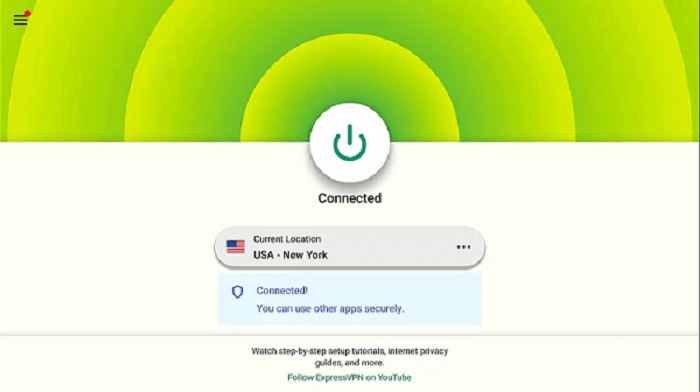
Step 2: Now Click on the Apps menu from the Mi TV Stick Home

Step 3: Select the Cinema HD app from the list

Step 4: Click Allow

Step 5: Select Install for the new version (only if it asks)

Step 6: If it prompts a message, then click Settings and Turn ON the Cinema HD option

Step 7: Click Accept and then Click OK

Step 8: The interface of the Cinema HD app will appear on your screen. To explore more options, tap the 3-line menu bar located at the top left corner.

Step 9: Browse and select your favorite TV show or movie.

Step 10: Press “OK” on your Mi TV remote.

Step 11: From the available options, select a “Stream Source”.

Step 12: Click “Play” to start streaming.

Step 13: Enjoy free content!

Is Cinema HD APK Safe/Legal to Use on Mi TV Stick?

Cinema HD (v3.0.7) has been tested with malware detection tool, VirusTotal, and no threats were found, making it safe to install on your Mi TV Stick. However, since it’s unofficial, its legality can vary depending on your location.
To ensure complete privacy and security, use ExpressVPN to hide your IP address and protect your online activity while streaming with Cinema HD.
Features of Cinema HD

After the departure of Terrarium TV, Cinema HD has served as the best alternative to streaming on-demand content. Here are some features to be noted:
- HD Streaming: Watch in various resolutions, including 720p, 1080p, and even 4K quality.
- Real-Debrid: Get premium, buffer-free streaming links.
- Offline Viewing: Download content for offline watching.
- Trakt Integration: Sync your watchlists across devices.
- No Subscription: Free to use, no hidden fees.
- Subtitle Support: Subtitles are available in multiple languages.
- External Player: Works with MX Player and VLC.
- User-Friendly UI: Easy navigation with categorized content.
- Fewer Ads: Won’t budge you with too many ads
- Regular Updates: Frequent updates for bug fixes and new content.
How to Set up Real-Debrid with Cinema HD
Integrating Real-Debrid with Cinema HD improves the streaming experience by providing better-quality links and minimizing buffering issues. This is especially useful for HD content.
Follow these steps to set up real-debrid with Cinema HD on an MI TV stick:
Step 1: Launch Cinema HD and choose the 3-Line Menu Bar at the top left corner.

Step 2: Choose Settings.

Step 3: Choose the option to log in to real-debrid

Step 4: You will see a code on the screen. Make sure to note that down

Step 5: Launch any web browser on your computer to enter the following URL: real-debrid.com/device

Step 6: Enter the code and press continue

Step 7: A notification will pop up saying that the authorization is complete.

Step 8: In the settings of Cinema HD, you will be able to locate Real-debrid

Step 9: Go back to Cinema HD, and choose the show, the content of real-debrid will appear in yellow from where you can stream it.

Step 10: Enjoy buffer-free streaming!

How to Setup Trakt TV on Cinema HD
Trakt TV integration on Cinema HD helps keep your watch history and lists synchronized across devices. This feature is convenient for users who want a seamless experience. Follow these simple steps:
Step 1: Launch the app and click on the menu button located in the top-left corner

Step 2: In the menu bar, choose Settings

Step 3: Select the “Login to Trakt TV” option

Step 4: Note down the given code

Step 5: Launch a web browser to enter the following URL: https://trakt.tv/activate

Step 6: Enter the noted code and click Continue

Step 7: Click Yes

Step 8: Trakt TV authentication message appears.

Step 9: Go back to the Cinema HD app and you will be able to see the sync

Steps to Add Subtitles on Cinema HD
If you want to use the amazing feature of enabling subtitles on Cinema HD, follow the steps below:
Step 1: Play your favorite content and tap on the dialogue button in the top-right corner of your screen.

Step 2: Select the preferred subtitle language

Step 3: A list of subtitle files will appear. Go for the one with the most downloads.

Step 4: Your content will stream with subtitles now.

Quick Overview of Cinema HD
If you want to get all the key information about the Cinema HD APK:
| Feature | Details |
|---|---|
| Content-Type | Movies and TV Shows |
| App Size | 30 MB |
| Price | Free |
| Version | v3.0.7 |
| Offline Viewing | Yes, supports downloads |
| Ads | Yes, but reduced in mod versions |
| Real-Debrid Support | Yes, for premium streaming links |
| Trakt Integration | Yes, for watchlist and tracking sync |
| Is It Safe to Use? | Yes, but ExpressVPN is recommended |
| External Player Support | Compatible with MX Player, VLC |
| Subtitle Support | Available in multiple languages |
Alternatives of Cinema HD
If you’re looking for other great apps like Cinema HD, here are five alternatives available on Mi TV Stick. Before accessing any of the aforementioned apps, you will need to use any best VPN services to hide your IP address.
- CyberFlix TV on Mi TV Stick
- Ocean Streamz on Mi TV Stick
- Kodi on Mi TV Stick
- Rokkr App on Mi TV Stick
- BeeTV on Mi TV Stick
FAQs – Cinema HD
1. Is Cinema HD Safe to Use?
Cinema HD is a popular video streaming service with a vast collection of video content. however, they haven’t declared the copyright agreement for streaming which is why we are not sure. It is better to use ExpressVPN to avoid any legal trouble
2. What to Watch on Cinema HD?
Cinema HD provides the classic and Latest movies and shows that keep updating from time to time so that you can watch whatever new movies or shows are there.
3. How do I fix the “not working” error?
Restarting your device or reinstalling the app usually resolves this issue. If the problem persists, clear the app’s cache.
Conclusion
Cinema HD provides a free and convenient way to stream the latest movies and TV shows on your Mi TV Stick. The app offers a vast library of content that updates regularly.
To install Cinema HD APK on Mi TV Stick, sideload it using the Downloader app for easy access.
For secure and uninterrupted streaming, always use a VPN like ExpressVPN to protect your privacy and unblock content.





