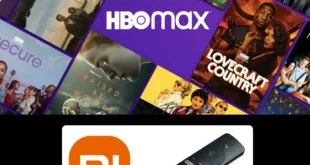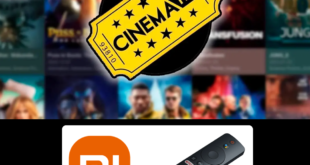We test and review streaming apps, services, and tools to bring you the best options. If you make a purchase through our links, we may earn a commission.

This is a step-by-step guide on how to install and use Perfect Player on Mi TV Stick and Mi TV Box.
Perfect Player is a video player that offers tons of amazing content including the latest movies, TV shows, live streams, and much more, in every format you desire.
Perfect Player is an IPTV player and not an IPTV service provider. This implies that you have to purchase a subscription from an IPTV provider to watch video content with the help of Perfect Player.
The IPTV service provider will provide you with the URLs of the channels you want to watch. You will be able to stream any channel or content by entering the URLs given by the IPTV provider into the app.
Since it is a media player that can stream many IPTV services, it is recommended that you use a VPN like Express VPN on your Mi TV device.
Our Recommended VPN – ExpressVPN

Warning: ExpressVPN is our main choice when it comes to unblocking geo-restricted content OR Streaming free content that is available on third-party APKs. It ensures that your online activities remain concealed from the Government and ISPs.
ExpressVPN offers 3 extra months for free along with a 30-day money-back guarantee. The VPN can work on five simultaneous devices with a single account.
LEGAL COPYRIGHT DISCLAIMER: At MI TV HACKS, we do not confirm the legality or official licensing of the media content streamed by apps, websites, or services. We want to make it clear that we are not the owners, operators, or resellers of any streaming sites, apps, or services. Additionally, MI TV HACKS is not involved in the administration or hosting of any such platforms.
How to Install Perfect Player on Mi TV Stick
Perfect Player can not be downloaded from the official Play Store. Users have to sideload it using the Downloader app.
Also, make sure to install and Use ExpressVPN on Mi TV Stick before starting streaming with Perfect Player.
Follow these steps:
Step 1: Open your Mi TV Stick and select the Google Play Store Note: If you can't find the Play Store, just click on the 'Plus' icon and then select Play Store Step 2: Click on the Search icon at the top right corner Step 3: Once the search results appear, select the Downloader app Step 4: Click Install Step 5: Once installed, click Open Step 6: Click Allow Step 7: Then select OK Step 8: Go back to the Mi TV Home by pressing the Home button on the remote and then select the Settings icon Step 9: Select Device Preferences Step 10: Scroll down to select Security & Preferences Step 11: Select Unknown Sources Step 12: Now Allow the Downloader app to install third-party apps Step 13: Now once again return to the Mi TV Home Screen and click on the 'Plus' icon Step 14: Select the Downloader app Step 15: This is the Downloader app interface! Step 16: Enter this Downloader Code 204741 OR Enter this URL bit.ly/mitv-downloads and press GO Step 17: Now you need to scroll down and select the app from the respective category and then download the app
















Step 18: Let the app download
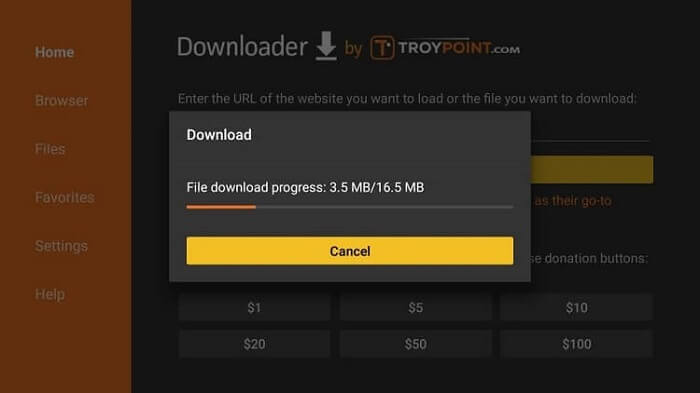
Step 19: Now click Install
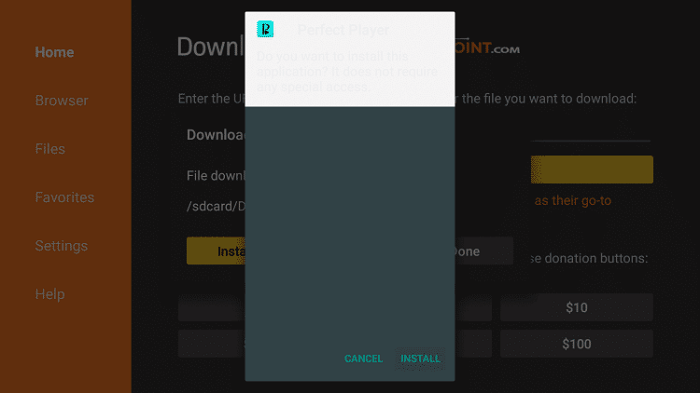
Step 20: The app will take a few minutes to install
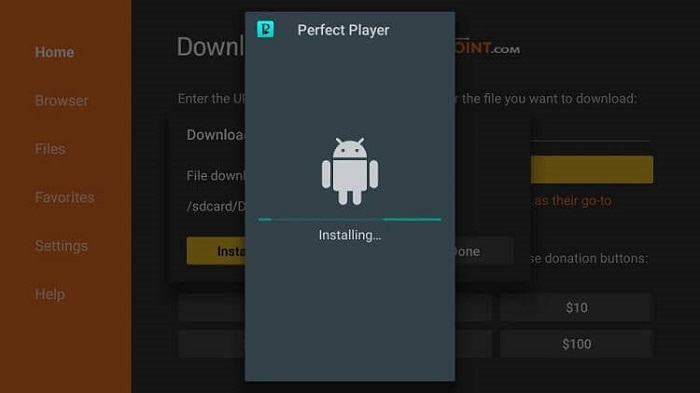
Step 21: Now click Done
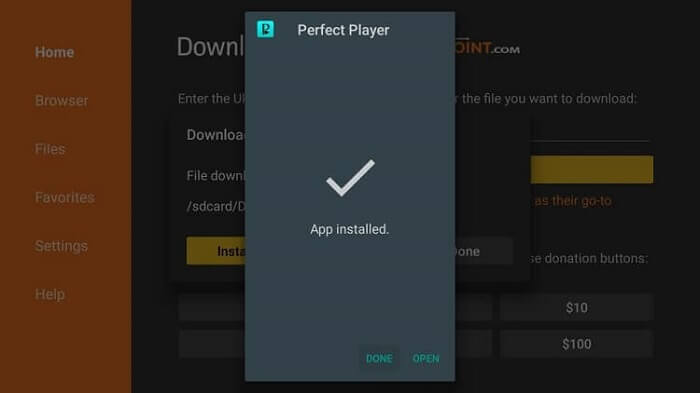
Step 22: You can Click Delete to delete the APK file as its job is done here

Step 23: Hit the Delete button again
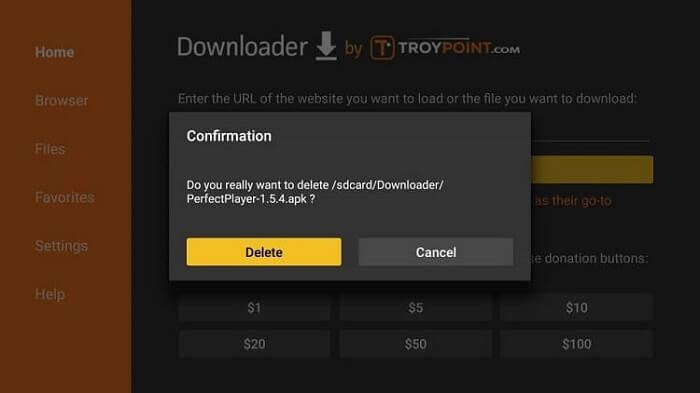
Congratulations, you have successfully installed Perfect Player on Mi TV Stick.
How to Set Up and Use Perfect Player on Mi TV Stick
After you have installed and accessed the app successfully, you have to set it up before using it. We have mentioned the setup method to enable you to use this app easily.
Now follow the steps mentioned below to set up Perfect Player on the Mi Stick device:
Step 1: First of All open the ExpressVPN app and connect to any server to stay anonymous while connecting to an IPTV provider to stream live channels
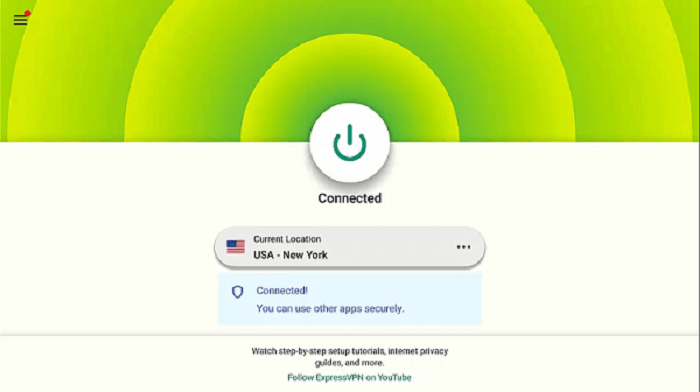
Step 2: Now Launch Perfect Player on your Mi TV Stick and click the Settings icon
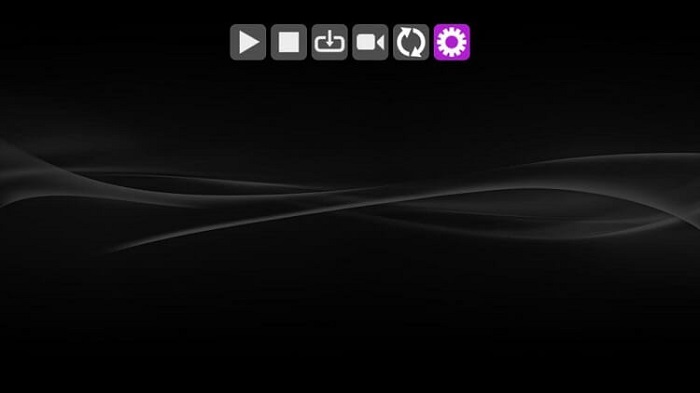
Step 3: Click the option, General
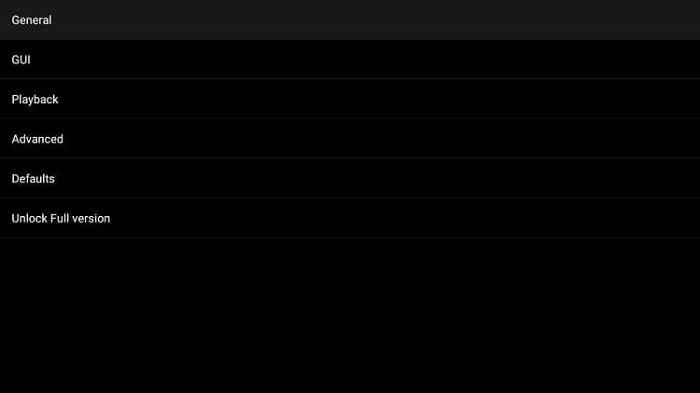
Step 4: Now click the Playlist option
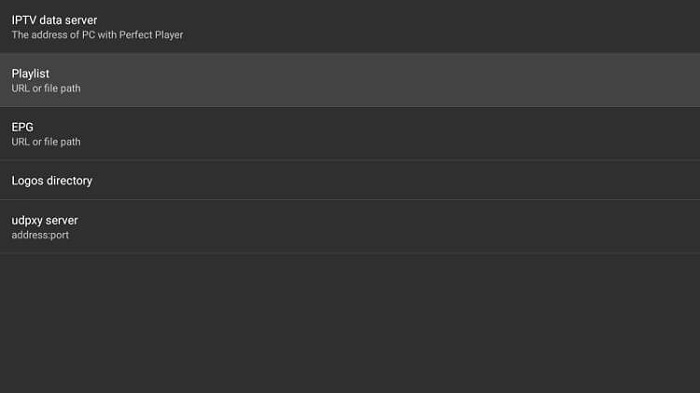
Step 5: Enter the M3U URL that you have obtained via registration email and click Next
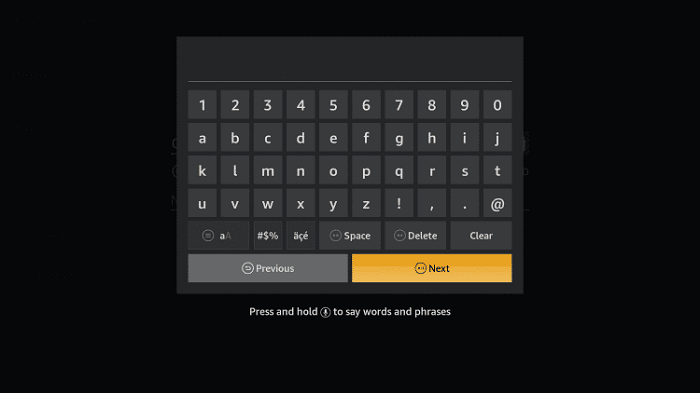
Step 6: Verify that you have selected the M3U file format. Click OK
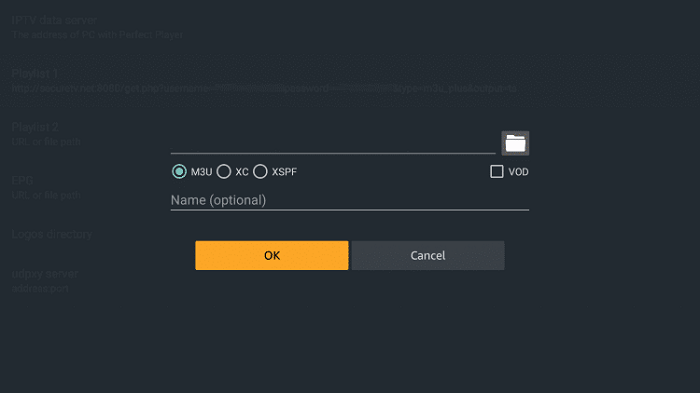
Step 7: The M3U URL you typed will be shown below your playlist
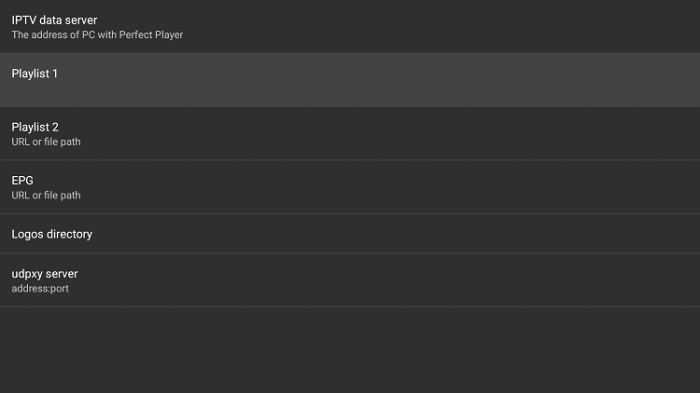
Step 8: Now move down and click the EPG option from the menu
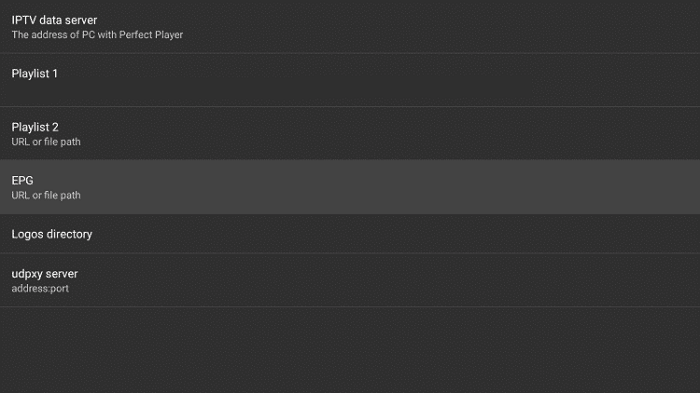
Step 9: Type your EPG M3U URL obtained from your email and click Next
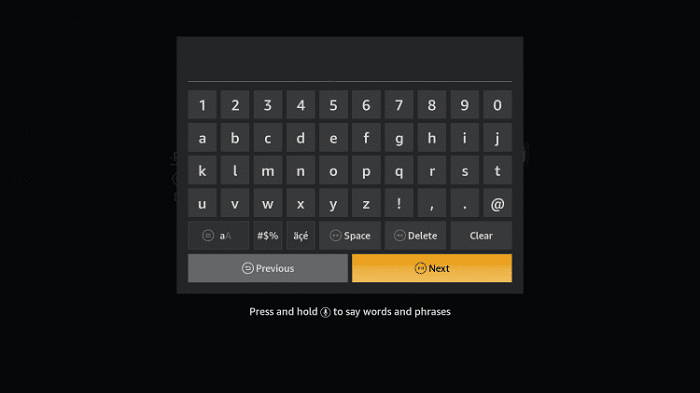
Step 10: Choose the XMLTV file format and click ok.
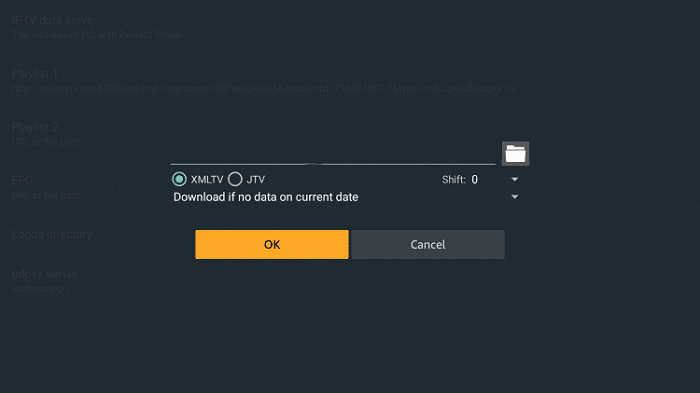
Step 11: The URL you added now will also be included in your playlist and shown on the screen
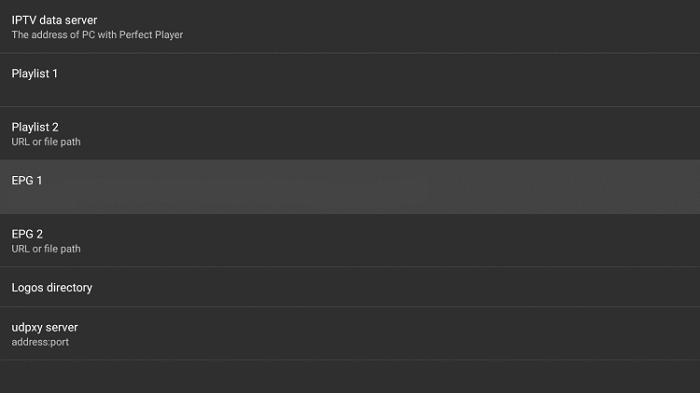
Step 12: The pop-up showing the Playlist update started will emerge going back many times
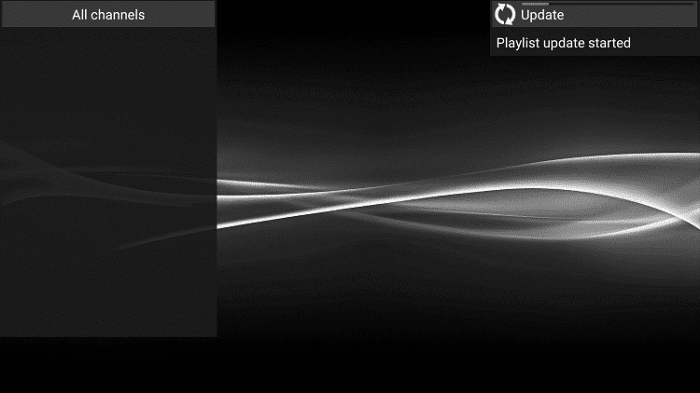
Step 13: Now when all the channels are updated on the app. Click All Channels options to access them
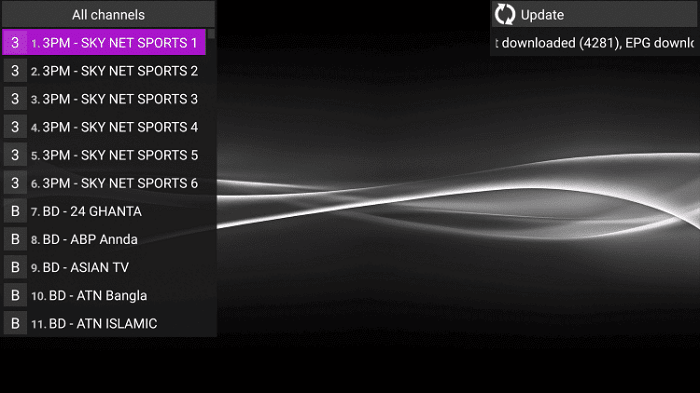
Step 14: If you desire to switch the channel category, click the right or left button of your Mi TV Stick remote
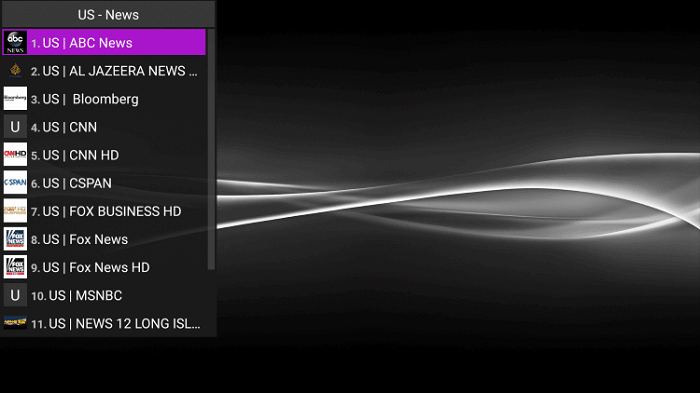
Step 15: Press the Options button on your remote or long-press the OK button. This pop-up will appear. Click the option Show EPG
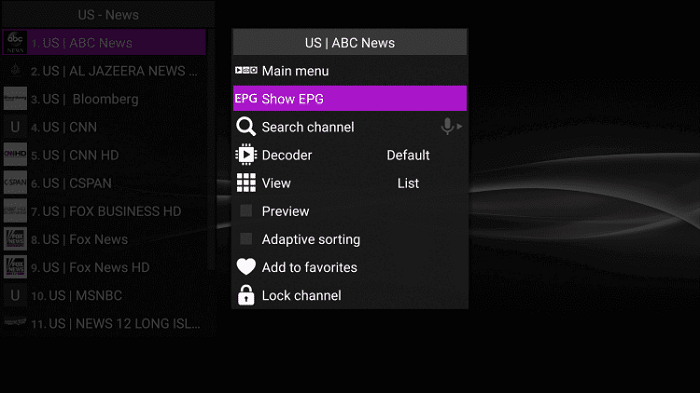
Step 16: You can stream any channel now
How to Make Favorites List on Perfect Player
You can add any channel to your favorites list on Perfect Player to access them easily anytime you want. Follow these steps to add channels to your favorites list on Perfect Player:
Step 1: Open Perfect player and select your desired channel
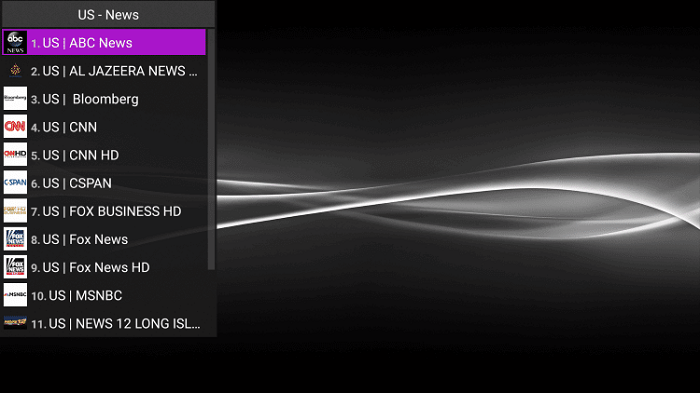
Step 2: Click the Options button on the remote and select Add to favorites from the menu that popped up
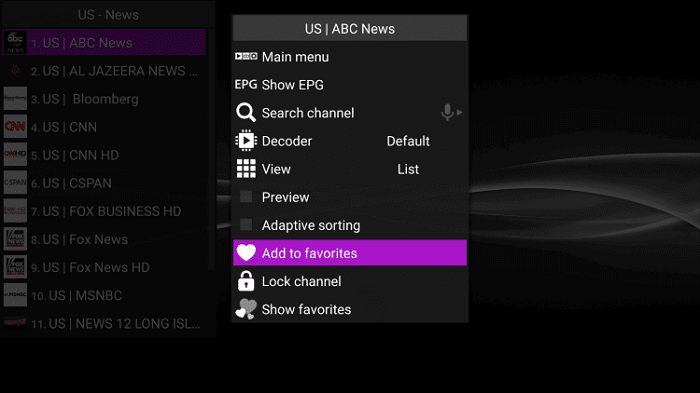
Step 3: Repeat the process and click the Show favorites option to view your favorites channel
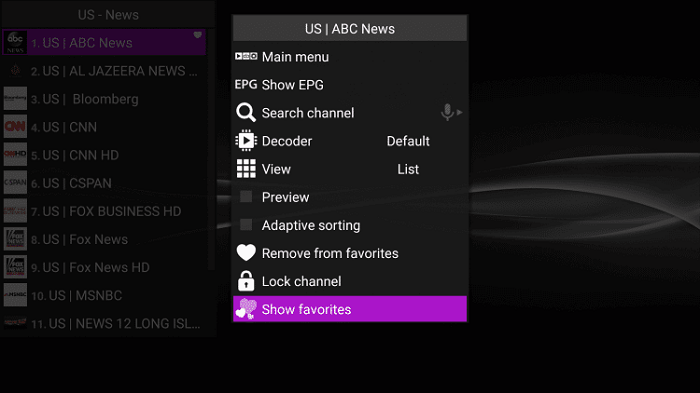
Step 4: The favorites channel will emerge on the screen
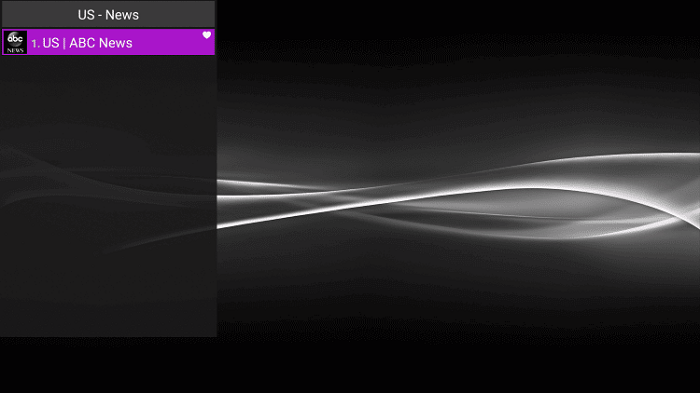
Step 5: You can change the channel from the favorites list by clicking the Remove favorites option from the same menu

Perfect Player Features
Easy to Use Interface: Perfect Player offers a simple and intuitive interface that makes it easy to navigate and find the content you want to watch.
The main screen of the app is divided into different sections, such as Live TV, VOD, EPG, and Settings. You can easily switch between these sections using the menu at the top of the screen.
Wide Range of Compatibility: Perfect Player is compatible with a wide range of devices, including Mi TV. You can also use Perfect Player with other Android-based devices such as smartphones and tablets.
Multiple Playlist Support: Perfect Player supports multiple playlist formats, including M3U and XSPF. This means that you can easily add and manage multiple playlists, and switch between them without any hassle.
EPG Support: Perfect Player comes with Electronic Program Guide (EPG) support, which allows you to view TV program schedules for various channels. You can also set reminders for upcoming shows and events.
Customizable Interface: Perfect Player offers a customizable interface that allows you to change the look and feel of the app. You can change the color scheme, background image, and other elements to suit your preferences.
Parental Controls: Perfect Player offers parental controls that allow you to restrict access to certain channels or content. This is a useful feature if you have children using the app.
Perfect Player Alternatives
If you’re not satisfied with the features Perfect Player has to offer, you may install other media players that work with Mi TV Stick streaming apps and IPTV service providers:
- VLC Player on Mi TV Stick
- TPlayer on Mi TV Stick
- iMPlayer on Mi TV Stick
- Ludio Player on Mi TV Stick
- Lime Player on Mi TV Stick
FAQs – Perfect Player
What is the Perfect Player?
Perfect Player is a video player that offers a wide variety of content on your Mi TV device. An IPTV subscription needs to be bought to use the app for free. The app itself doesn’t cost anything.
Is it easy to set up the Perfect Player?
Setting up Perfect Player is quite easy and doesn’t require much effort.
Is Perfect Player safe and legal?
Yes, Perfect Player is secure and legal as long as you are streaming safe content. However, the use of a good VPN is always recommended to protect your identity and make your connection secure. ExpressVPN is the most preferred choice.
Take Away
Perfect Player is an excellent IPTV player that allows you to stream live TV channels and movies. It is compatible with a wide range of devices, including Mi TV.
With its easy-to-use interface, customizable options, and parental controls. It offers access to a wide range of content.
You have to buy an IPTV subscription to avail the features of Perfect Player. The perfect player is unavailable on the Play store, thus it has to be sideloaded.
Using a VPN is always advised to preserve your privacy while streaming online. ExpressVPN is our go-to VPN as it keeps your online identity hidden and has over 3000 servers across the globe making it reachable all over the world.