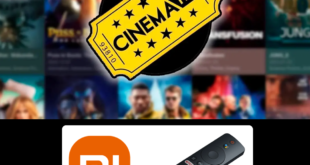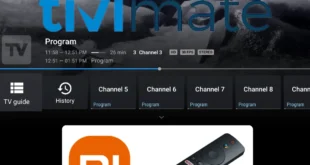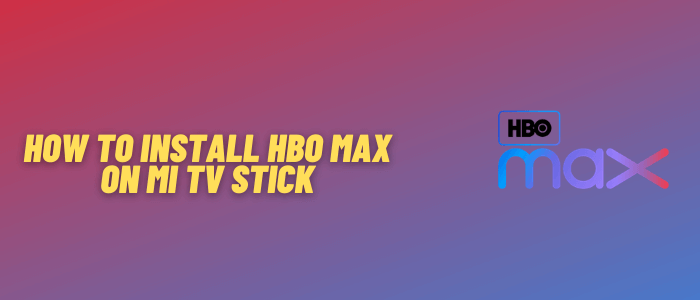
This is a step-by-step guide on how to install and watch HBO Max on Mi TV Stick and Mi TV Box.
Max, (formerly HBO Max), is a premium Video on Demand (VOD) service available in the US and select European countries offering blockbuster movies, TV shows, Live Sports, and exclusive originals.
Max is a paid service offering three subscription plans, starting at $9.99/month. It also provides bundle options that include Disney+ and Hulu,
The Max app is not available on the Play Store outside the US, so you would need to sideload the Max APK using the downloader
If you are outside the US region and try to access the Max content, then you will face the Geo-location error that says:
“Not Available in Your Region Yet”
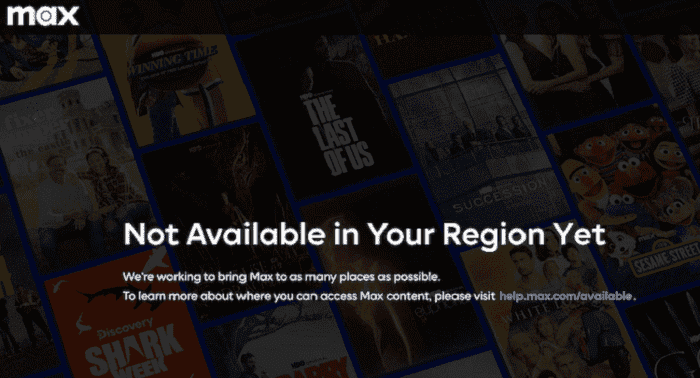
Therefore, it is recommended to use a VPN like ExpressVPN on your Mi TV Stick and connect to the US server to access the content.
Our Recommended VPN - ExpressVPN

Warning: ExpressVPN is our main choice when it comes to unblocking geo-restricted content OR Streaming free content that is available on third-party APKs. It ensures that your online activities remain concealed from the Government and ISPs.
ExpressVPN offers 3 extra months for free along with a 30-day money-back guarantee. The VPN can work on five simultaneous devices with a single account.LEGAL COPYRIGHT DISCLAIMER: At MI TV HACKS, we do not confirm the legality or official licensing of the media content streamed by apps, websites, or services. We want to make it clear that we are not the owners, operators, or resellers of any streaming sites, apps, or services. Additionally, MI TV HACKS is not involved in the administration or hosting of any such platforms.
How to Install Max on Mi TV Stick using Downloader
To install Max on your Mi TV Stick, you need to sideload APK using the Downloader app. It allows you to download Max APK directly, which is essential for users outside the US.
Before you start streaming with Max, make sure to install and use ExpressVPN on Mi TV Stick and connect to one of its US servers. You will also need to subscribe to MAX as it is a premium service.
Follow these steps:
Step 1: Open your Mi TV Stick and select the Google Play Store Note: If you can't find the Play Store, just click on the 'Plus' icon and then select Play Store Step 2: Click on the Search icon at the top right corner Step 3: Once the search results appear, select the Downloader app Step 4: Click Install Step 5: Once installed, click Open Step 6: Click Allow Step 7: Then select OK Step 8: Go back to the Mi TV Home by pressing the Home button on the remote and then select the Settings icon Step 9: Select Device Preferences Step 10: Scroll down to select Security & Preferences Step 11: Select Unknown Sources Step 12: Now Allow the Downloader app to install third-party apps Step 13: Now once again return to the Mi TV Home Screen and click on the 'Plus' icon Step 14: Select the Downloader app Step 15: This is the Downloader app interface! Step 16: Enter this Downloader Code 204741 OR Enter this URL bit.ly/mitv-downloads and press GO Step 17: Now you need to scroll down and select the app from the respective category and then download the app
















Step 18: Max APK will start downloading. Wait for the download to finish
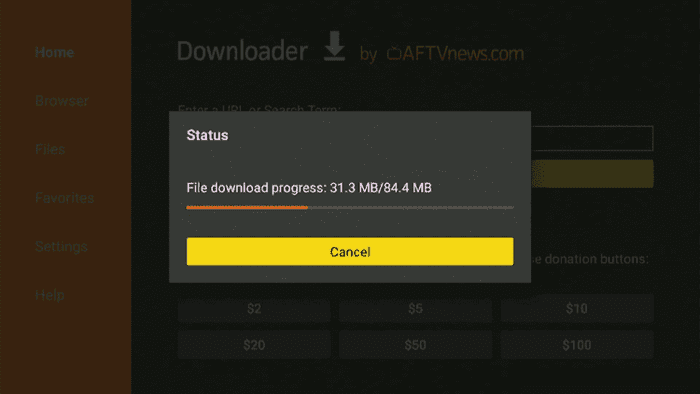
Step 19: Now click Install
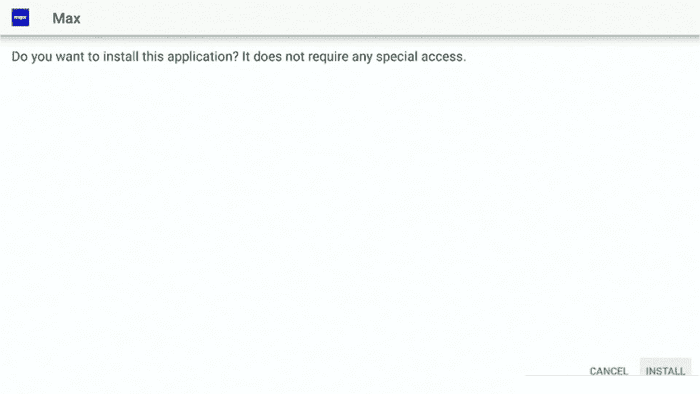
Step 20: Click Done once the installation is completed
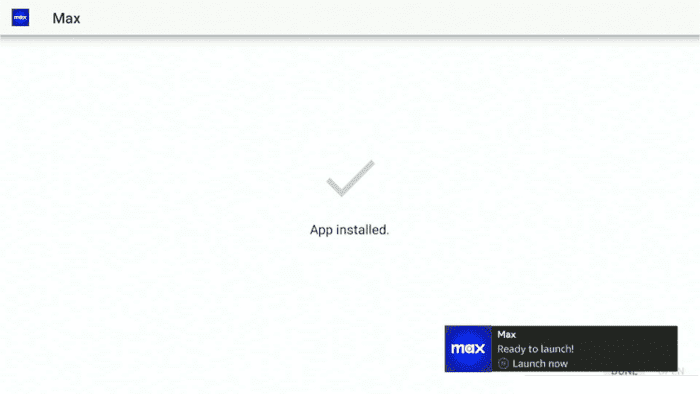
Step 21: Click Delete
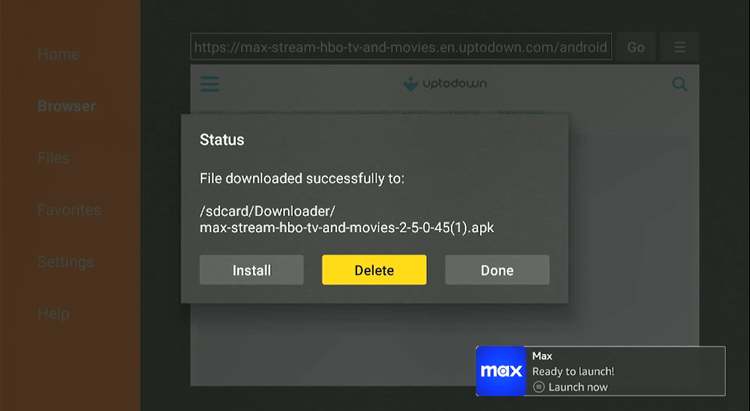
Step 21: Click Delete again.
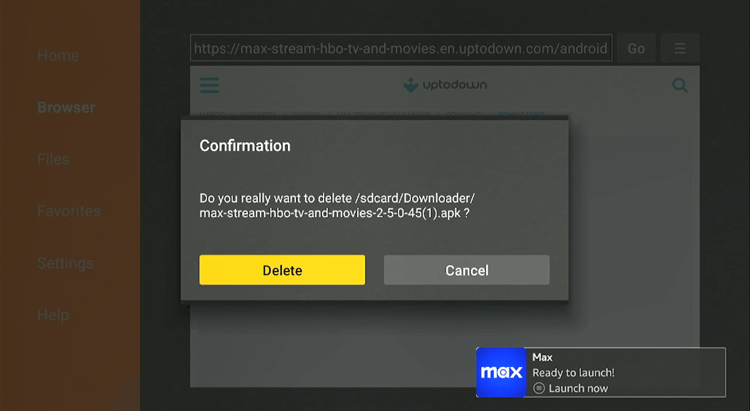
How to Use Max on Mi TV Stick from Outside the US
If you are accessing the Max app from outside the US, you need to install ExpressVPN on Mi TV Stick and then connect to the US server to unblock its content.
Follow the steps below.
Step 1: Open the ExpressVPN app and connect to the US server as Max is only accessible in the US
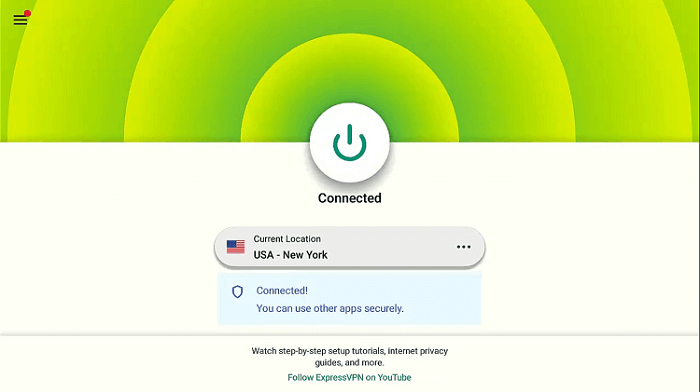
Step 2: Go to Homepage, click on the Apps menu, and navigate to the Max App
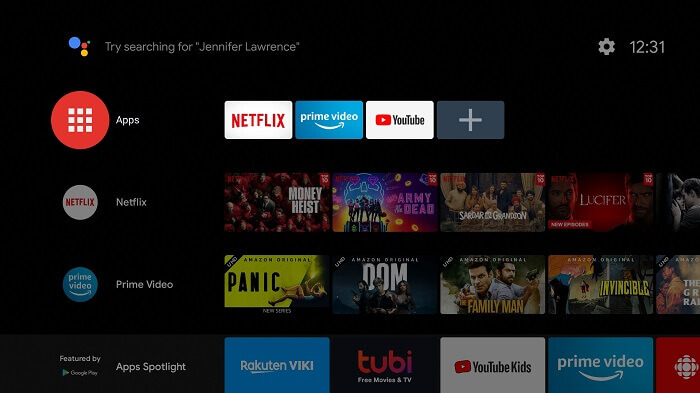
Step 3: The Max app will launch.
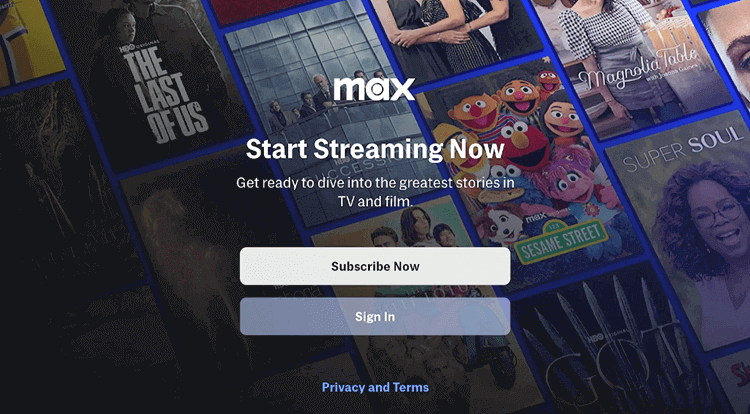
Step 4: Choose Sign In with your Max account Email ID & Password, or connect via your TV Provider. (I chose Sign In).
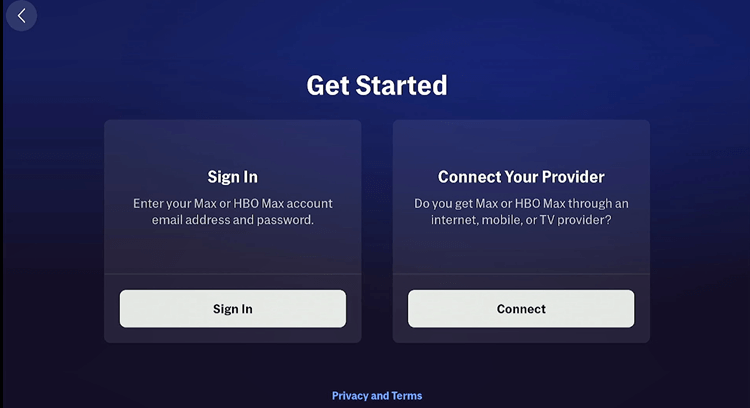
Step 5: You will receive a Code. Note it down. (The code will be different each time.)
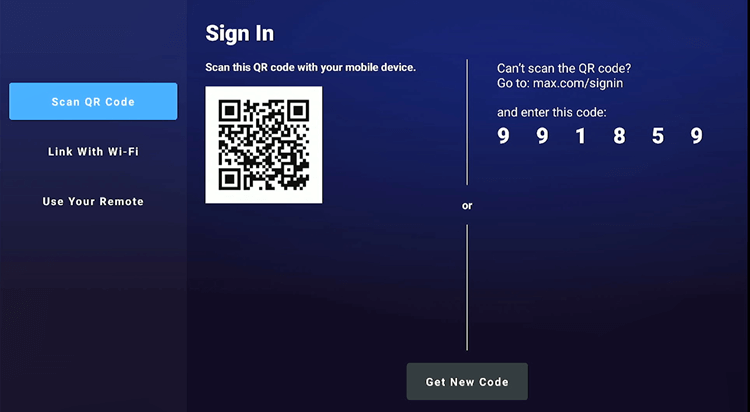
Step 6: Using your Mobile, Laptop, or MiTV Stick browser, go to Max.com/signin and enter the Code.
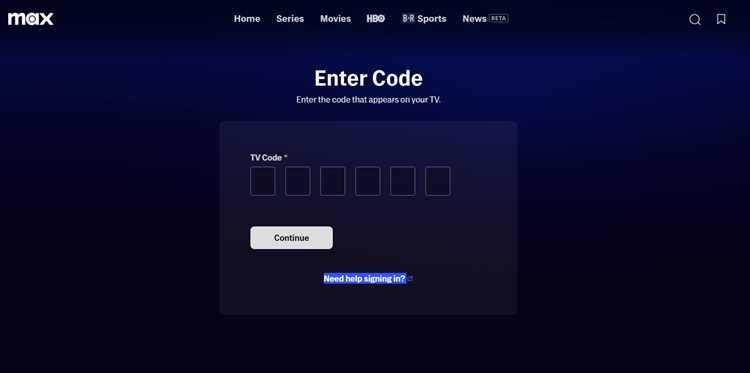
Step 7: Sign in with your Max Email ID and password. (Note: If you don’t have a Max account, follow the Sign-Up steps given in the blog to create one.)
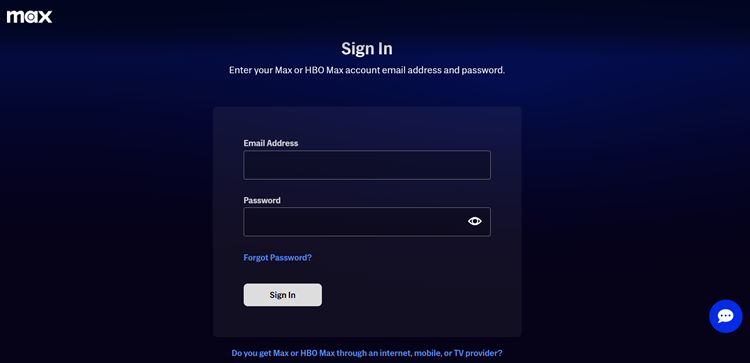
Step 8: Your account will now be linked to your Mi TV Stick.
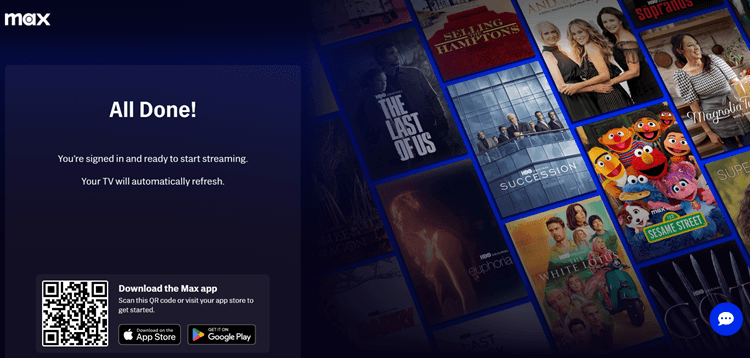
Step 9: Open the Max app on your MiTV Stick and click the Profile Icon at the top left corner of the screen.
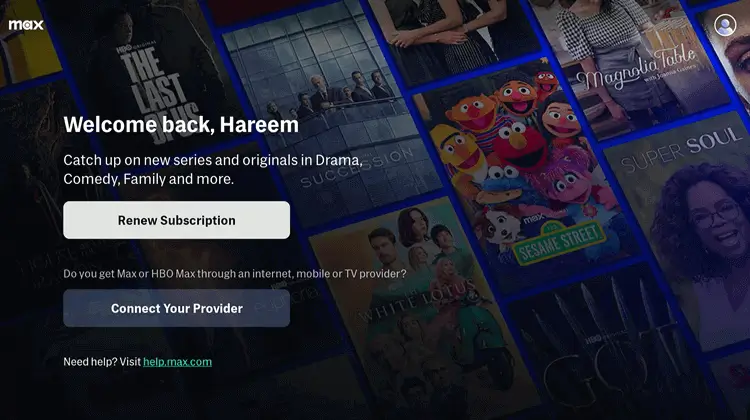
Step 10: Select your Profile.
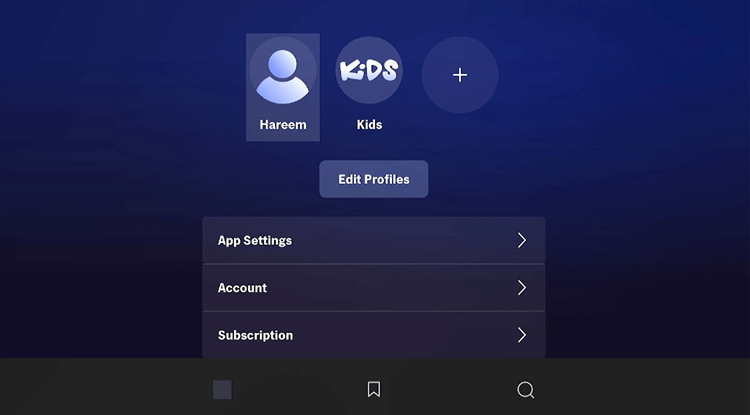
Step 11: Choose a category from the Menu Bar at the top.

Step 12: Select the free content you want to watch.

Step 13: Click on Watch.
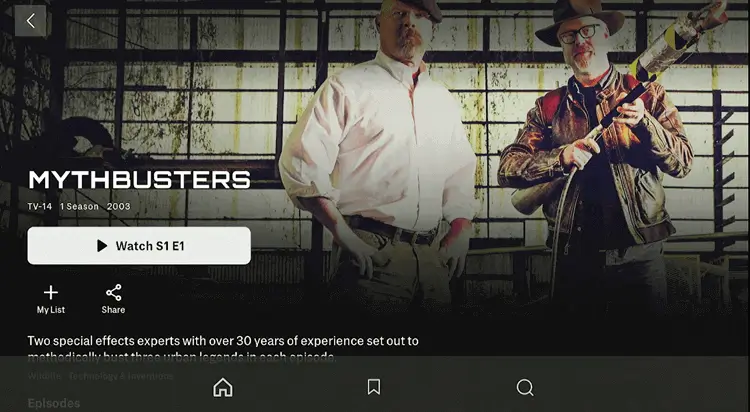
Step 14: Enjoy Free Streaming!
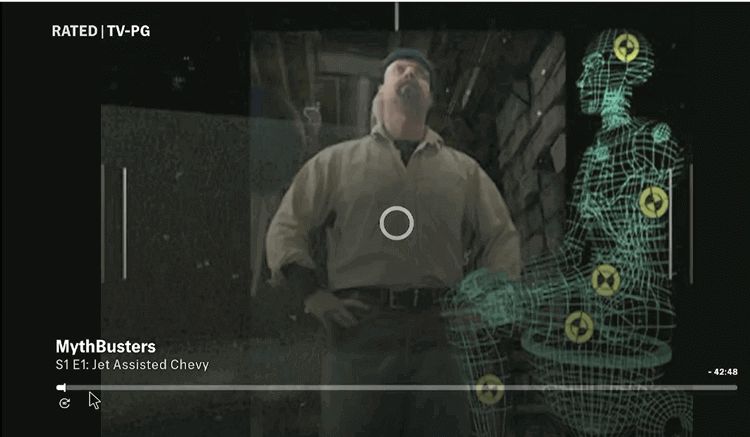
Max Plans!
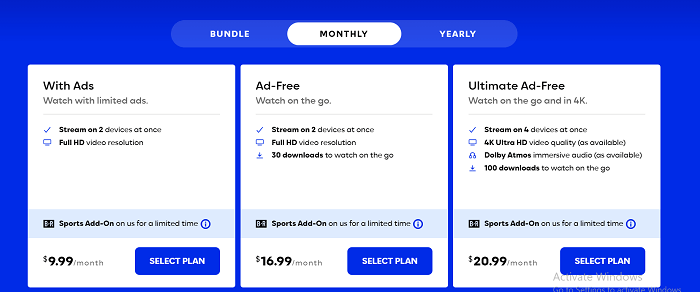
Max has 3 subscription plans to cater to various user preferences. It also offers an option to bundle up with Hulu & Disney+ and B/R Sports add-on.
| Plan | Price (USD) | Features |
|---|---|---|
| Max Ad-Lite | $9.99/month or $99.99/year | 2 streams, ads, 1080p resolution |
| Max Ad-Free | $16.99/month or $169.99/year | 2 streams, no ads, 1080p, 30 downloads |
| Max Ultimate Ad-Free | $20.99/month or $209.99/year | 4 streams, 4K UHD, Dolby Atmos, 100 downloads |
| Max, Hulu & Disney+ Bundles | ||
| Max With Ads, Disney+ Basic, Hulu (Ads) | $16.99/month | Max with ads, Disney+ Basic, Hulu with ads, Full HD on Max, 2 device streams at once, Save $8.98/month |
| Max Ad-Free, Disney+ Premium, Hulu (No Ads) | $29.99/month | Max Ad-Free, Disney+ Premium, Hulu (No Ads), Full HD, 30 downloads, 2 device streams, Save $18.98/month |
| Add-On | ||
| B/R Sports Add-On | Free for a limited time, then $9.99/month | Includes live sports events from Bleacher Report Sports in addition to Max’s entertainment content |
How to Register with Max on Mi TV Stick?
Before streaming content, you need to register. Max offers 3 Subscription plans. However, you will need a VPN to access it outside the US.
Follow the steps below:
Step 1: Open the ExpressVPN app and connect to the US server as Hulu is only accessible in the US
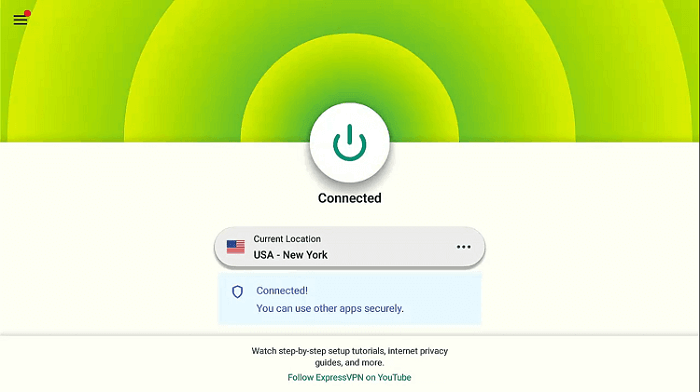
Step 2: Open the Max website and click on Sign Up Now
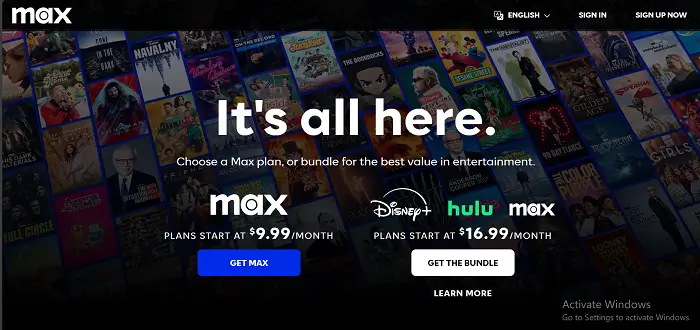
Step 3: Choose a Plan and click Continue.
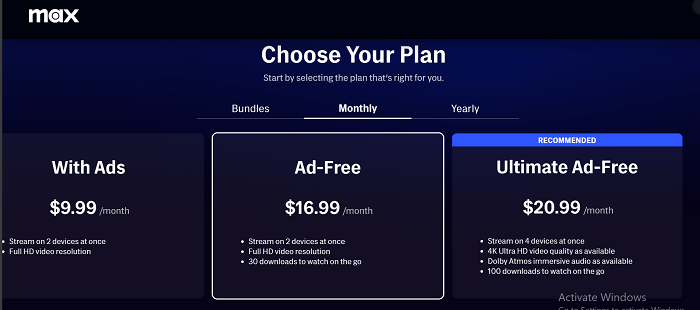
Step 4: Enter your Email ID to Get Started.
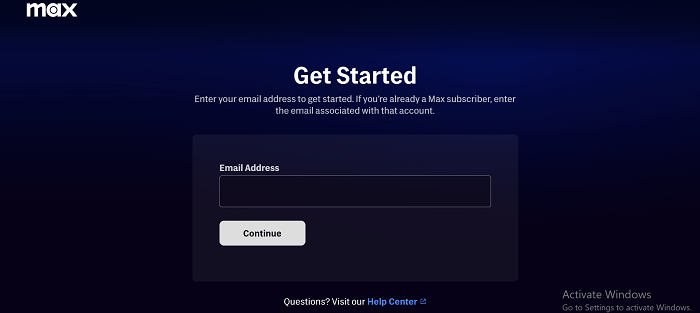
Step 5: Enter your complete information and select Create Account
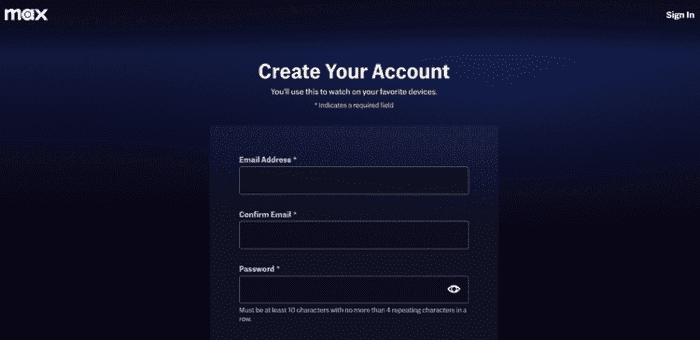
Step 6: Enter payment details and click continue
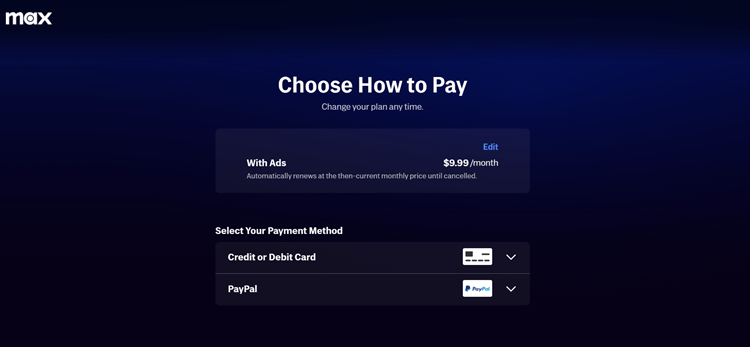
Step 7: Now you will be able to stream Max content.
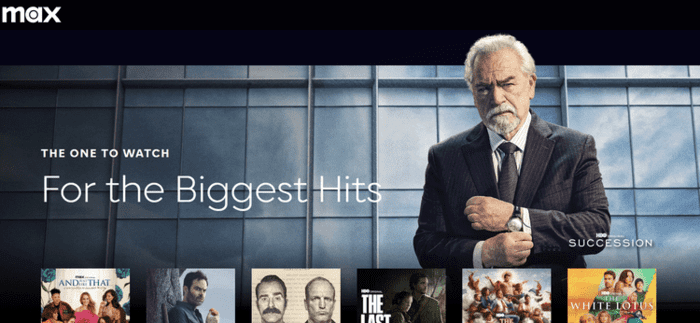
Is Max APK Safe/Legal to Use on Mi TV Stick?
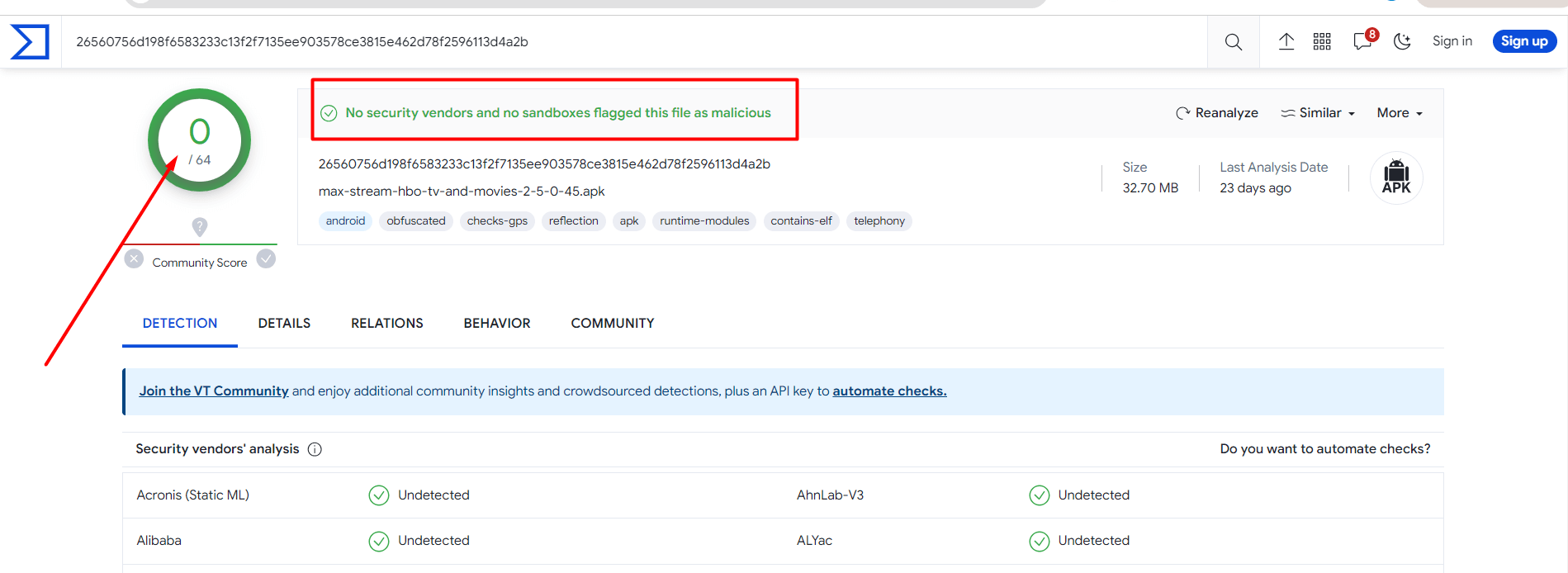
Max APK (v2.5.0.45) is fully safe to use. After scanning the APK through VirusTotal, no malware or viruses were detected, as shown in the provided screenshot.
However, to access Max content outside the US, it’s necessary to use a VPN like ExpressVPN to bypass geo-restrictions.
Exciting Max Features – What Makes It Stand Out?
Max offers several unique features to enhance the viewing experience:
- 4K UHD & Dolby Atmos: Available in the Ultimate Ad-Free plan for top-tier quality.
- Up 100 Offline Downloads: Great for offline streaming on the go.
- Smarter AI Recommendations: Personalized content discovery based on preferences.
- Genre Hubs: Streamlined access to HBO, DC, Discovery, and more.
- Customizable Kids Profiles: Secure profiles for children with parental controls.
- Expansive Content Library: Access to thousands of movies, TV shows, and exclusive Max Originals across various genres.
- Live Streaming Events: Stream live sports, specials, and HBO premieres directly through the platform.
- Binge-Worthy Collections: Curated collections to make binge-watching easier, such as entire TV show seasons in one place.
What to Watch on Max? – Top Picks for 2024
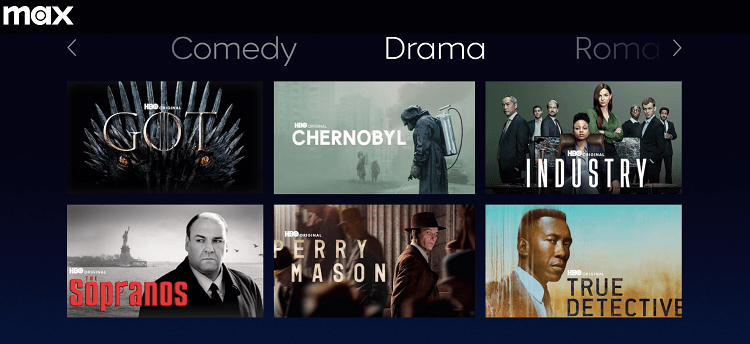
Max provides an extensive library of movies, TV shows, and live sports, making it a an essential for all types of entertainment lovers. Here are the must-watch titles currently trending on Max:
Max Originals You Can’t Miss:
- Young Love (Spinoff of Hair Love)
- Rick and Morty: The Anime
- The Big Bang Theory spinoff
- The Sympathizer
- Harry Potter (Decade-long series)
- Game of Thrones: The Hedge Knight
- The Penguin (The Batman spinoff)
- The Idol (From Euphoria creator)
- Winning Time: The Rise of the Lakers Dynasty
Movies:
- The Batman
- Barbie
- Shazam! Fury of the Gods
- Dune
- The Flash
- The Matrix Resurrection
- Godzilla vs. Kong
Shows:
- Succession
- House of the Dragon
- The Last of Us
- The White Lotus
- Euphoria
- The Penguin
- True Detective: Night Country
Live Sports:
The service now also includes B/R Sports, which offers live sports like the NBA, NHL, and MLB for a limited time at no extra cost before it transitions into a paid add-on for $9.99/mo.
- NHL
- NCAA March Madness
- NBA
- MLB
- Cycling (road, mountain bike, track, BMX, cyclocross)
- U.S. Soccer (USMNT & USWNT)
- MMA (Bellator Champions Series)
- MotoGP
- T100
- WEC (World Endurance Championship)
- Golf
Alternatives of Max
In addition to Max, there are several other content streaming services at your disposal.
- Hulu on Mi TV Stick
- Peacock TV on Mi TV Stick
- Frevee on Mi TV Stick
- Tubi TV on Mi TV Stick
- Disney Plus on Mi TV Stick
FAQs – Max
1. Do HBO Now subscribers need to subscribe to Max again?
No, if you are a subscriber of HBO Now, Max will be included in your subscription.
2. How many devices Max can be streamed at a time?
You can watch Max on up to 4 devices simultaneously with the Max Ultimate Ad-Free Plan
3. Can I Watch HBO Max Movies and Shows on Crave TV?
Yes, Crave offers a lot of content from Max, you can subscribe to Crave for CAD 9.99/mo. However, you will need ExpressVPN if you are accessing it from outside Canada.
Conclusion
Max, formerly HBO Max, is a premium streaming service offering a vast collection of movies, TV shows, and live sports.
You can install Max on the Mi TV Stick using the Downloader app. For those accessing Max from outside the US, a VPN like ExpressVPN is essential to bypass geo-restrictions and enjoy seamless streaming.