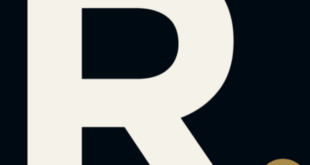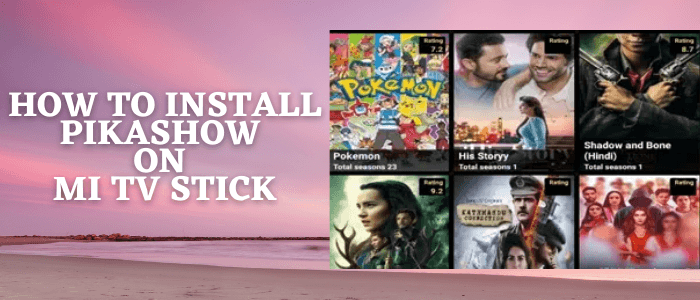
This is a step-by-step guide on how to install Pikashow APK on Mi TV Stick and Mi TV Box.
PikaShow app is a free Streaming application that provides a variety of Top movies, shows, live TV, and Live Cricket Matches, and you can also download videos to watch later.
This App provides the content of Hollywood, Bollywood, Tollywood, web series, cartoon series, Premium Leagues, Documentaries, and so much more that will never get you bored.
It has a simple and user-friendly interface that a child can stream through it easily without any subscription or registration.
There are many other platforms on which you have to buy subscriptions to enjoy streaming like Netflix, Hulu, etc. But if you want all the entertainment for free then the PikaShow app is the option.
Since the Pikashow app is free and the content it provides we’re not sure about its licensing agreement. Therefore, it is strictly advised to use a VPN on your Mi TV Stick.
Our Recommended VPN – ExpressVPN

Warning: ExpressVPN is our main choice when it comes to unblocking geo-restricted content OR Streaming free content that is available on third-party APKs. It ensures that your online activities remain concealed from the Government and ISPs.
ExpressVPN offers 3 extra months for free along with a 30-day money-back guarantee. The VPN can work on five simultaneous devices with a single account.
LEGAL COPYRIGHT DISCLAIMER: At MI TV HACKS, we do not confirm the legality or official licensing of the media content streamed by apps, websites, or services. We want to make it clear that we are not the owners, operators, or resellers of any streaming sites, apps, or services. Additionally, MI TV HACKS is not involved in the administration or hosting of any such platforms
How to Install PikaShow APK on Mi TV Stick
Pikashow is a third-party apk, you need to install the Downloader app to install the PikaShow app as it is not available on Google App Store.
Before starting the installation it is essential to install and use ExpressVPN on MI TV Stick device to avoid legal issues regarding free streaming.
Follow the steps below:
Step 1: From the Mi TV Stick Home, click on the Settings icon
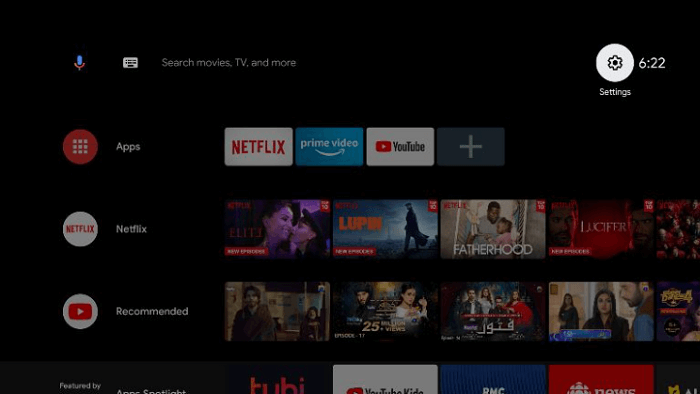
Step 2: Now click Device Preference
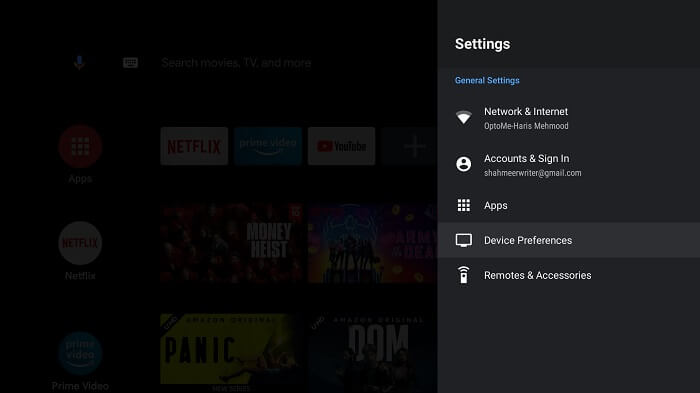
Step 3: Tap Security and Restrictions
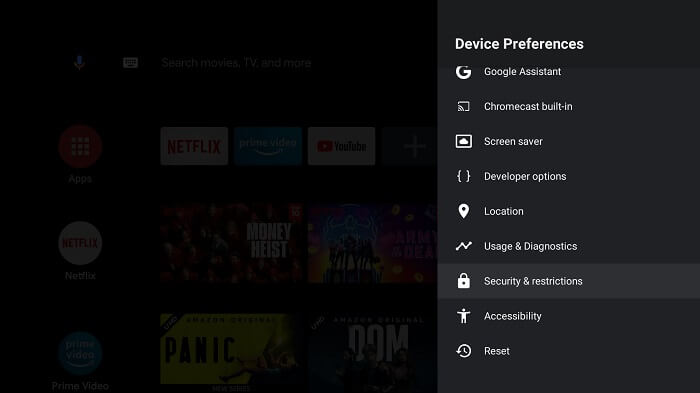
Step 4: Turn OFF Verify Apps, by clicking on it
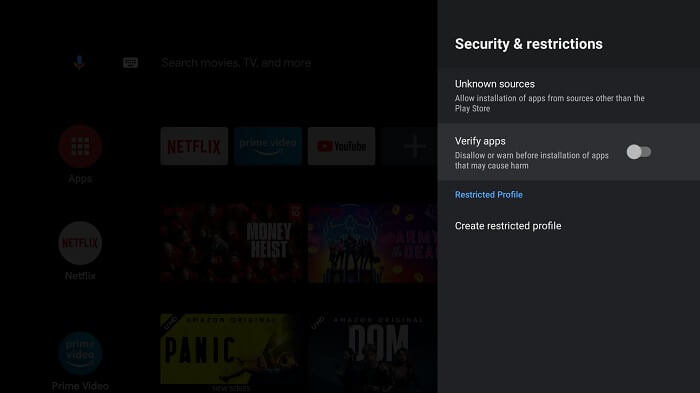
Step 5: Now, go back to Mi TV Stick Home and click on the Apps menu
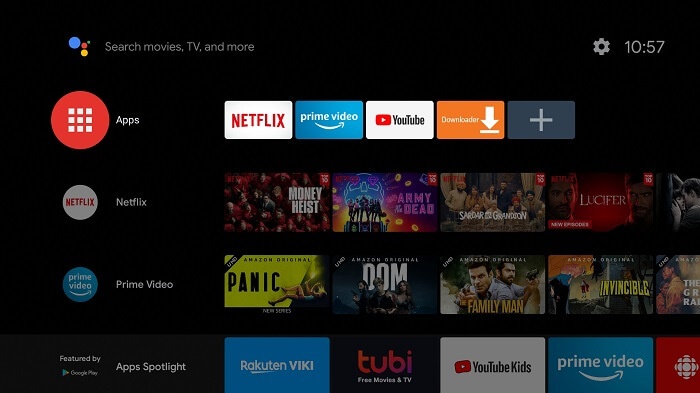
Step 6: Now select Get More Apps
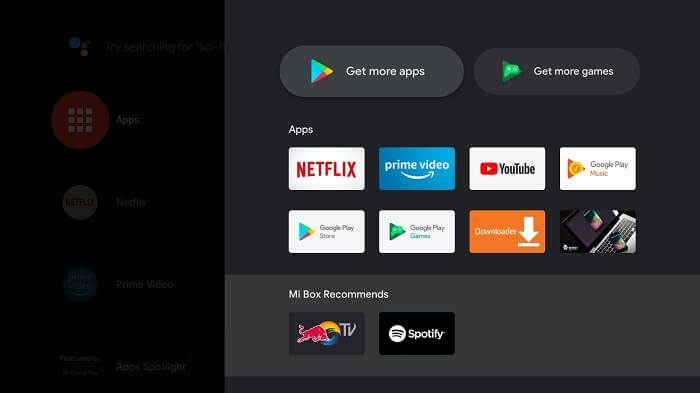
Step 7: From the top click on the Search menu
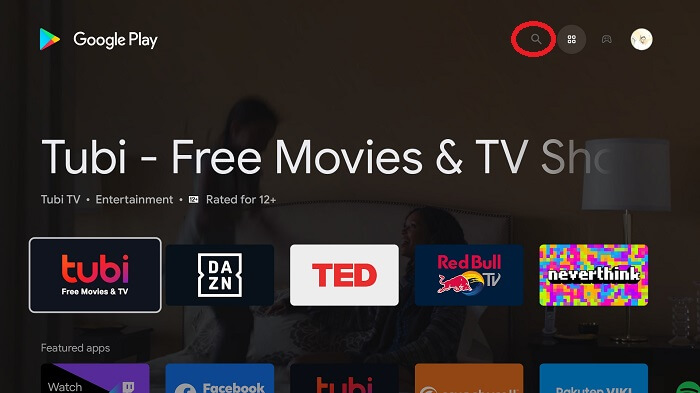
Step 8: Type Downloader and click on the app from the list
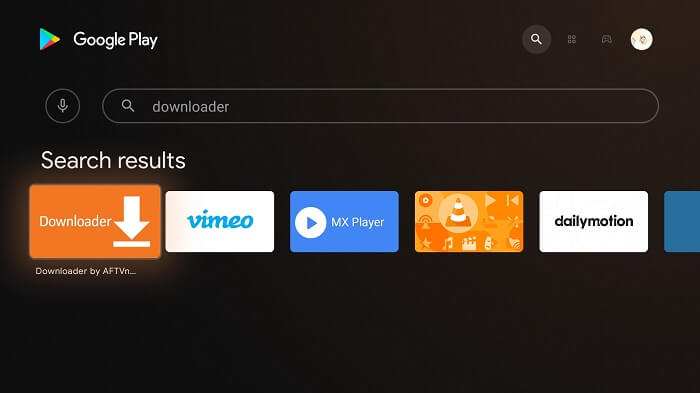
Step 9: Press Install
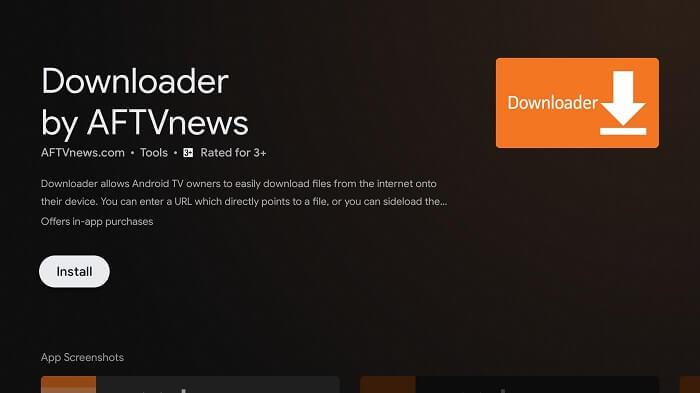
Step 10: Wait for the application to complete the installation

Step 11: Click Open

Step 12: Once the installation is complete, click Allow
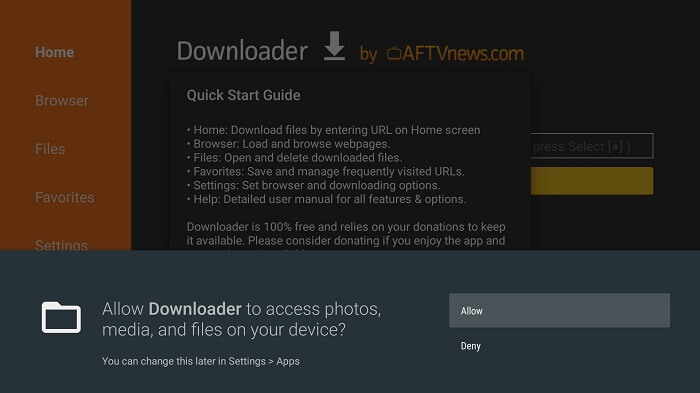
Step 13: Click OK
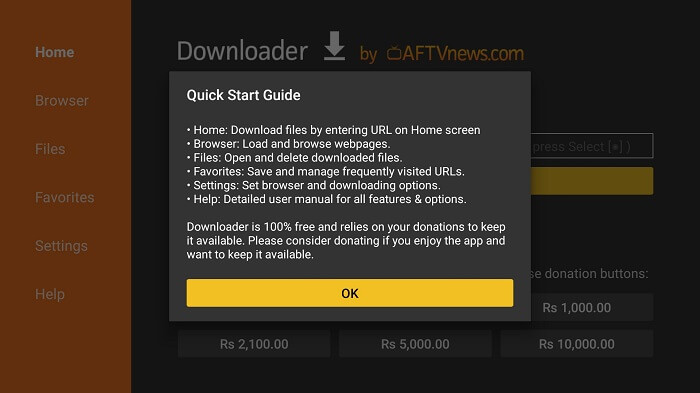
Step 14: Click Settings and Turn ON APK Auto-Install
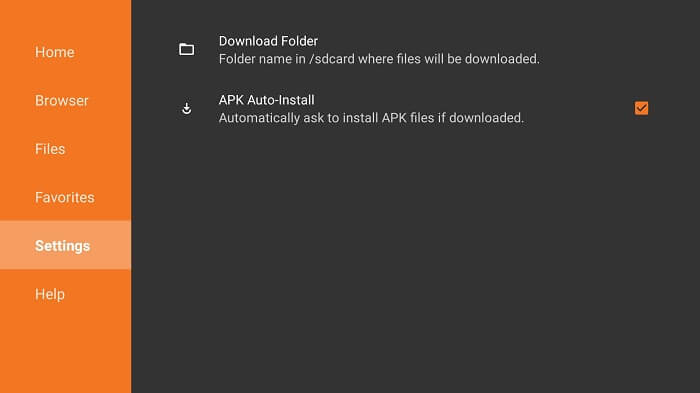
Step 15: Go to the Home Menu and click on the URL bar

Step 16: Type https://pikashow.app/apk and click Go
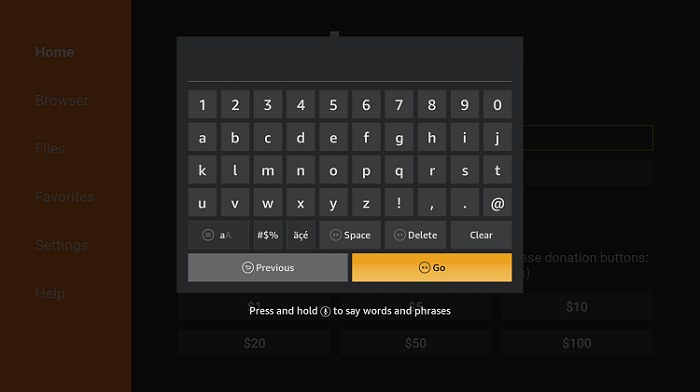
Step 17: On the web page scroll down to the download, click download
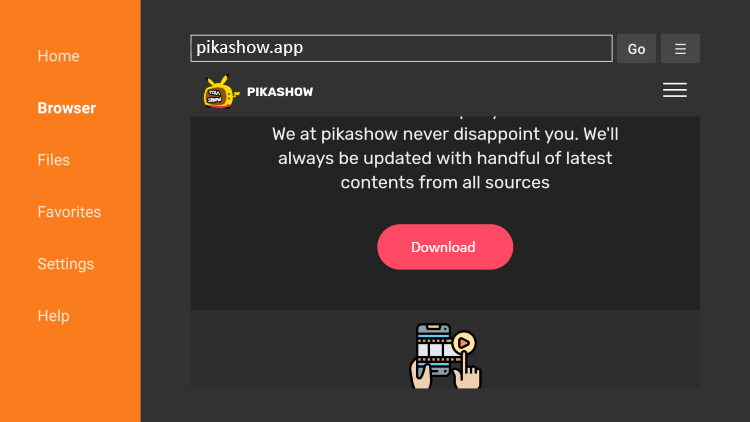
Step 18: Wait for the download to finish
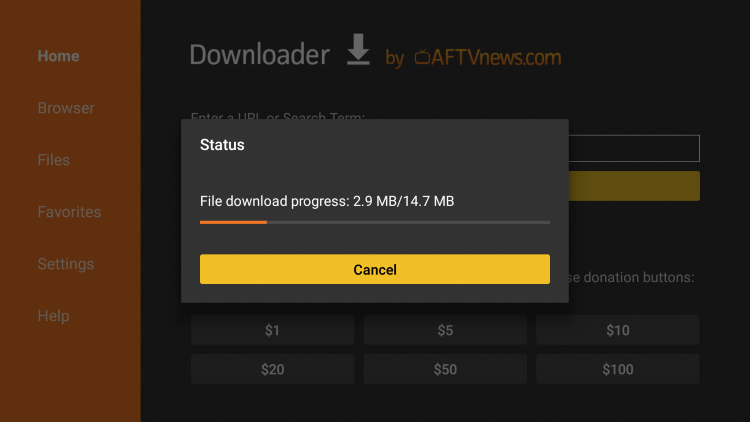
Step 19: When you click Install, this message appears. Click Settings
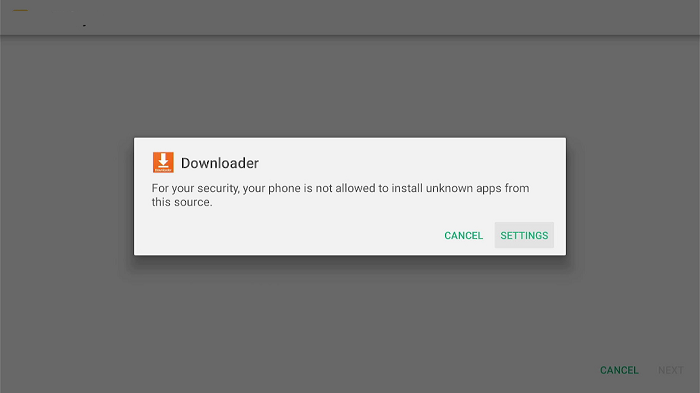
Step 20: The menu will open, click to allow the downloader app to install third-party apks
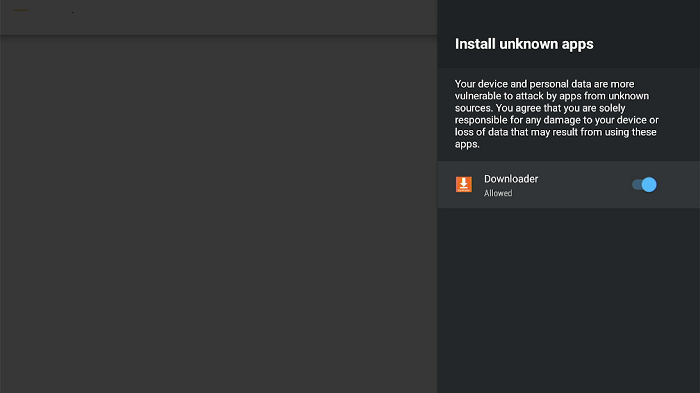
Step 21: Now click Install
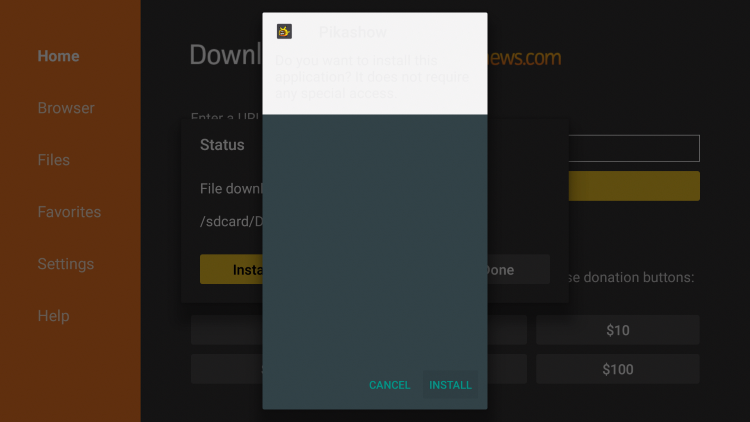
Step 22: Tap Done
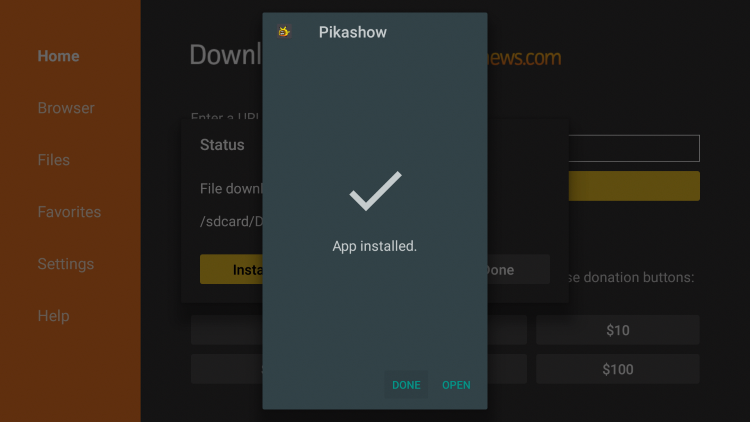
Step 23: A prompt will appear, click Delete
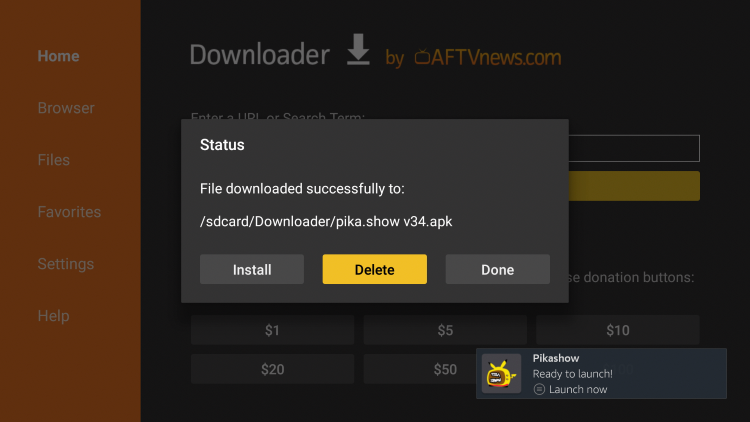
Step 24: Click Delete again to confirm
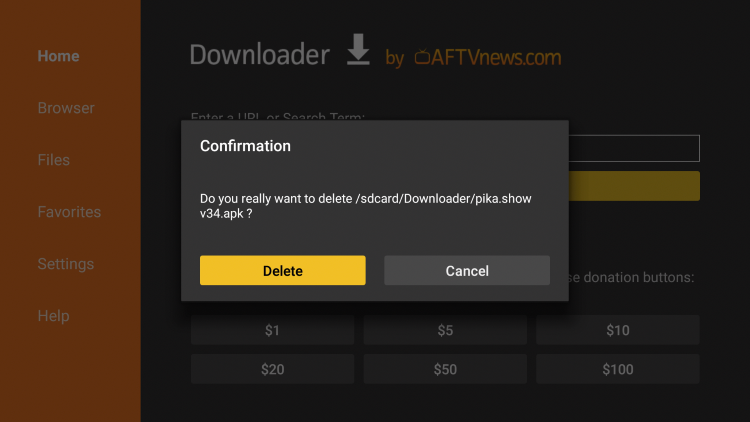
Now that PikaShow is successfully downloaded, you shall enjoy streaming.
How to Use the Pikashow App on Mi TV Stick
After installation, it is now time to use the Pikashow App as this app provides great video content of Hollywood, Bollywood, Tollywood, web Series, Cartoon series, and much more to explore all for free.
You must make sure to use ExpressVPN before streaming on Pikashow to protect your device from viruses and malware and also prevent your online identity from exposure to ISPs.
Follow the steps below to use Pikashow app.
Step 1: Before streaming open the ExpressVPN app and connect to any server to stay anonymous while streaming free content with Pikashow app
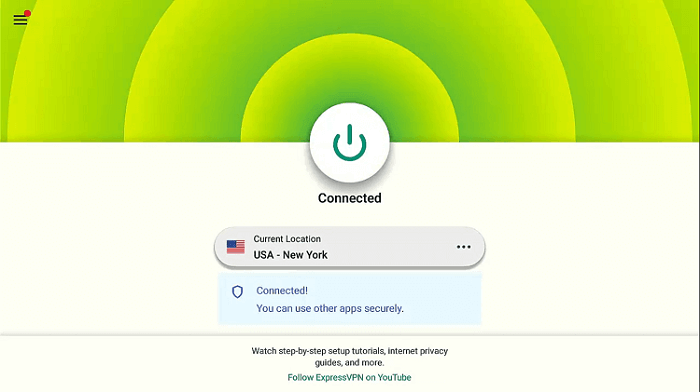
Step 2: Now Launch Pikashow App
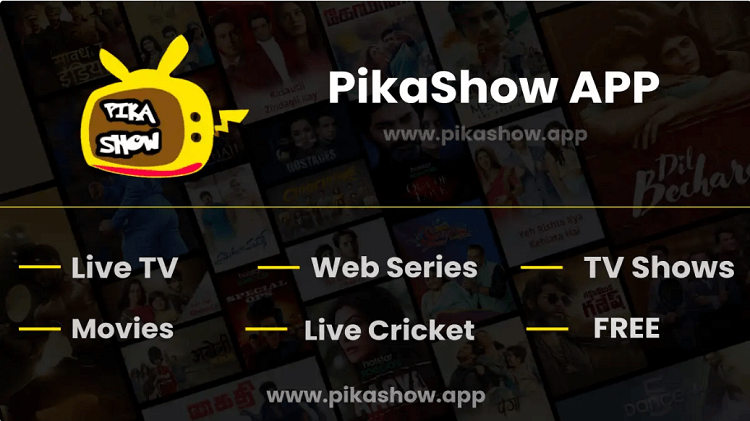
Step 3: Choice any tab or movie you want to watch
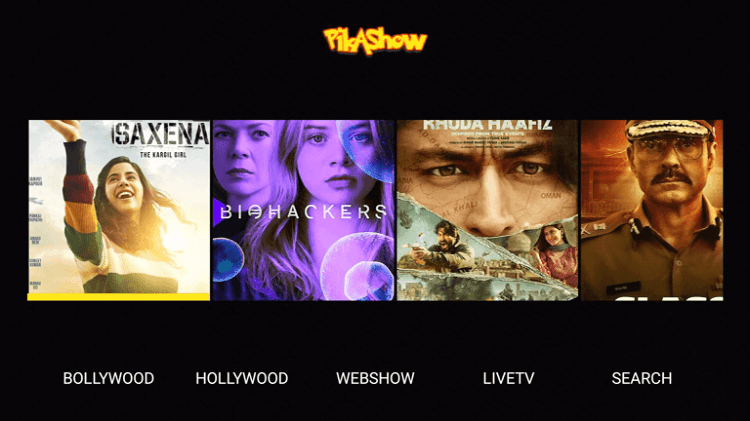
Step 4: Enjoy exploring each tab
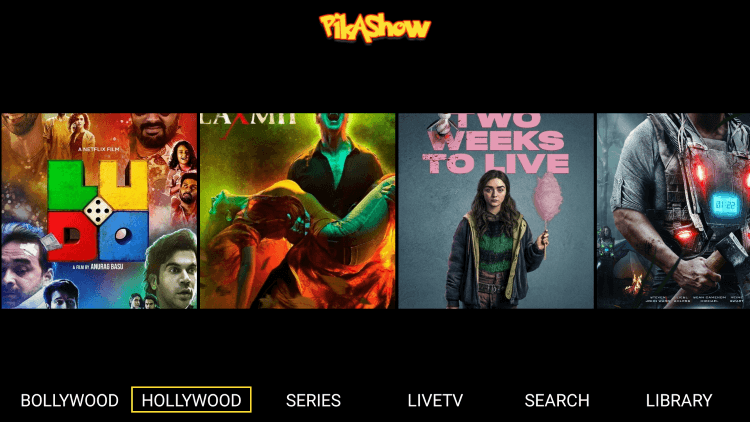
That’s all… you can not enjoy any content from this app.
Features of PikaShow
The PikaShow app serves many features, some of which are listed below:
- It is completely free to stream app with most easy user-interface
- It provides a vast range of Video content including Movies, TV Shows, Web series, and a lot more.
- You can also stream Live TV Channels of different countries to be updated of enjoy a variety of cultures and content.
- You can also download the videos from it to watch them later or offline
- Most of its available content is in HD Quality
- It has subtitles in different languages with most of its content
- You can also watch over 100 Sports channel and stream your favorite sports games for free.
Alternatives for PikaShow on Mi TV Stick
If you are wandering for some free applications for your Mi TV Stick, you can choose from the following:
- Cinema HD on Mi TV Stick
- CyberFlix TV on Mi TV Stick
- Nova TV on Mi TV Stick
- Cuco TV on Mi TV Stick
- Tea TV on Mi TV Stick
FAQs – PikaShow
Is PikaShow safe?
Yes, it is safe just download it from the official website. It updates often, you can also download the updated version from the official website.
Is PikaShow App free?
Yes, it is a completely free-to-use application, no subscription is needed but it shows some ads to make revenue.
What devices does PikaShow support?
It supports all the Android devices such as Andriod TV, Mi TV Stick, FireStick TV, Android smartphones, Android tablets, as well as PC, for more info on how to download on PC visit.
Is PikaShow best?
Well, no one is perfect, but it serves everything you need for good streaming, you get all the movies, TV shows, Live TV, Live Sports, and web series all in one package which makes it best for you.
Final Words
Pikashow is a free streaming app that provides a vast range of Movies, TV Shows, Cartoons, Documentaries, Web Series, Live TV Channels, and much more to explore.
You can also download the videos to watch later and it has a simple and easy interface to use. You can find the content of Hollywood and Bollywood on one platform by using Pikashow App.
You must keep in mind that the service provides the latest movies and Tv Shows, and we are not sure whether they hold the proper license or not, so use ExpressVPN to keep your identity anonymous while streaming free content