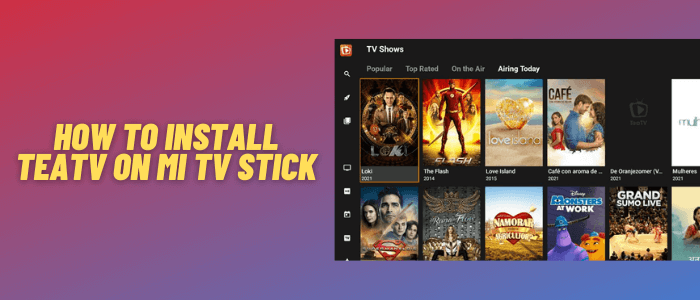
This is a step-by-step guide on how to install and use TeaTV on Mi TV Stick and Mi TV Box.
TeaTV is a 100% free streaming app that offers movies, TV series, documentaries, and Live TV in both HD and SD quality
It is a newer streaming service compared to Cinema HD, and Cyberflix but offers a wide range of content with Trakt TV and Real-Debrid integration, but it requires TPlayer for optimal performance.
The app is not available on the Google Play Store, so you’ll need to install TeaTV APK on Mi TV Stick using the Downloader app.
Since TeaTV is a free app and has the latest movies and live tv channels as well, it is strictly advised to use a VPN like ExpressVPN on your Mi TV Stick.
Our Recommended VPN - ExpressVPN

Warning: ExpressVPN is our main choice when it comes to unblocking geo-restricted content OR Streaming free content that is available on third-party APKs. It ensures that your online activities remain concealed from the Government and ISPs.
ExpressVPN offers 3 extra months for free along with a 30-day money-back guarantee. The VPN can work on five simultaneous devices with a single account.LEGAL COPYRIGHT DISCLAIMER: At MI TV HACKS, we do not confirm the legality or official licensing of the media content streamed by apps, websites, or services. We want to make it clear that we are not the owners, operators, or resellers of any streaming sites, apps, or services. Additionally, MI TV HACKS is not involved in the administration or hosting of any such platforms.
How to Install TeaTV on Mi TV Stick using Downloader
Unfortunately, the TeaTV App is not available on the Play Store, so it means you have to sideload it as a third-party app with a downloader App.
Before you start streaming content on TeaTV, Install and use ExpressVPN on Mi TV Stick to hide your online activity.
Now, follow these steps:
Step 1: Open your Mi TV Stick and select the Google Play Store Note: If you can't find the Play Store, just click on the 'Plus' icon and then select Play Store Step 2: Click on the Search icon at the top right corner Step 3: Once the search results appear, select the Downloader app Step 4: Click Install Step 5: Once installed, click Open Step 6: Click Allow Step 7: Then select OK Step 8: Go back to the Mi TV Home by pressing the Home button on the remote and then select the Settings icon Step 9: Select Device Preferences Step 10: Scroll down to select Security & Preferences Step 11: Select Unknown Sources Step 12: Now Allow the Downloader app to install third-party apps Step 13: Now once again return to the Mi TV Home Screen and click on the 'Plus' icon Step 14: Select the Downloader app Step 15: This is the Downloader app interface! Step 16: Enter this Downloader Code 204741 OR Enter this URL bit.ly/mitv-downloads and press GO Step 17: Now you need to scroll down and select the app from the respective category and then download the app
















Step 18: Wait for it to download
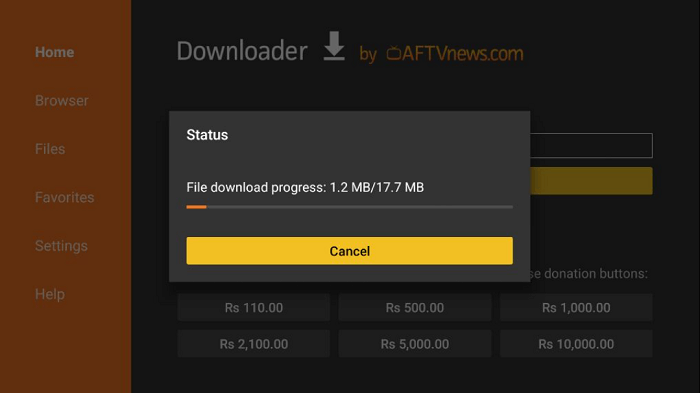
Step 19: Now click Install
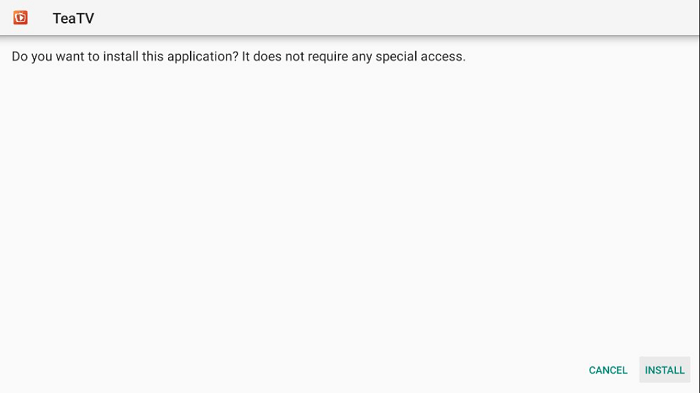
Step 20: When it is installed, click Done
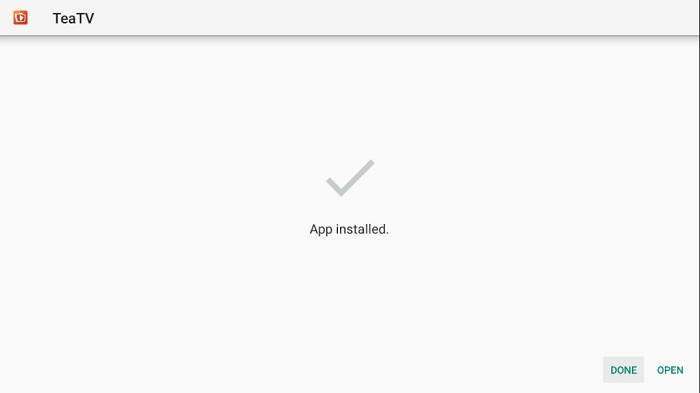
Step 21: Click Delete
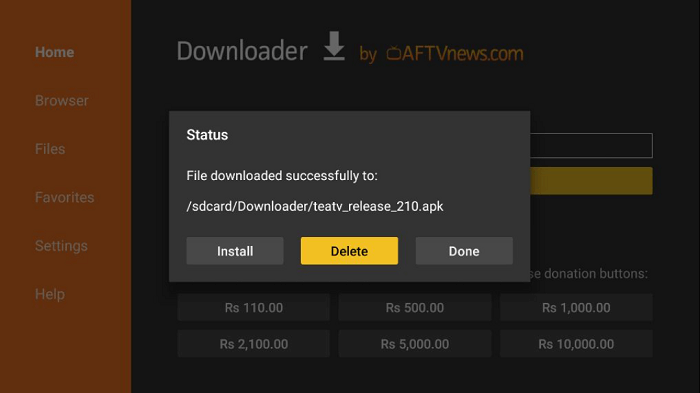
Step 22: Click Delete again to delete the APK and free the space
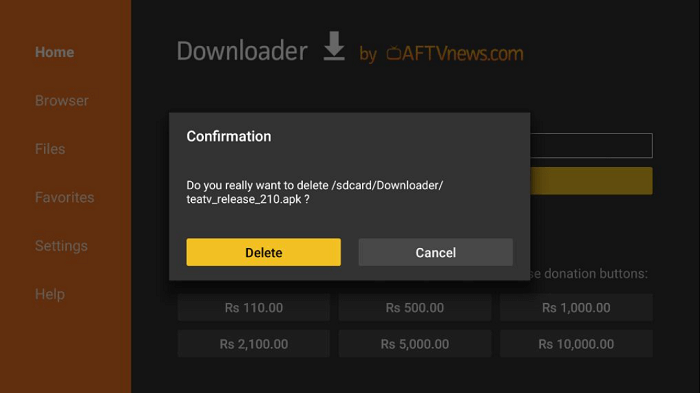
[maxbutton name=”Get ExpressVPN”]
How to Use TeaTV on Mi TV Stick
After installing TeaTV on your MiTV Stick, you can start streaming for free. You will also need to install T Player to make Tea TV work.
Just be aware that TeaTV offers free content. Therefore, make sure to install and use ExpressVPN on Mi TV Stick and then follow these steps for safe and secure streaming.
Step 1: First of All open the ExpressVPN app and connect to any server to stay anonymous while streaming or any specific server of which you wish to stream live channel
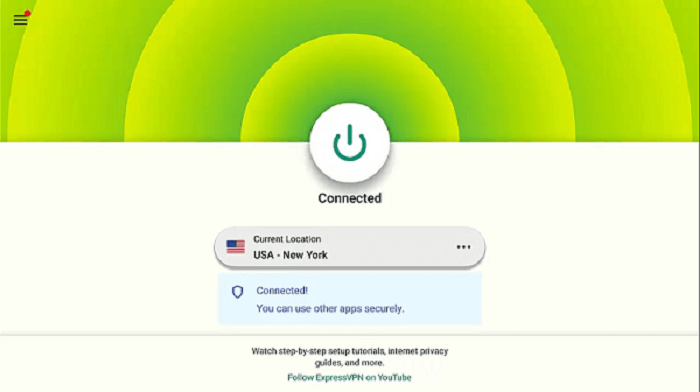
Step 2: Now Click on the Apps menu from the Mi TV Stick Home
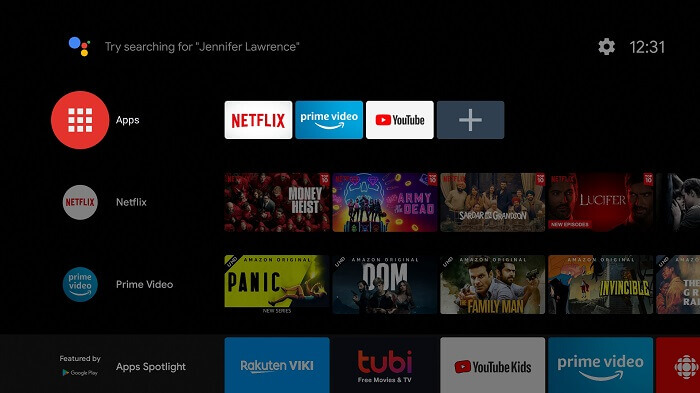
Step 3: Select the TeaTV app from the list
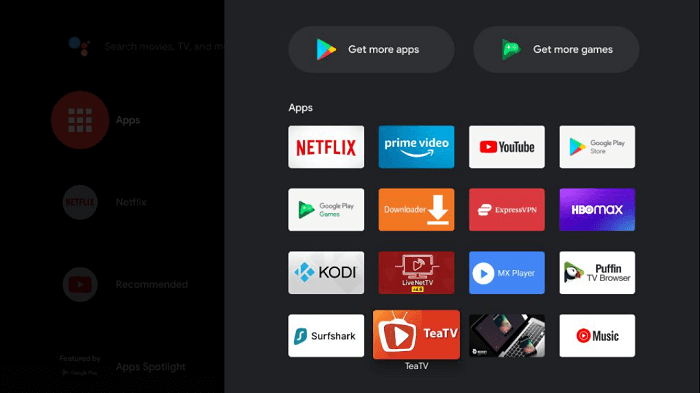
Step 4: A disclaimer will pop up, click Accept
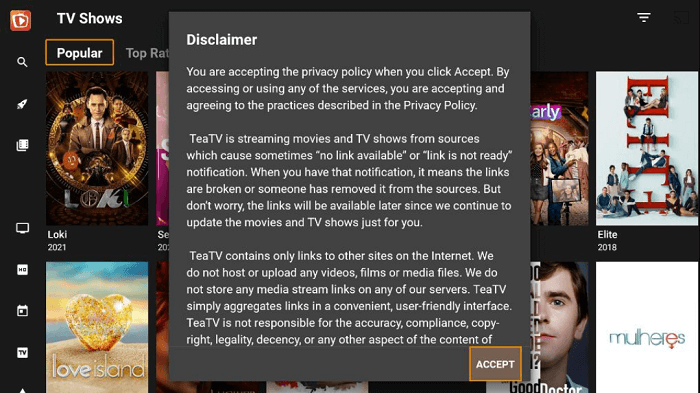
Step 5: It will ask you to select a subtitle language. Select your preferred language
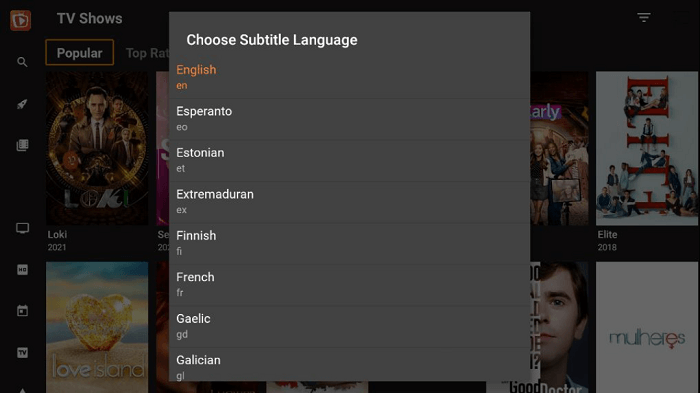
Step 6: This is the TeaTV interface. Select any content to stream e.g. Loki
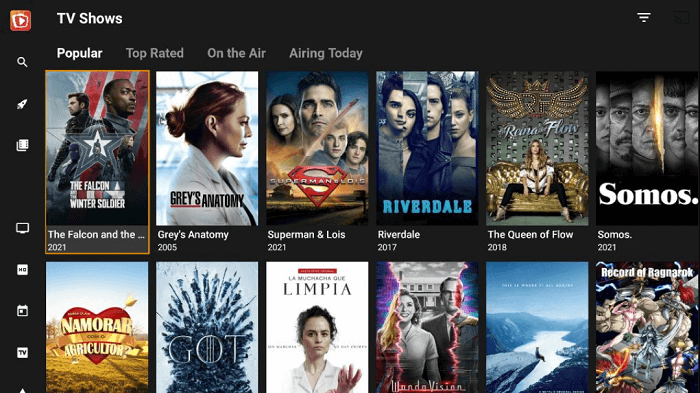
Step 7: Choose a streaming link
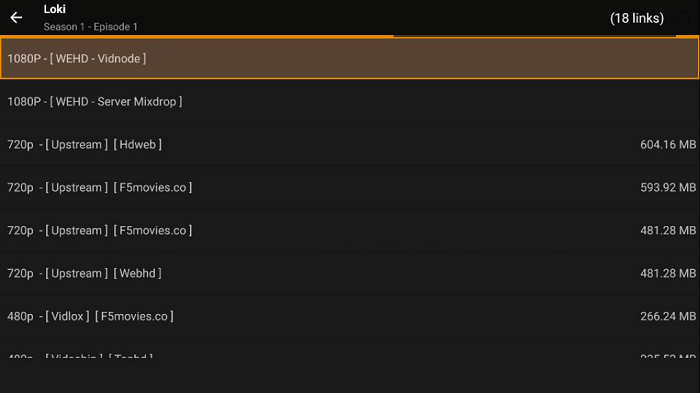
Step 8: Select Play
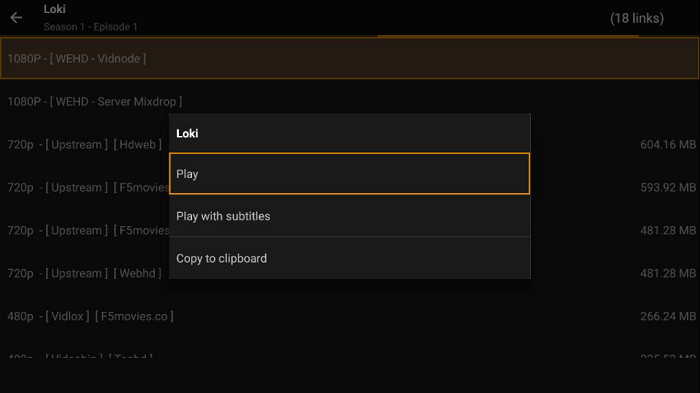
Step 9: Start streaming!
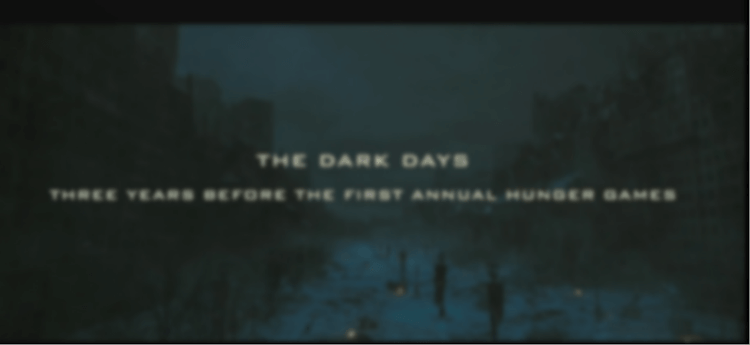
[maxbutton name=”Get ExpressVPN”]
Is TeaTV APK Safe/Legal to Use on Mi TV Stick?
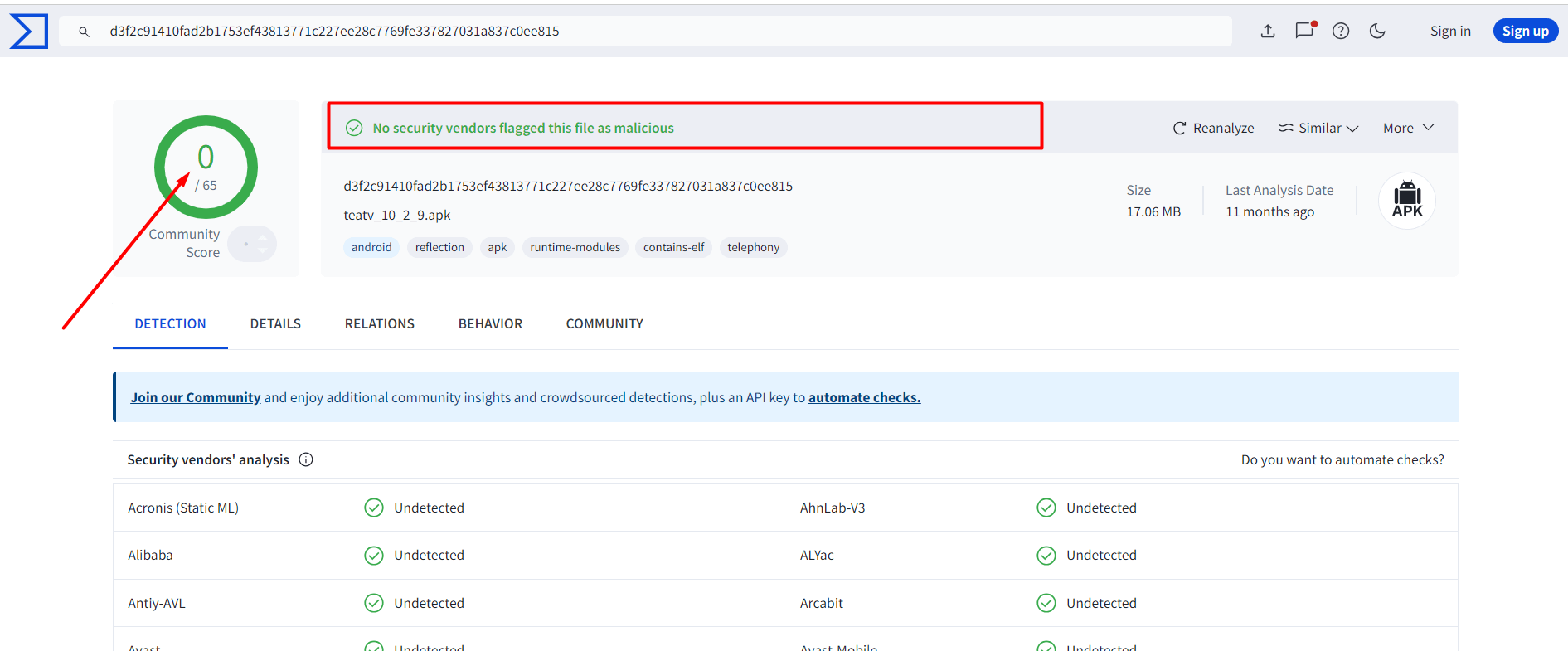
Tea TV (10.6.8) has been tested with the malware detection tool, VirusTotal, and no threats were found, making it safe to install on your Mi TV Stick. However, since it’s unofficial, its legality can vary depending on your location.
To ensure complete privacy and security, use ExpressVPN to hide your IP address and protect your online activity while streaming with TeaTV APK.
[maxbutton name=”Get ExpressVPN”]
Features of the TeaTV App
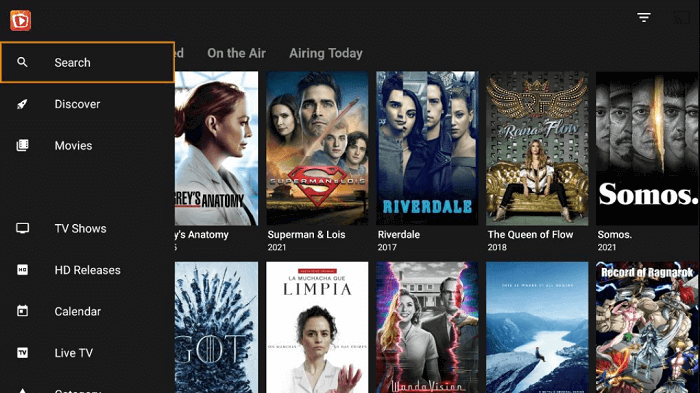
Here are some of the amazing features of TeaTV:
- HD & 4K Support: Stream in high-quality HD or 4K.
- Fewer Ads: Reduced ads for a smoother experience.
- Real-Debrid Integration: Access high-speed, premium links.
- Live TV: Watch live channels from around the world.
- Trakt TV Sync: Track your watch history across devices.
- Subtitle Customization: Adjust subtitles with custom fonts and colors.
- Regular Updates: Frequent updates with the latest shows and movies.
How to Add Subtitles on TeaTV
The subtitle setup of TeaTV is easy and can be implemented by following these simple steps:
Step 1: Select your favorite movie or TV show
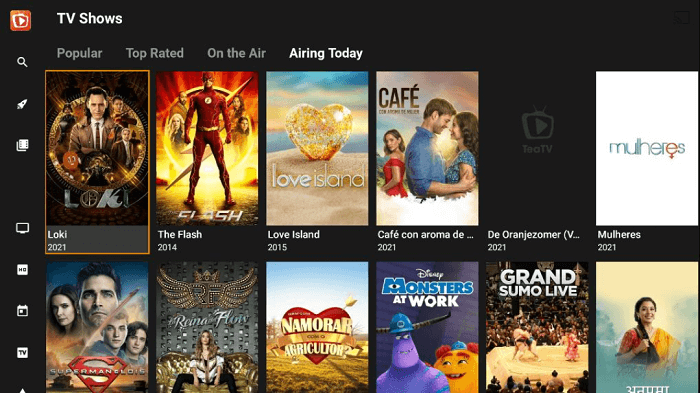
Step 2: Choose a streaming link or source
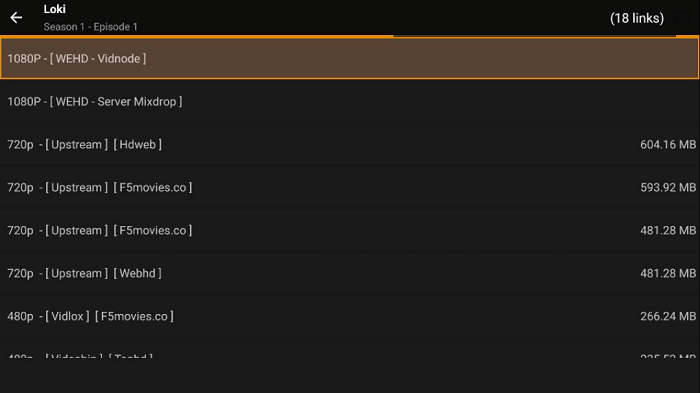
Step 3: Select Play with Subtitles

Step 4: Select any subtitle link and enjoy. [Note: You can also change the font and color of your subtitles according to your preferences]
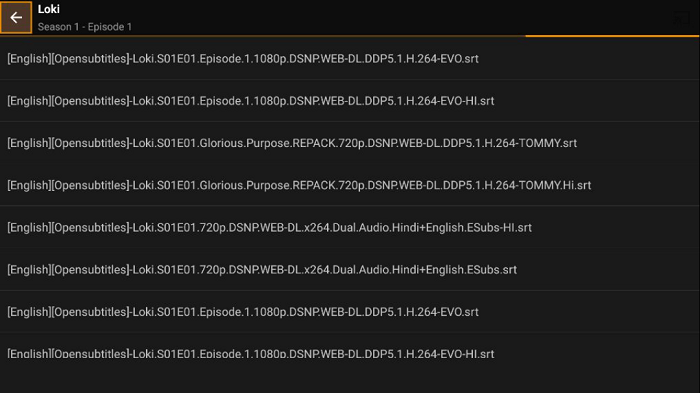
[maxbutton name=”Get ExpressVPN”]
Overview of Tea TV!
Here are all that you need to know about Tea TV.
| Feature | Details |
|---|---|
| Price | 100% Free |
| Content-Type | Movies, TV Shows, Documentaries, and Anime |
| Name | TeaTV |
| Supported Platforms | Android, PC, Firestick, Android TV, Mi TV Stick |
| Version | v10.6.8 |
| Category | Entertainment |
| Installs | 135,000+ (monthly) |
| App Size | 38.38 MB |
| Is it Safe to Use? | Yes, with a VPN |
| Compatible Player | TPlayer |
| Subtitles | Yes |
TeaTV Alternatives
If you are unable to access TeaTV on Mi TV Stick, you can go for these alternatives. But before that, check out the best VPNs for Mi TV Stick list as well.
- BeeTV on Mi TV Stick
- Cyberflix TV on Mi TV Stick
- Epic Stream on Mi TV Stick
- Rapid Streamz on Mi TV Stick
- Nova TV on Mi TV Stick
FAQs – TeaTV on Mi TV Stick
1. Is TeaTV legal?
Although TeaTV claims that there is no illegal content on its app, it fetches the likes from unknown sources. Therefore, we recommend using ExpressVPN to hide your IP address from the ISP.
2. How to update TeaTV on Mi TV Stick?
You do not have to separately update your TeaTV app. If there is any need to update it, a prompt will appear when you open the app. Otherwise, there are no updates.
3. What Devices can TeaTV be Installed on?
TeaTV is available for almost every streaming device including Mi TV Stick, Amazon Fire TV, Chromecast, Ruko, Ios, and many more.
Conclusion
TeaTV is a free streaming app that offers movies, TV shows, documentaries, and Live TV in both HD and SD quality, with Trakt TV and Real-Debrid integration but requires TPlayer for optimal performance.
To install TeaTV APK on Mi TV Stick, you need to sideload it using the Downloader app. Always use ExpressVPN to ensure your streaming activities are protected.
