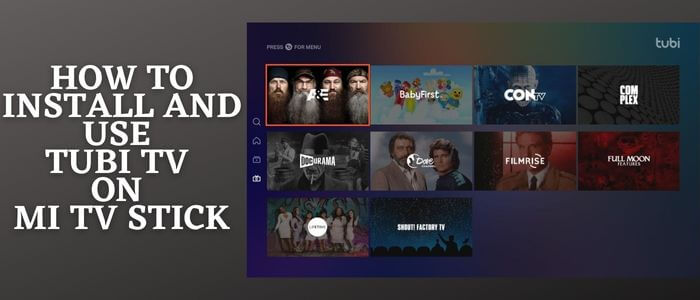
This is a step-by-step guide on how to install and Use Tubi TV on Mi TV Stick and Mi TV Box.
Tubi TV is a leading free on-demand video streaming app on which you can stream a vast collection of movies, TV series, and other entertaining content. However, it is ads-supported.
Moreover, it does not require you to sign up for the service unless you want to save your watchlist and keep a record of your previously watched content.
Tubi TV is available on the Google play store and the Amazon App Store as well. Therefore, it is compatible with several streaming devices.
2 Ways to Install and Use Tubi TV on Mi TV Stick
However, the Tubi TV is available on Google Play Store, but in case you can’t find the app in your region due to geo-block.
Therefore, I have mentioned 2 methods by which you can install Tubi Tv on Mi TV Stick from anywhere. These methods are:
- Install Tubi TV on Mi TV Stick using Google Play Store
- Install Tubi TV on Mi TV Stick using Downloader App
Some part of the content is available in the US only due to copyright restrictions. Therefore, it is recommended to use a VPN on your Mi TV Stick and connect US server to access the full content of Tubi TV.
Our Recommended VPN - ExpressVPN

Warning: ExpressVPN is our main choice when it comes to unblocking geo-restricted content OR Streaming free content that is available on third-party APKs. It ensures that your online activities remain concealed from the Government and ISPs.
ExpressVPN offers 3 extra months for free along with a 30-day money-back guarantee. The VPN can work on five simultaneous devices with a single account.LEGAL COPYRIGHT DISCLAIMER: At MI TV HACKS, we do not confirm the legality or official licensing of the media content streamed by apps, websites, or services. We want to make it clear that we are not the owners, operators, or resellers of any streaming sites, apps, or services. Additionally, MI TV HACKS is not involved in the administration or hosting of any such platforms.
Install Tubi TV on Mi TV Stick using Google Play Store
Tubi TV is a well-known and on-demand free streaming service that provides exclusive video content for free. it will enhance your streaming experience with its vast range of movies and TV Shows.
Although the service is legal but may vary in content according to the region if you want to enjoy and access all the available content then you must install and use ExpressVPN on Mi TV Stick to experience all the amazing content.
Step 1: On your MI TV Home screen you need to find the Apps and click on the Apps option
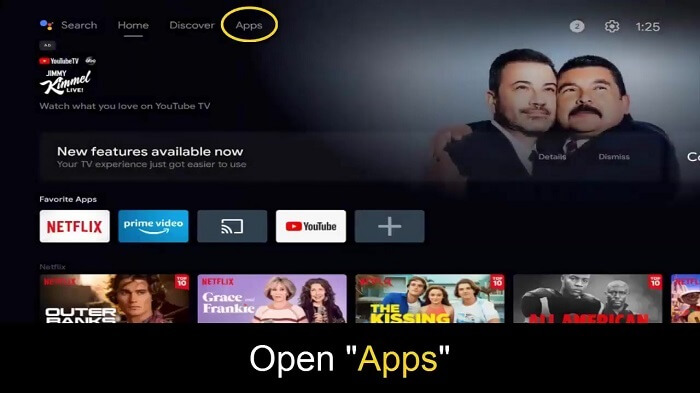
Step 2: From the options go to the google play store
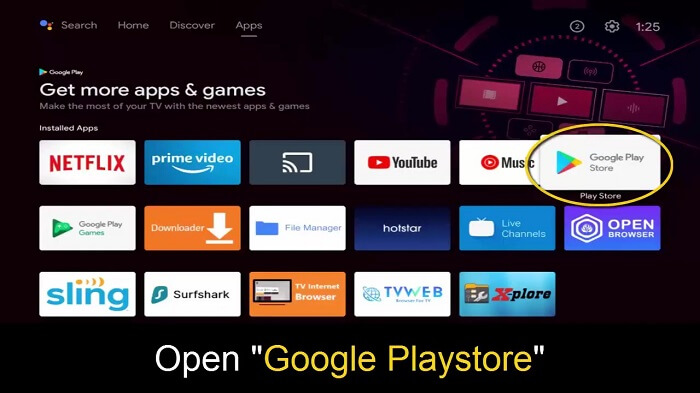
Step 3: Click on Search now
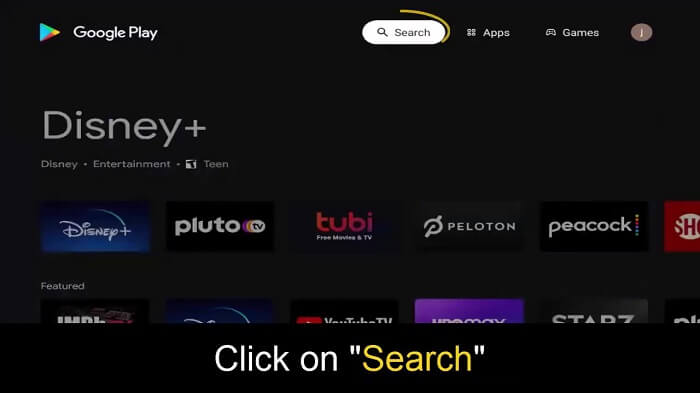
Step 4: Type the Tubi TV app and select Tubi TV from the list
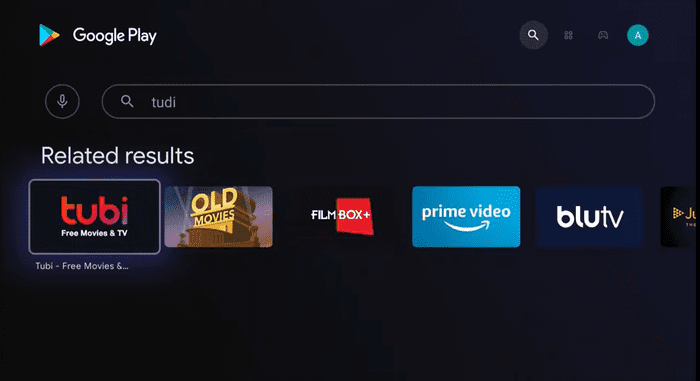
Step 5: Click Install
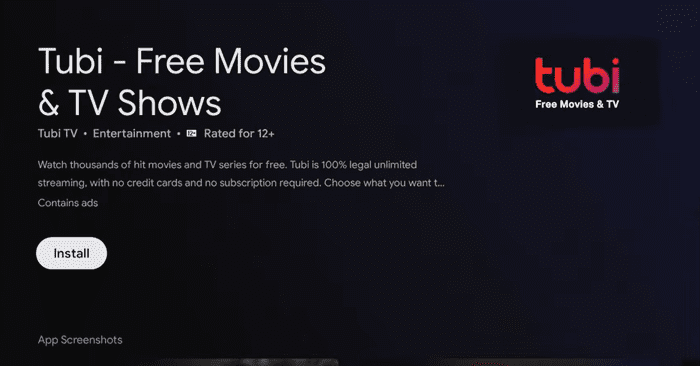
Step 6: Wait for it to download
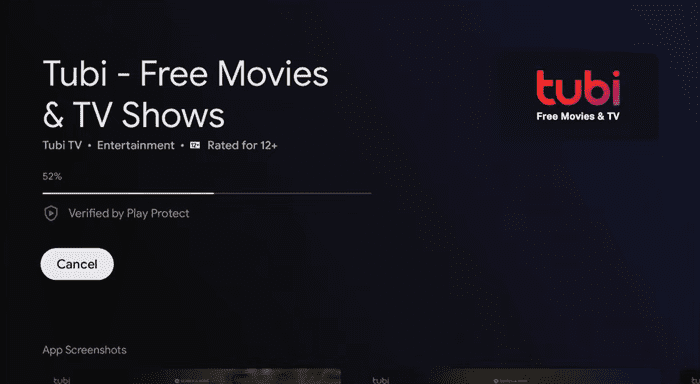
Step 7: Click Open
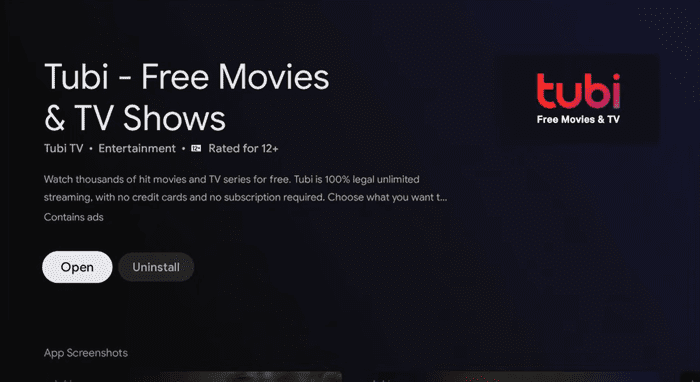
Install Tubi TV on Mi TV Stick Using Downloader App
In this method, you can sideload the apk file of Tubi TV from any third-party store with the help of the Downloader App
As we know, some of Tubi TV content is limited to the US only due to copyright policy, so use ExpressVPN and connect to a US server to access all the content easily.
Follow the steps below:
Step 1: Open your Mi TV Stick and select the Google Play Store Note: If you can't find the Play Store, just click on the 'Plus' icon and then select Play Store Step 2: Click on the Search icon at the top right corner Step 3: Once the search results appear, select the Downloader app Step 4: Click Install Step 5: Once installed, click Open Step 6: Click Allow Step 7: Then select OK Step 8: Go back to the Mi TV Home by pressing the Home button on the remote and then select the Settings icon Step 9: Select Device Preferences Step 10: Scroll down to select Security & Preferences Step 11: Select Unknown Sources Step 12: Now Allow the Downloader app to install third-party apps Step 13: Now once again return to the Mi TV Home Screen and click on the 'Plus' icon Step 14: Select the Downloader app Step 15: This is the Downloader app interface! Step 16: Enter this Downloader Code 204741 OR Enter this URL bit.ly/mitv-downloads and press GO Step 17: Now you need to scroll down and select the app from the respective category and then download the app
















Step 18: Wait for the download to finish
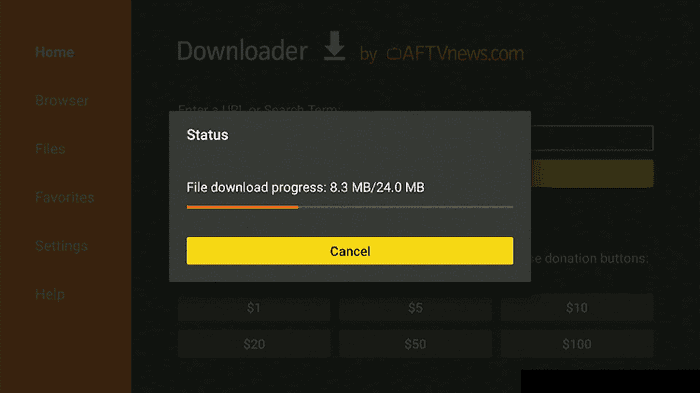
Step 19: Now click Install
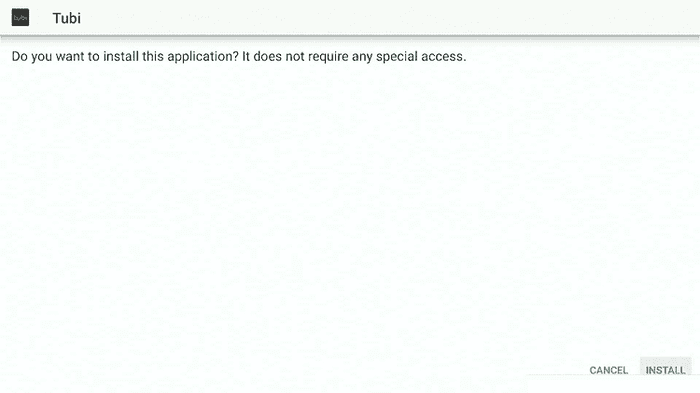
Step 20: Wait until the installation is completed
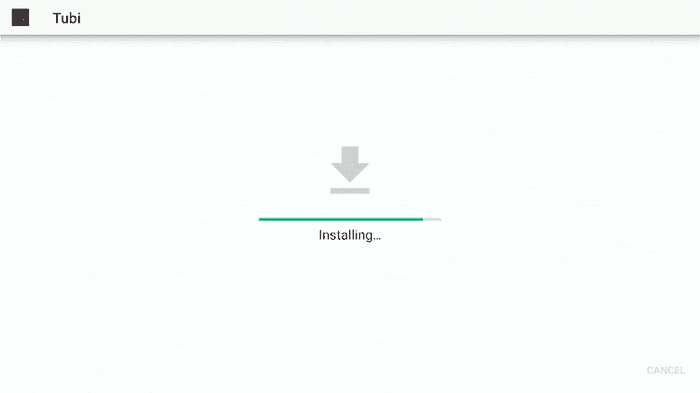
Step 21: Click Open
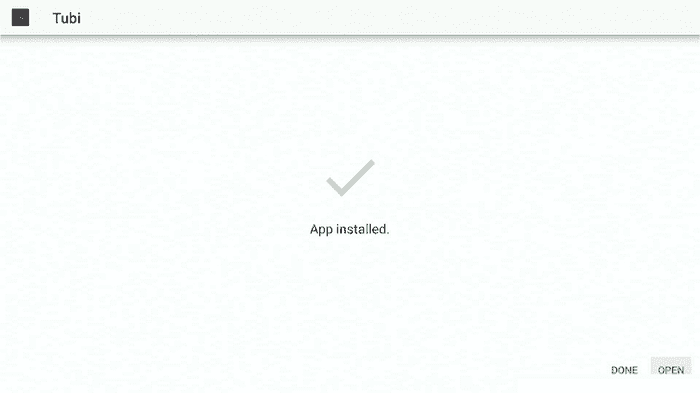
How to Use Tubi TV on Mi TV Stick
Now that you have installed the app and registered it as well, now it is time to use and watch the content of Tubi TV.
Keep in mind that the content of Tubi TV may vary according to the region as some content is only available in the US so you have to use ExpressVPN and connect to the US server to access all the content.
Follow these steps:
Step 1: First of All open the ExpressVPN app and connect to the US server to access all the available content of Tubi TV
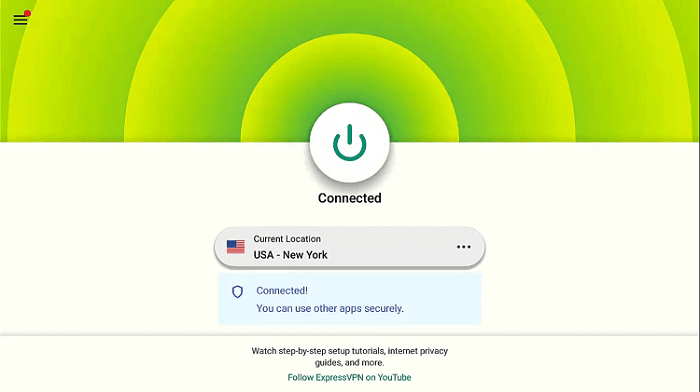
Step 2: Now Click on the Apps menu from Home and Launch Tubi TV
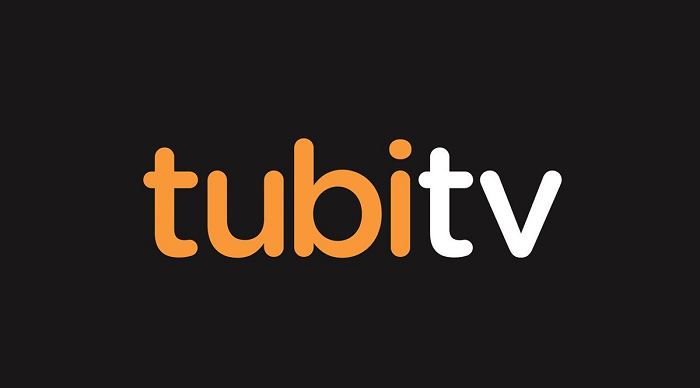
Step 2: This is the interface of Tubi TV and on the left side you will find the Menu
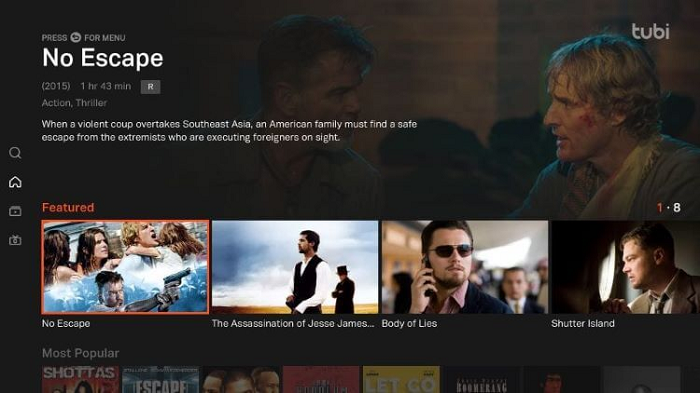
Step 3: Click on Categories
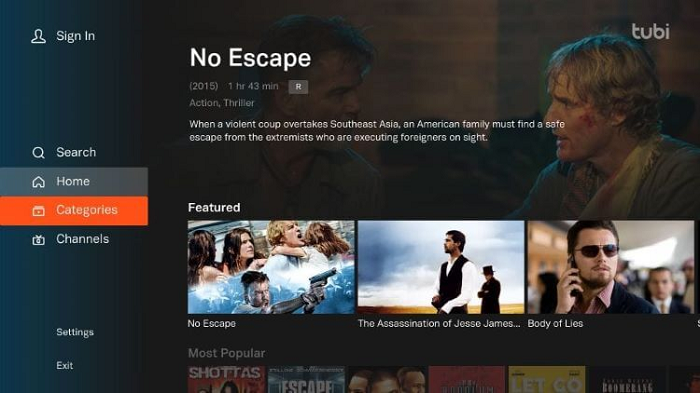
Step 4: A list of categories will be displayed, choose any one
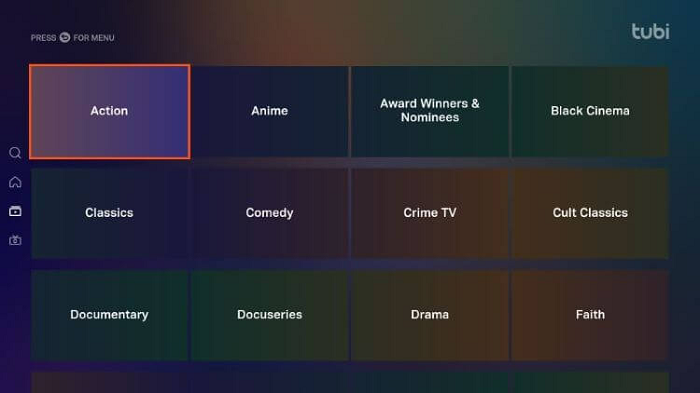
Step 5: Press the back button on your remote for the menu to appear and click on Channels
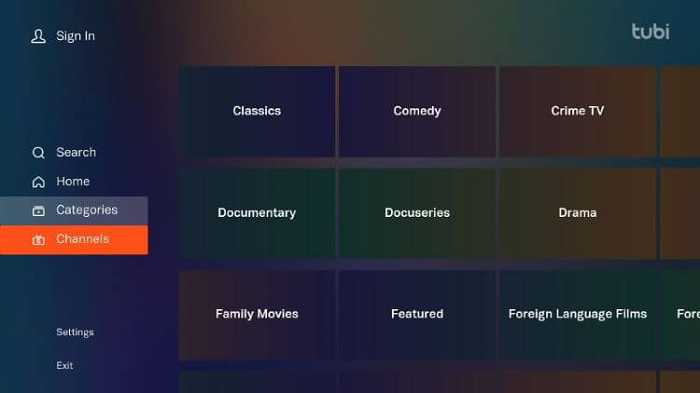
Step 6: A list of free Channels will appear, choose any one of them
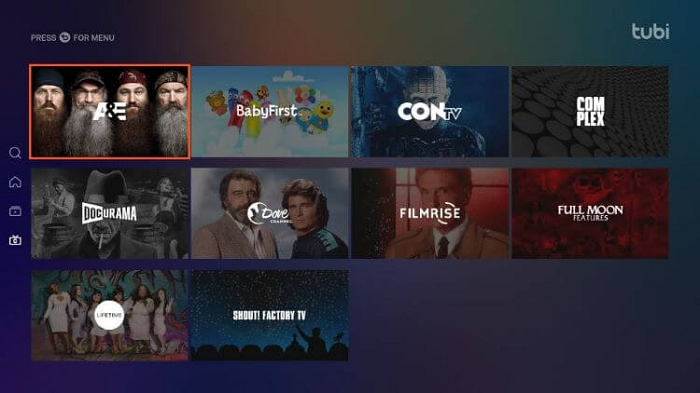
Step 7: Select a movie
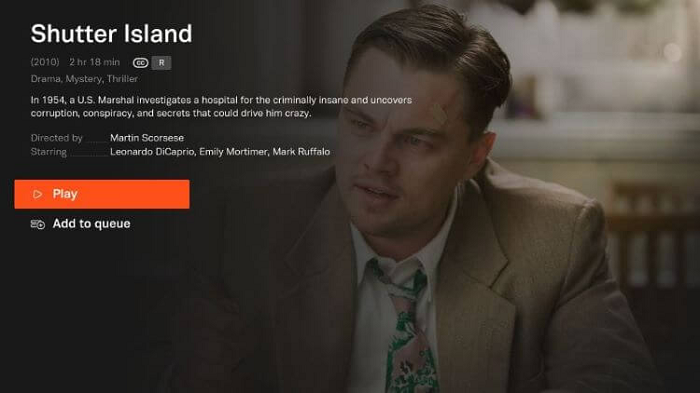
Step 8: Here is your selected movie streaming live
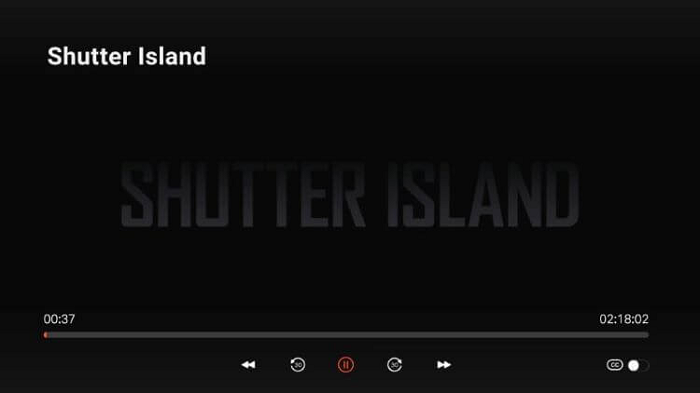
Note: If you wish to have quick access to the movie or TV show click on Add to Queue
Enjoy streaming!
How to sign up for an account on Tubi TV?
Once the App is installed, the first thing first is to Sign Up for an account. Although it is not necessary it also does not cost any amount. So if you want to sign Up for your watch list and watch history follow the steps below
Make sure to use ExpressVPN and connect US server to access all the available content of Tubi TV.
Step 1: Launch the Tubi TV App and click on Search and More
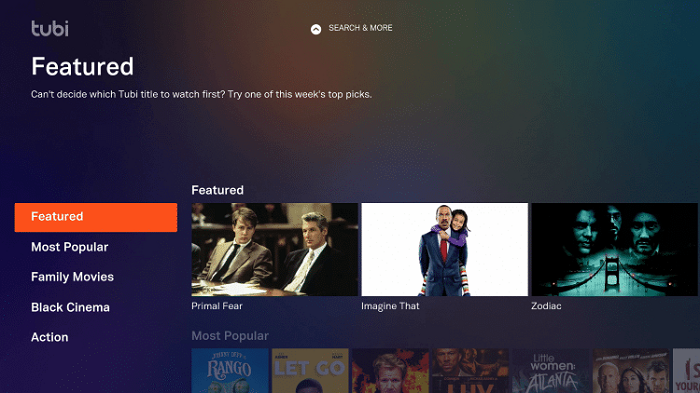
Step 2: Click on Sign In
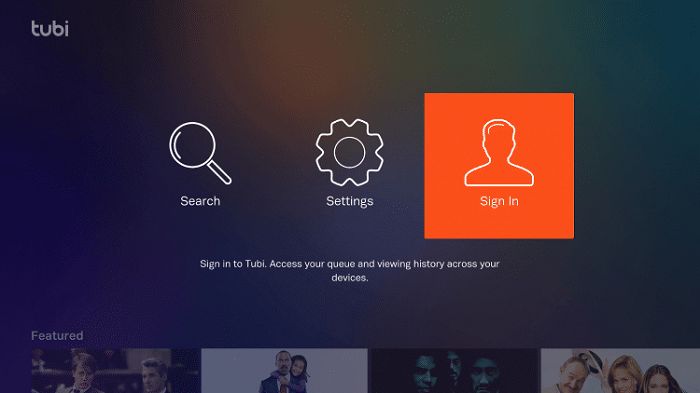
Step 3: A code will be provided to be entered on another device, i.e. your laptop or smartphone, or tablet
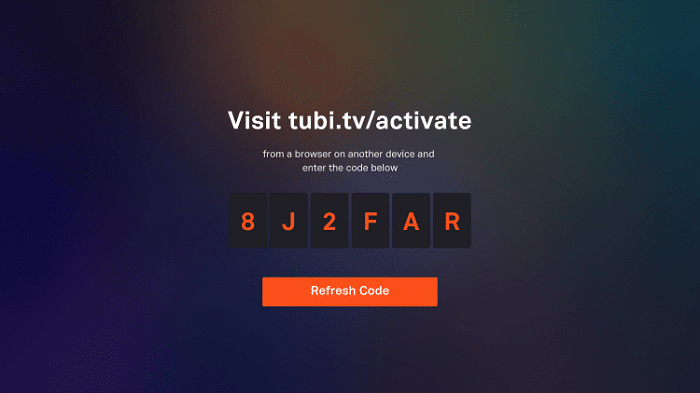
Step 4: On the browser opened on your other device, type in tubitv.com/activate and click on Register
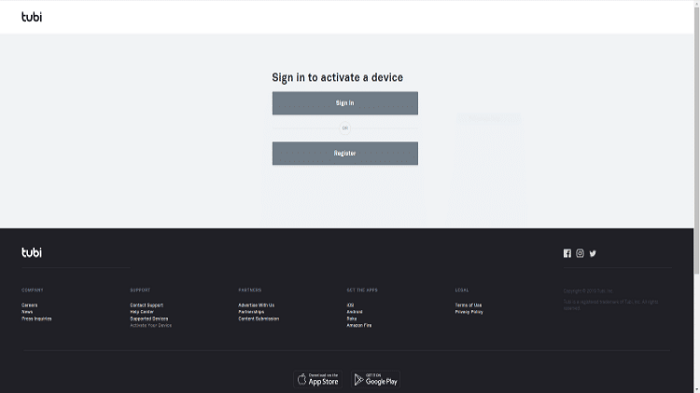
Step 5: Fill in the required information and click Register
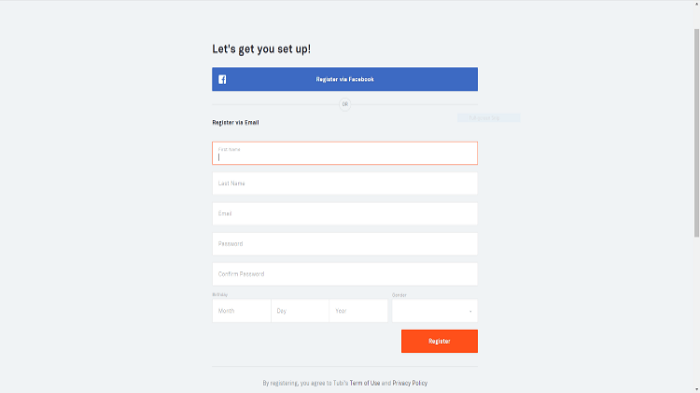
Step 6: Enter the previously provided code and click on Activate Device
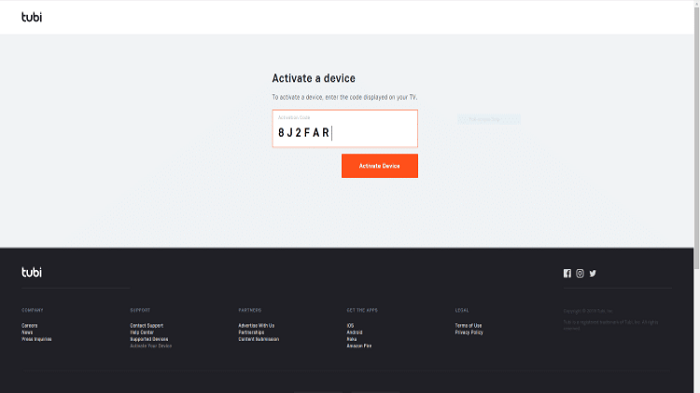
Step 7: You are now ready to stream!
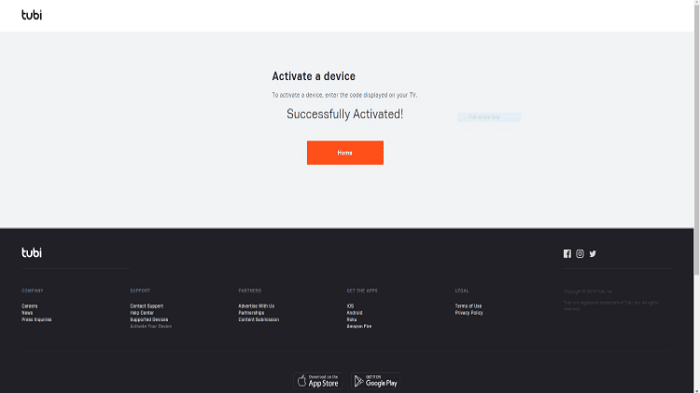
And that is it! You are now registered on the Tubi TV app
Features of Tubi Tv for Mi TV Stick
- The user interface of Tubi Tv is designed in a way that is very user-friendly on the Mi TV stick.
- Keeping in mind that you will have to navigate with a remote, everything is very simple and right on the screen. In addition, it provides HD-quality videos with a subtitle function.
- The app is growing and updating and in the future, you will see more options to watch.
- You do not have to sign up in the web mode, but if you want then you can do that to have a customized home window. All these features for free of cost make it a good deal.
What to Watch on Tubi TV
Tubi TV offers limitless movies, shows, originals, and many more. Here are some popular shows that you can watch on Tubi TV. Take a look:
Originals
- Meet, Marry, Murder
- The Freak Brother
- Kitchen Commando
Shows
- Yellowjackets.
- The Mandalorian.
- The Last of Us.
- The Night Agent.
- Wolfblood
- Wildfire
- Duck Dynasty
- The Dead Zone
- 1-800-Missing
- True Tori
- My Crazy Ex
- This Old House
- Merlin
- The FBI Files
- Wild at Heart
- McLeod’s Daughters and others to explore
Movies
- Horror in the High Desert 2: Minerva
- The Passion of the Christ
- The Bourne Ultimatum
- The Bourne Legacy
- The Goonies
- Detachment
- The Chosen
- Columbo
- Tar
- Babylon 5
- Line of Duty
- Pokémon
- Hidden Figures
- Whites, and many more
Alternatives of Tubi TV
If you want to watch similar content, you can try to install the following alternatives:
- Crackle on Mi TV Stick
- Peacock TV on Mi TV Stick
- Univision on Mi TV Stick
- TBS on Mi TV Stick
- Freevee on Mi TV Stick
FAQs – Tubi TV
Is Tubi TV Legal?
Tubi TV is legal as it is officially available on the Google Play Store as well as the Amazon app store.
If Tubi TV does not charge subscriptions, how do they sustain itself?
Tubi TV is a free but Ads-supported streaming service that generates its revenue by ads-sense. It is the same model as Youtube.
Which devices are compatible with Tubi TV?
Tubi TV is available across platforms be it Mi TV stick or Apple TV. Both iOS and Android have compatibility with it.
Conclusion
Tubi TV is a free ad-supported streaming app on which you can stream your favorite movies and TV shows and refer them to your kids as it also provides content for children and teenagers.
It is easily available on the Google app store but I have mentioned apk method as well to install Tubi TV on Mi TV Stick from anywhere.
Some content of Tubi TV is geo-restricted to the US only. Therefore, you will have to use ExpressVPN and connect US server to bypass the restriction and access all the content.





