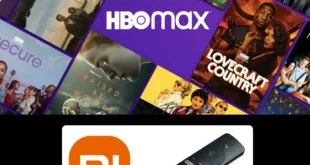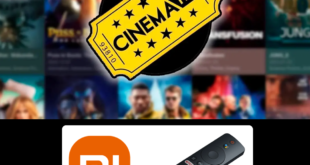We test and review streaming apps, services, and tools to bring you the best options. If you make a purchase through our links, we may earn a commission.
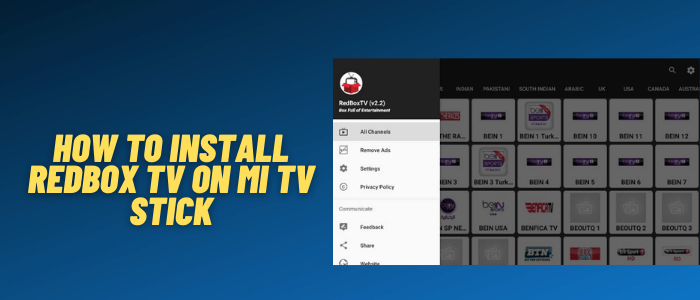
This is a step-by-step guide on how to install Redbox TV on Mi TV Stick and Mi TV Box.
Redbox is a free live TV app that brings you unlimited streaming of over 1000s of Live TV channels from countries like Canada, the UK, the US, etc).
Some of the Live TV channels you can watch with the RedBox TV app are BeIN Sports, BT Sports, Bravo, ESPN, Fox Sports, etc.
We don’t know if the RedBox Live TV app holds proper licensing to host these channels, which is why it is strictly advised to use a VPN on your Mi TV Stick to hide your streaming activity from ISPs.
Our Recommended VPN – ExpressVPN

Warning: ExpressVPN is our main choice when it comes to unblocking geo-restricted content OR Streaming free content that is available on third-party APKs. It ensures that your online activities remain concealed from the Government and ISPs.
ExpressVPN offers 3 extra months for free along with a 30-day money-back guarantee. The VPN can work on five simultaneous devices with a single account.
LEGAL COPYRIGHT DISCLAIMER: At MI TV HACKS, we do not confirm the legality or official licensing of the media content streamed by apps, websites, or services. We want to make it clear that we are not the owners, operators, or resellers of any streaming sites, apps, or services. Additionally, MI TV HACKS is not involved in the administration or hosting of any such platforms.
How to Install RedBox TV on Mi TV Stick
The RedBox TV app is not available on the Google Play store, however, it is compatible with Mi TV Stick and Mi TV Box. So we have to sideload it with Downloader App
But before streaming with RedBox TV, make sure to install and use ExpressVPN on Mi TV Stick and then follow these steps:
Step 1: Open your Mi TV Stick and select the Google Play Store Note: If you can't find the Play Store, just click on the 'Plus' icon and then select Play Store Step 2: Click on the Search icon at the top right corner Step 3: Once the search results appear, select the Downloader app Step 4: Click Install Step 5: Once installed, click Open Step 6: Click Allow Step 7: Then select OK Step 8: Go back to the Mi TV Home by pressing the Home button on the remote and then select the Settings icon Step 9: Select Device Preferences Step 10: Scroll down to select Security & Preferences Step 11: Select Unknown Sources Step 12: Now Allow the Downloader app to install third-party apps Step 13: Now once again return to the Mi TV Home Screen and click on the 'Plus' icon Step 14: Select the Downloader app Step 15: This is the Downloader app interface! Step 16: Enter this Downloader Code 204741 OR Enter this URL bit.ly/mitv-downloads and press GO Step 17: Now you need to scroll down and select the app from the respective category and then download the app
















Step 18: Wait for the download to end
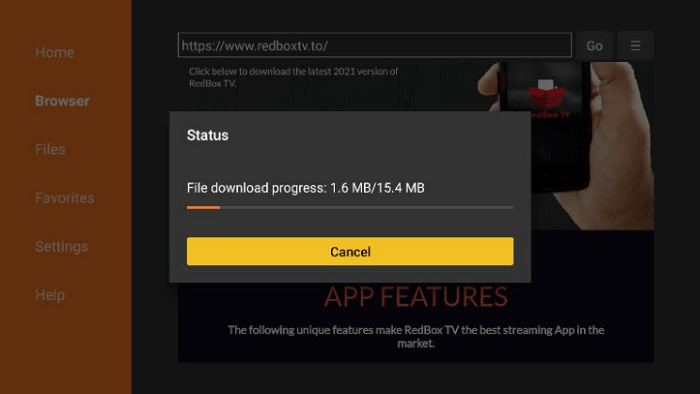
Step 19: Now click Install
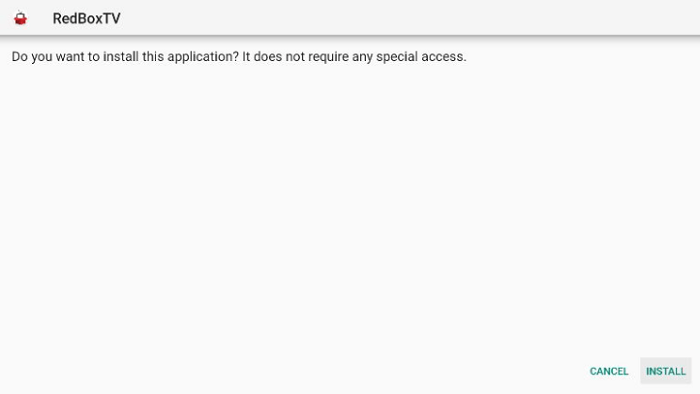
Step 20: Select Done
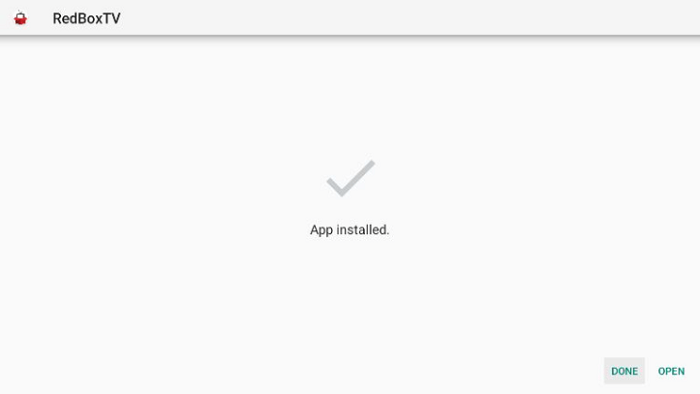
Step 21: Click on the Delete option
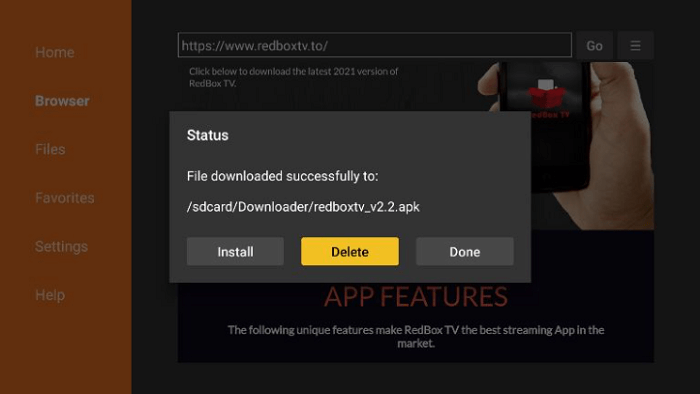
Step 22: Click Delete once again and the Redbox APK file will be deleted
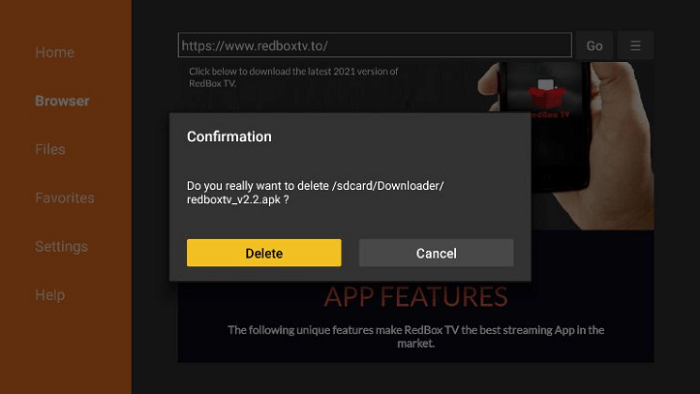
How to Use RedBox TV on Mi TV Stick
Before start using the RedBox TV app, make sure to first install and use ExpressVPN on Mi TV Stick and then follow these steps:
Step 1: First of All open the ExpressVPN app and connect to any server to stay anonymous either you are streaming free content or need to bypass geo-restriction for Live TV Channels on RedBox TV
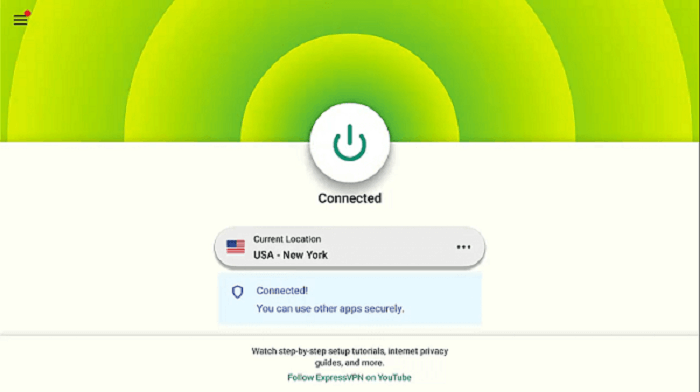
Step 2: Now Click on the Apps menu from the Mi TV Stick Home

Step 3: Select the Redbox TV app from the list
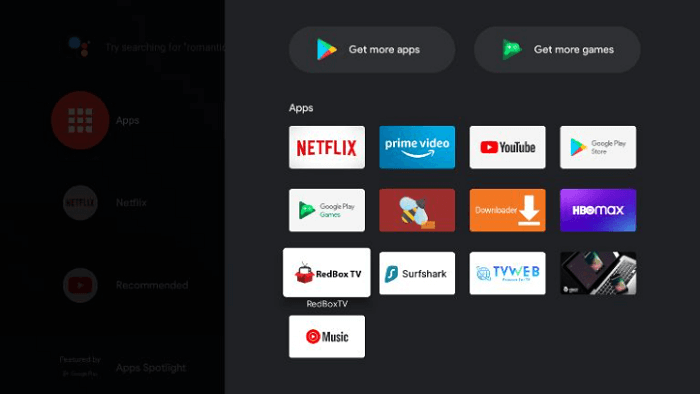
Step 4: Click OK if the below message prompts
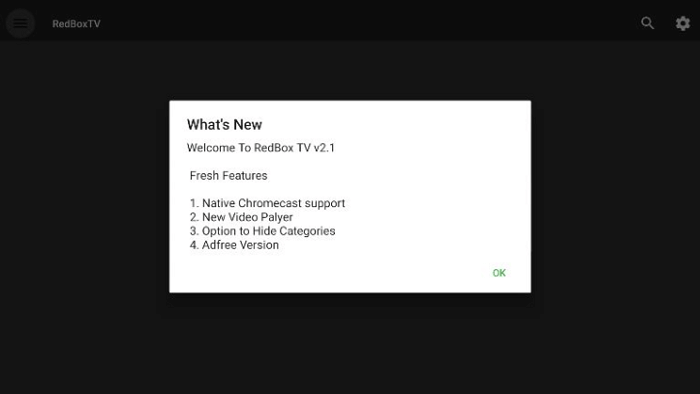
Step 5: Select ‘Keep Ads’ (Don’t use device available resources) and then click on Start Using the App
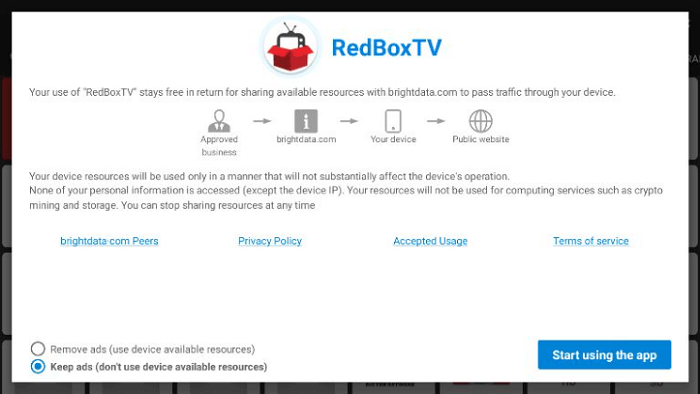
Step 6: This is the interface of Redbox. Select any channel and start streaming!
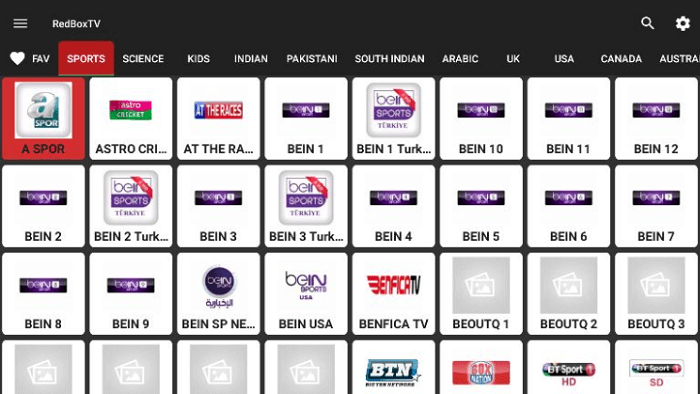
Important: If some of the RedBox Live TV channels are not streaming connecting ExpressVPN then change the server according to the selected channel region.
Features of RedBox Free Live TV
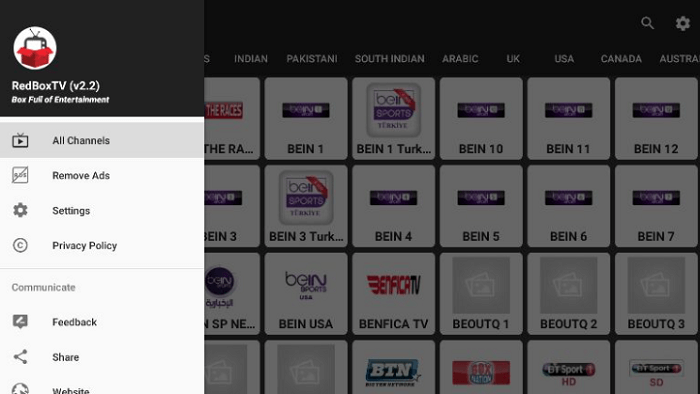
These are the features that come along with RedBox Free Live TV:
- Streaming of free on-demand movies
- Live TV Channels
- A wide variety of TV shows and movies to watch for free (with ads)
- Special comedy stand-ups, documentaries, and more
- No sign in needed
- External Players like MX Player & VLC Player
- Live Channels are arranged country-wise and category wise
Categories of Redbox Free Live TV
The following categories are available to watch:
- Featured
- Live TV
- Entertainment
- Movies
- News
- Kids
Channel of RedBox TV
Redbox Live TV has approximately 1000+ channels from 16 countries. The list includes:
- Black News Channel
- CW TV
- AMC USA
- A&E
- Bravo TV
- BBC America
- FOX Channel
- HGTV
- Go-Traveler
- Outdoor America
- Hard Knocks Fighting.
- America’s Test Kitchen,
- The Design Network,
- Outside TV
- Chive TV
- Hungry
- Thrill One
- Just for Laughs Gags
- beIN sports
- PBS’s America’s Test Kitchen
- CBC (Canadian Broadcast Corporation)
- Real Nosey and the list goes on…
Alternatives of RedBox TV
If your RebBox TV stops working for some reason, you can pick from the following options to watch your favorite content:
- Rapid Streamz on Mi TV Stick
- Live Net TV on Mi TV Stick
- Ocean Stream on Mi TV Stick
- Nova TV on Mi TV Stick
- Solid Streamz on Mi TV Stick
FAQs – Redbox
What is RedBox TV APK?
RedBox TV APK is a third-party apk that gives its users access to the Latest Video content and over 1000 Live TV channels from around the globe.
Is RedBox TV Legal?
RedBox TV is available on its official website which makes it trustworthy. However, it streams the latest content and Live TV Channels around the world which we are not sure about their licensing agreement.
It is better to use it with any of the Best VPN services to protect your online activity and avoid legal trouble
What devices RedBox TV APK is available?
Redbox TV app is supported on MI TV Stick, Amazon FireStick, Android TV Box, Android Smart TV, Nvidia Shield, Android Mobiles, and more.
Can I download movies with RedBox TV APK?
No, RedBox TV does not have this downloading feature yet, but you never know as they are updating frequently you might see this feature in the next update you receive.
Does RedBox TV have Premium Version?
No, RedBox TV does not have any premium version. It is completely free to use with all its features, content, and live channels available on it
Conclusion
RedBox TV is a video-rental service that has introduced a new service named Redbox Free Live TV. It has several channels and shows to watch with ads.
RedBox TV is available in some specific countries. Therefore, if it is not available in your region, make sure to subscribe to the best VPN service.
We recommend you use ExpressVPN, as it helps you to easily and safely stream by protecting your online activity.