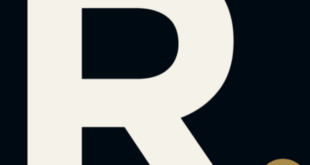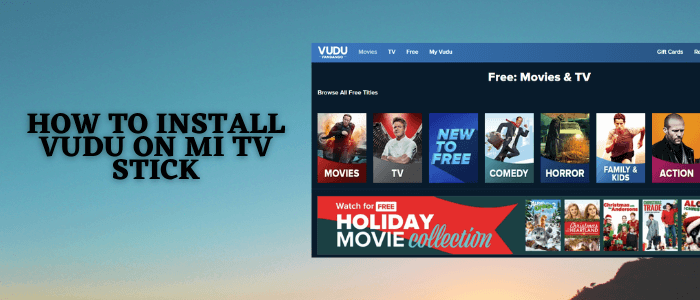
This step-by-step guide will show you how to install Vudu on Mi TV Stick and Mi TV Box.
Vudu is a video streaming app for all the streaming lovers out there who want to catch on to all the latest movies and shows without missing a single one.
There is no monthly subscription required to use Vudu. However, you can pay for movies or shows separately or rent them out if you want to watch something from the extensive Vudu library.
That means you don’t have to buy the whole monthly subscription just to a single or few shows. You only have to pay for what you watch. The cost of the movie depends on the quality of which you want to stream.
So you can watch your favorite movie on Vudu in 3 ways, watch with ads, rent it, or purchase it. You can go for any option feasible for you.
2 Ways to Watch Vudu on Mi TV Stick
I have mentioned two methods to install and watch Vudu on Mi TV Stick. These methods are:
The Vudu app only works in the US region! If you’re accessing Vudu from outside the US, you can see a geo-block error that says:
“VUDU is not available in your region”
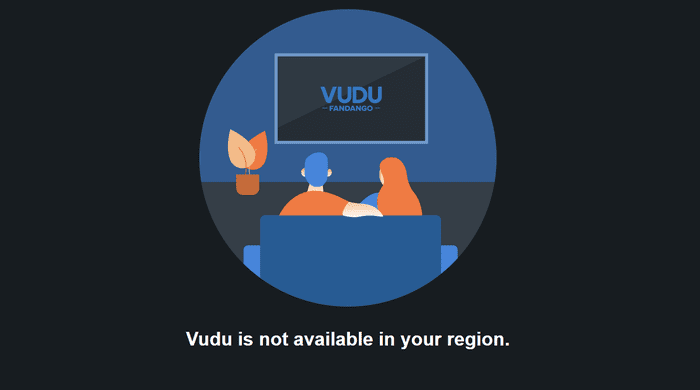
Therefore, it is recommended to use a VPN on your Mi TV Stick and connect to the US server to access Vudu if you’re outside the US region.
Our Recommended VPN – ExpressVPN
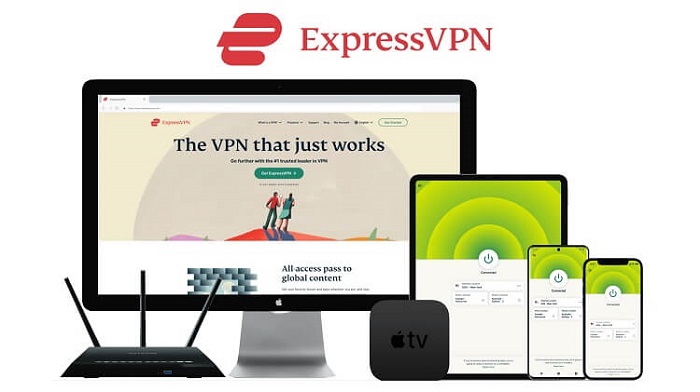
Warning: ExpressVPN is our main choice when it comes to unblocking geo-restricted content OR Streaming free content that is available on third-party APKs. It ensures that your online activities remain concealed from the Government and ISPs.
ExpressVPN offers 3 extra months for free along with a 30-day money-back guarantee. The VPN can work on five simultaneous devices with a single account.
How to Sign Up for Vudu on Mi TV Stick
Vudu is a free and premium video streaming service, so first of all you need to create a Vudu account which you can easily create from any device and access thousands of movies on the go.
But before that, don’t forget to install and use ExpressVPN on Mi TV Stick to have a secure connection.
Now follow these steps to sign up for Vudu:
Step 1: Open the Vudu website and click on Create Account
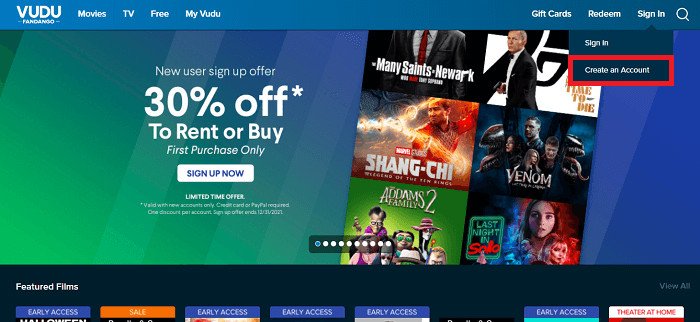
Step 2: Enter your email and password and click Sign Up
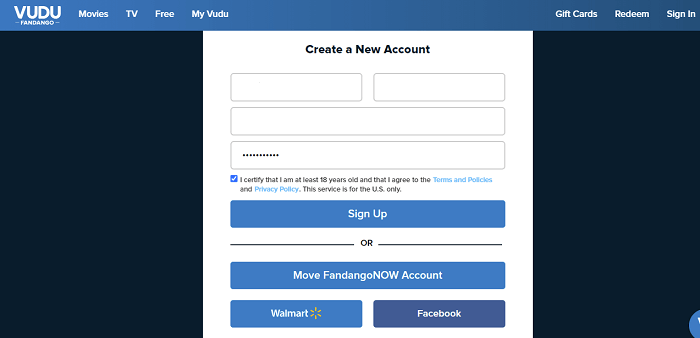
Step 3: Click Continue
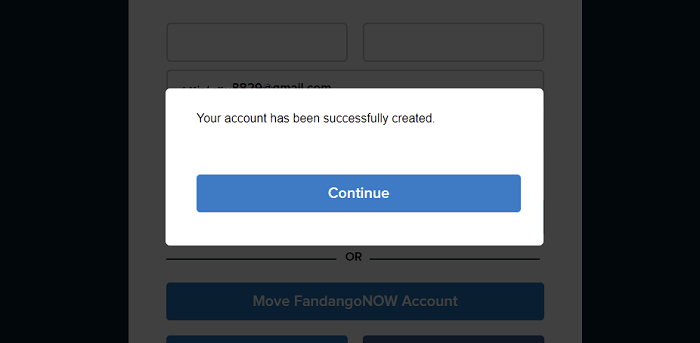
Step 4: Enter your email and password and hit the Sign In button again
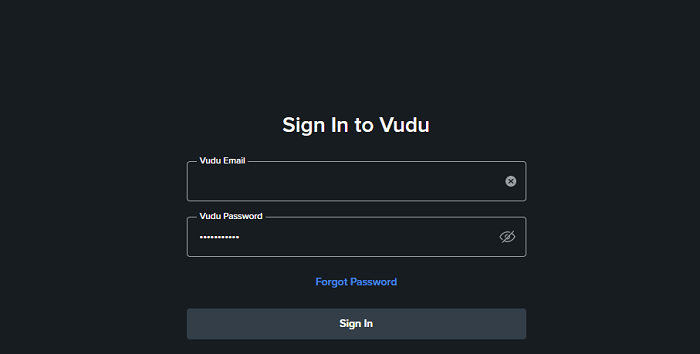
Step 7: If you aren’t able to Sign In or it says ‘Fails to Sign In’, then that means you need to connect to the US server of a VPN and then access VUDU.
Watch Vudu on Mi TV Stick using Puffin TV Browser
In this method, you can visit the Official website of VUDU by using the Puffin TV Browser on Mi TV Stick.
Make sure to install and use ExpressVPN and connect to the US Server, as Vudu is limited to the US only.
Follow the steps below:
Step 1: Go to your MI TV Home screen and click Apps
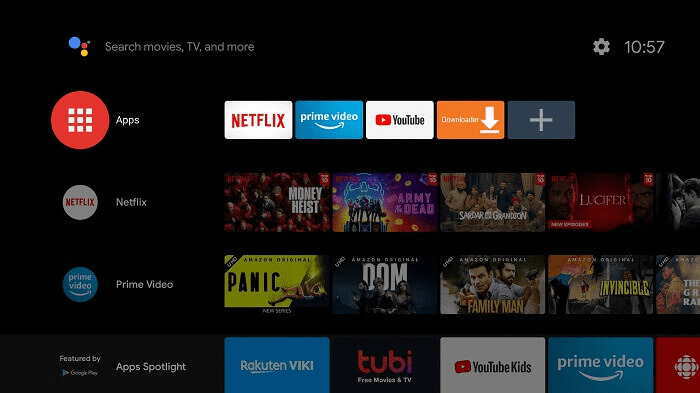
Step 2: Select Get More Apps
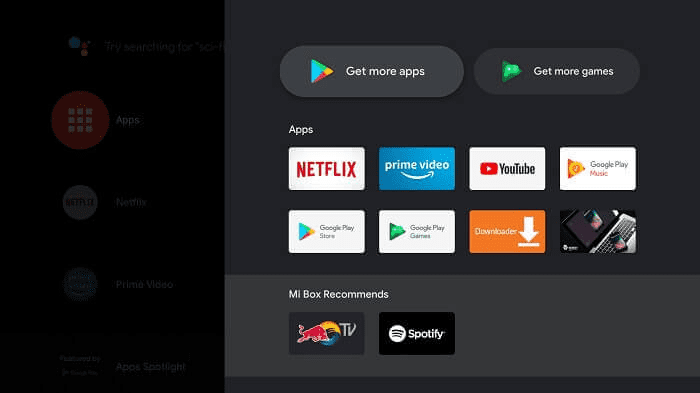
Step 3: At the top bar click the search icon
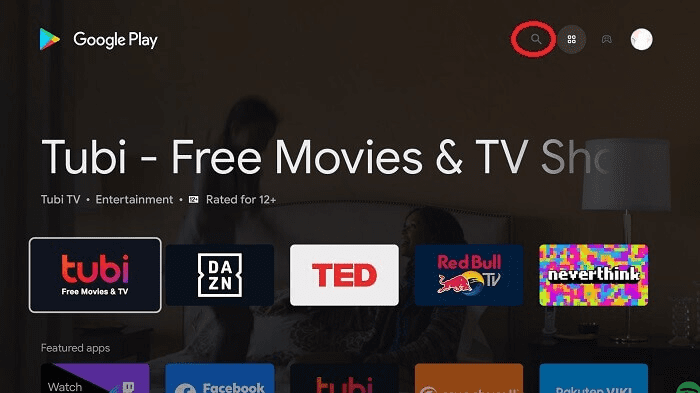
Step 4: Type Puffin TV Browser on your search bar and select from the suggestions given below
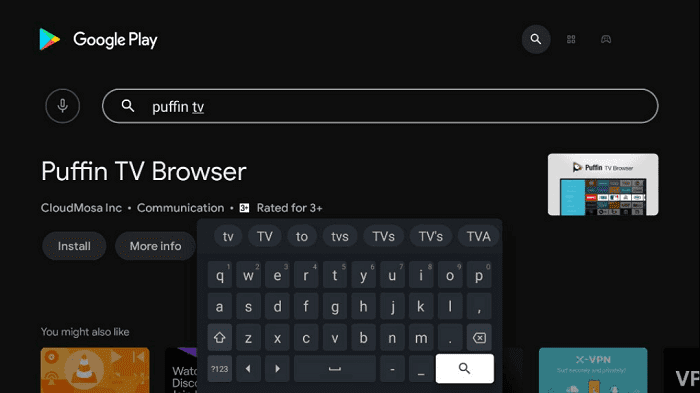
Step 5: Select the App and Click Install
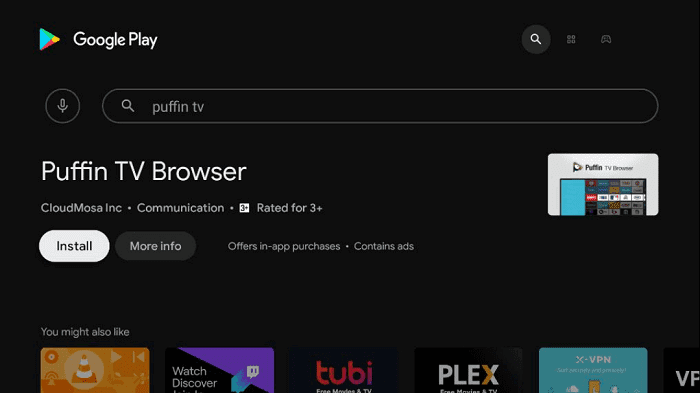
Step 6: Wait for the app to install
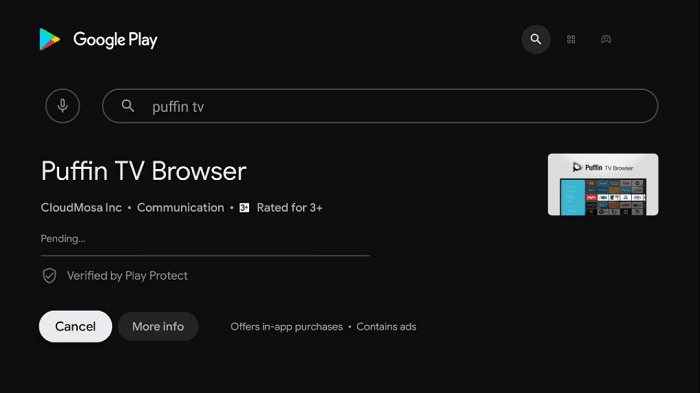
Step 7: Now the browser is installed, click Done
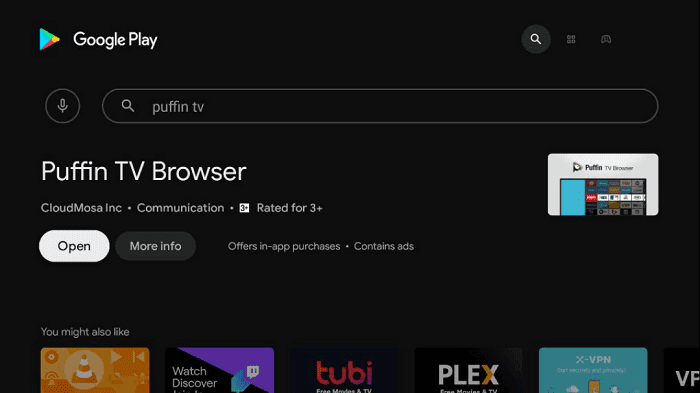
Step 8: Open the ExpressVPN app and connect to the US server as Vudu is only available in the US region.
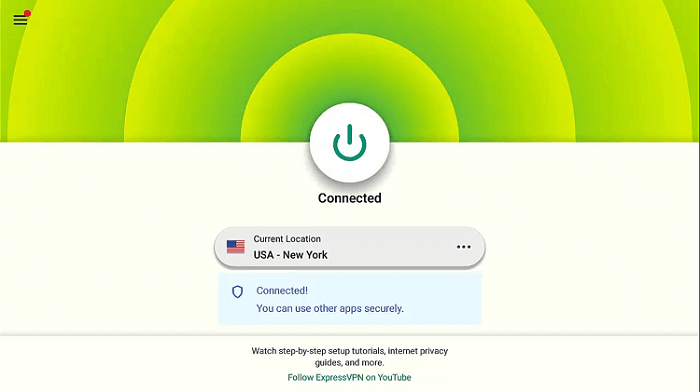
Step 9: You will now insert the URL in the search bar
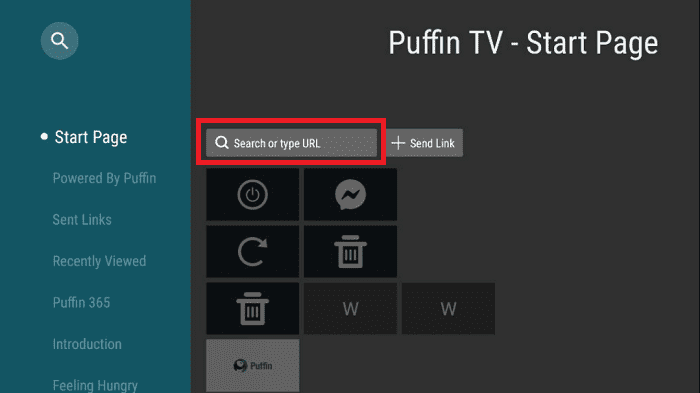
Step 10: Type in the URL https://www.vudu.com/ and Click Go. Make sure you type the URL correctly as it is case-sensitive
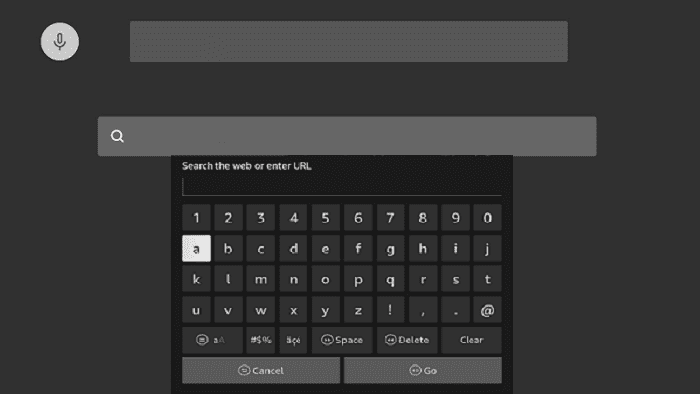
Step 11: This is the interface of the Vudu TV website
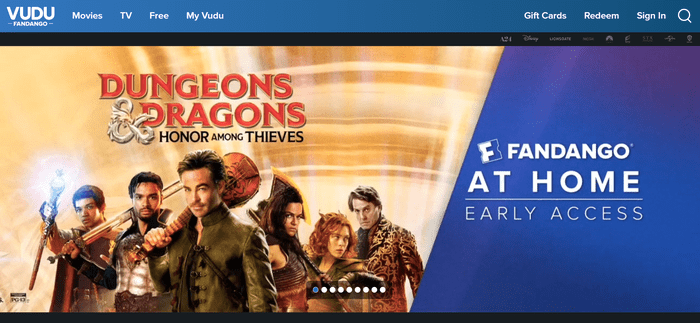
Step 12: Click on the Free tab and choose any title you want to watch.
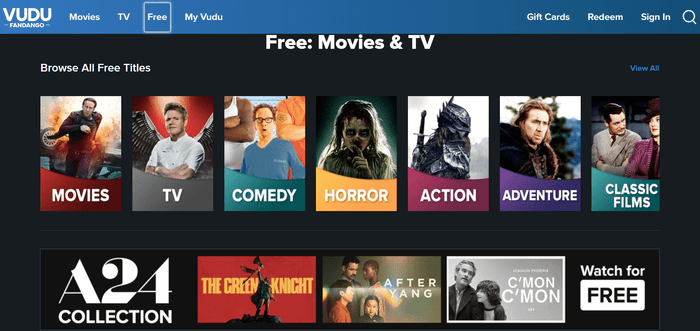
Step 13: Click Watch Free.
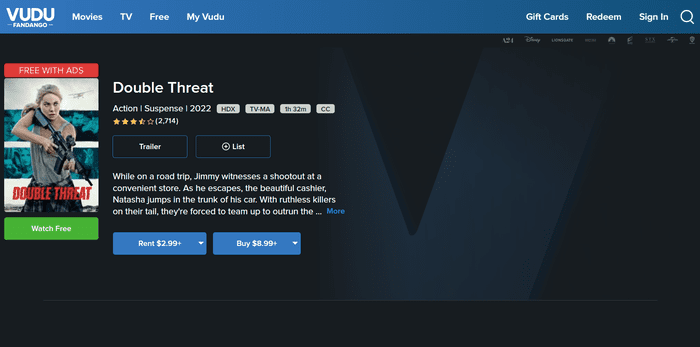
Step 14: This is your chosen movie streaming for free

Install Vudu on Mi TV Stick using Downloader App
Vudu app is not available on Google Play Store so it has to be sideloaded on your Mi TV Stick as a third-party app. You can use Downloader or any other similar app for this purpose.
Before you stream anything, make sure to install and use ExpressVPN on Mi TV Stick and connect to the US server because Vudu is only available in the US region.
Now follow these steps to install Vudu on your Mi TV Stick:
Step 1: Click the Settings icon from the main menu of your Mi TV Stick Home Screen
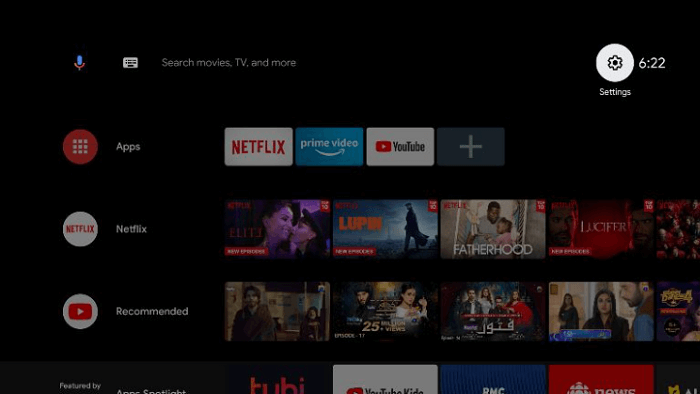
Step 2: Select the Device Preferences option from the menu
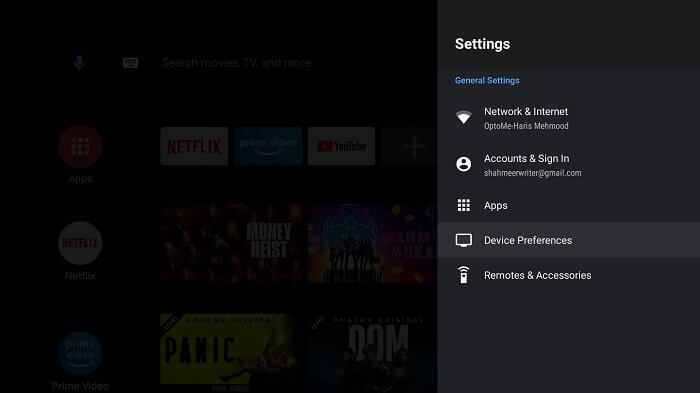
Step 3: Select Security & Restrictions
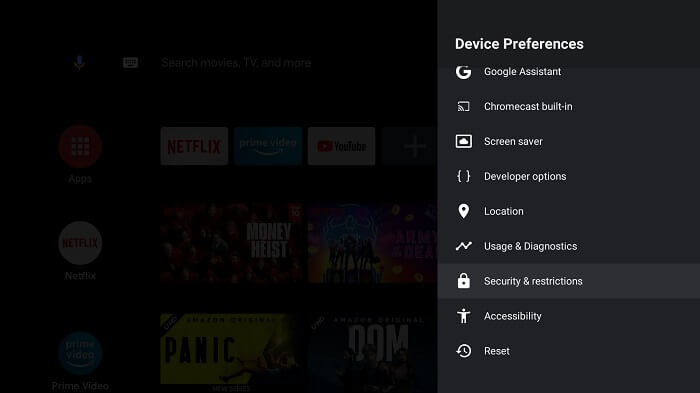
Step 4: Select the option Verify Apps. It is on by default and you have to turn it off
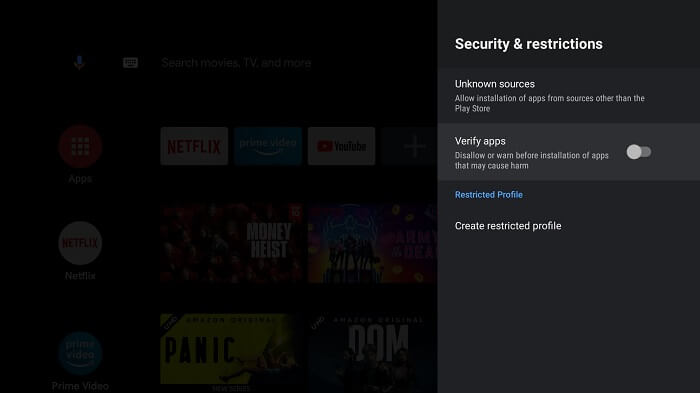
Step 5: Now return to the home screen of your Mi TV Stick and click the option Apps
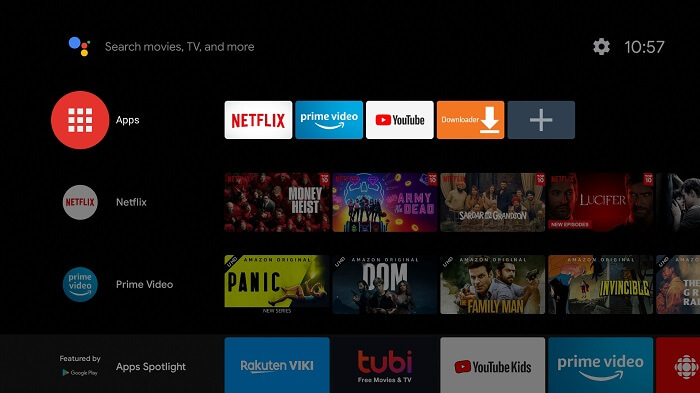
Step 6: Click Get More apps
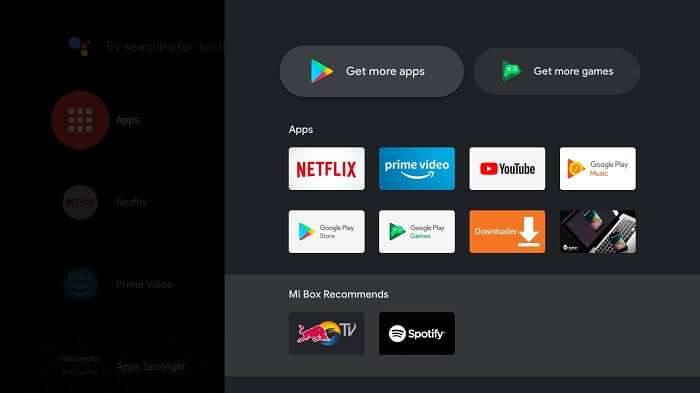
Step 7: Hit the Search icon from the top menu bar
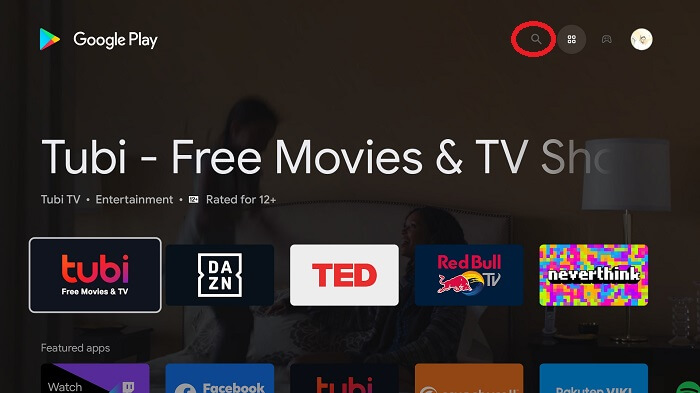
Step 8: Type Downloader in the search bar and click the relevant search results
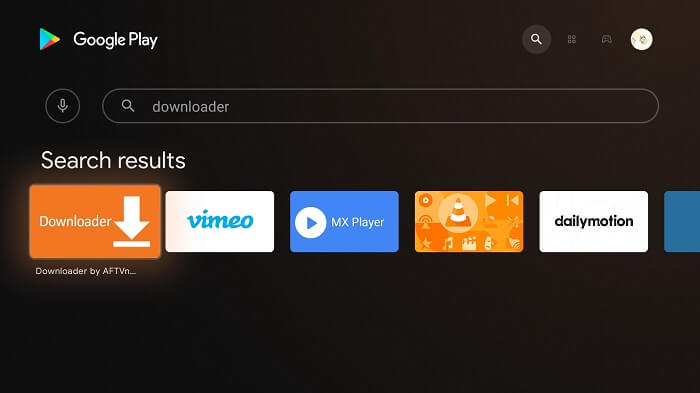
Step 9: Click the option Install
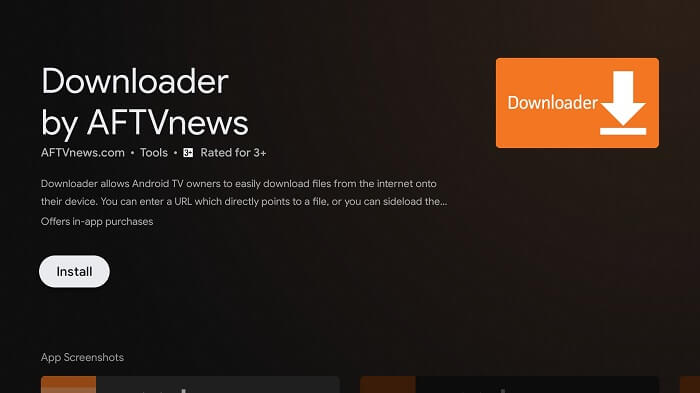
Step 10: Wait while the app is being installed on your device
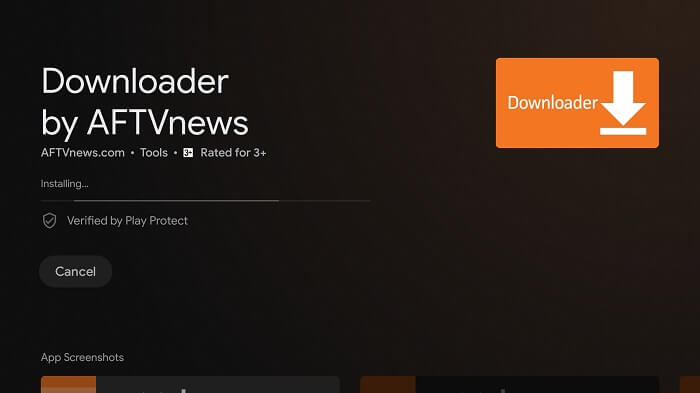
Step 11: Click Open once the app is installed successfully
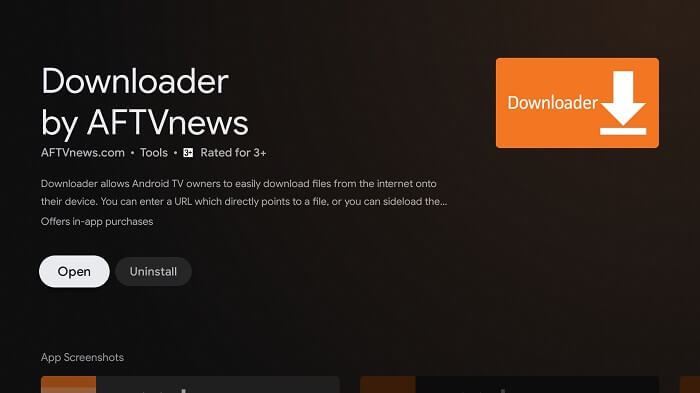
Step 12: Hit the Allow tab to give Downloader access to your photos, media, and files
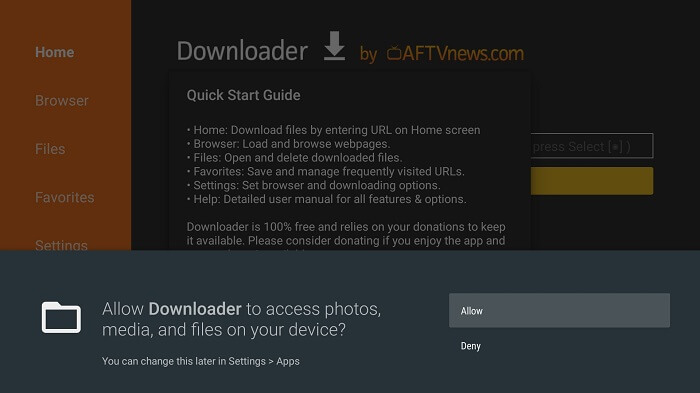
Step 13: If any such pop-up appears, click OK
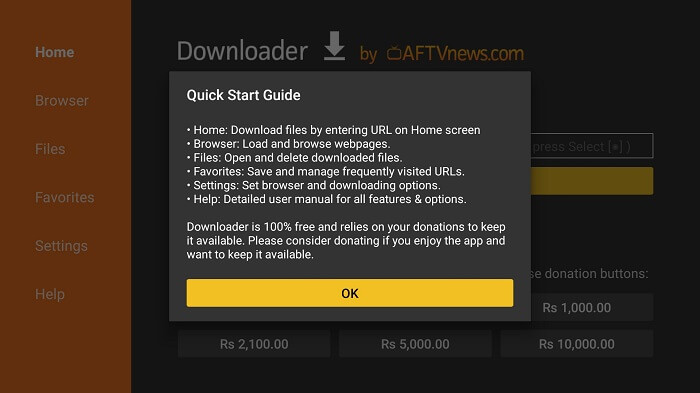
Step 14: Now go to Settings from the main menu of Downloader and turn on APK Auto-Install by clicking it
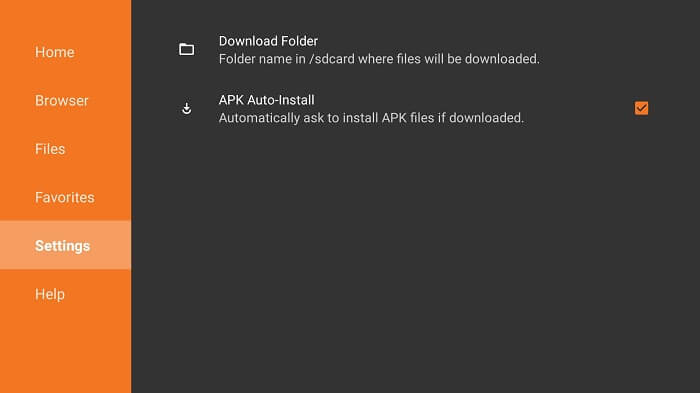
Step 15: Now go back to the home screen of Downloader and select the URL bar
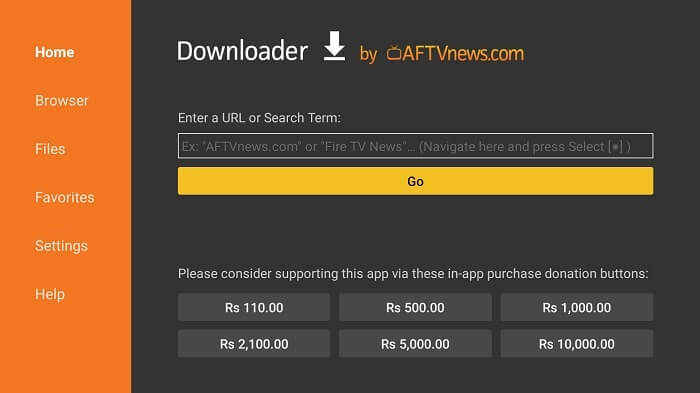
Step 16: Enter the URL tinyurl.com/vudu-mitv in the URL bar and click Go
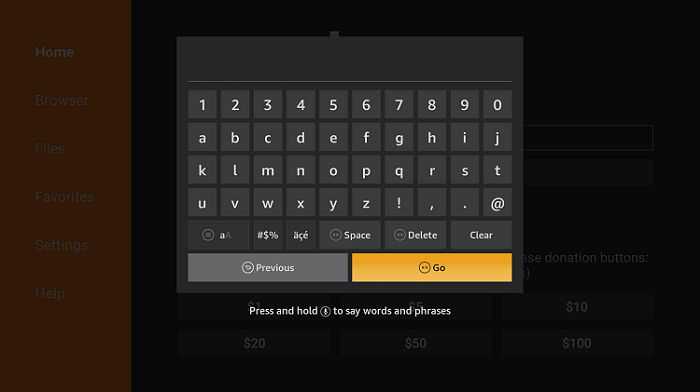
Step 17: Wait for the app to be downloaded
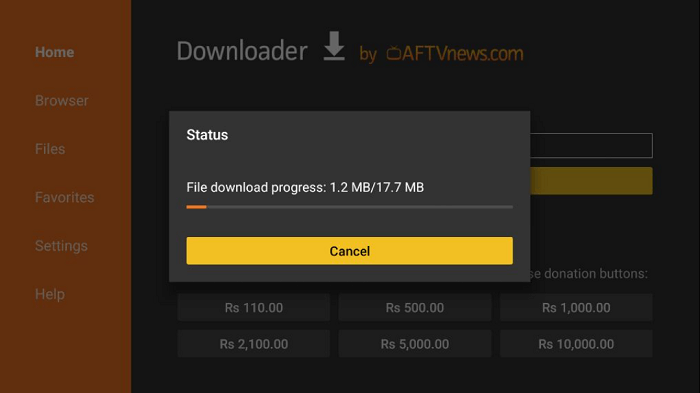
Step 18: When you click Install, this message appears. Click Settings
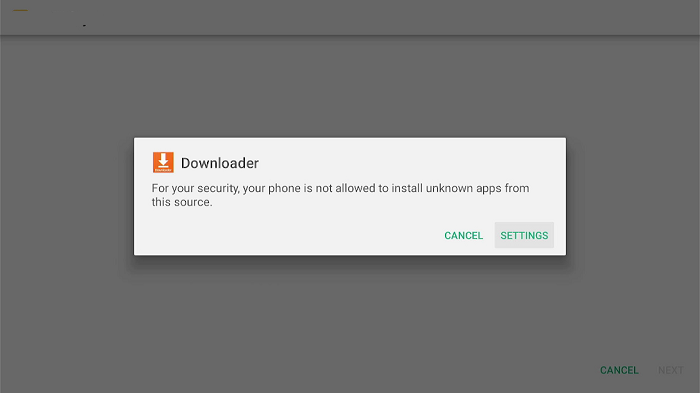
Step 19: The menu will open, click to allow the downloader app to install third-party apks
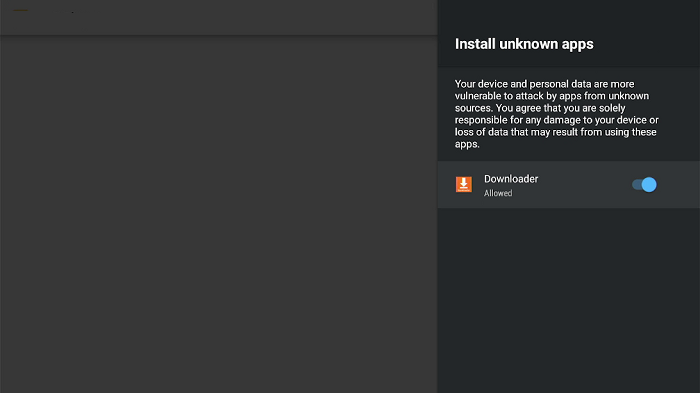
Step 20: Now click Install
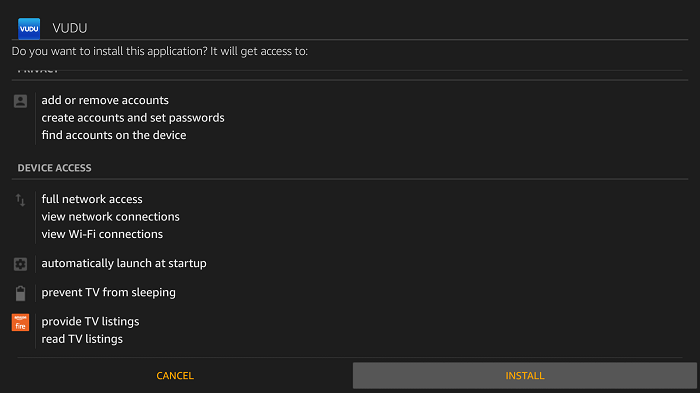
Step 21: Click Open when the app is installed successfully
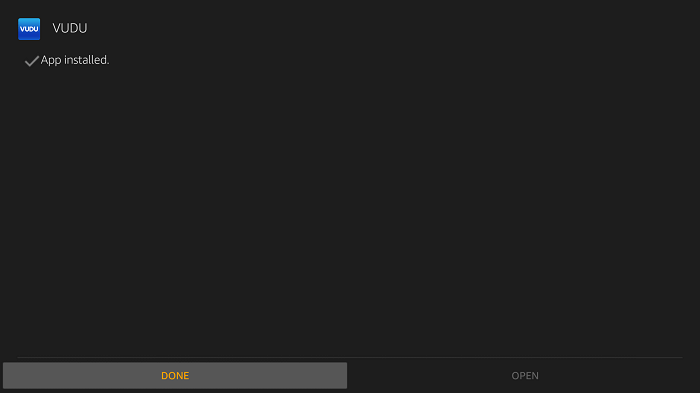
This is how you can install the Vudu app on your Mi TV Stick with the help of the Downloader app. Read further to get to know how you can sign up and use Vudu on Mi TV Stick.
How to Use Vudu App on Mi TV Stick
After the app is installed on your Mi TV Stick, the first thing first to use the app and enjoy its content.
Follow the steps:
Step 1: First of All open the ExpressVPN app and connect to the US server as Vudu is limited to the US only
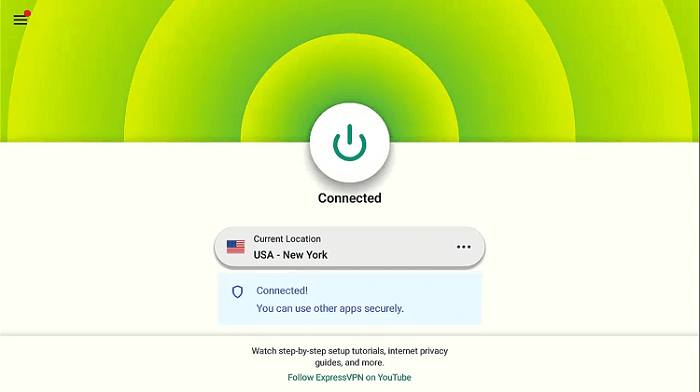
Step 2: Launch the App, now you have to Sign Up or Sign In for the Vudu app
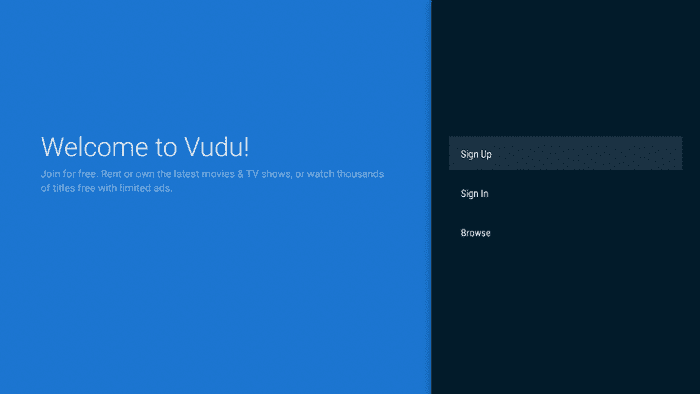
Step 3: If you have already created the Vudu account then you can directly sign in, otherwise click Sign Up for the app. Enter your Email and Password. Then click Continue.
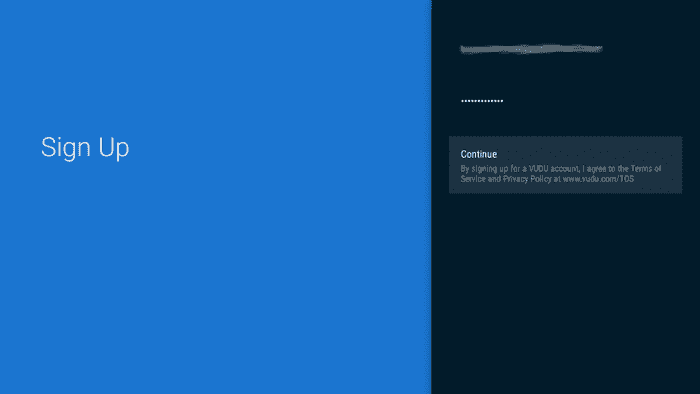
Step 4: Once you enter your email address and password, Click Browse Vudu
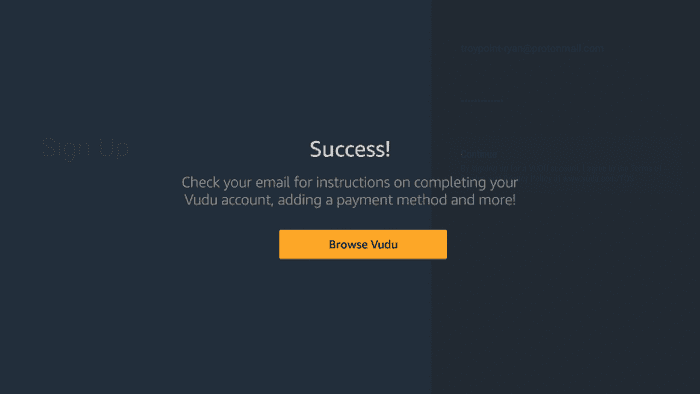
Step 5: Once you sign in, the interface of the Vudu App will appear
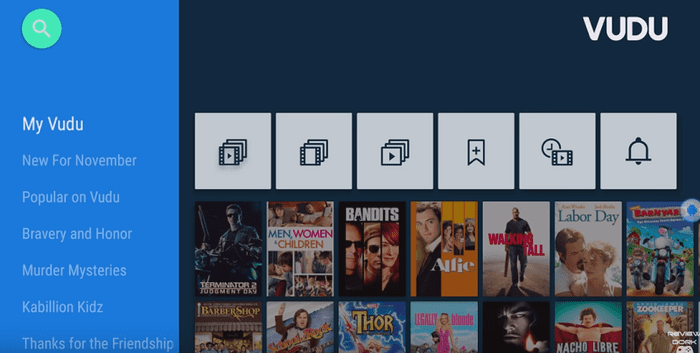
Step 6: Choose anything free and enjoy streaming.
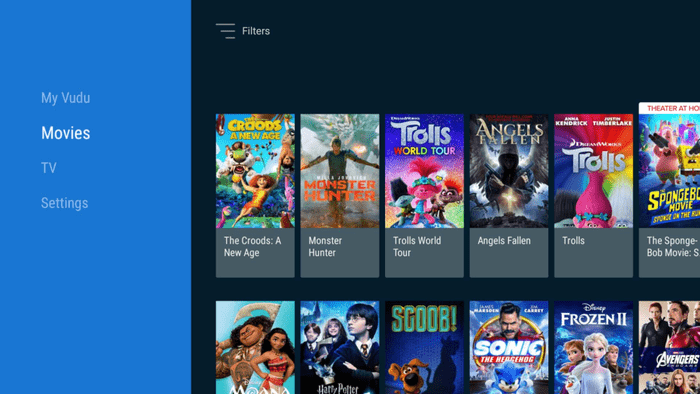
Vudu Features
Vudu is large streaming with over 150,000 movies and shows available on the go. You can watch some of the content for free with ads without paying anything.
However, if you want to stream the premium content then you have to go for the premium version of the app where you can rent out a particular movie or purchase it.
The rates are quite reasonable and affordable. Talking about the interface of the app, it is simple yet user-friendly. You can stream movies and shows of various genres including comedy, action, horror, adventure, family & kids, and many others.
To watch movies and shows on Vudu, you have to create an account on the official website of Vudu. Then sign in to your account on your device and enjoy streaming.
Vudu Alternatives for Mi TV Stick
Vudu is an amazing streaming app with a variety of streaming options but it is not enough for those who want to enjoy an endless supply of content on the go.
Hence I have compiled some of the best Vudu alternatives for the Mi TV Stick that have some incredible features. You can check them out too. Have a look.
- Xumo TV on Mi TV Stick
- BBC iPlayer on Mi TV Stick
- Stan on Mi TV Stick
- 9Now on Mi TV Stick
- Freevee on Mi TV Stick
FAQs – Vudu
What is Vudu?
Vudu is a streaming app to watch thousands of movies for free or you can watch them on rent too. Vudu has a huge content library and loads of content that don’t let you get bored at all.
Is Vudu safe for streaming?
Yes, Vudu is a safe and legal app to use. Being unavailable on the Play Store doesn’t make it an illegal or troublesome app for you.
Is Vudu free?
You can watch tons of movies on Vudu for free. There is a premium version also available where you can rent out your favorite movie or purchase it to enjoy it anytime without any ads.
Is Vudu compatible with Mi TV Stick?
Besides all the other streaming apps like Mi TV Stick, Amazon Fire TV, Chromecast, Roku, and other streaming devices. You can sideload it as a third-party app using Downloader.
Wrapping Up
It is not an easy task to find the perfect streaming app for you. I am discussing an app called Vudu in this guide which is free to use. You can have access to premium content by paying the rent for a particular movie or buying it.
The app is legal and safe to use but unavailable on Google Play Store. So you have to use the Downloader app to sideload it on your Mi TV Stick.
Vudu service is only available in the US region. If you want to watch Vudo on Mi TV Stick outside the US, you must use ExpressVPN to bypass the geo-restriction and access the Vudu from anywhere.