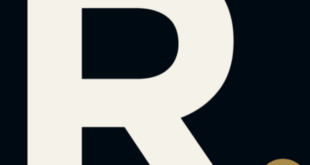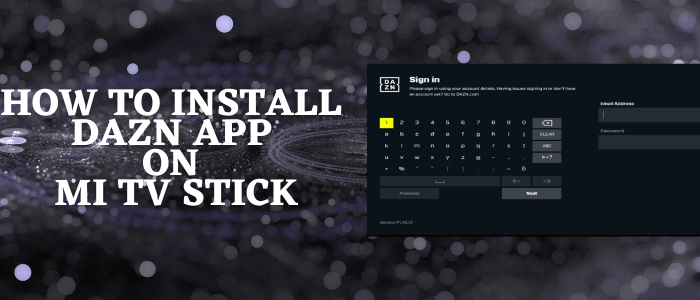
This is a step-by-step guide on how to install and watch Dazn App on Mi TV Stick and Mi TV Box.
The DAZN is a sports streaming service that provides live streaming and on-demand service for your favorite sports events in around 200 countries of the world. This app allows you to access a vast range of sports events and more.
It offers around 7000+ live sports events per year, which includes the Premier League, FIFA WorldCup, NBA, MLB, NFL, F1, MMA, UFC championship, Serie A, documentaries, live interviews of sports celebrities, and many more.
2 Ways to Watch DAZN on Mi TV Stick
These are the two methods by which you can install and Watch Dazn on Mi TV Stick. Take a look:
- Watch Dazn on Mi TV Stick using Puffin TV Browser
- Install Dazn App on Mi TV Stick using Downloader App
DAZN might be available in 200+ countries but its content varies from one country to another. We tried to access DAZN Canada from outside Canada and we received the following error::
“DAZN isn’t Available in this Country”
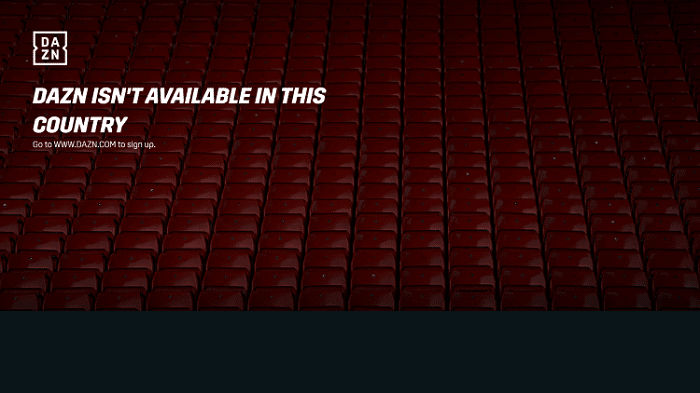
In such cases, it is recommended to use a VPN on your Mi TV Stick and connect to a Specific Server (e.g. UK server) to access the DAZN content from anywhere.
Our Recommended VPN – ExpressVPN

Warning: ExpressVPN is our main choice when it comes to unblocking geo-restricted content OR Streaming free content that is available on third-party APKs. It ensures that your online activities remain concealed from the Government and ISPs.
ExpressVPN offers 3 extra months for free along with a 30-day money-back guarantee. The VPN can work on five simultaneous devices with a single account.
Watch DAZN on Mi TV Stick using Puffin TV Browser
This method involves the use of an internet browser to visit DAZN’s Official website. We are using Puffin TV Browser as it works great with MI TV Stick.
Make sure to install and use ExpressVPN to mask your IP and keep your identity anonymous and provide a virtual IP Address as the service is limited to specific regions.
Follow the steps given below.
Step 1: Go to your MI TV Home screen and click Apps
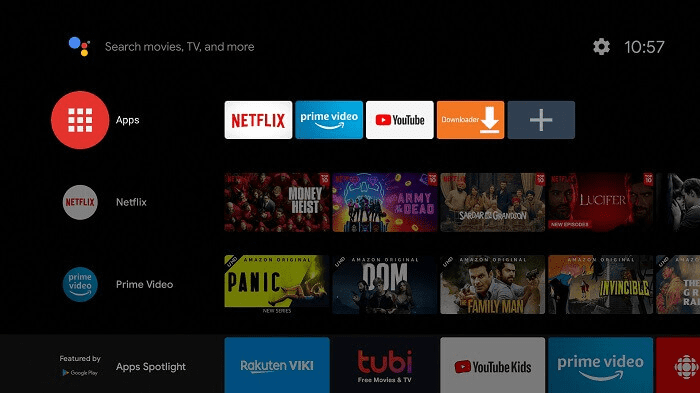
Step 2: Select Get More Apps
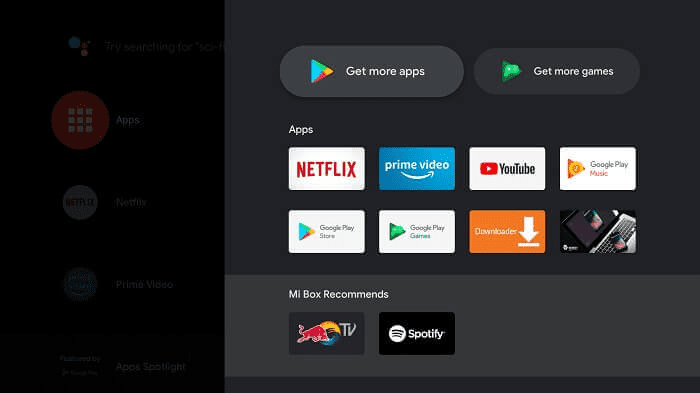
Step 3: At the top bar click the search icon
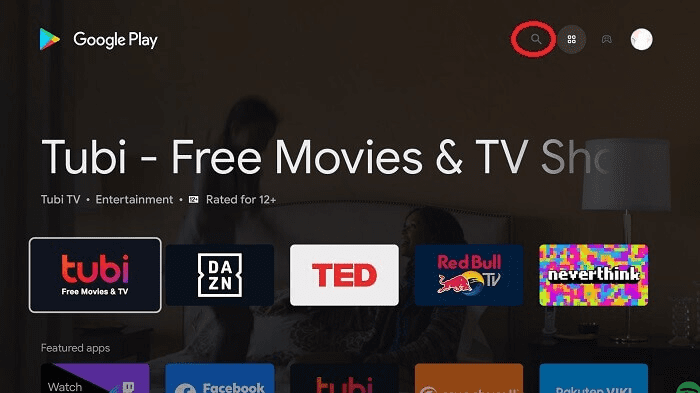
Step 4: Type Puffin TV Browser on your search bar and select from the suggestions given below
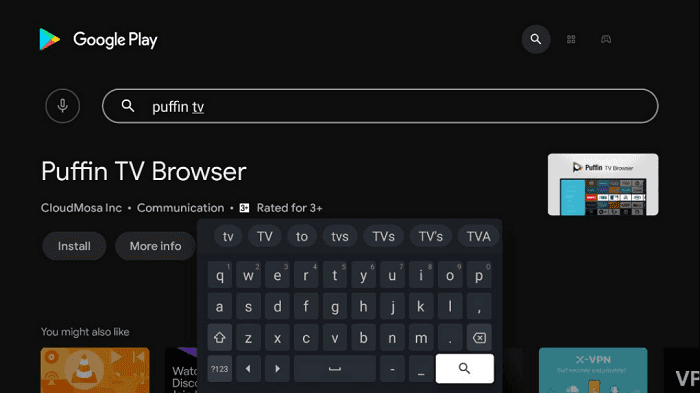
Step 5: Select the App and Click Install
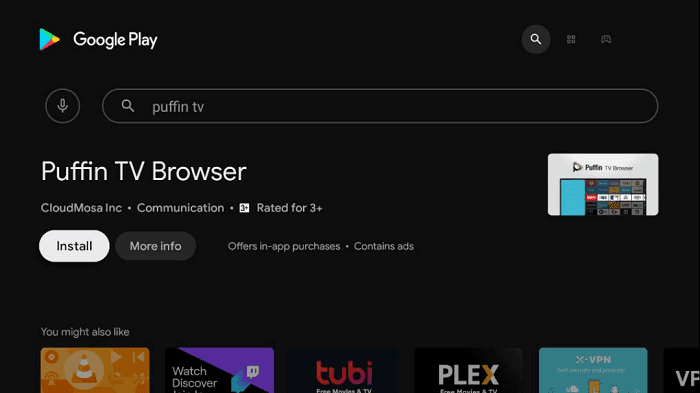
Step 6: Wait for the app to install
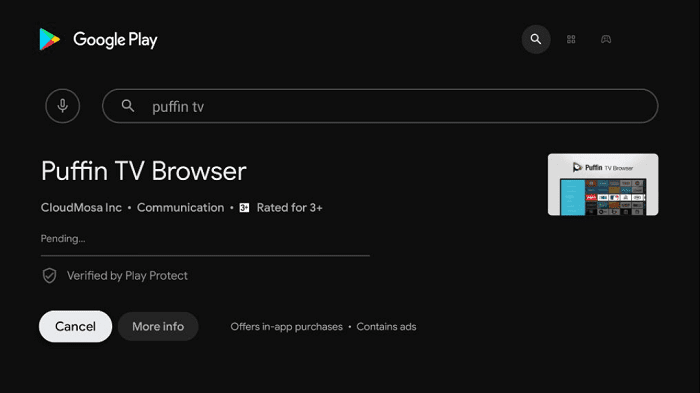
Step 7: Now the browser is installed, click Done
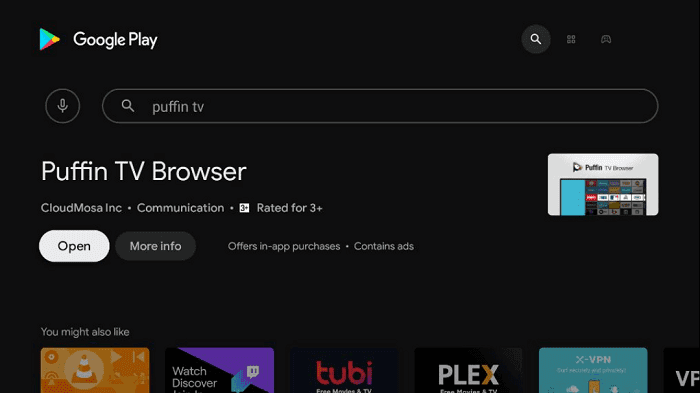
Step 8: Open the ExpressVPN app and connect to the UK server as the DAZN website to access the DAZN UK
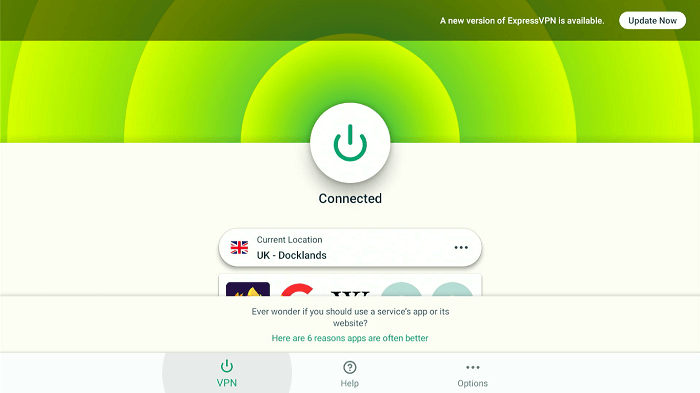
Step 9: You will now insert the URL in the search bar
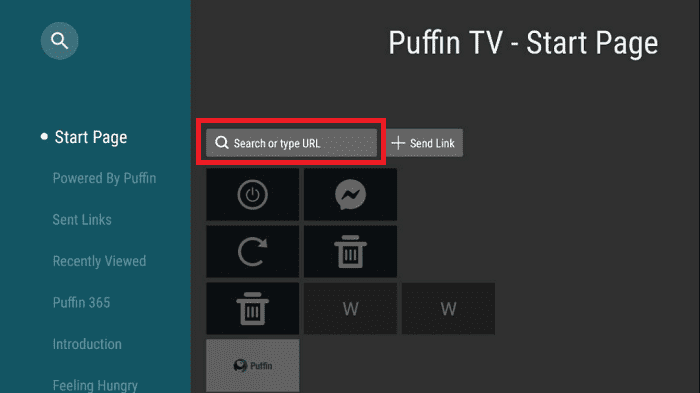
Step 10: Type in the URL www.dazn.com/en-GLOBAL/welcome and Click Go. Make sure you type the URL correctly as it is case-sensitive
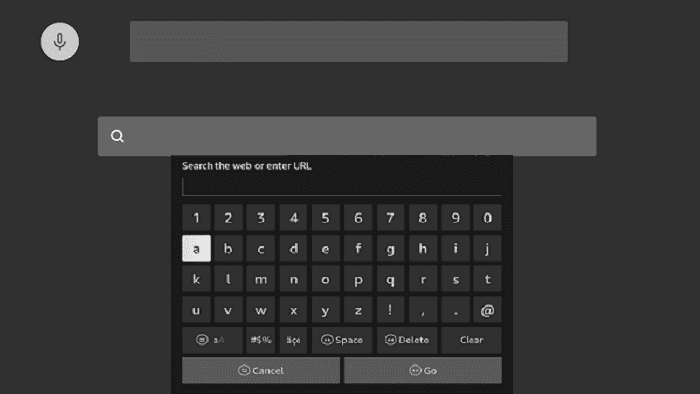
Step 11: This is the interface of the Dazn TV website
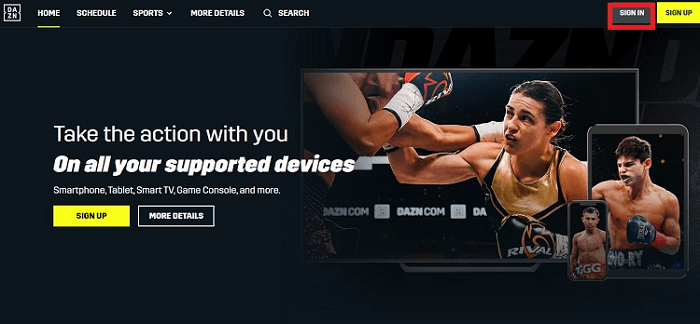
Step 12: Click Sign In and provide the credentials which you have received by email after purchasing the subscription.
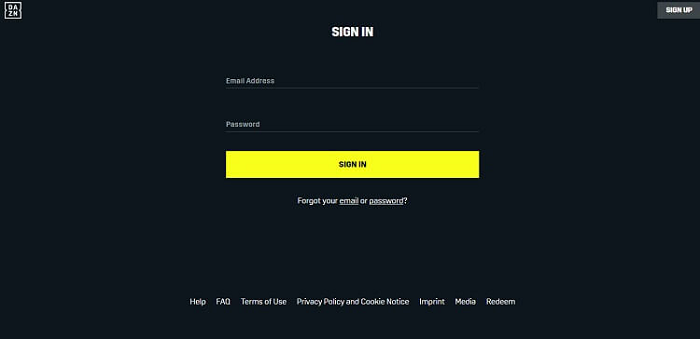
Step 13: Now you are Sign In, select any sports event and start streaming.
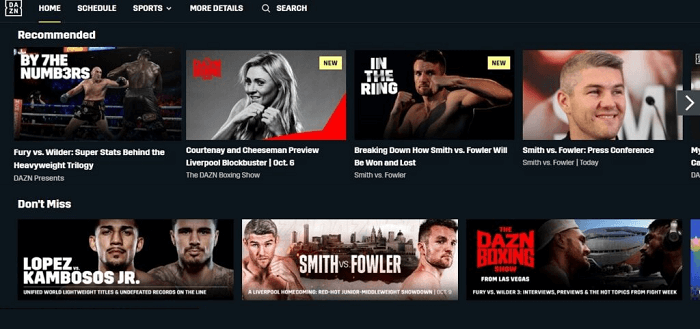
Install Dazn APP on MI TV Stick using Downloader App
DAZN App is a premium streaming service and in this method, we will sideload it by using the Downloader app.
As the service is available in 200 countries and content is different in every region so you should install and use ExpressVPN on your device to bypass the geo-boundaries and access the Dazn app content.
Don’t panic and just follow the steps below:
Step 1: On your Mi TV Stick Home, click on the Settings icon
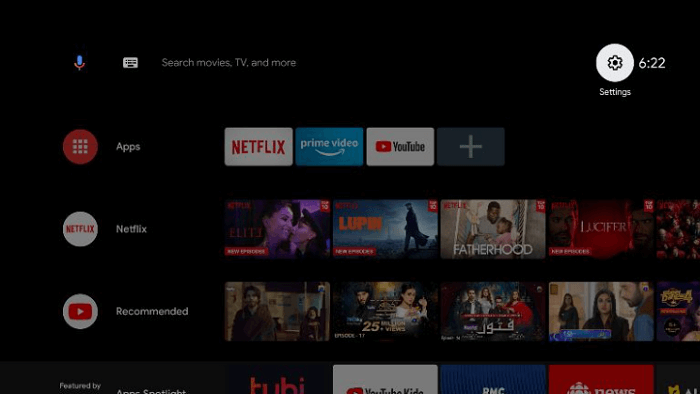
Step 2: Now click on Device Preference
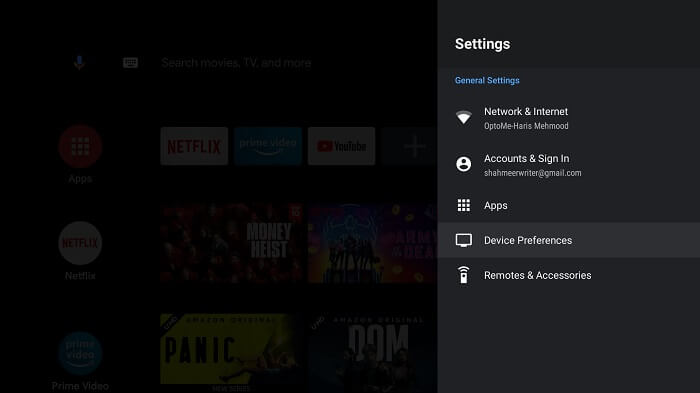
Step 3: Select Security and Restrictions
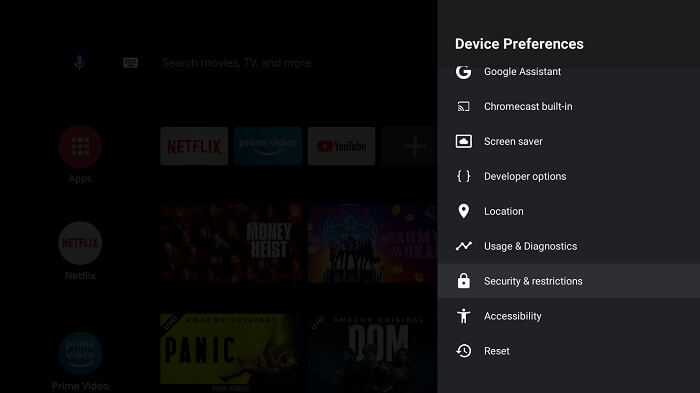
Step 4: Turn OFF Verify Apps
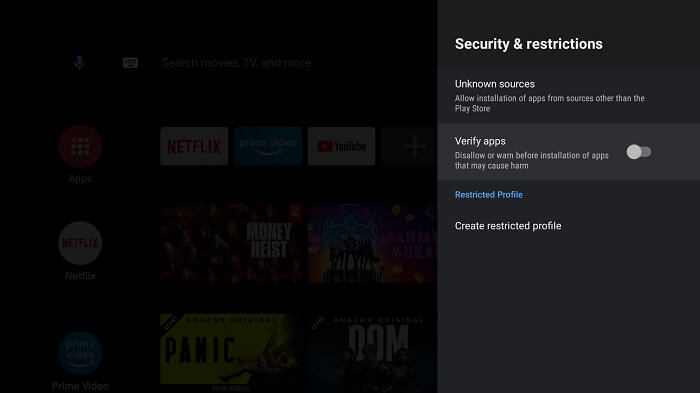
Step 5: Go back to Mi TV Stick Home and click on the Apps menu
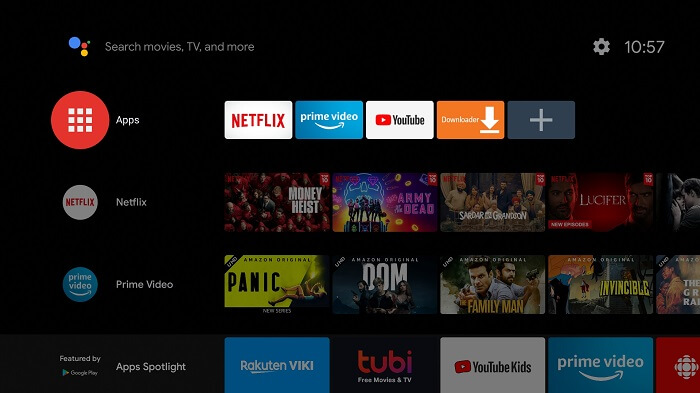
Step 6: Now select Get More Apps
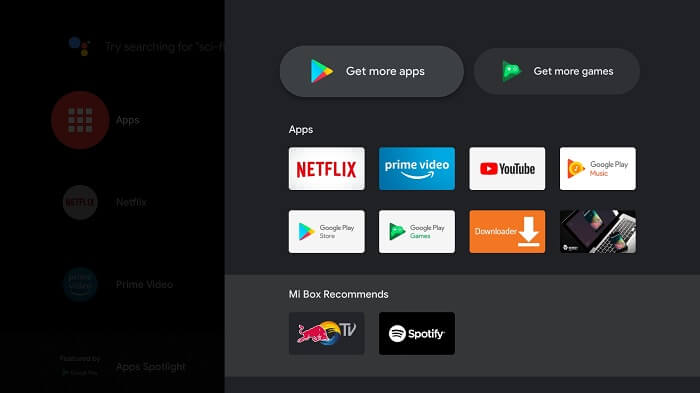
Step 7: Click on the Search menu at the top
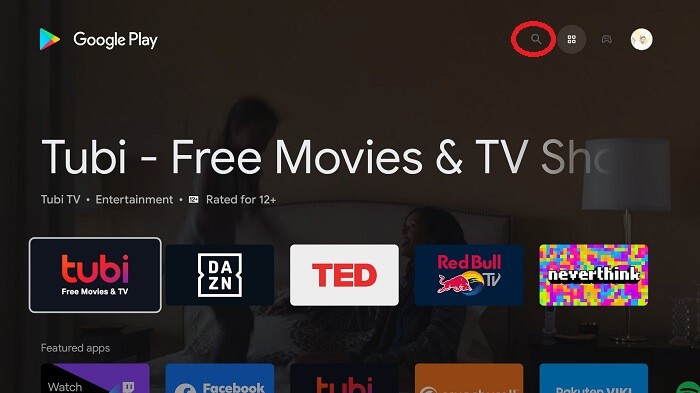
Step 8: Type Downloader and select the app from the list
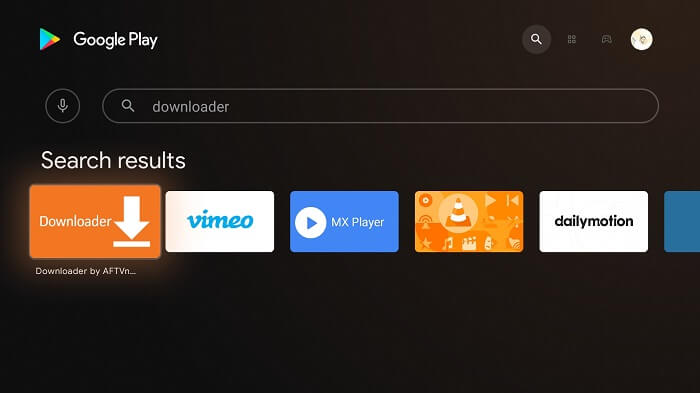
Step 9: Press Install
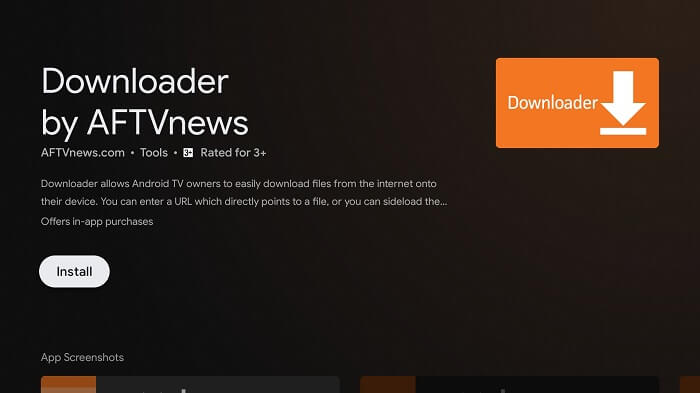
Step 10: Wait for the app to install
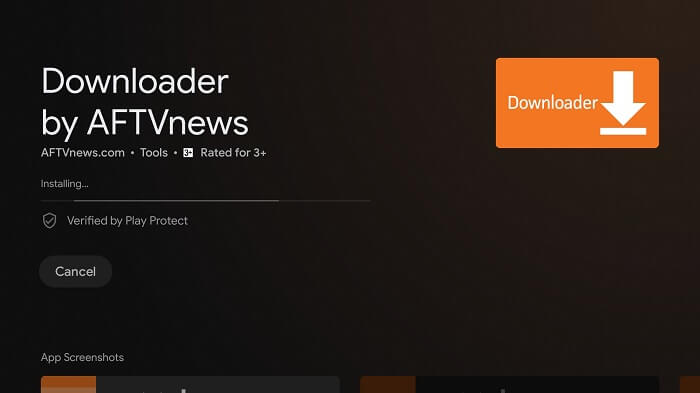
Step 11: Click Open
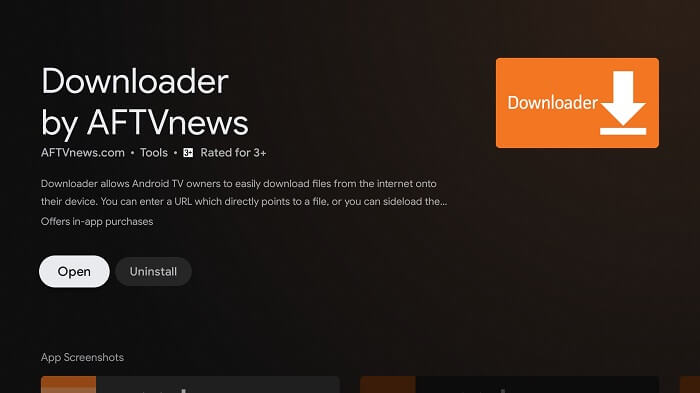
Step 12: Once the Downloader app, click Allow
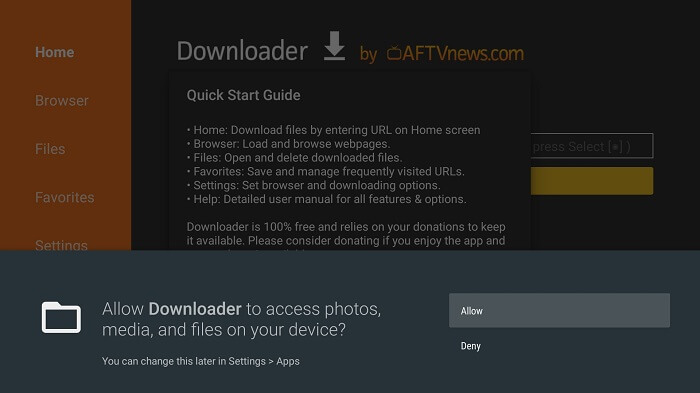
Step 13: Click OK
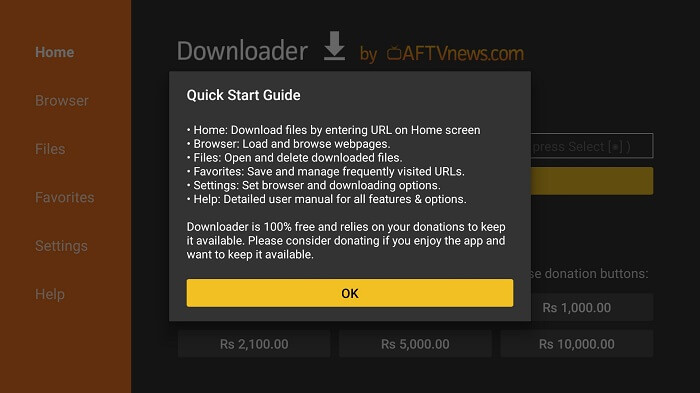
Step 14: Click Settings and Turn ON APK Auto-Install
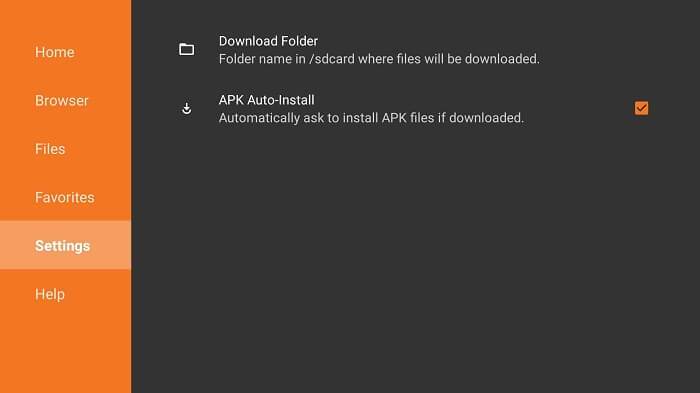
Step 15: Now on the Home Menu and click on the URL bar
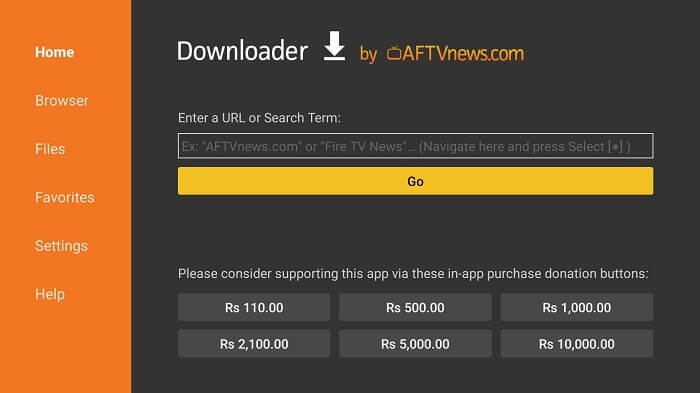
Step 16: Now enter this URL https://bit.ly/dazn-tv-mitv and click Go
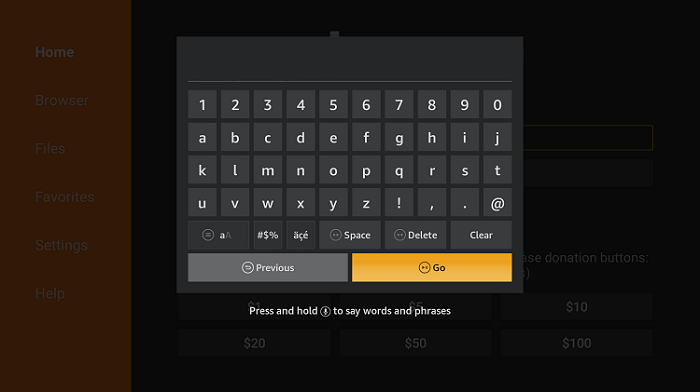
Step 17: Scroll Down and click Download
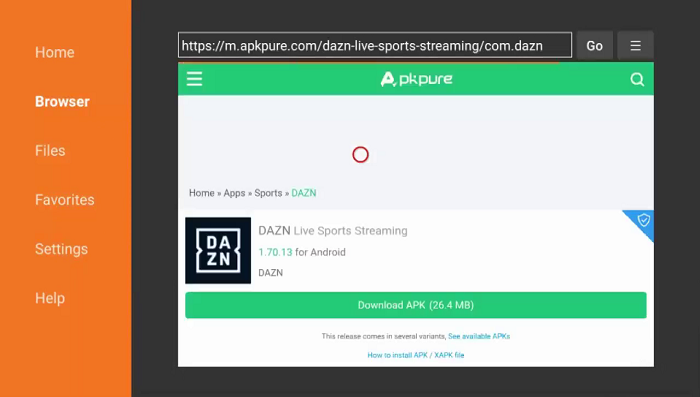
Step 18: The APK file of Dazn is downloading
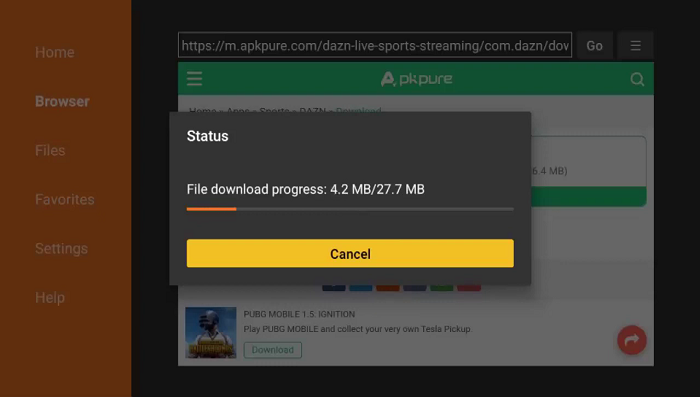
Step 19: When you click Install, this message appears. Click Settings
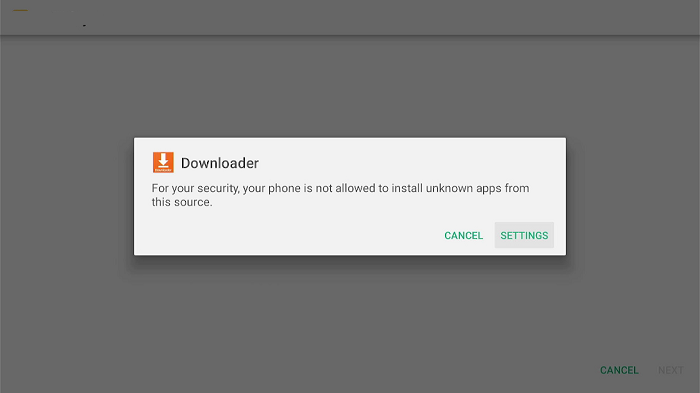
Step 20: The menu will open, click to allow the downloader app to install third-party apks
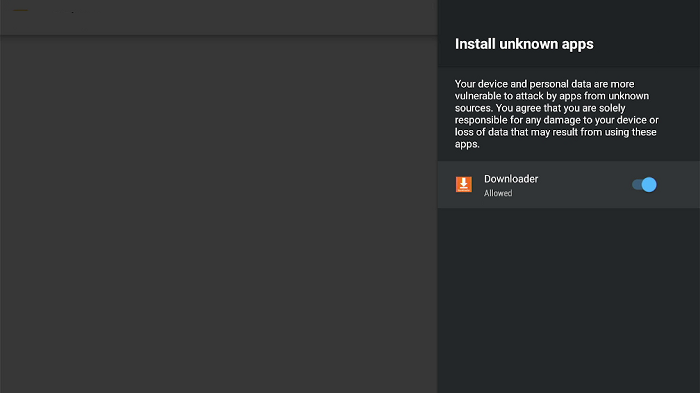
Step 21: Now click Install
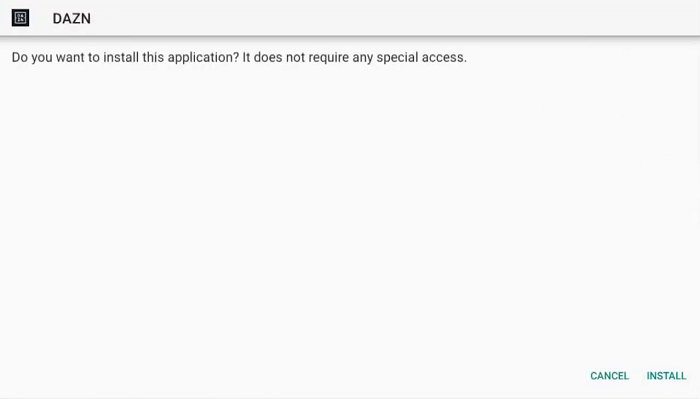
Step 22: Wait until the installation completes.
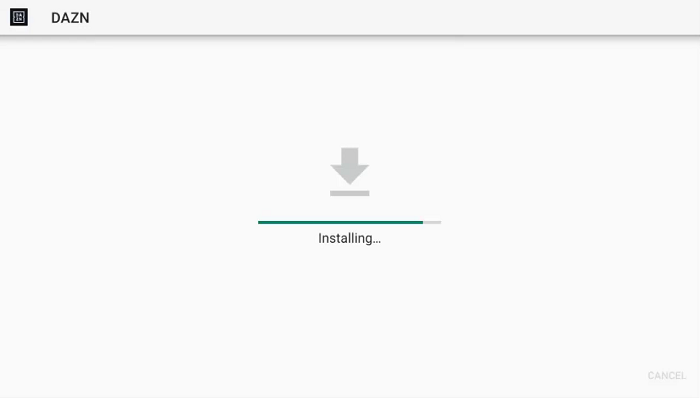
Step 23: Click Done
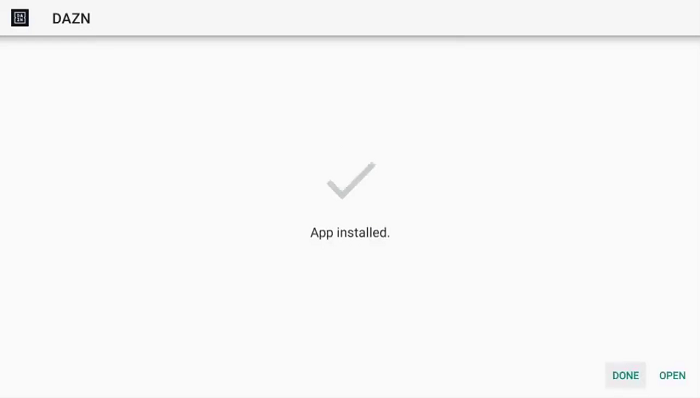
Install DAZN App on MI TV Stick using Google App Store
This is the Official method to download the DAZN app on Mi TV Stick from Google Play Store. Don’t forget to use ExpressVPN as content varies accordingly.
Follow the steps below:
Step 1: Go to your MI TV Home screen and click Apps
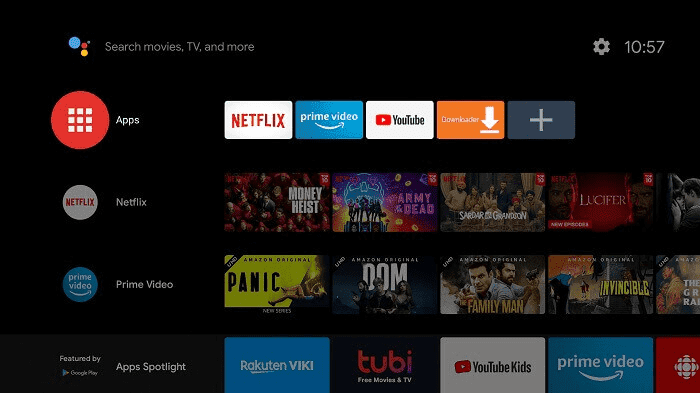
Step 2: Select Get More Apps
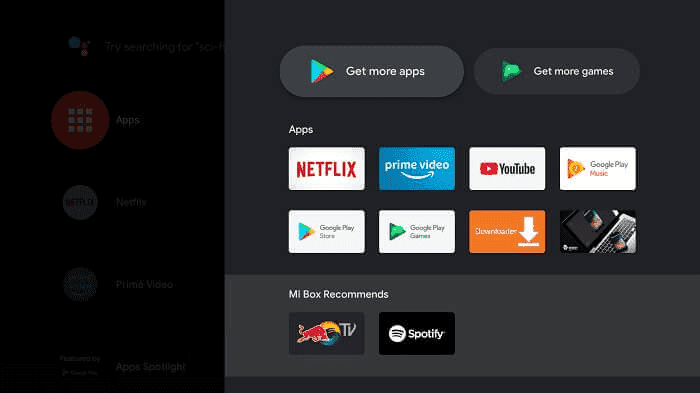
Step 3: At the top bar click the search icon
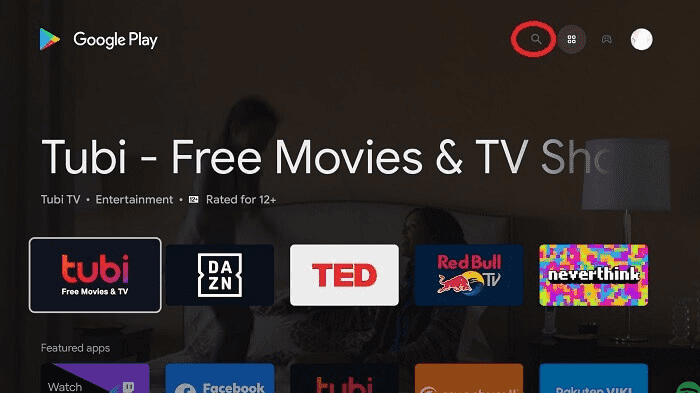
Step 4: Type DAZN on your search bar
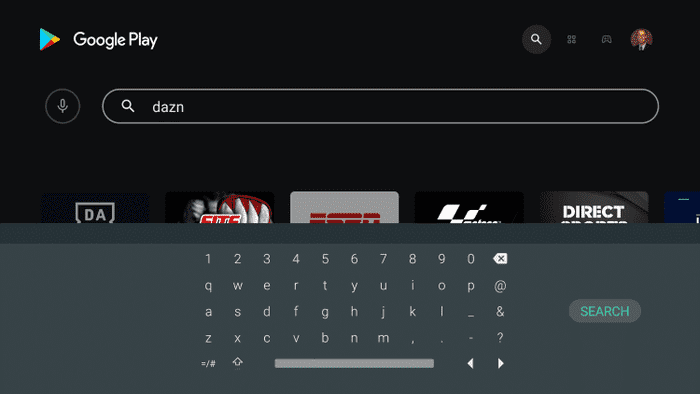
Step 5: Select the DAZN App
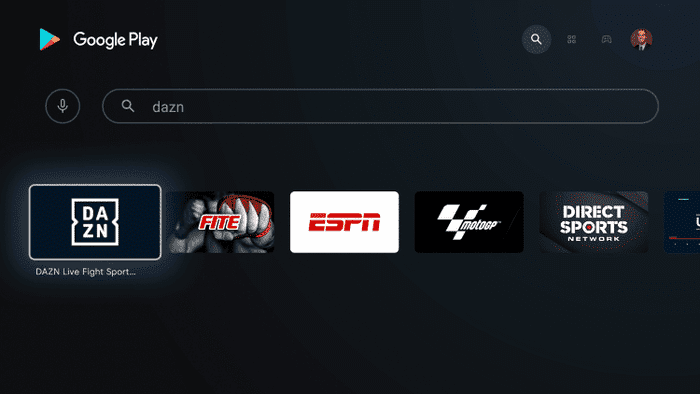
Step 6: Click Install
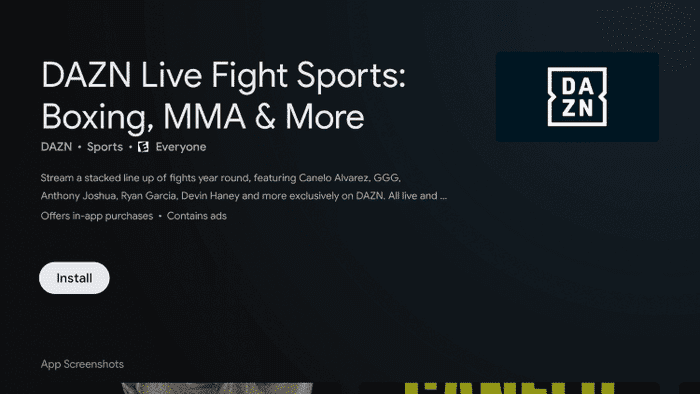
Step 7: After installation completes, click Open
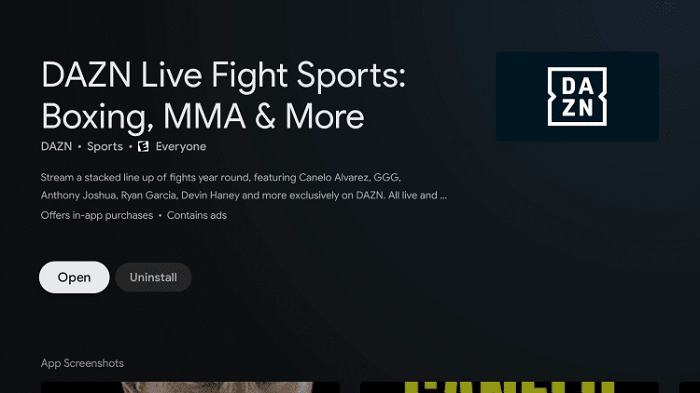
Step 8: Launch the App and that’s it! You have successfully installed DAZN on your MI TV Stick.
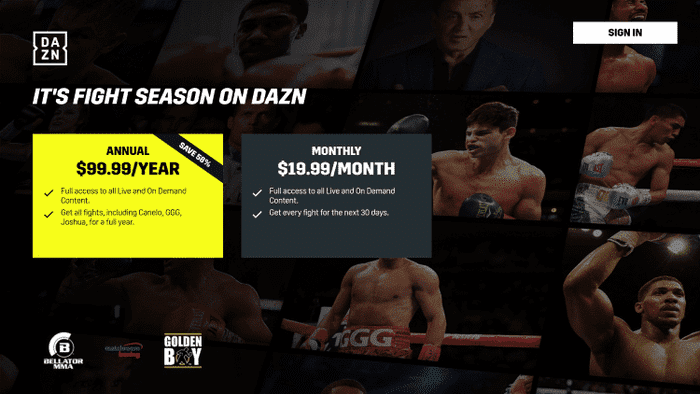
How to Use the DAZN App on MI TV Stick
After installing the DAZN App, first thing first you have to subscribe to the service to access its maximum content and live events. It offers huge sports content for just $19.99/month
Now follow the steps to subscribe DAZN App.
Step 1. First of All open the ExpressVPN app and connect to any server of its available list to access the content of DAZN.
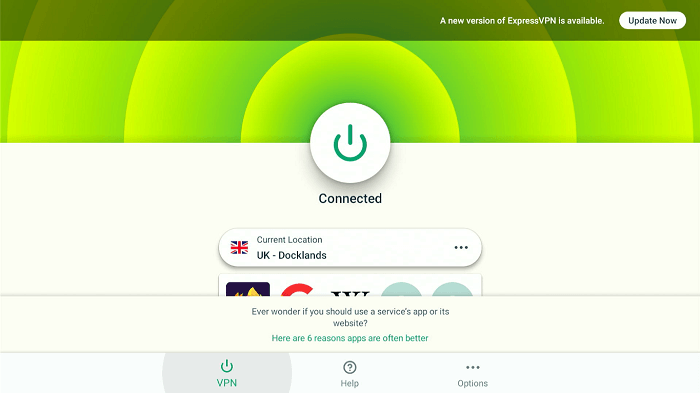
Step 2. Open a browser on your computer or mobile and Visit https://www.dazn.com (DAZN’s official website).
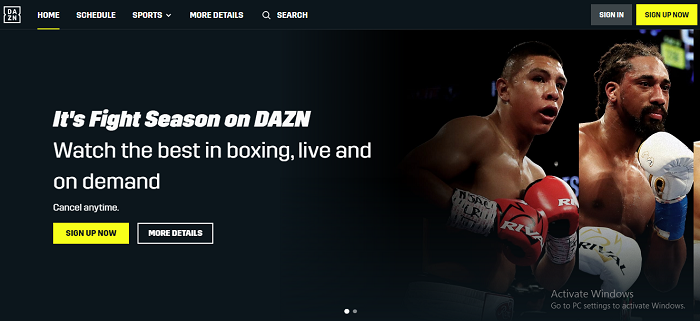
Step 3. Click on the SIGN UP NOW button.
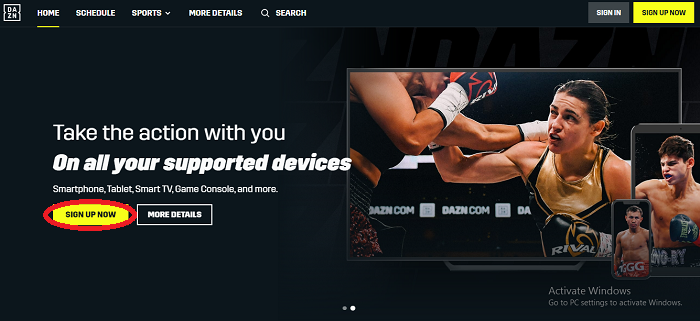
Step 4. Create an account by providing the credential and then click Continue
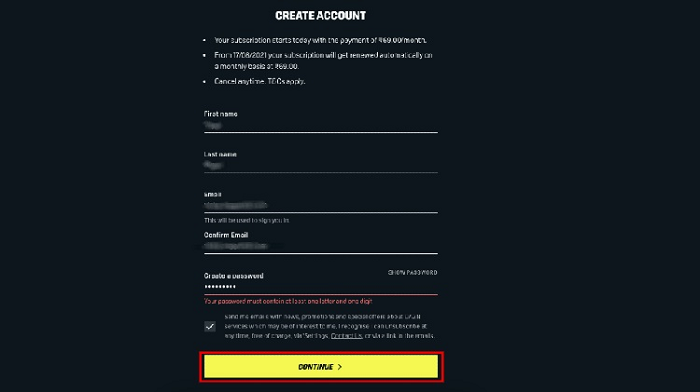
Step 5. Choose the subscription package which suits you most.
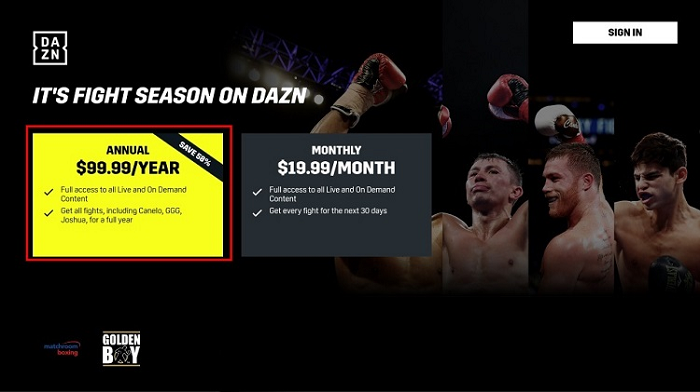
Step 6. Now provide the payment method and details by which you wish to pay
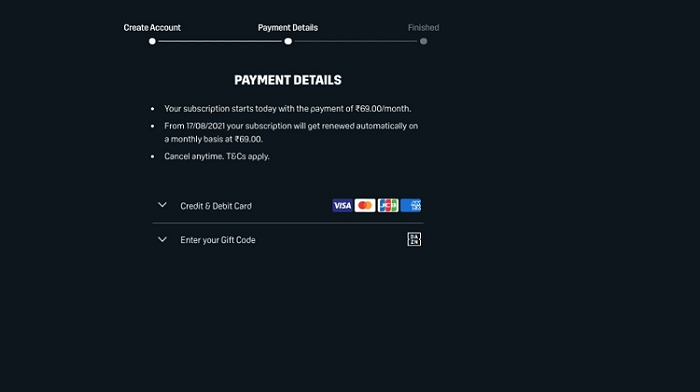
Step 7. Now you will receive the confirmation email from the DAZN support center which shows you have a subscription to DAZN. Congratulation…!
Step 8. Now Lunch the DAZN app.
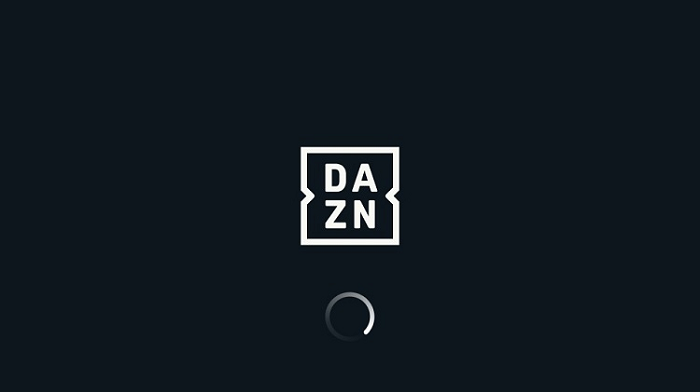
Step 9. Click on the sign-in button and provide enter the email and password by which you have created the account.
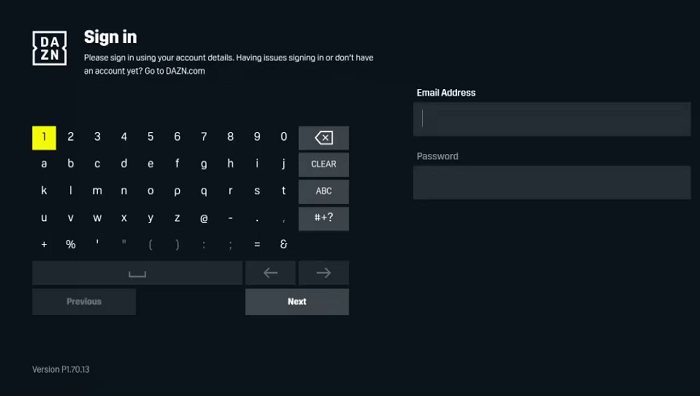
Step 10. Here you are… GO enjoy your favorite sports
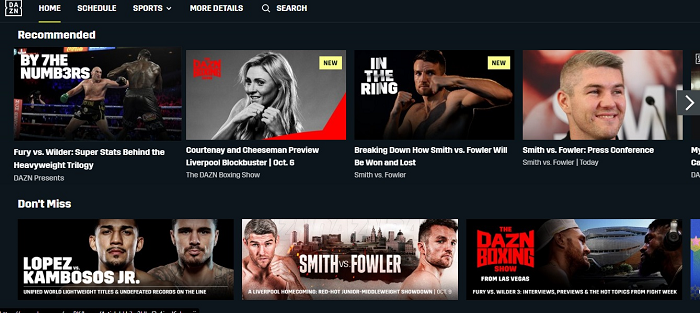
Features of DAZN…
DAZN is a Live and on-demand Streaming service available in 200 countries around the world. Its features include:-
- Full HD 1080p resolution.
- Reminders option for the upcoming main events.
- Highlights, replays, and exclusive access to behind-the-scenes featurettes.
- DVR option will help you to Pause and rewind the show.
- Connect 2 devices simoultenusley.
- 7000+ events per year
- 22 events per year from the World Boxing Super Series.
- 30-days free trial
Alternatives of Dazn App
Here are some sports streaming services that I have listed as an alternative to the Dazn App.
- beIN Sports on Mi TV Stick
- NBC Sports on Mi TV Stick
- BT Sports on Mi TV Stick
- Kayo Sports on Mi TV Stick
- WWE Network on Mi TV Stick
FAQS – DAZN App
Is DAZN legal?
Yes. DAZN is a Legit Sports streaming service and is 100% legal to use which is available in 200+ countries all around the world.
Is DAZN free?
No! DAZN app is not free, a subscription is required to use this service. Their annual plan costs $99.99/year while the monthly plan costs $19.99/month.
What devices DAZN can be installed on?
DAZN is available for installation on almost every device including the MI TV Stick, Amazon Fire TV, Android, PC, Windows, Roku, iPhone, and more.
Summing UP for DAZN…
DAZN is a premium Sports Streaming App in around 200 countries of the world. If you are a sports lover then you must try this app as it offers a 30-day free trial.
Once you have tried the app you will get crazy about the DAZN app because it is an awesome app, now you can catch each and every match of our favorite sports easily just with a few clicks
Here is a suggestion for sports lovers. You should install and use ExpressVPN to get access to all events that might be geo-restricted in your country and also keeps you anonymous and safe.