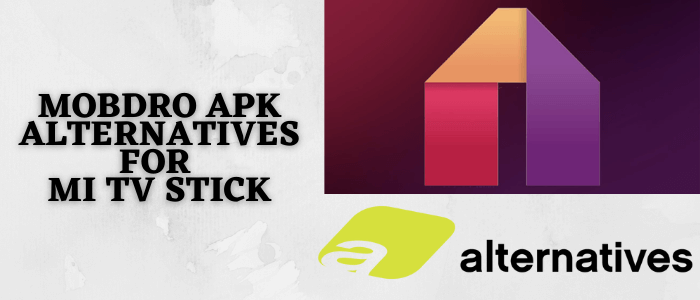
This is a step-by-step guide on how to install the Mobdro APK alternative on your MI TV Stick, & MI TV Box.
Mobdro is a famous app for live television streaming all around the world to watch on their Android/IOS devices and tablets as well. However, it is now currently shut down.
Mobdro had a lot of users as it was a free application and because of its unique features such as providing bookmarks for videos and it can be recommended to people with help of a tap.
It offers videos in different languages and the videos can be filtered by topics or languages as well. Also, it provides a user-friendly interface and you can use it just after downloading the app.
Mobdro was immensely used by people who had cut down cables of their TV for greater exposure and multiplicity in watching TV.
Since the Mobdro app is found illegal and was shut down and we are looking for free alternatives, so it is strictly advised to use a VPN on your Mi TV Stick.
Our Recommended VPN – ExpressVPN

ExpressVPN is our top choice when it comes to watching free alternatives of Mobdro as it completely hides your IP address and keeps your online identity private while watching free content.
Get ExpressVPN today and enjoy 3 extra months free. It also offers a 30-day money-back guarantee policy that allows you to access all features risk-free for 30 days.
[maxbutton name=”Get ExpressVPN”]
What Happened to Mobdro?
It was dated February 10, 2021, when Mobdro stopped working and it was shut down officially. As it stopped working the official website of Mobdro that is mobdro.bz shows the site cannot be reached.
From further investigation, it was known that the developers of the Mobdro application were arrested by authorities in Europe which was a clear signal that the app has no return.
The app was closed as it was not verified, such applications can shut down or go offline without sending users any prior notice.
How to Install Mobdro APK Alternative on MI TV Stick
The alternative of Mobdro can be sideloaded with the help of the downloader app, as such apps are not available on the Official App Store. But make sure to install and use ExpressVPN on MI TV Stick to avoid legal trouble and malware during streaming.
Now Follow the steps below:
Step 1: Open your Mi TV Stick and select the Google Play Store Note: If you can't find the Play Store, just click on the 'Plus' icon and then select Play Store Step 2: Click on the Search icon at the top right corner Step 3: Once the search results appear, select the Downloader app Step 4: Click Install Step 5: Once installed, click Open Step 6: Click Allow Step 7: Then select OK Step 8: Go back to the Mi TV Home by pressing the Home button on the remote and then select the Settings icon Step 9: Select Device Preferences Step 10: Scroll down to select Security & Preferences Step 11: Select Unknown Sources Step 12: Now Allow the Downloader app to install third-party apps Step 13: Now once again return to the Mi TV Home Screen and click on the 'Plus' icon Step 14: Select the Downloader app Step 15: This is the Downloader app interface! Step 16: Enter this Downloader Code 204741 OR Enter this URL bit.ly/mitv-downloads and press GO Step 17: Now you need to scroll down and select the app from the respective category and then download the app
















Step 18: Please wait for the file to download
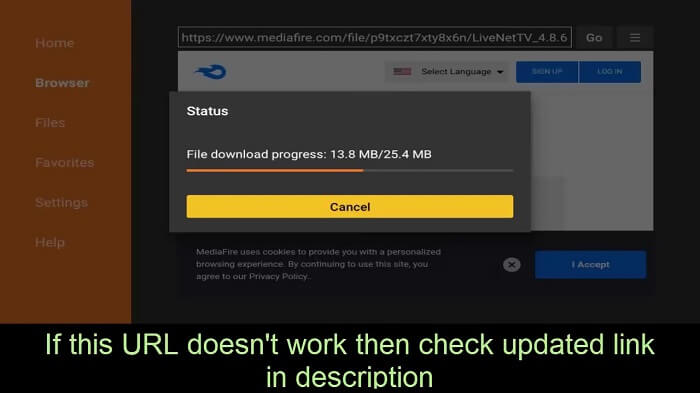
Step 19: This page will open, in the bottom select Install
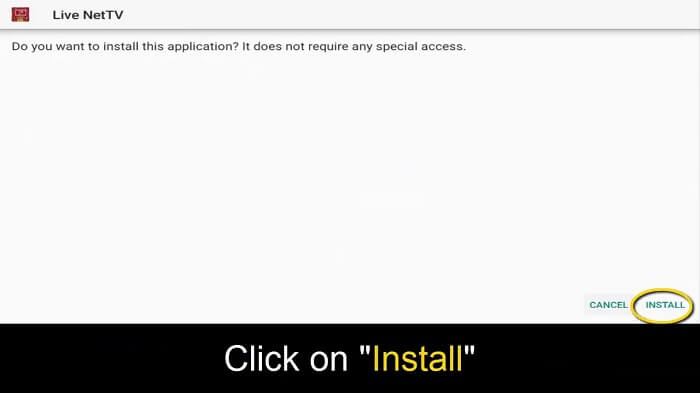
Step 20: Click Open
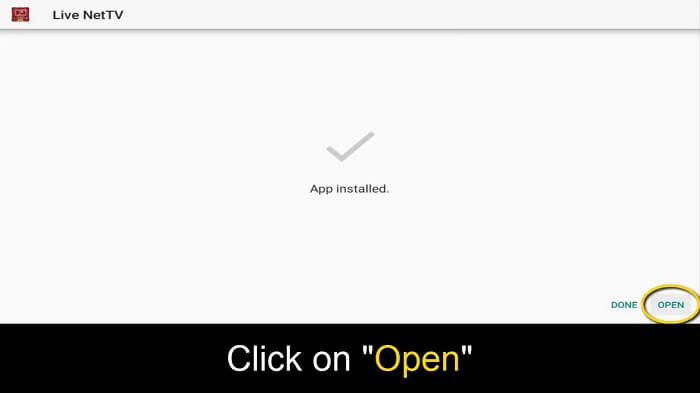
Step 21: LiveNetTV is now installed and can be used
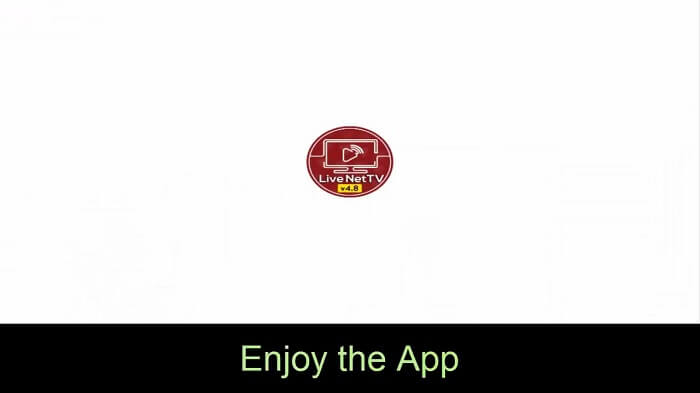
Step 22: Select Continue and enjoy Live TV streaming
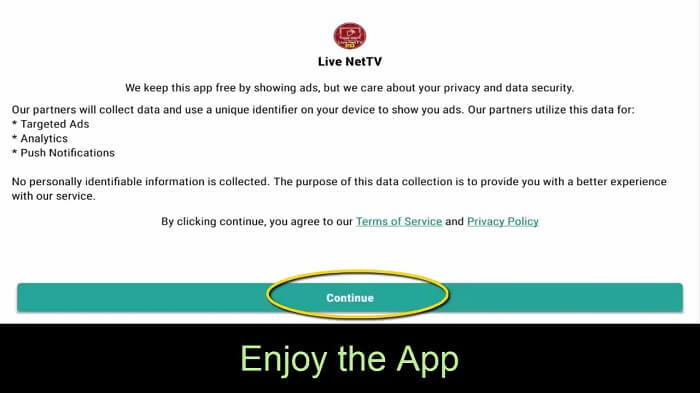
Other alternatives to Mobdro
Here is the list of some other alternatives that you can use instead of the Mobdro App. The list of alternatives is mentioned below:
FAQs- Mobdro APK
Is Mobdro working again?
No. Mobdro is not working and is currently shut down. To replace Mobdro there is a list of alternatives that you can find and use.
Why did Mobdro shut down?
Mobdro stopped working after the premier League won the elections. It stopped because it was unverified and illegally used by millions of people. This action against Mobdro offering illegal service was taken by Spanish police and Europol.
Is LiveNet TV free?
LiveNet TV is one of the known alternatives to Mobdro which is completely free. You do not require any subscription or registration.
Wrapping Up
The Mobdro app has been shut down. In brief, we understand it was unverified and downloaded through a third-party application and it was completely illegal.
Therefore we have discussed how to install Mobdro APK alternatives on the MI TV stick as Mobdro APK itself is now currently not available.
The alternative for Mobdro APK which we have downloaded is Live NetTV which is downloaded through the downloader app as it is not available directly in Play Store.
Therefore, you must use ExpressVPN to avoid legal issues and expose your online identity to ISP in a manner of licensing agreement.
