
This is a step-by-step guide on how to install and use CyberFlix TV on your Mi TV Stick and Mi TV Box.
CyberFlix TV has gotten its fame for streaming on-demand movies and TV shows that are available on HBO Max, Netflix, Hulu, and some other premium streaming services.
It is also known to be a clone of Terrarium TV, which was once a popular entertainment application. But now, it has been discontinued. Therefore, to stream your favorite quality shows, you can rely on CyberFlix TV.
Cyberflix TV also has Trakt TV and real-debrid integration features that enhance your streaming experience.
It is necessary to hide your IP address from ISP to protect your privacy while watching free movies and tv shows on Cyberflix TV. It is strictly advised to use a VPN on your Mi TV Stick.
Our Recommended VPN – ExpressVPN

Warning: ExpressVPN is our main choice when it comes to unblocking geo-restricted content OR Streaming free content that is available on third-party APKs. It ensures that your online activities remain concealed from the Government and ISPs.
ExpressVPN offers 3 extra months for free along with a 30-day money-back guarantee. The VPN can work on five simultaneous devices with a single account.
LEGAL COPYRIGHT DISCLAIMER: At MI TV HACKS, we do not confirm the legality or official licensing of the media content streamed by apps, websites, or services. We want to make it clear that we are not the owners, operators, or resellers of any streaming sites, apps, or services. Additionally, MI TV HACKS is not involved in the administration or hosting of any such platforms.
How to Install CyberFlix TV on MI TV stick
CyberFlix TV is not available on the Play Store, so you have to sideload it with the help of the Downloader App.
Before you start streaming any content on CyberFlix TV, make sure to install and use ExpressVPN on Mi TV Stick, connect to any one of its servers, and then follow these steps:
Step 1: Open your Mi TV Stick and select the Google Play Store Note: If you can't find the Play Store, just click on the 'Plus' icon and then select Play Store Step 2: Click on the Search icon at the top right corner Step 3: Once the search results appear, select the Downloader app Step 4: Click Install Step 5: Once installed, click Open Step 6: Click Allow Step 7: Then select OK Step 8: Go back to the Mi TV Home by pressing the Home button on the remote and then select the Settings icon Step 9: Select Device Preferences Step 10: Scroll down to select Security & Preferences Step 11: Select Unknown Sources Step 12: Now Allow the Downloader app to install third-party apps Step 13: Now once again return to the Mi TV Home Screen and click on the 'Plus' icon Step 14: Select the Downloader app Step 15: This is the Downloader app interface! Step 16: Enter this Downloader Code 204741 OR Enter this URL bit.ly/mitv-downloads and press GO Step 17: Now you need to scroll down and select the app from the respective category and then download the app
















Step 18: Wait for the download to finish
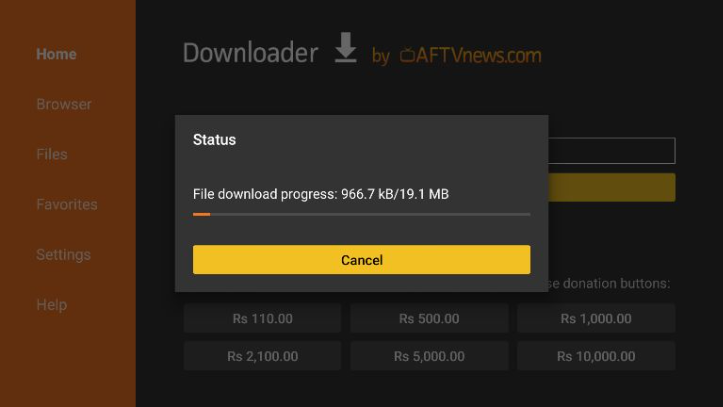
Step 19: Now click Install
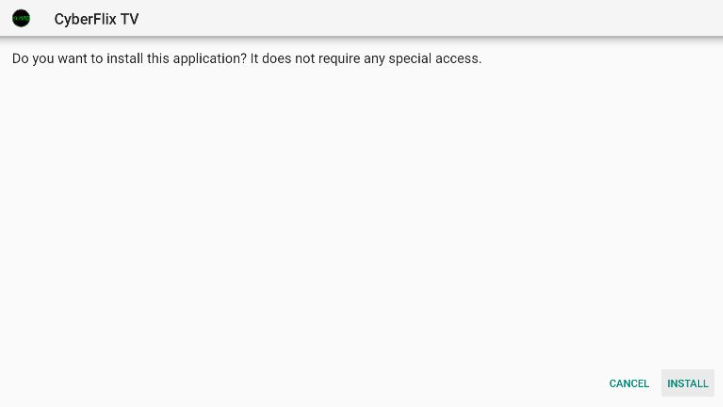
Step 20: Click Done once the installation is completed
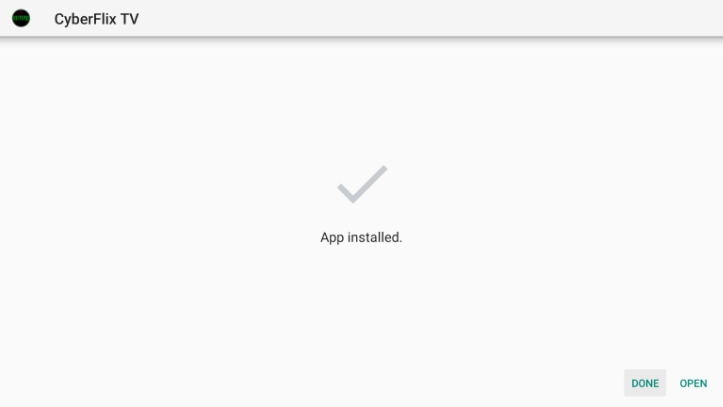
Step 21: Click Delete
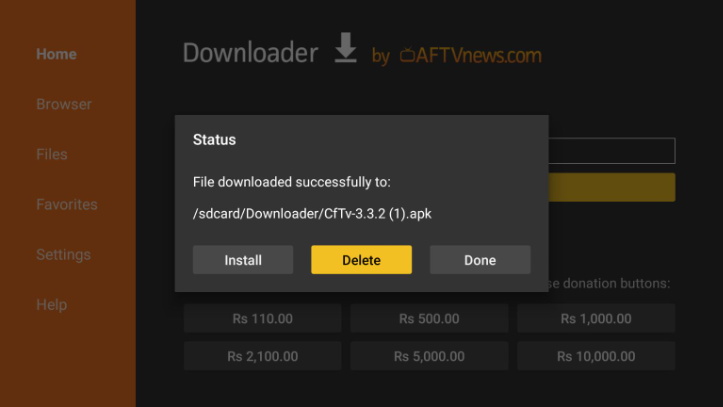
Step 22: Select Delete once again in order to delete the APK and free the space.
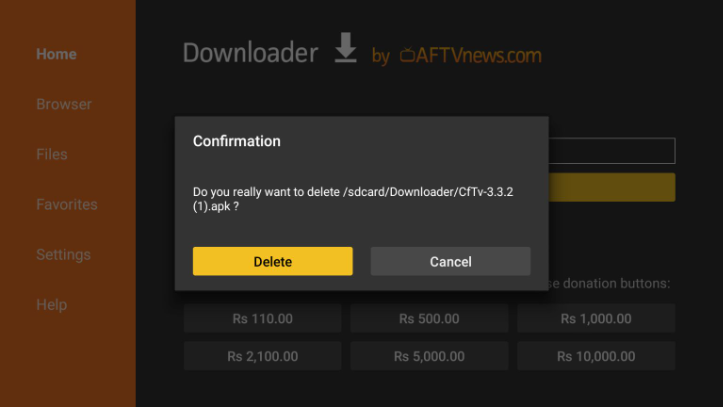
How to Use CyberFlix TV on Mi TV Stick
Watch your favorite content at CyberFlix TV by following these steps, but make sure to first install and use ExpressVPN on Mi TV Stick:
Step 1: First of All open the ExpressVPN app and connect to any server to stay anonymous while streaming free on Cyberflix TV
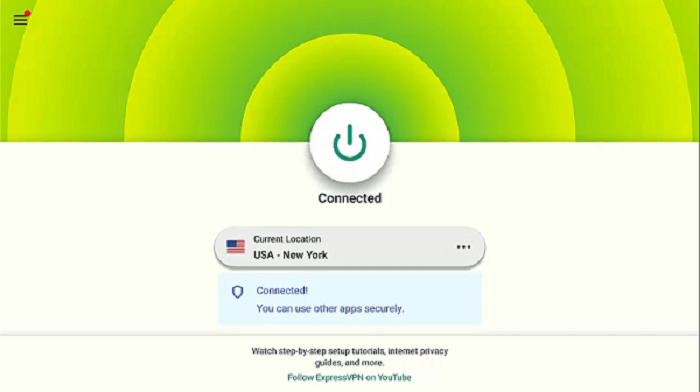
Step 2: Now Click on the Apps menu from the Mi TV Stick Home
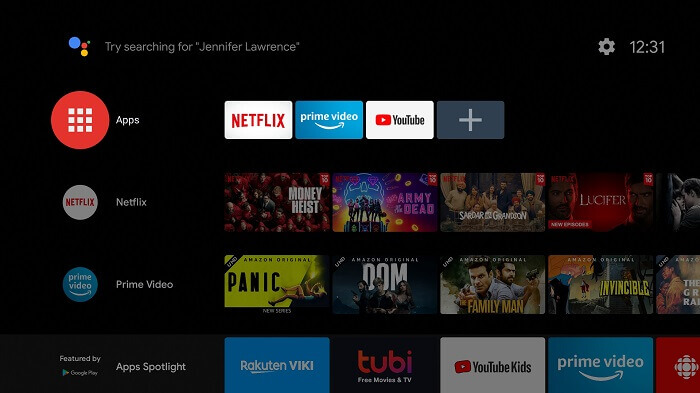
Step 3: Select CyberFlix TV from the list of apps
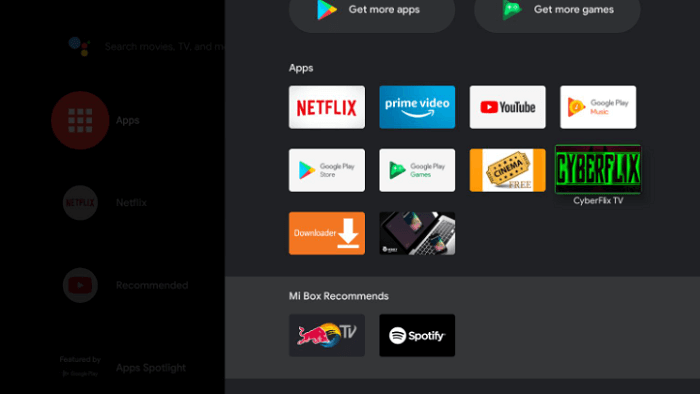
Step 4: Click Allow
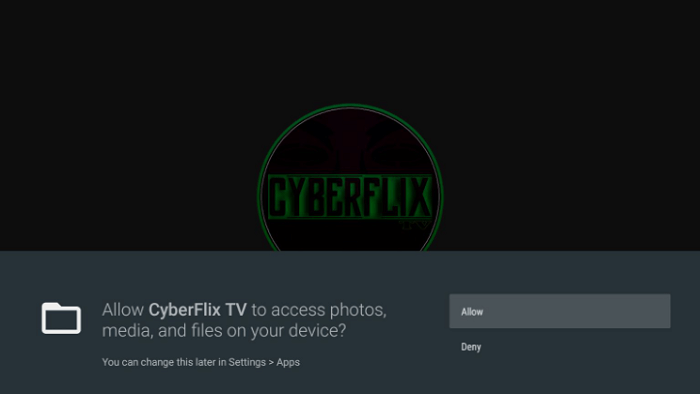
Step 5: Click OK
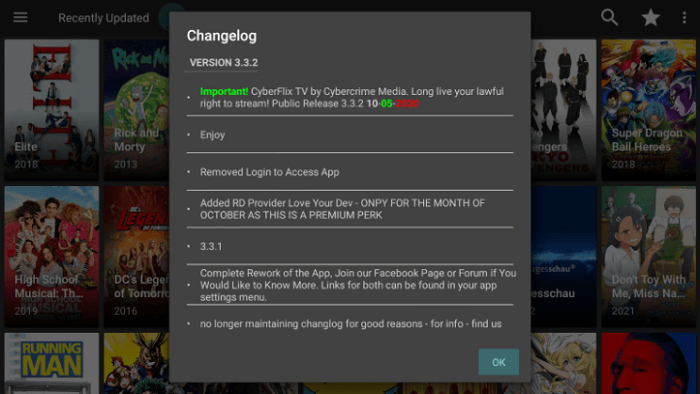
Step 6: A pop will appear to choose your ‘Default video player’, Select the option of ‘MX player’
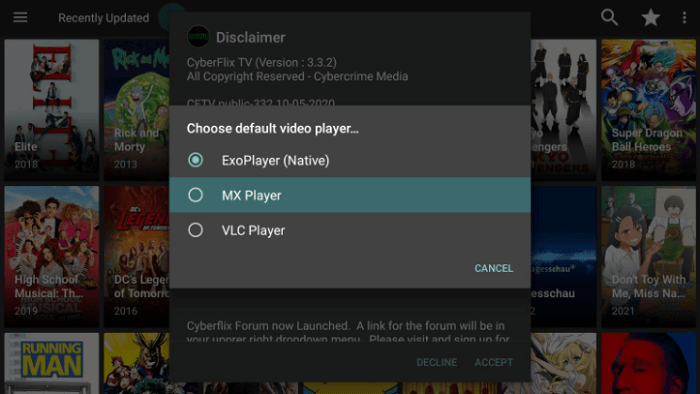
Step 7: Click Accept
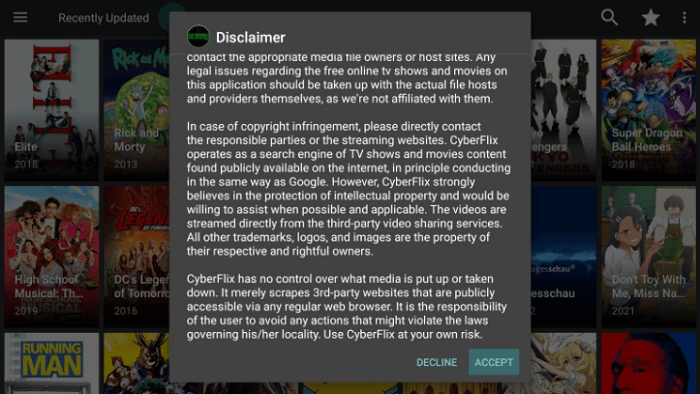
Step 8: Choose any content you want to stream!
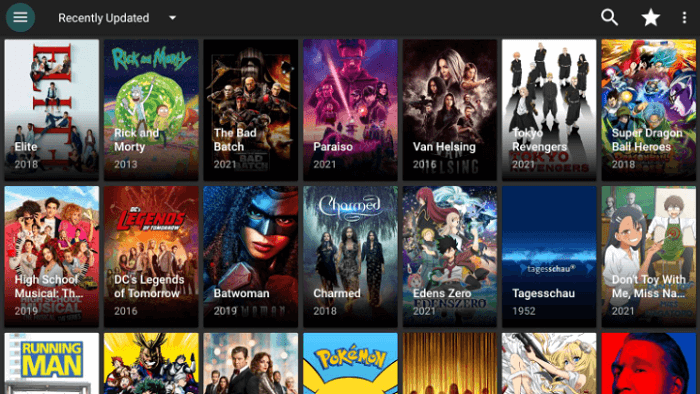
Features of CyberFlix TV
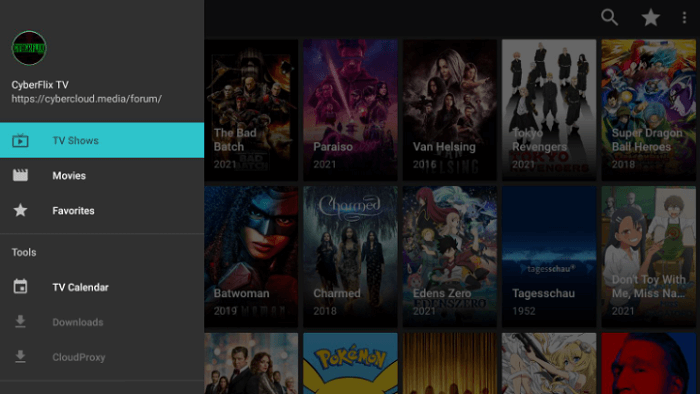
Variety: Cyberflix offers a wide range of popular TV shows and movies. You can select from any genre of your choice.
High video quality: Most of the videos at Cyberflix are present at 720p or 1080p. The video quality is commendable.
Ad-free: Cherry on the top! There will be no ads to annoy you during your streaming. Therefore, you can experience a smooth movie time.
Subtitles: Cyberflix features the option of adding subtitles to further enhance your streaming.
Free of cost: The best part is that Cyberflix is free of cost. You can watch any TV show or movie without paying anything from your pocket.
How to Download Videos from CyberFlix TV
If you want to download a movie in order to watch it later, you can follow these simple steps:
Step 1: Select a movie of your choice and then choose the streaming quality.
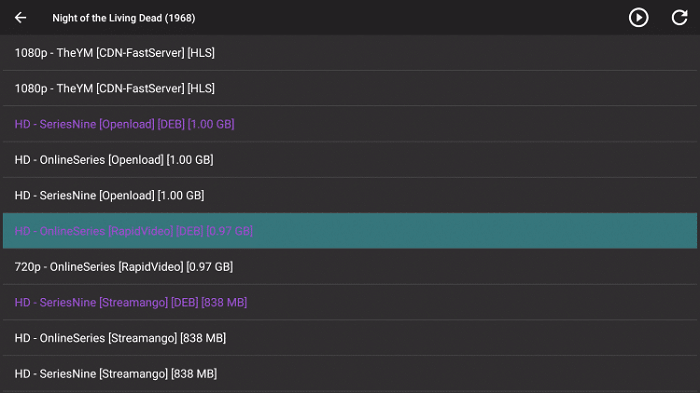
Step 2: A menu will pop up. Click on Download from there.
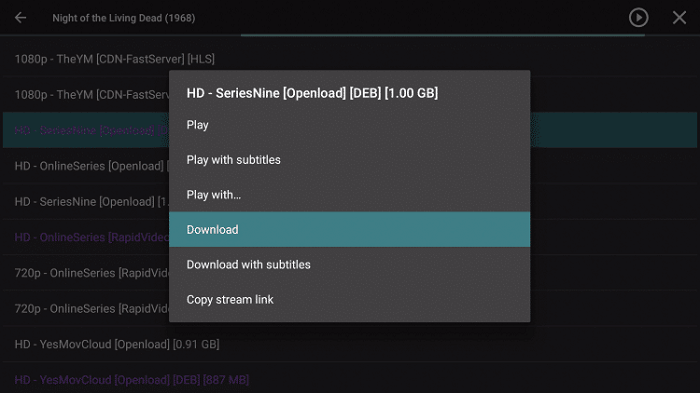
Step 3: The file will start downloading
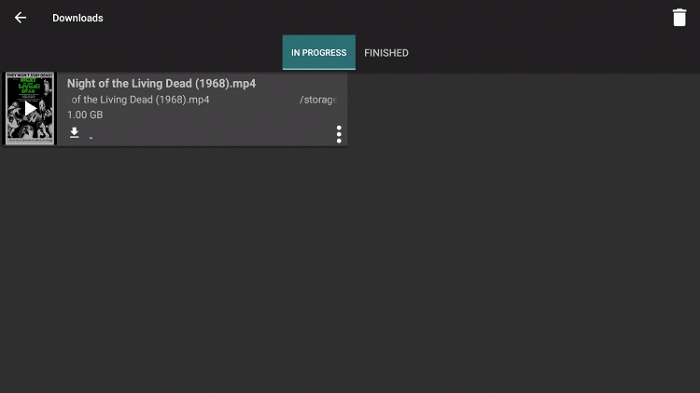
Step 4: Once the file is downloaded, you can watch the movie whenever without access to the internet. Enjoy!
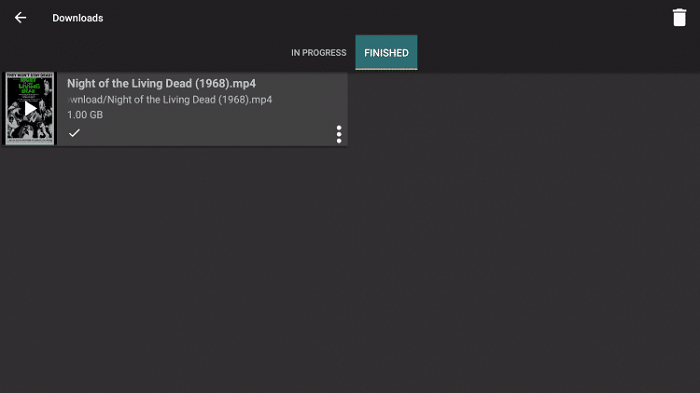
How to Add Subtitles to CyberFlix TV
If you want to add subtitles to your movie or TV show, it is as simple as breathing. Follow the steps with us:
Step 1: Play the show or movie of your preference
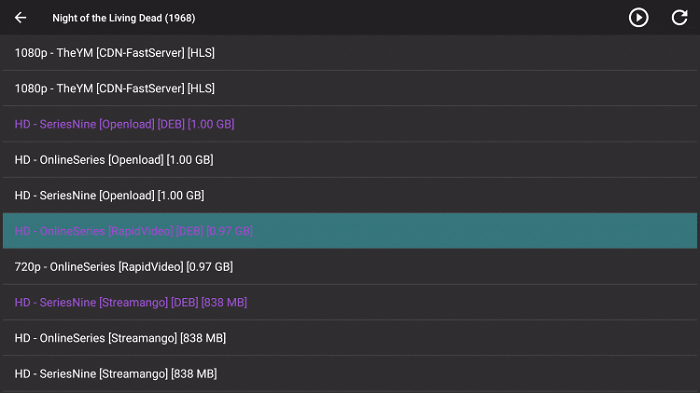
Step 2: Select “Play with Subtitle” from the list that appears
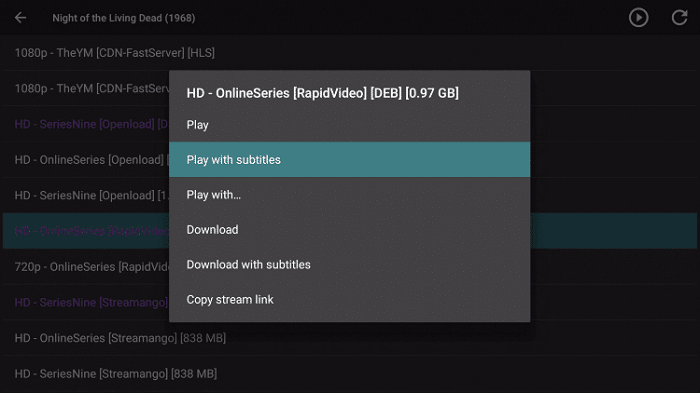
Step 3: Click on the subtitles. You will see two options, namely Open and Online
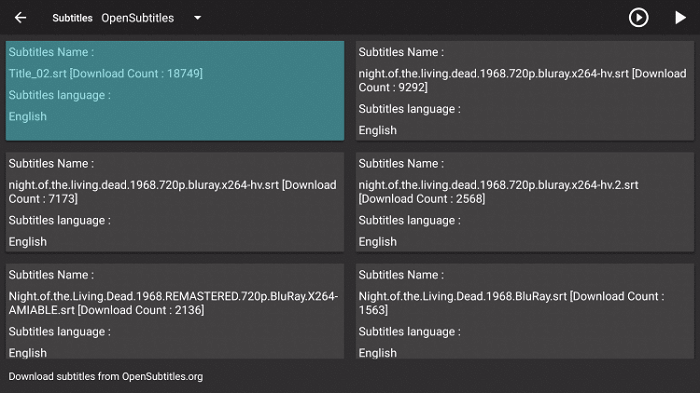
Step 4: If you have downloaded the subtitles previously, click on Open. Otherwise, choose online. Here is the movie with the subtitle
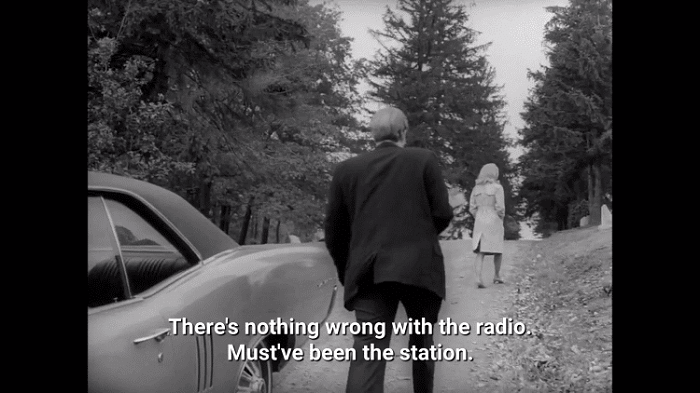
Alternatives of CyberFlix TV
Here are some alternatives to Cyberflix:
- Cinema HD on Mi TV Stick
- Peacock TV on Mi TV Stick
- Kodi on Mi TV Stick
- Bee TV on Mi TV Stick
- TeaTV on Mi TV Stick
FAQs – CyberFlix TV
Is Cyberflix a safe-to-use application?
In free online streaming, you can protect your privacy with the use of a VPN. Therefore, we recommend ExpressVPN in this regard. It can hide your IP address from ISP, saving you from trouble.
How to fix it when Cyberflix is not working?
Mostly, you can fix the “Cyberflix not working” error by reinstalling the application. To uninstall the application:
- Go to Applications and then settings
- Choose manage applications
- Choose Cyberflix and Uninstall
- Follow the aforementioned process to reinstall
What devices does Cyberflix supports?
Cyberflix TV is a versatile streaming service that is compatible with tons of streaming devices including Mi TV Stick, Amazon Fire TV, Chromecast, Ruko, etc
Conclusion
It is one of the best applications to stream free movies and TV shows. To install Cyberflix TV on MI TV Stick, follow the above guidelines and enjoy watching.
It has a vast range of streaming content latest and classic with extra features like Trakt TV and Real-debrid integration.
Before streaming free content online, make sure to hide your online activity with the use of a VPN. We recommended ExpressVPN)
