This is a step-by-step guide on how to install TPlayer on Mi TV Stick & Mi TV Box.
T Player is a multimedia player application that is designed to run on various devices, including Mi TV Stick. With T Player, you can easily stream and play video and audio files from various sources.
The app is compatible with Android devices, including Mi TV. It is a free application that lets you stream and play video and audio files. The application supports various video formats, including MP4, AVI, MKV, and more.
TPlayer also supports subtitles, which is a handy feature for users who watch movies or TV shows in languages that they do not understand. The application also has a user-friendly interface that makes it easy to navigate and use.
It has cutting-edge hardware acceleration. You can simply enjoy music, live concerts, and movies online through this app.
It redirects to the video when you enter a URL. It is worth mentioning that this app has an extraordinary and simple interface.
As the app is free. It is highly recommended to use a VPN on your Mi TV Stick for safe and protected streaming.
Our Recommended VPN – ExpressVPN
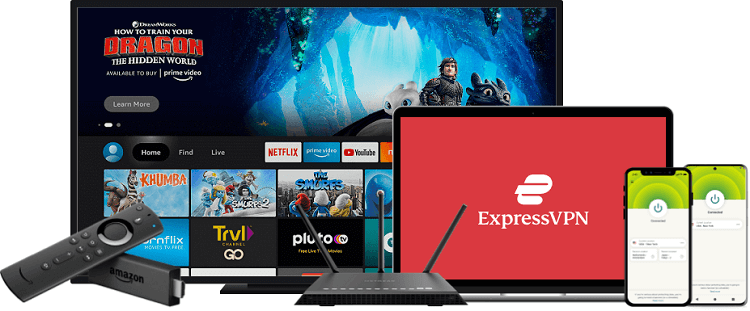
ExpressVPN is our preference when it comes to watching movies, shows, and music with TPlayer on Mi TV. It fully conceals your IP address and keeps your online identity private while streaming for free.
Get ExpressVPN now and enjoy 3 extra months free. It also gives a 30-day money-back guarantee policy that lets you access all features risk-free for one whole month!
How to Install TPlayer on Mi TV Stick
You can not install T Player from the official Google Play Store directly due to which the app needs to be sideloaded with Downloader App.
Before you begin, do not forget to install and use ExpressVPN on Mi TV Stick to keep your online activity hidden since the app is totally free of cost.
Here are the steps to follow:
Step 1: Open your Mi TV Stick and select the Google Play Store Note: If you can't find the Play Store, just click on the 'Plus' icon and then select Play Store Step 2: Click on the Search icon at the top right corner Step 3: Once the search results appear, select the Downloader app Step 4: Click Install Step 5: Once installed, click Open Step 6: Click Allow Step 7: Then select OK Step 8: Go back to the Mi TV Home by pressing the Home button on the remote and then select the Settings icon Step 9: Select Device Preferences Step 10: Scroll down to select Security & Preferences Step 11: Select Unknown Sources Step 12: Now Allow the Downloader app to install third-party apps Step 13: Now once again return to the Mi TV Home Screen and click on the 'Plus' icon Step 14: Select the Downloader app Step 15: This is the Downloader app interface! Step 16: Enter this Downloader Code 204741 OR Enter this URL bit.ly/mitv-downloads and press GO Step 17: Now you need to scroll down and select the app from the respective category and then download the app
















Step 18: Please wait for the file to download
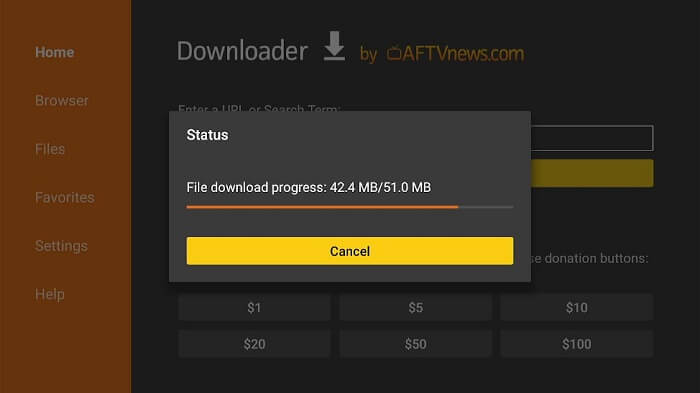
Step 19: Click Install to begin the process
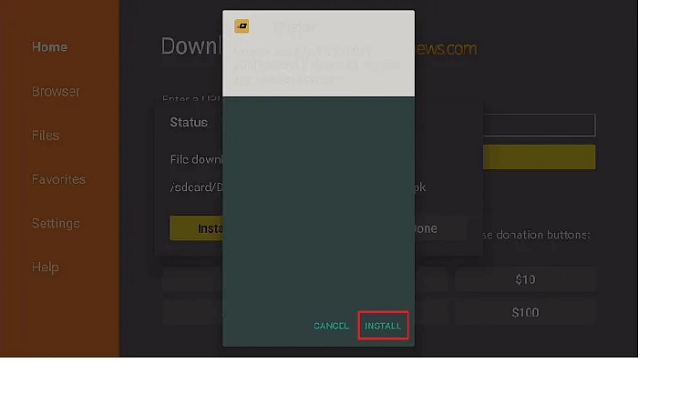 Step 20: Click Open
Step 20: Click Open
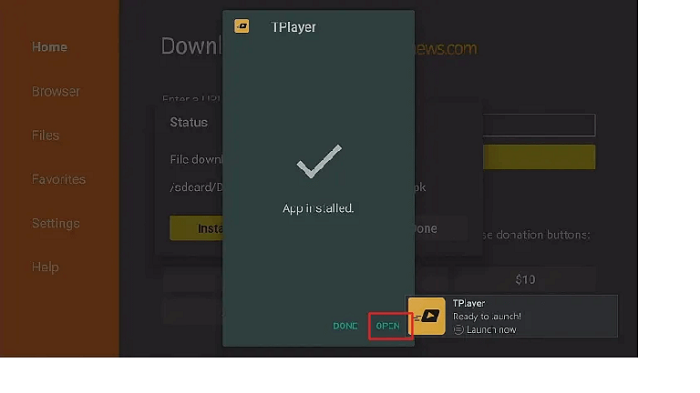
Step 21: Now click Allow to give access to TPlayer for photos, media, and files
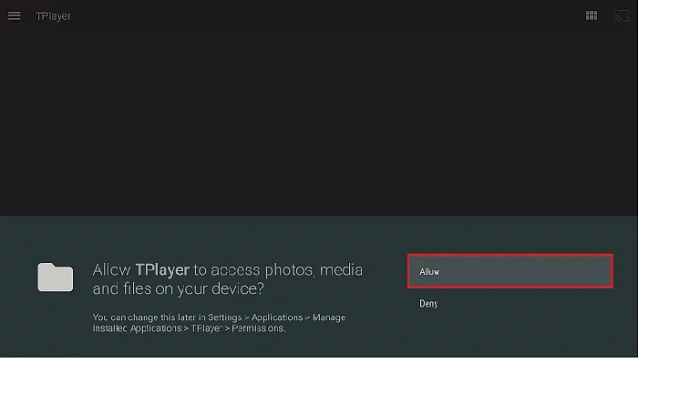
Step 22: TPlayer is installed now launch and use
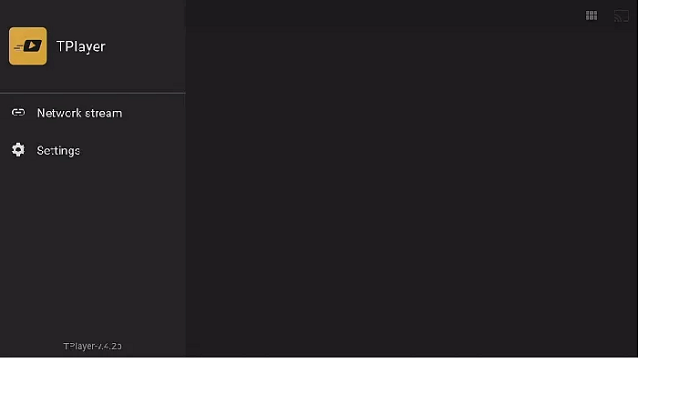
TPlayer Features
Wide Compatibility
One of the standout features of T Player is its wide compatibility with different types of video and audio files.
The application supports various video formats such as MP4, AVI, MKV, FLV, and more, making it easy to play any video file you may have. It also supports a wide range of audio formats such as MP3, WAV, FLAC, and more.
Subtitle Support
T Player also supports subtitles, which is a useful feature for users who watch movies or TV shows in different languages.
The app can automatically detect subtitles associated with a video and display them while you watch the video.
Customizable Interface:
The user interface of TPlayer is customizable, allowing users to change the theme and background color of the app to their liking.
This means you can personalize the look of the app to match your preferences.
Easy Navigation
Navigating through TPlayer is straightforward, thanks to its user-friendly interface. Users can easily switch between different sections of the app, including videos, music, and settings, by using the navigation bar located at the bottom of the screen.
Network Streaming
Another great feature of T Player is its ability to stream videos from network sources such as DLNA servers and Samba shares.
This means that you can easily access videos stored on other devices on your local network and play them directly on your Mi TV Stick.
Playback Control
T Player provides users with playback controls such as pause, play, fast forward, and rewind. These controls are easily accessible from the player screen and allow users to adjust playback to their liking.
Multi-language Support
T Player supports multiple languages, making it an accessible app for users who speak different languages. The app supports languages such as English, Spanish, French, Italian, and more.
When streaming material from the default media players, users frequently discover that these apps and APKs buffer.
However, if you are having issues, using an external video player like TPlayer is an excellent approach to minimize buffering issues.
Pros and Cons of TPlayer
Tplayer comes with its pros and cons like every other app. We have tried and tested the app to give you an honest review of the app.
Pros
TPlayer enables your local videos to be synced and played. You can customize your streaming experiences with aspect-ratio changings, auto-rotation, brightness adjustment, volume control, and lock adjustment from TPlayer.
You can arrange your videos in a list or grid. All these amazing features are totally free of cost.
Cons
Although TPlayer has many advantages and new features, a flaw is that T Player has some pop-up ads. Pop-up ads can be really annoying especially when watching videos.
TPlayer-Alternatives
If you are still not interested in TPlayer and want some alternatives to this app, you must keep in mind that Mi TV Stick supports other video players too. Some are mentioned below:
- MX Player on Mi TV Stick
- XYZ Player on Mi TV Stick
- SO Player on Mi TV Stick
- Perfect Player on Mi TV Stick
- Lime Player on Mi TV Stick
FAQs – TPlayer
What is TPlayer?
T Player is a multimedia player that can be installed on Mi TV Stick and other Android devices too, providing users with an easy way to stream and play videos and audio files from a variety of sources.
Is TPlayer free of cost?
Yes. TPlayer is an application that is free to install and use.
Is TPlayer legal and safe?
Yes, TPlayer is absolutely legal and safe. However, we advise that you use a good VPN like Express VPN to make streaming secure as the app is free of cost.
What is the method to install TPlayer on Mi TV Stick?
TPlayer is not available on the Google Play Store due to which the app needs to be sideloaded. To install TPlayer on Mi TV Stick Downloader app method is used as described above.
Take Away
T Player is a useful multimedia player application that is compatible with Mi TV Stick. With this application, you can easily stream and play video and audio files from various sources.
You can watch your favorite videos with ease using the helpful app i.e TPlayer. It has a precise and simple user interface. It contains incredible features that you will love. Hence we urge you to give this app a shot.
However, before streaming through this app make sure to install and use ExpressVPN on your Mi TV Stick and stay protected while streaming. It prevents you from ISP throttling and malware for a protected connection.
