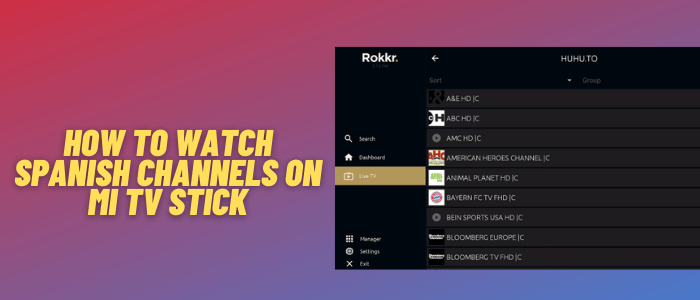
This is a step-by-step guide on how to watch Spanish channels on Mi TV Stick and Mi TV Box.
Spanish channels have really good content no doubt. Most of the Spanish living anywhere else in the world keep on missing Spanish channels and often look for ways to watch them.
The easier way to watch Spanish channels on Mi TV Stick is by using the Rokkr app. Rokkr has more than 100 Spanish channels for streaming and you don’t have to spend a penny.
Since the Rokkr app is completely free, we don’t know if they hold proper licensing to stream these channels, so it is strictly advised to use a VPN on your Mi TV Stick.
Our Recommended VPN – ExpressVPN

ExpressVPN is our top choice when it comes to watching free movies and shows with Spanish TV Channels as it completely hides your IP address and keeps your online identity private while watching free content.
Get ExpressVPN today and enjoy 3 extra months free. It also offers a 30-day money-back guarantee policy that allows you to access all features risk-free for 30 days.
[maxbutton name=”Get ExpressVPN”]
How to Watch Spanish Channels on Mi TV Stick
You have to install the Rokkr app on your Mi TV Stick to stream Spanish channels but the problem is that the app is not available on Google Play Store.
That means you have to sideload it on your device using the Downloader. But before that, make sure you install and use ExpressVPN on your Mi TV Stick for an encrypted and anonymous connection.
Now follow these steps to install Rokkr on Mi TV Stick:
Step 1: Open your Mi TV Stick and select the Google Play Store Note: If you can't find the Play Store, just click on the 'Plus' icon and then select Play Store Step 2: Click on the Search icon at the top right corner Step 3: Once the search results appear, select the Downloader app Step 4: Click Install Step 5: Once installed, click Open Step 6: Click Allow Step 7: Then select OK Step 8: Go back to the Mi TV Home by pressing the Home button on the remote and then select the Settings icon Step 9: Select Device Preferences Step 10: Scroll down to select Security & Preferences Step 11: Select Unknown Sources Step 12: Now Allow the Downloader app to install third-party apps Step 13: Now once again return to the Mi TV Home Screen and click on the 'Plus' icon Step 14: Select the Downloader app Step 15: This is the Downloader app interface! Step 16: Enter this Downloader Code 204741 OR Enter this URL bit.ly/mitv-downloads and press GO Step 17: Now you need to scroll down and select the app from the respective category and then download the app
















Step 18: Scroll down and select Download and then wait for the download to be completed
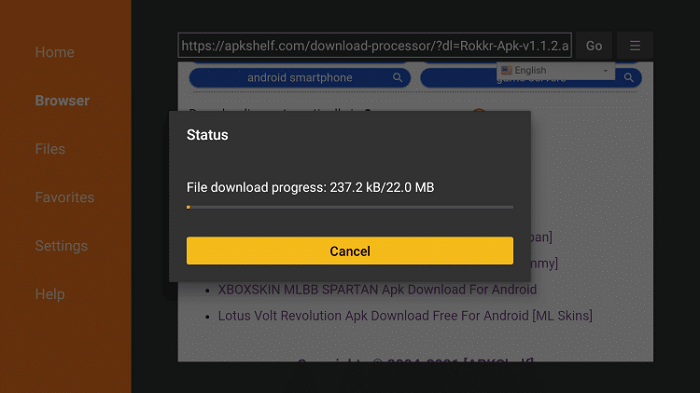
Step 19: Hit the Install tab
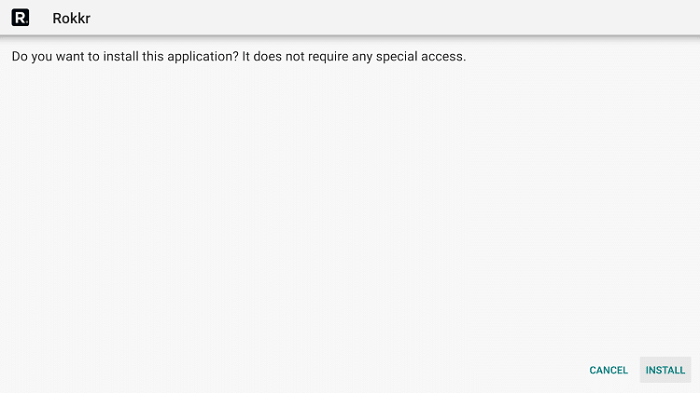
Step 20: Click Done once the app is installed
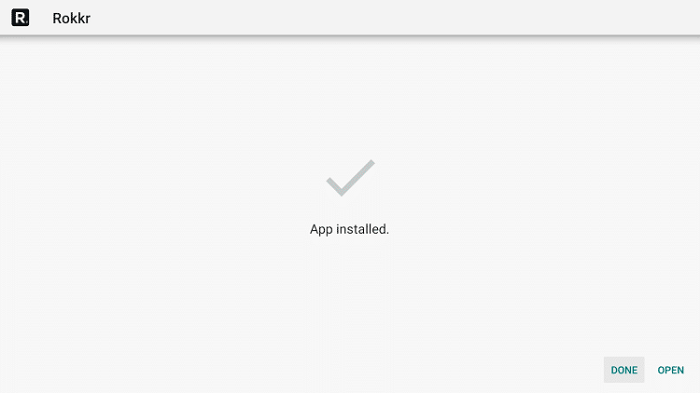
Step 21: Now click Delete to discard the APK file as it is no longer needed
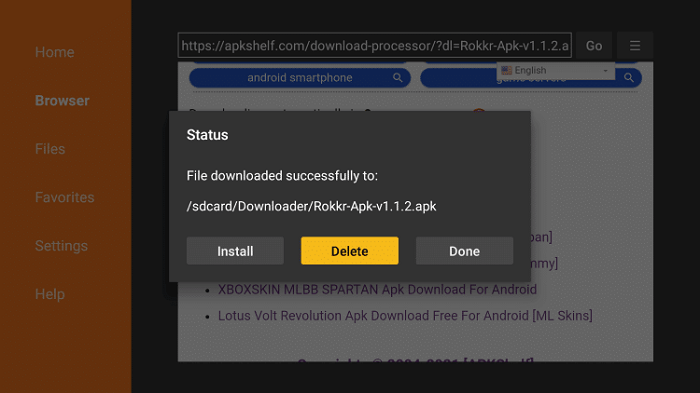
Step 22: Click Delete again for confirmation
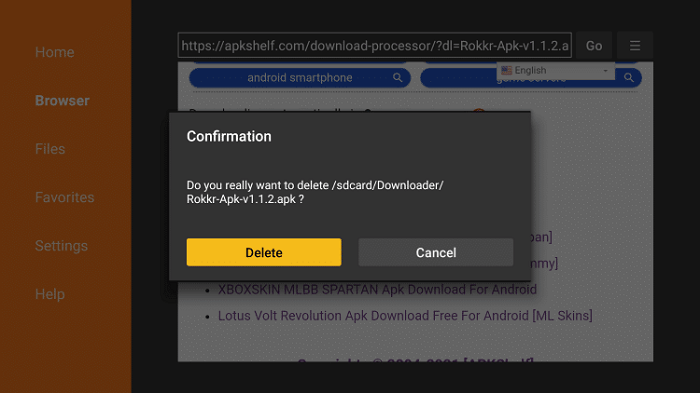
[maxbutton name=”Get ExpressVPN”]
How to Use Rokkr to Watch Spanish Channels
Now that the Rokkr app is installed successfully on your device, the next step is to use it to watch Spanish channels on your Mi TV Stick.
Don’t forget to install and use ExpressVPN before streaming anything on your device. It hides your IP and protects your online identity by keeping you anonymous.
Now follow these steps:
Step 1: Launch the app and click Manager from the main menu
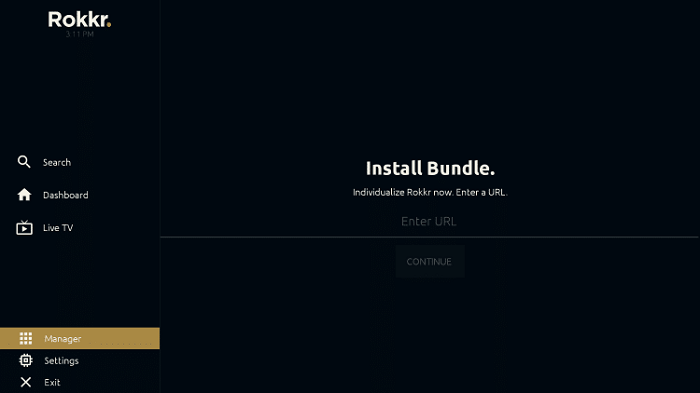
Step 2: Enter the URL huhu.to in the search bar and click Continue
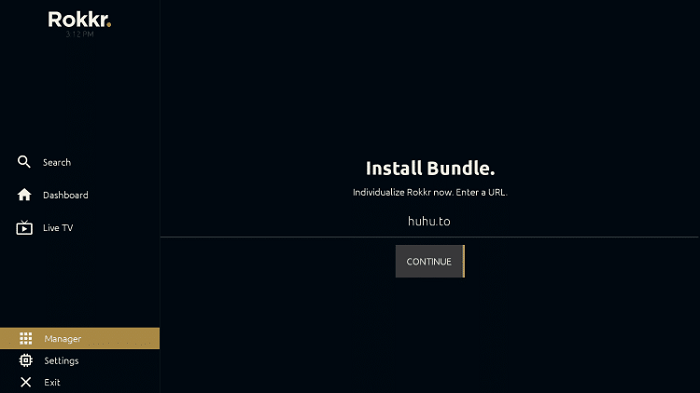
Step 3: Wait for a while
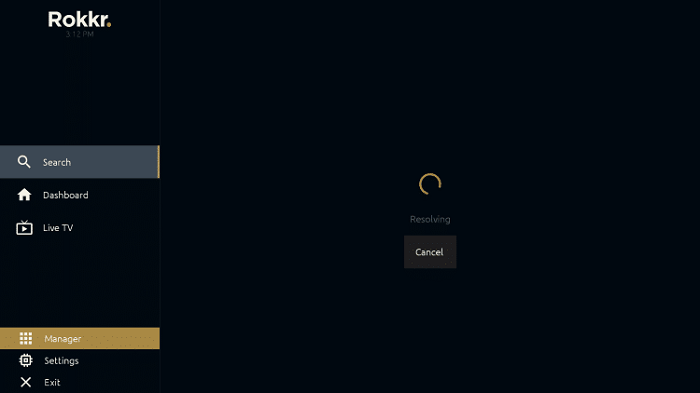
Step 4: Live TV section of the app will be opened
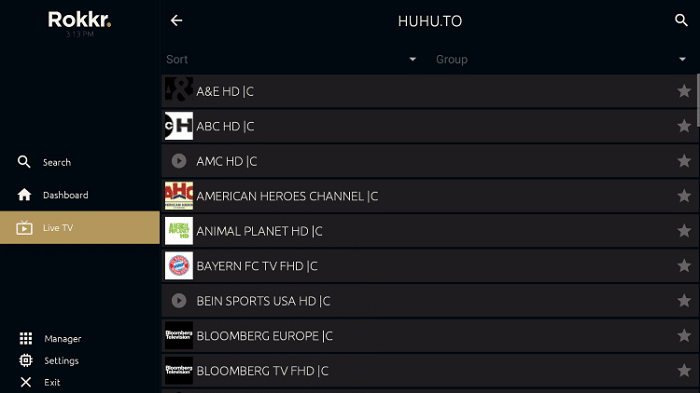
Step 5: You can select any country and watch the international channels on your Mi TV Stick
[maxbutton name=”Get ExpressVPN”]
Video: How to Watch Spanish Channels on Mi TV Stick
https://www.youtube.com/watch?v=NipDLOlnuSM
Alternative Apps to Watch Spanish Channels
Rokkr is a great app to watch Spanish channels on your Mi TV Stick but sometimes it is not working well. So here are some of the alternative apps you can use to stream Spanish channels anywhere in the world.
FAQs – Spanish Channels on Mi TV Stick
Can I watch international channels on Mi TV Stick?
Yes, there are several apps available that you can use to have access to international channels on your Mi TV Stick such as Rokkr, Live Net TV, and various others. Make sure you are using a VPN to be on the safe side.
How to watch Spanish channels on Mi TV Stick?
An easy-to-go way to watch Spanish channels on Mi TV Stick is using the Rokkr app. It gives you access to hundreds of Spanish channels anywhere in the world without spending anything.
Is it safe to stream international channels on Mi TV Stick?
If you are using a free app to watch Spanish channels then you might be at privacy risks. It is recommended to install and use a reliable VPN like ExpressVPN to protect your connection and maintain your anonymity.
Wrapping Up
International channels such as Spanish channels are not easy to be accessed on Mi TV Stick. Most of the methods are not practical or too costly.
However, the Rokkr app works best for that purpose by providing 100+ Spanish channels for streaming. All you have to do is to sideload the app on your Mi TV Stick and enjoy streaming the Spanish channels.
Don’t forget to use a VPN before streaming anything on your device as it helps to establish an encrypted connection and hides your IP for privacy.
