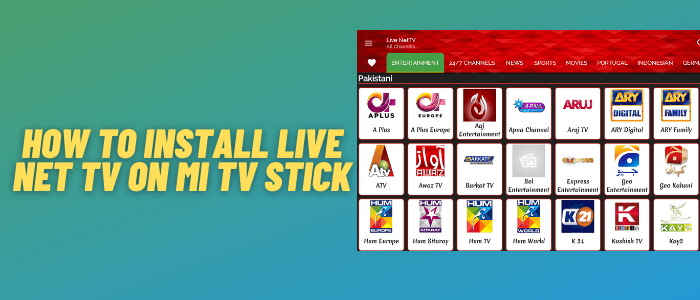
This is a step-by-step guide on how to install Live Net TV on Mi TV Stick and Mi TV Box.
Live Net TV is a free streaming app offering over 800 live TV channels, covering categories like sports, entertainment, and news.
The app provides channels from different regions like US channels, UK channels, Canadian channels, Indian channels, making it a top choice for global content.
You would need to install external players like MX Player, VLC, or XYZ Player. Since Live Net TV isn’t on the Google Play Store, you’ll need to sideload it is using Downloader.
To protect your privacy while streaming, it’s important to use a VPN like ExpressVPN for safe and anonymous streaming. Additionally, VPN will also help in access geo-restricted channels
Our Recommended VPN - ExpressVPN

Warning: ExpressVPN is our main choice when it comes to unblocking geo-restricted content OR Streaming free content that is available on third-party APKs. It ensures that your online activities remain concealed from the Government and ISPs.
ExpressVPN offers 3 extra months for free along with a 30-day money-back guarantee. The VPN can work on five simultaneous devices with a single account.LEGAL COPYRIGHT DISCLAIMER: At MI TV HACKS, we do not confirm the legality or official licensing of the media content streamed by apps, websites, or services. We want to make it clear that we are not the owners, operators, or resellers of any streaming sites, apps, or services. Additionally, MI TV HACKS is not involved in the administration or hosting of any such platforms.
How to Install Live Net TV on Mi TV Stick
Live Net TV app is not available on Play Store so you would need to sideload it with Downloader app onto your Mi TV Stick.
Before streaming anything on this app, make sure to install and use ExpressVPN on Mi TV Stick and then follow these steps:
Step 1: Open your Mi TV Stick and select the Google Play Store Note: If you can't find the Play Store, just click on the 'Plus' icon and then select Play Store Step 2: Click on the Search icon at the top right corner Step 3: Once the search results appear, select the Downloader app Step 4: Click Install Step 5: Once installed, click Open Step 6: Click Allow Step 7: Then select OK Step 8: Go back to the Mi TV Home by pressing the Home button on the remote and then select the Settings icon Step 9: Select Device Preferences Step 10: Scroll down to select Security & Preferences Step 11: Select Unknown Sources Step 12: Now Allow the Downloader app to install third-party apps Step 13: Now once again return to the Mi TV Home Screen and click on the 'Plus' icon Step 14: Select the Downloader app Step 15: This is the Downloader app interface! Step 16: Enter this Downloader Code 204741 OR Enter this URL bit.ly/mitv-downloads and press GO Step 17: Now you need to scroll down and select the app from the respective category and then download the app
















Step 18: Live Net TV will start downloading. Wait for the download to complete
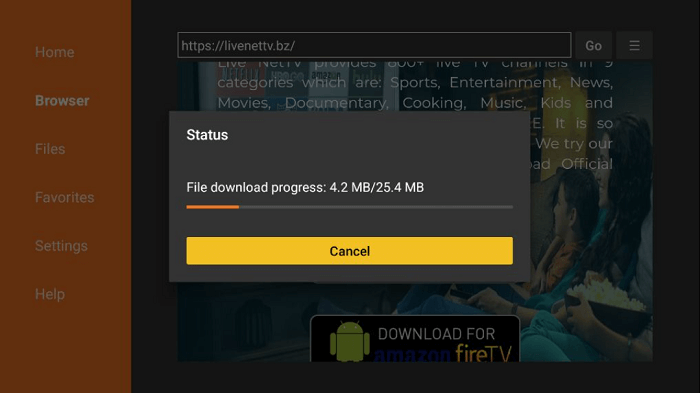
Step 19: Now click Install
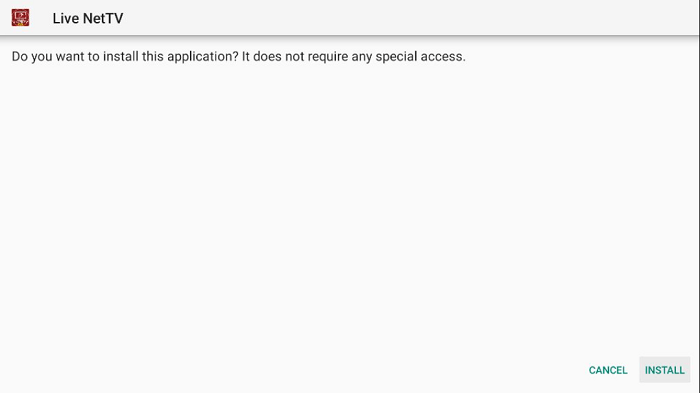
Step 20: When it is installed, click Done
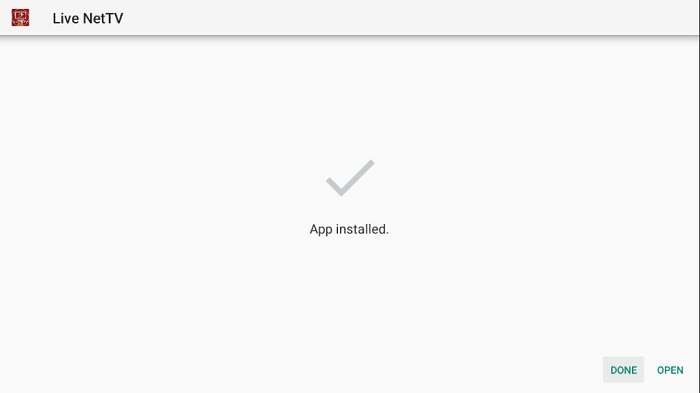
Step 21: Click Delete when the option appears
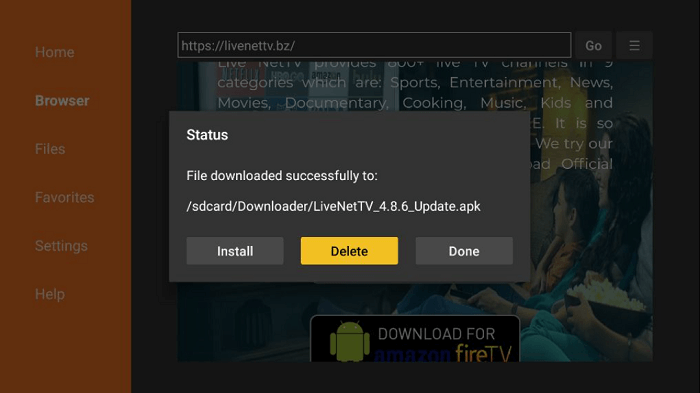
Step 22: Select the Delete option once again
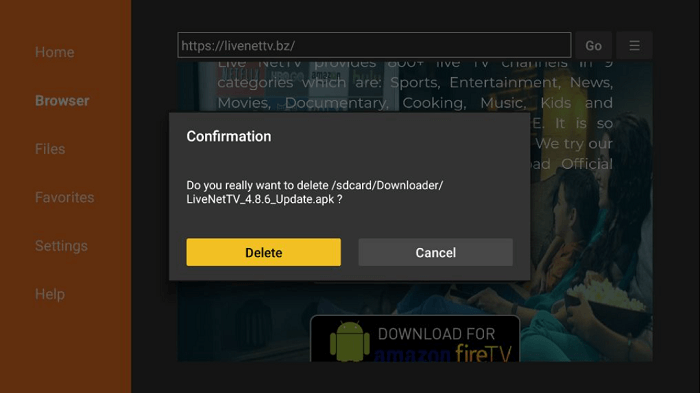
How to Use Live Net TV on Mi TV Stick
Once the Live Net TV APK is installed, it’s time to use the app and enjoy free Live TV Channels across the world.
You would also require installing an external player like Mx Player, VLC, etc. Make sure to install and use ExpressVPN on Mi TV Stick for a smooth streaming experience.
Moreover, If you are unable to watch a specific channel in your region, you will have to bypass the geo-restriction by connecting to that region’s server with a VPN like ExpressVPN
Follow the steps below:
Step 1: Open the ExpressVPN app and connect the server of a country you wish to stream live channel on Live Net TV
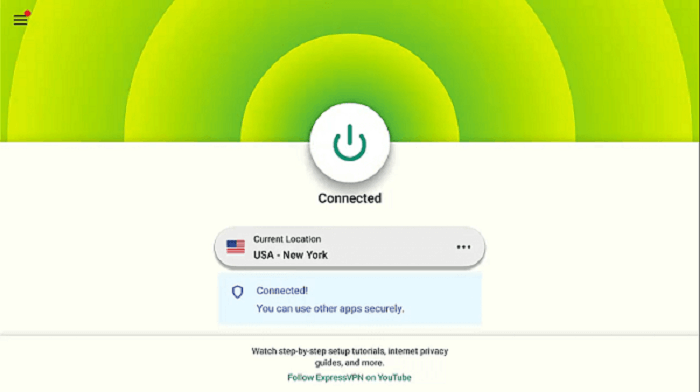
Step 2: On your Mi TV Stick home, click on the Apps icon
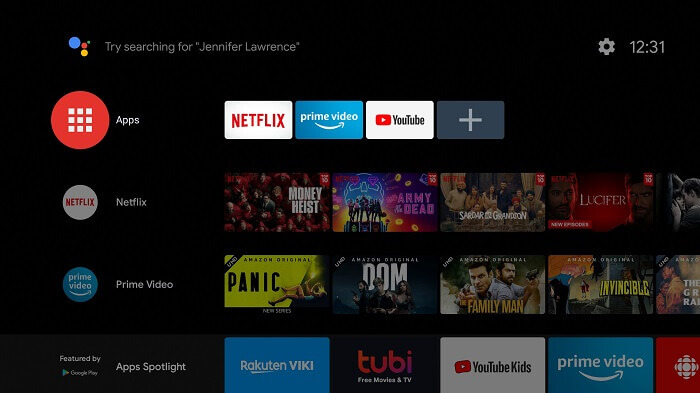
Step 3: Select Live Net TV from the list
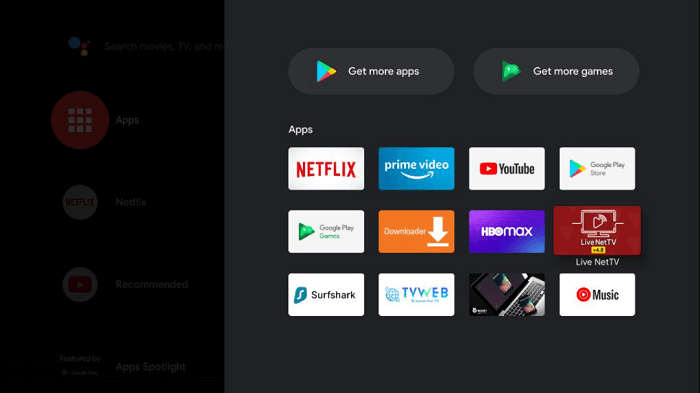
Step 4: Live Net TV app will now open, so click Continue
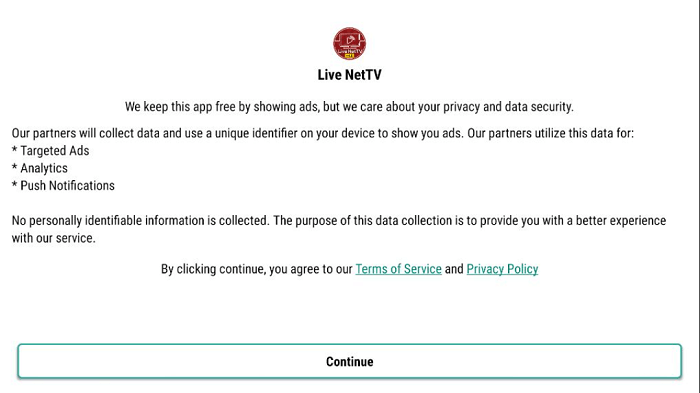
Step 5: Click Allow
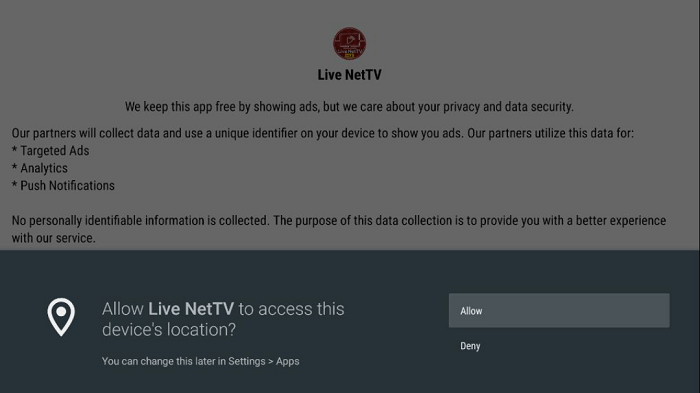
Step 6: Select any channel from any category
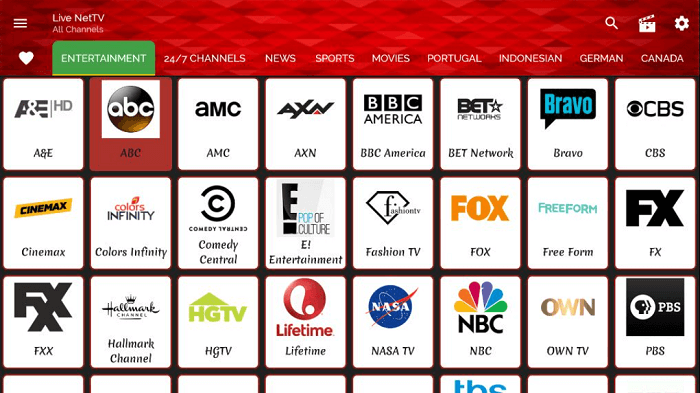
Step 7: Click either on Link 1 or Link 2
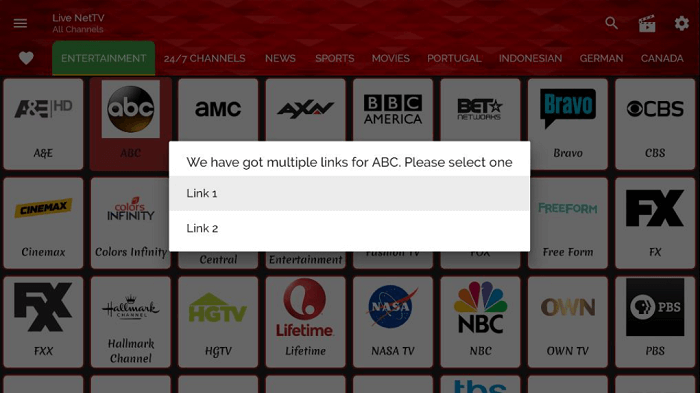
Step 8: Select MX player or VLC Player and install it if you haven’t already
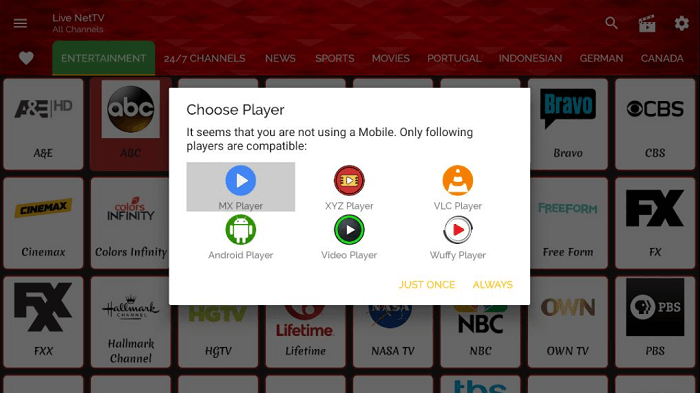
Step 9: Enjoy streaming!
Is Live Net TV APK Safe/Legal to Use on Mi TV Stick?
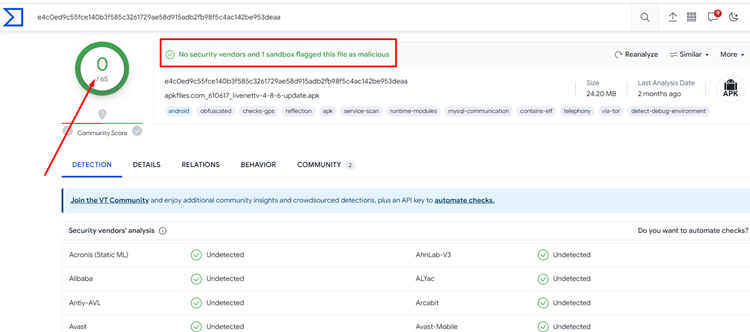
The Live Net TV APK has been scanned using VirusTotal, confirming it’s malware-free. However, since the app streams content from unofficial sources, using a VPN like ExpressVPN is essential to hide your online activity.
Features of Live Net TV
- Free to use with no signup or subscription required.
- The user interface is easy to navigate and offers 800+ Live TV channels
- You can choose from a wide variety of entertainment, music, news, sports, food, and kid’s channels.
- You can stream American, Canadian, Indian, European, and other channels along with many others.
- The content is available in different languages such as English, French, Hindi, and German
- You can add your favorite channels to the “Favorites List” to access them easily in future
- External Player Support: Integrates with players like MX Player and VLC.
What Can You Watch on Live Net TV?
- Movies: Channels like AMC, Sony Movies, and TCM offer various movie genres.
- TV Shows: Watch series on channels like HBO, Fox TV, and Star World.
- Live Sports: Stream live sports events on ESPN, Sky Sports, and BT Sport, covering Premier League, NBA, UFC, and more.
- Live Channels: Includes international and regional channels like BBC, ABC, France 24, and Zee TV.
Live Net TV Overview
Here is a quick overview of Live Net TV APK features.
| Feature | Details |
| App Version | v1.6.5 |
| Supported Devices | Mi TV Stick, Android TV, Smartphones |
| Content | 800+ live TV channels, including Sports, Entertainment, News |
| Price | Free, with no subscription or signup required |
| External Player | Supports MX Player, VLC, and XYZ Player |
| Ads | Contains ads, but minimal interruptions |
Live Net TV Alternatives
Here is a list of some other third-party streaming applications for you to choose from:
- Cyberflix TV for Mi TV Stick
- Rapid Streamz for Mi TV Stick
- BeeTV for Mi TV Stick
- Redbox TV on Mi TV Stick
- Cuco TV on Mi TV Stick
FAQs – Live Net TV
Is Live Net TV free?
Live Net TV is free for all of its users. You do not even have to pay a cent to get access to all the programs.
Can I access Live Net TV from anywhere in the world?
You can access Live Net TV from anywhere in the world. If you cannot access any channel in your country, you can simply connect to that region’s server with ExpressVPN service and access the geo-restricted channels.
What Devices can Live Net TV be Installed on?
The Live Net TV app is available for almost every streaming device including the Mi TV Stick Amazon Fire TV, Ruko, Chromecast, and others.
What Channels does Live Net TV Have?
The Live Net TV app offers 800 + Live TV channels which include Entertainment, 24/7 Channels, News, Sports, Movies, documentaries, Music, Kids, Cooking, Religious, language-specific channels, and more.
Conclusion
Live Net TV is a free streaming app offers 800+ global channels for free on your Mi TV Stick.
Since it’s not available on the Google Play Store, you’ll need to sideload it is using Downloader. Always use ExpressVPN to protect your privacy while streaming and access geo-restricted channels.
