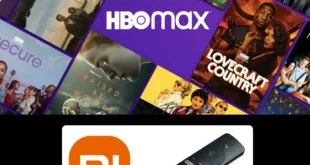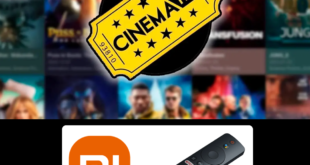This is a step-by-step guide on how to install and use Hulu on Mi TV Stick and Mi TV Box.
Hulu is a top-tier subscription service that offers movies, TV series, and live TV available only in the US, it boasts an impressive content library that includes popular shows and live sports.
Hulu offers thousands of on-demand titles and 95+ live channels via Hulu + Live TV, starting at $7.99/month for VOD and $76.99/month for live TV, with bundles available for ESPN+ and Disney+.
Popular shows like The Handmaid’s Tale and Only Murders in the Building, along with live sports, make Hulu a must-have for U.S. audiences.
However, Hulu is not available on the Google Play Store outside the U.S., this is where sideloading the Hulu APK comes in handy and you can install Hulu on your Mi TV Stick using the Downloader.
If you try to stream Hulu from outside the US, you will see a message saying “Unavailable location”.

To be able to successfully access its content it is recommended to use a VPN like ExpressVPN on your Mi TV Stick and connect to a US server.
Our Recommended VPN - ExpressVPN

Warning: ExpressVPN is our main choice when it comes to unblocking geo-restricted content OR Streaming free content that is available on third-party APKs. It ensures that your online activities remain concealed from the Government and ISPs.
ExpressVPN offers 3 extra months for free along with a 30-day money-back guarantee. The VPN can work on five simultaneous devices with a single account.LEGAL COPYRIGHT DISCLAIMER: At MI TV HACKS, we do not confirm the legality or official licensing of the media content streamed by apps, websites, or services. We want to make it clear that we are not the owners, operators, or resellers of any streaming sites, apps, or services. Additionally, MI TV HACKS is not involved in the administration or hosting of any such platforms.
How to Install Hulu on Mi TV Stick using the Apk Method
In this method, you can install Hulu by sideloading it with the help of the Downloader App on Mi TV Stick even if it’s not available in the Play Store in your region.
First, you need to install and use ExpressVPN on Mi TV Stick and then connect to the US server for streaming Hulu on Mi TV Stick.
To install Hulu on Mi TV Stick, follow these steps:
Step 1: Open your Mi TV Stick and select the Google Play Store Note: If you can't find the Play Store, just click on the 'Plus' icon and then select Play Store Step 2: Click on the Search icon at the top right corner Step 3: Once the search results appear, select the Downloader app Step 4: Click Install Step 5: Once installed, click Open Step 6: Click Allow Step 7: Then select OK Step 8: Go back to the Mi TV Home by pressing the Home button on the remote and then select the Settings icon Step 9: Select Device Preferences Step 10: Scroll down to select Security & Preferences Step 11: Select Unknown Sources Step 12: Now Allow the Downloader app to install third-party apps Step 13: Now once again return to the Mi TV Home Screen and click on the 'Plus' icon Step 14: Select the Downloader app Step 15: This is the Downloader app interface! Step 16: Enter this Downloader Code 204741 OR Enter this URL bit.ly/mitv-downloads and press GO Step 17: Now you need to scroll down and select the app from the respective category and then download the app
















Step 18: The Hulu APK will start downloading. Wait for the download to finish.

Step 19: Now click Install

Step 20: Click Done once the installation is completed

Step 21: Click Delete

Step 22: Select Delete once again to delete the APK and free the space.

How to Use Hulu on Mi TV Stick from Outside the US
As said earlier, even after installing Hulu won’t work if you are accessing it from outside the US. To make it work make sure to install and use ExpressVPN on Mi TV Stick and connect to the US server.
Follow these steps:
Step 1: First of All open the ExpressVPN app and connect to the US server as Hulu is only accessible in the US
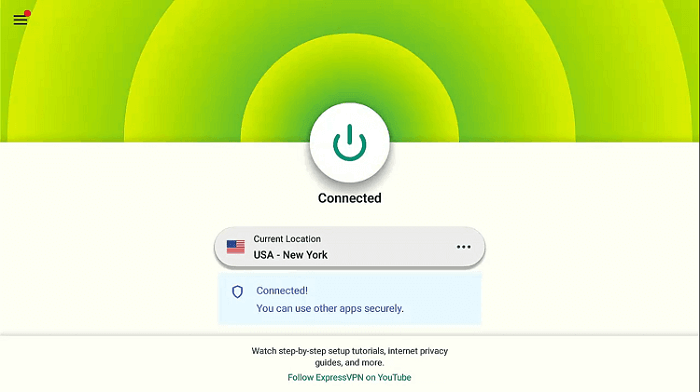
Step 2: Now Click on the Apps menu from the Mi TV Stick Home

Step 3: Click on Apps

Step 4: Select ‘See All Apps’ if you don’t find the Hulu app on top

Step 5: Select the Hulu app from the list

Step 6: Click Open

Step 7: The Hulu app will now open. Click “Log In”.

Step 8: Enter Login details and enjoy streaming!

How to Sign Up With Hulu
To watch Hulu on Mi TV Stick, you’ll need to create an account and choose a subscription plan. If you’re accessing Hulu from outside the U.S., make sure to install and use ExpressVPN on Mi TV Stick and connect to a U.S. server.
Here are the steps you need to follow to subscribe to Hulu:
Step 1: Go to the Hulu website from a PC, or mobile device, then click on the “Sign Up For Hulu Only” button.

Step 2: Select a subscription plan from the available options.

Step 3: Fill in the required details to create your Hulu account.

Step 4: Choose your preferred payment method and enter the necessary information.

Is Hulu APK Safe/Legal to Use on Mi TV Stick?

The Hulu APK (v5.6.1) is safe and has been thoroughly tested for malware on VirusTotal (Can be seen in screenshots). It’s free from any malicious content or viruses.
However, since Hulu is geo-restricted, it’s essential to use a VPN like ExpressVPN to access the app from outside the US.
Hulu Features
Some of Hulu’s standout features include:
- Thousands of movies, series, and exclusive shows.
- Over 95+ live channels, including sports, news, and entertainment with Hulu+ Live TV.
- Download content for offline watching (no ads plan).
- Select content available in 4K ultra-high definition.
- Create up to six profiles per account.
- Stream on two screens at once.
- Access premium channels like HBO Max and SHOWTIME.
Hulu Subscription Plans

Here’s an updated table with Hulu’s current subscription prices:
| Plan | Price (USD) | Features |
|---|---|---|
| Hulu (With Ads) | $7.99/month or $79.99/year | Stream on-demand content with ads, access to the entire Hulu library, 1-month free trial. Saves $15.89/year compared to a monthly plan. |
| Hulu (No Ads) | $14.99/month | Stream on-demand content without ads, access to the entire Hulu library, 1-month free trial (some shows may still have ads due to licensing restrictions). |
| Hulu + Live TV (With Ads) | $76.99/month | Access to 85+ live TV channels, full Hulu on-demand library with ads, includes Disney+ and ESPN+, DVR feature. |
| Hulu + Live TV (No Ads) | $82.99/month | Access to 85+ live TV channels, full Hulu on-demand library without ads, includes Disney+ and ESPN+, DVR feature (some live content may still have ads). |
| Disney Bundle (With Ads) | $14.99/month | Hulu, Disney+, and ESPN+ with ads. Stream-on-demand content with ads across all services. |
| Disney Bundle (No Ads) | $24.99/month | Hulu and Disney+ without ads, ESPN+ with ads. The bundle offers access to all three services with an ad-free experience for Hulu and Disney+. |
What to Watch on Hulu?

In case you are confused, here’s a taste of what you can stream on Hulu:
Trending Movies:
- Theater Camp
- Babes
- Prey
- No One Will Save You
- Perfect Days
- Kingdom of the Planet of the Apes
- Fresh
Popular Shows:
- Only Murders in the Building
- The Bear
- Shogun
- Reservation Dogs
- Abbott Elementary
- American Sports Story: Aaron Hernandez
- The Old Man
Sports:
- NBA on ESPN
- NFL on ESPN, FOX Sports, CBS, NBC, ABC, etc.
- UFC Fight Nights
- Premier League
- College Football
- MLB Games
- Formula 1
Live Channels:
-
- ABC
- CBS
- ESPN
- NBC
- FOX
- FX
- The CW
Hulu Mi TV Stick Alternatives
If you are looking for some free applications for your Mi TV Stick, you can choose from the following:
- Peacock TV on Mi TV Stick
- HBO Max on Mi TV Stick
- TNT on Mi TV Stick
- Bravo TV on Mi TV Stick
- Stan on Mi TV Stick
FAQs – Hulu
1. Is Hulu Available for free?
No, Hulu is purely a premium streaming service but it does offer a 1-month free trial when you subscribe to any of its plans.
2. Is Hulu available worldwide on Mi TV Stick?
No, Hulu is only available in the U.S. To access Hulu outside the US, you can use ExpressVPN to connect to a U.S. server.
3. How do I install Hulu on Mi TV Stick?
You can install Hulu by navigating to the Google Play Store on your Mi TV Stick and downloading the Hulu app. If it’s unavailable, you can sideload the APK.
4. How can I fix Hulu app issues on Mi TV Stick?
You can fix most issues by clearing the app cache, restarting your Mi TV Stick, or reinstalling the Hulu app.
Conclusion
Hulu is a premium streaming service offering on-demand and live TV options, but it’s restricted to U.S. audiences. It offers thousands of movies, shows, and 95+ Live TV Channels.
You can install Hulu on Mi TV Stick by sideloading its APK using Downloader or directly from the Google Play Store if it is available in your region. Alternatively, you can also stream via Hulu the MiTV Stick Browser.
However, you will need a use a VPN like ExpressVPN to bypass geo-restrictions and enjoy Hulu outside the U.S., This VPN ensures access to Hulu’s full content, as well as enhanced security and privacy for your streaming activities.