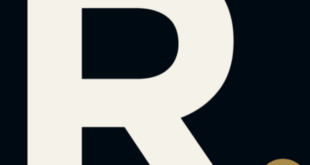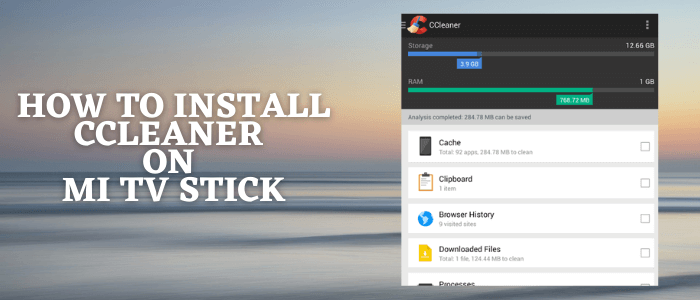
This is a step-by-step guide on how to install CCleaner App on MI TV Stick & MI TV Box.
CCleaner is a utility software designed to clean unwanted files and invalid system Registry that occupy space and are of no use.
Thus, the main uses of it would be to delete useless files which free up space and erase private data such as browsing history and recently opened files in various programs.
It is a useful app because all the streaming devices including MI TV Stick has limited storage memory and user need this memory to install various apps and also helps to avoid lagging issues during streaming, gaming, or operating the device.
CCleaner has a similar concept to the Windows Disk Cleanup, but, it extends to third-party programs and system invalid data where the Disk Cleanup does work.
How to Install CCleaner App on MI TV Stick
To install the CCleaner application on your MI TV device you will first need a third-party application through which you can install CCleaner as it is not directly available in the Play Store.
The app we recommend is the Downloader app from which you can install and use the CCleaner app on the MI TV Stick device.
Follow the steps below:
Step 1: Go to the Settings option on your MI TV Home screen
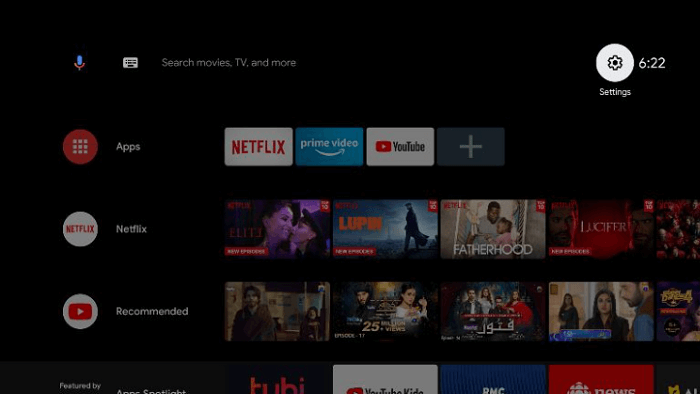
Step 2: From the settings select Device Preferences
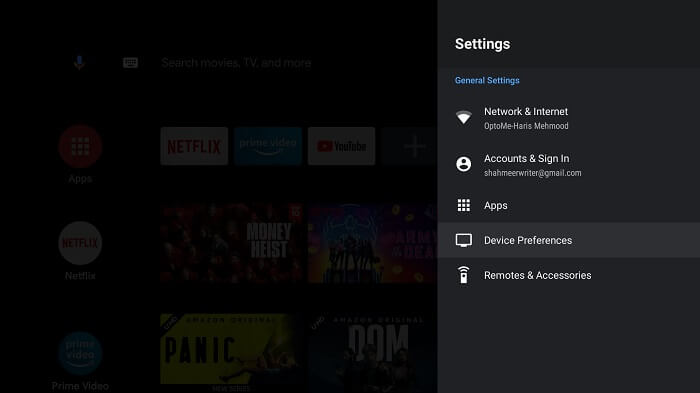
Step 3: Now go to Security & Restrictions
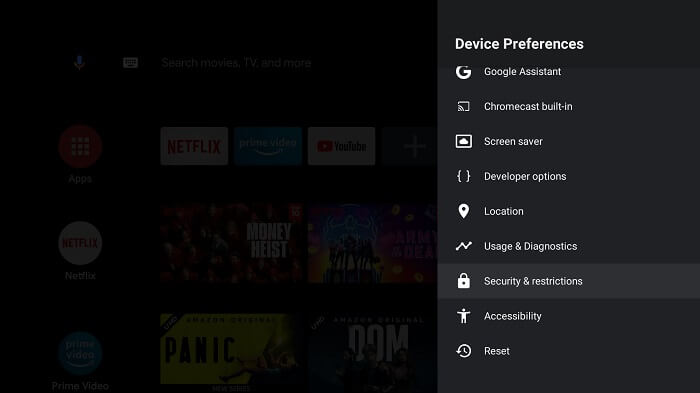
Step 4: Now turn off the verify apps option
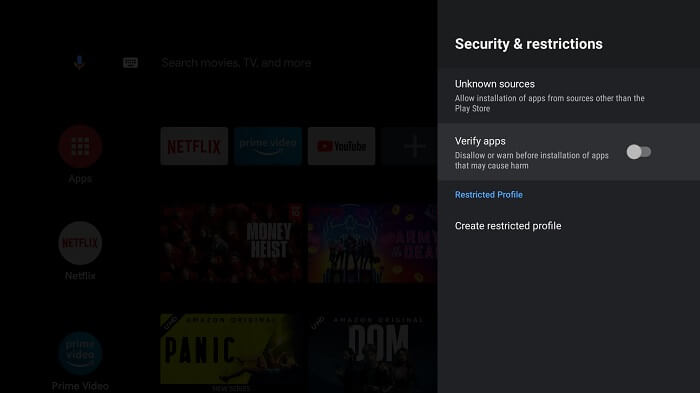
Step 5: You will have to go back to your MI TV Home screen but this time select the Apps option
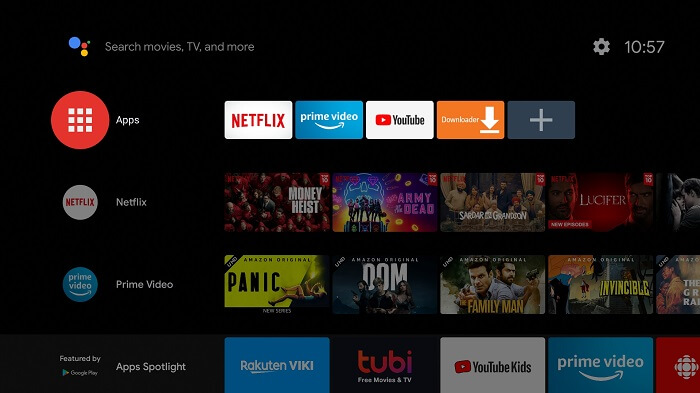
Step 6: From apps click on Get more apps
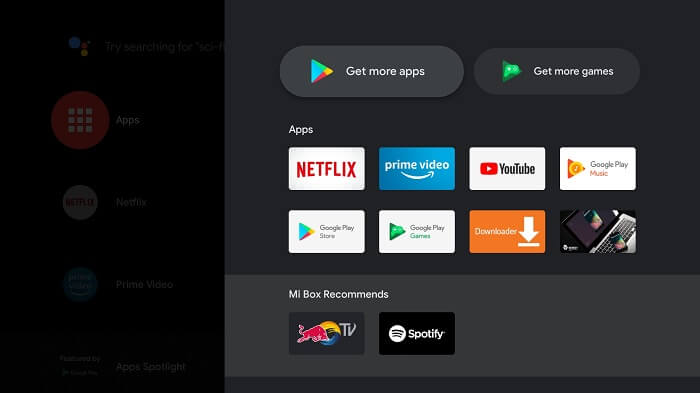
Step 7: At the top bar there is a Search icon so click on it
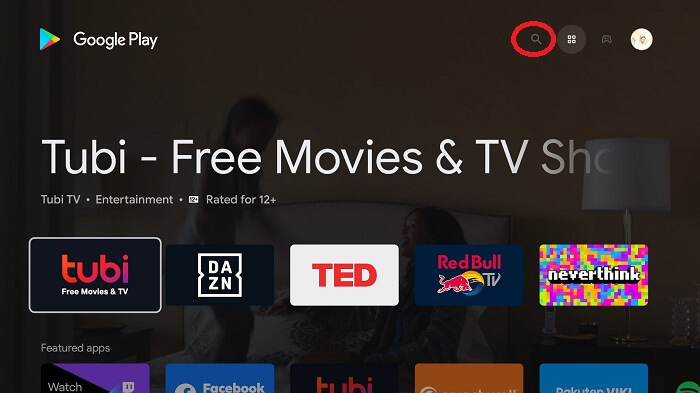
Step 8: Type downloader and search, you will be given options below, select the downloader app
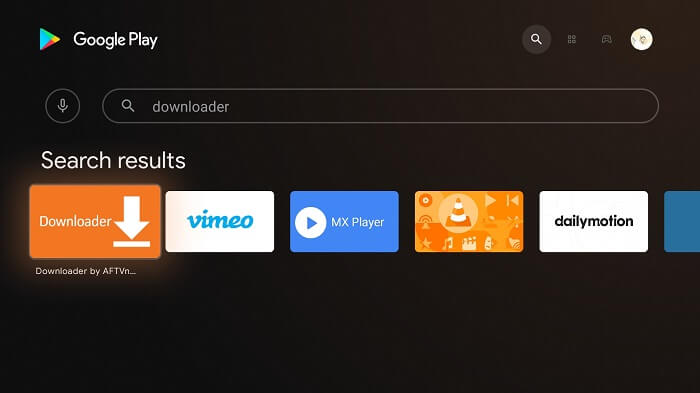
Step 9: Click Install
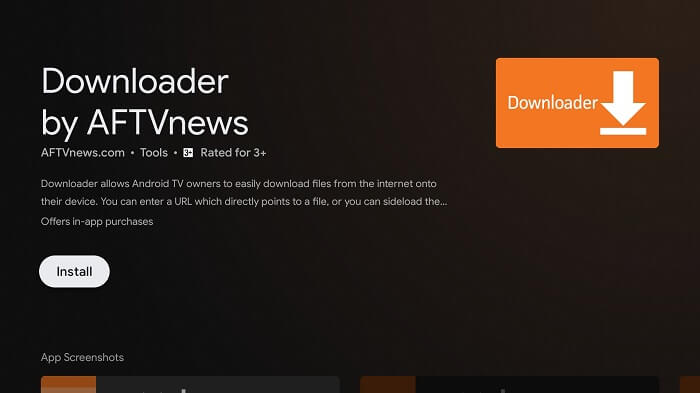
Step 10: Please wait for it to download
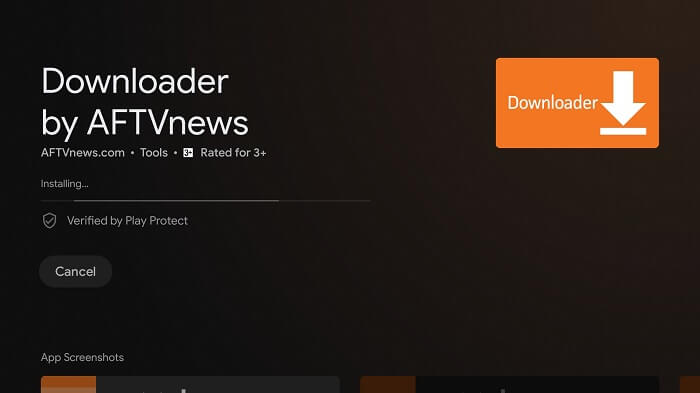
Step 11: Click Open
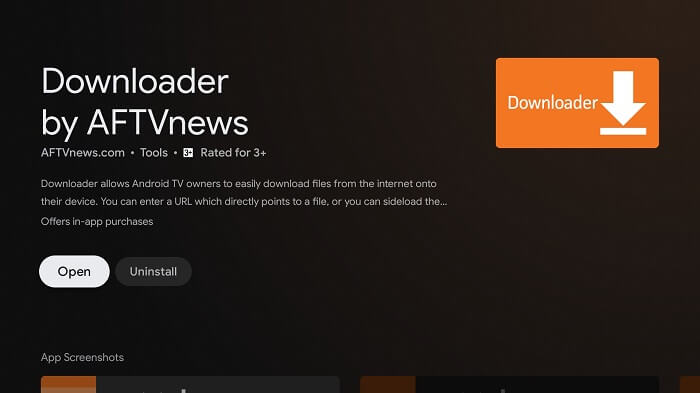
Step 12: Now click Allow to permit media
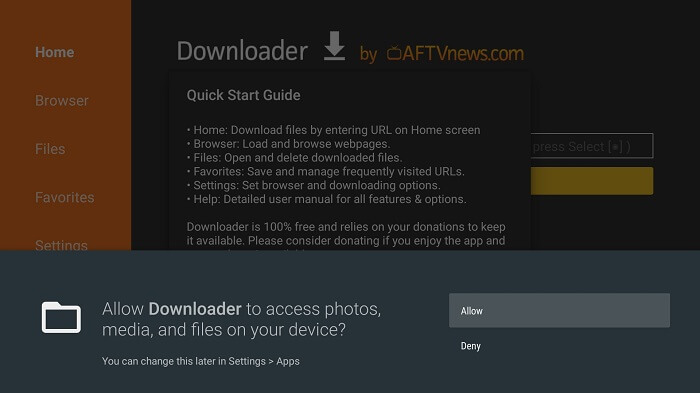
Step 13: Click OK
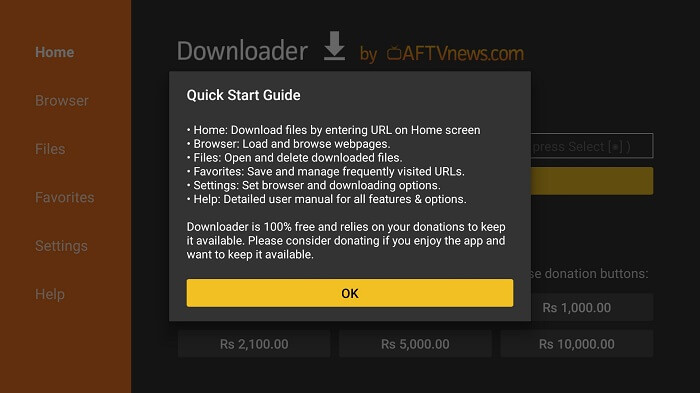
Step 14: Click and turn on APK Auto-Install, a tick sign will show
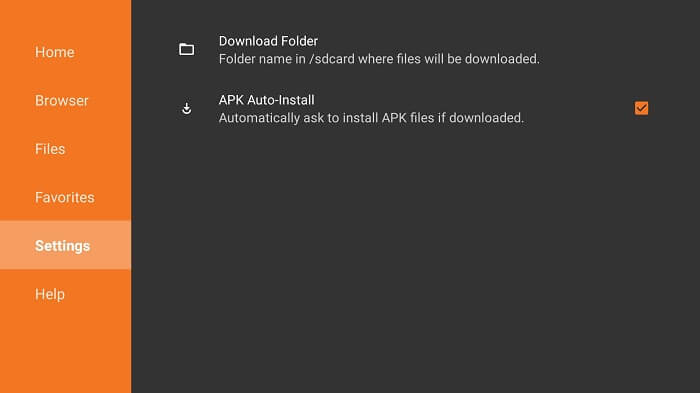
Step 15: Now select the Downloader Home menu
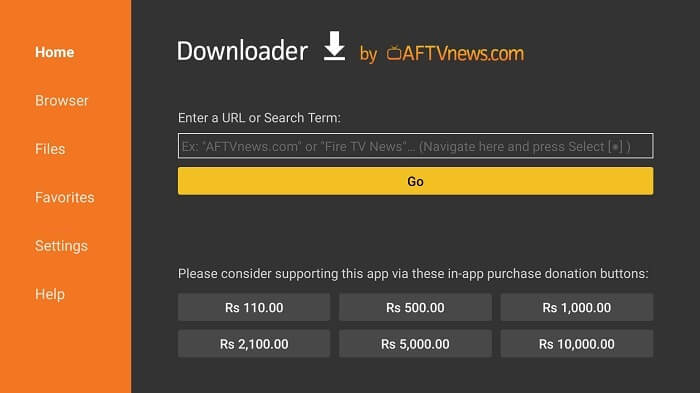
Step 16: In the search bar type http://bit.ly/ccleaner-mi-tv-stick and click Go
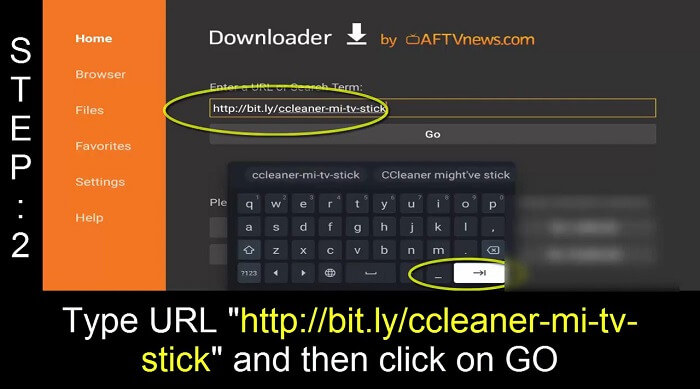
Step 17: Scroll down and click Download
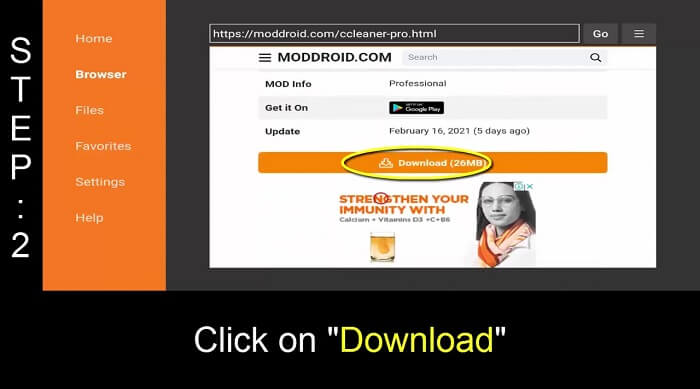
Step 18: Next, you should click on CCleaner Pro [Lite]
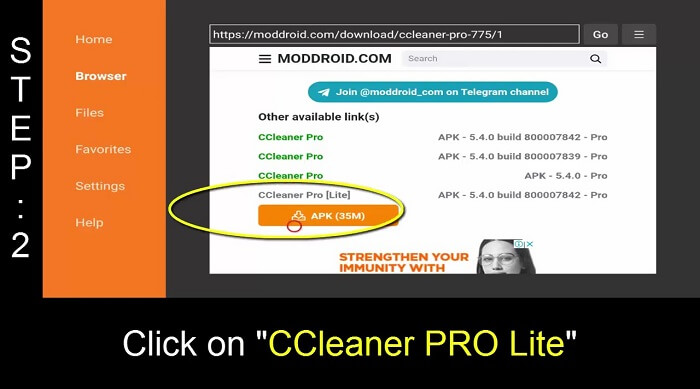
Step 19: Select Download again
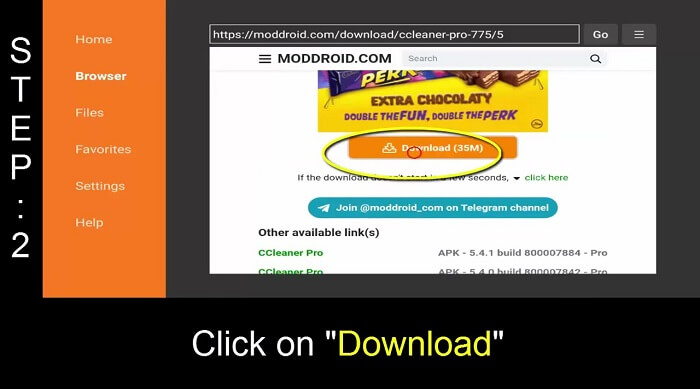
Step 20: Please wait till the file downloads
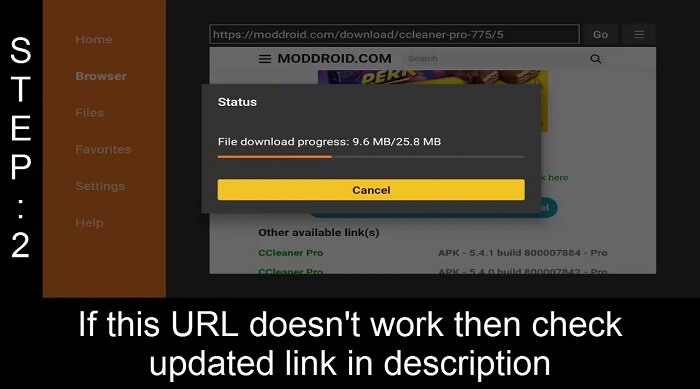
Step 21: Click on Install
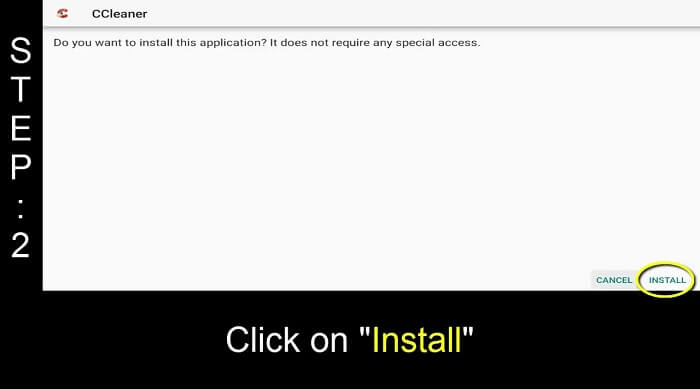
Step 22: Now select Open
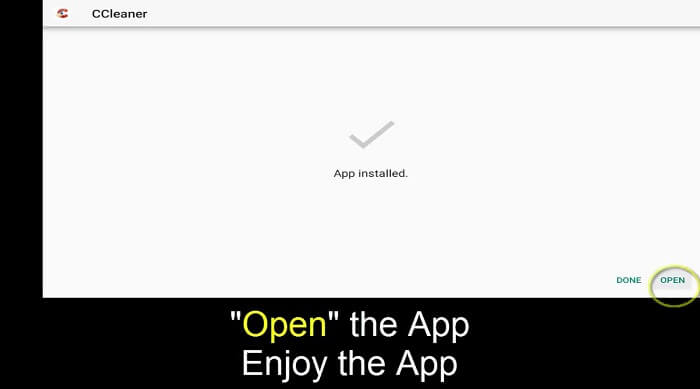
CCleaner Features
CCleaner erases private data usage, such as browser history, cookies, and cache files of any browser installed.
In addition, it erases potentially privacy risking data such as a list of recently opened file names such as Windows Media Player, Microsoft Word, Adobe Reader, or any other Windows application. CCleaner erases the above data by default.
It also includes a registry cleaner in order to identify and correct problems in the system registry, such as missing references to shared DLLs, missing references to application paths, and unused registration for file extensions.
The newer version can erase the MFT free space of a drive, or erase the entire drive. CCleaner can uninstall or modify the list of programs that execute on startup.
Also, it automatically updates computer drivers and installed programs. CCleaner has its own web browser named, CCleaner Browser.
This browser avoids advertising, and tracking and has built-in security against any malware, or malicious downloads, and prevents unwanted elements such as pop-ups or excessive browser cache.
Alternatives of CCleaner
CCleaner however always runs in the background thus and lowers the user experience. There are a few alternatives available that you may like to use other than CCleaner. These are listed as under:
FAQs – CCleaner App
What is a registry cleaner application?
Registry cleaner application deletes registry junk corrupt files. It is formed and used to remove all unwanted files from the system.
What are the benefits of the CCleaner app?
The biggest benefit noted of the app is that it optimizes the system and also deletes corrupt files. The app helps to run the system smoothly as the corrupt files slow it down.
Are there any risks of using CCleaner apps?
The answer is yes and no. some operating system does not support registry cleaning and will not be responsible for it. However, these apps are generally used to clean all junk.
Wrapping Up
CCleaner App is a common and most important app to be used on streaming devices like MITV stick, as it removes unwanted files and invalid corrupt Registry. It optimizes your system and enhances security.
However, this app is not available on the Official App Store, but you may sideload it with the help of the Downloader App.