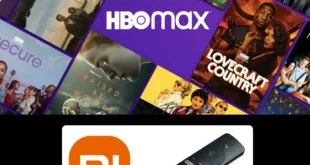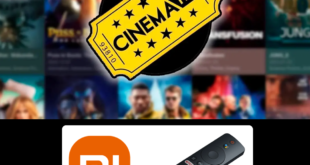We test and review streaming apps, services, and tools to bring you the best options. If you make a purchase through our links, we may earn a commission.
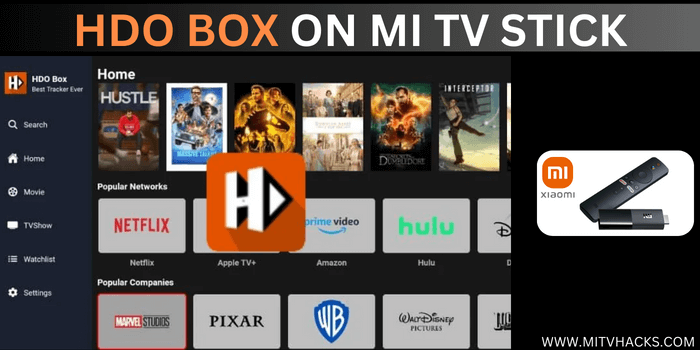
HDO Box is a free online movie streaming application with a simple user interface. HDO Box’s content catalog includes a wide range of genres, including action, comedy, science fiction, and many more.
Unfortunately, the Play Store doesn’t have HDO Box in its app library. Therefore, you need to install HDO Box on Mi TV Stick/ Mi TV Box using the Downloader app.
Given that HDO Box is a free application, it is strongly recommended to use a VPN on your Mi TV Stick to conceal your streaming activities from your ISPs and the government. .
Our Recommended VPN - ExpressVPN

ExpressVPN is our recommended choice whether you're watching free content or subscribing to streaming services that are unavailable in your region. It ensures that your online activities are secure.
You can get 3 Months of ExpressVPN FREE with its 12-month plan along with a 30-day money-back guarantee.

How to Install HDO Box on Mi TV Stick using Downloader
Since HDO Box is an unofficial app, therefore it won’t be available on your Play Store. You will have to install it using the Downloader app.
But before you stream, you will need to install and use ExpressVPN on Mi TV Stick/Box for safe and secure streaming.
Follow these steps to install HDO Box on Mi TV Stick/Mi TV Box:
Step 1: Open your Mi TV Stick and select the Google Play Store Note: If you can't find the Play Store, just click on the 'Plus' icon and then select Play Store Step 2: Click on the Search icon at the top right corner Step 3: Once the search results appear, select the Downloader app Step 4: Click Install Step 5: Once installed, click Open Step 6: Click Allow Step 7: Then select OK Step 8: Go back to the Mi TV Home by pressing the Home button on the remote and then select the Settings icon Step 9: Select Device Preferences Step 10: Scroll down to select Security & Preferences Step 11: Select Unknown Sources Step 12: Now Allow the Downloader app to install third-party apps Step 13: Now once again return to the Mi TV Home Screen and click on the 'Plus' icon Step 14: Select the Downloader app Step 15: This is the Downloader app interface! Step 16: Enter this Downloader Code 204741 OR Enter this URL bit.ly/mitv-downloads and press GO Step 17: Now you need to scroll down and select the app from the respective category and then download the app
















Step 18: The downloading will start. Wait for the process to complete
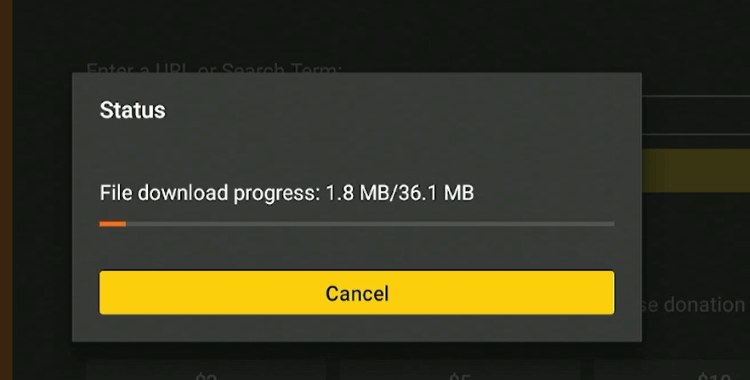
Step 19: Now click Install
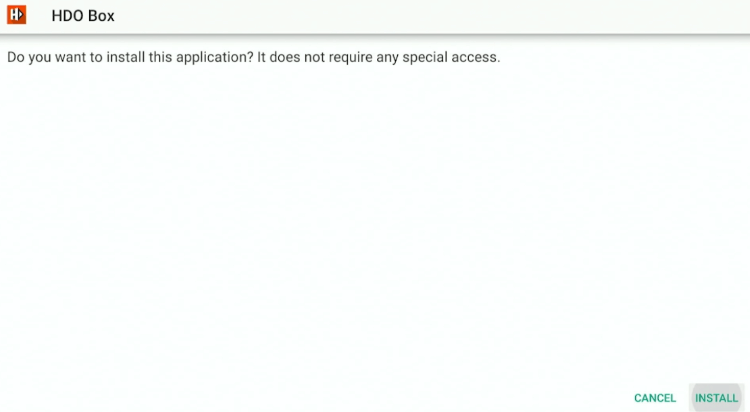
Step 20: After installation completes, select Done
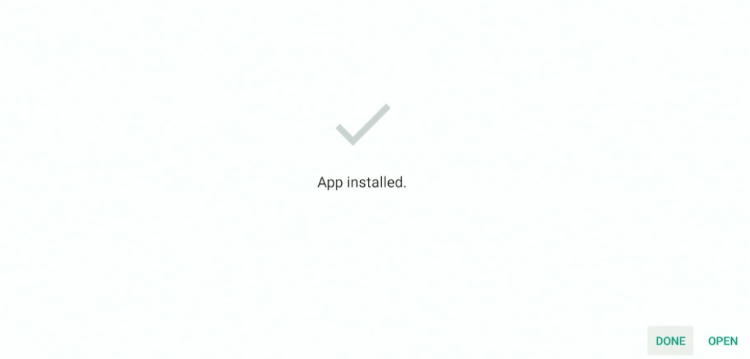
Step 21: Click Delete to remove the APK file
Note: Deleting the HDO Box APK is necessary to save storage space in your Mi TV Stick Device.
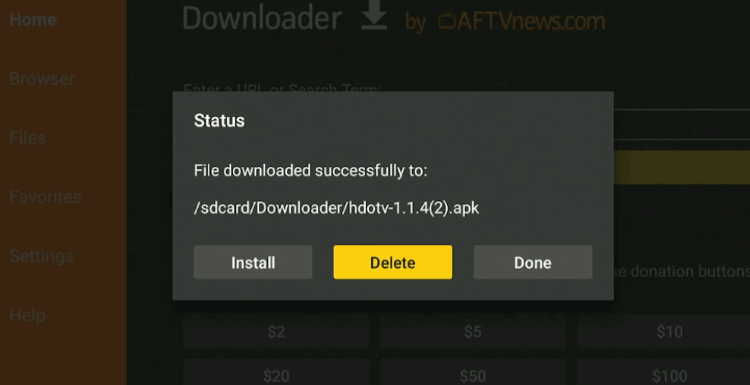
Step 22: Select Delete again to confirm your action.
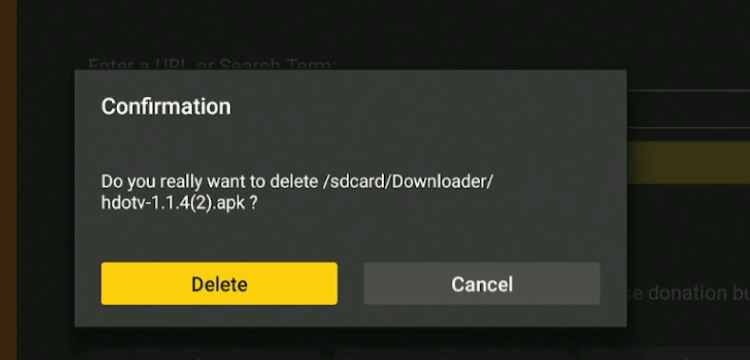
How to Use HDO Box on Mi TV Stick
After installing HDO Box, you’re ready to explore its vast content library. Install and use ExpressVPN on Mi TV Stick to ensure your privacy and protect your streaming activity.
Follow these simple steps to use HDO Box App on your Mi TV Stick:
Step 1: Open ExpressVPN app and connect it to the Hong Kong server
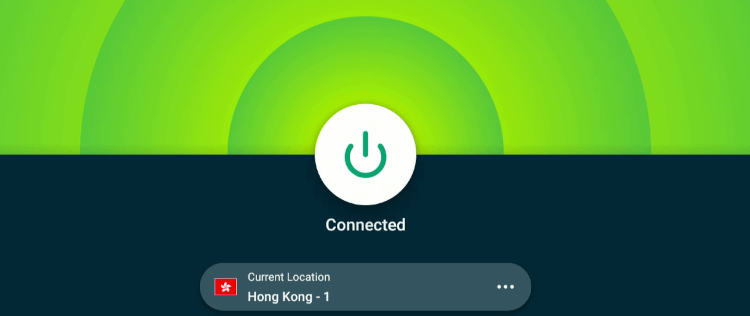
Step 2: Go to the Mi TV Stick home screen and click on the Apps menu
Note: (Some apps do not appear in the apps menu. Therefore, you simply need to go to Settings then click Apps, tap on See All Apps, and navigate to the HDO Box app from the list)
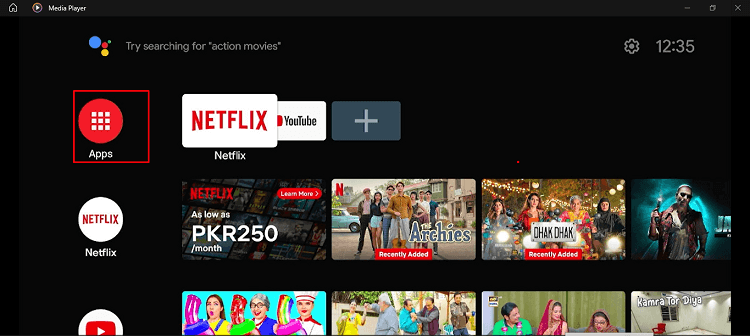
Step 3: When you open the HDO Box application, this message will pop up on your screen. Click Allow
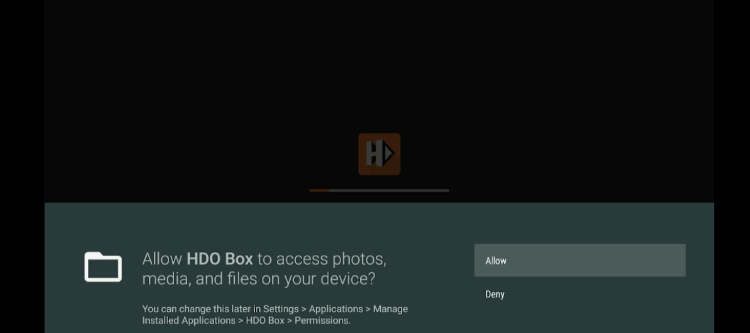
Step 4: This is the interface of the HDO Box
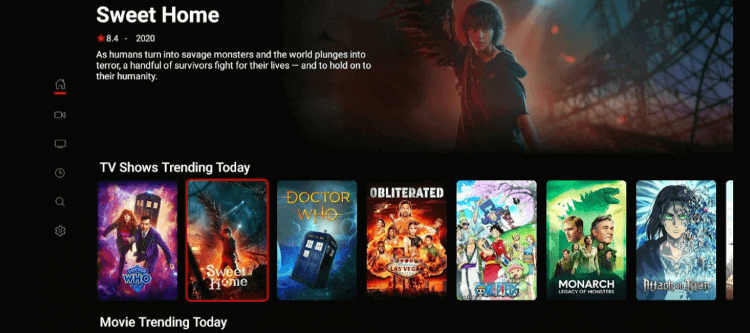
Step 6: Select the show you want to watch and click Play
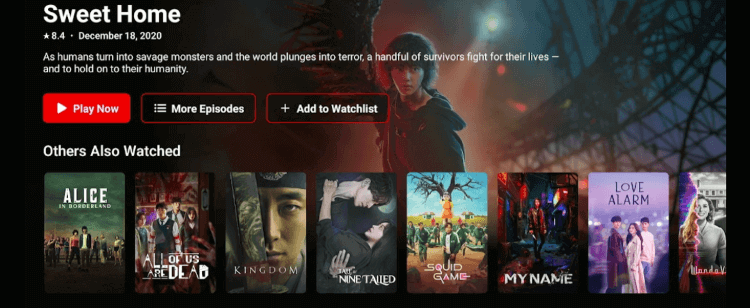
Step 7: Enjoy streaming in HD quality!

Is HDO Box Safe to Use?

The legality and safety of HDO Box (v2.0.19), like many third-party streaming applications, are questionable. But when I scanned it on Virustotal, I did NOT find any malware or trojan.
This indicates that the HDO Box app is safe to use. However, since HDO Box is an unofficial app, it’s important to use a VPN like ExpressVPN to ensure safe and secure streaming.
Quick Review of HDO Box?
HDO Box has got plenty of interesting features. Some of them are listed below:
| Feature | Details |
|---|---|
| Content-Type | Movies and TV Shows |
| App Size | 36.1 MB |
| Price | Free |
| Version | (v2.0.19) |
| Offline Viewing | Yes, supports downloads |
| Ads | No ads in the mod version |
| Real-Debrid Support | Yes |
| Trakt Integration | Yes, for the watchlist and tracking sync |
| Subtitle Support | Available in 25 languages |
| External Player Support | Compatible with MX Player, VLC |
| Streaming Quality | Up to 1080p HD |
| Is It Safe to Use? | Yes, but using ExpressVPN is recommended for privacy and security( |
What Can You Watch on HDO Box?
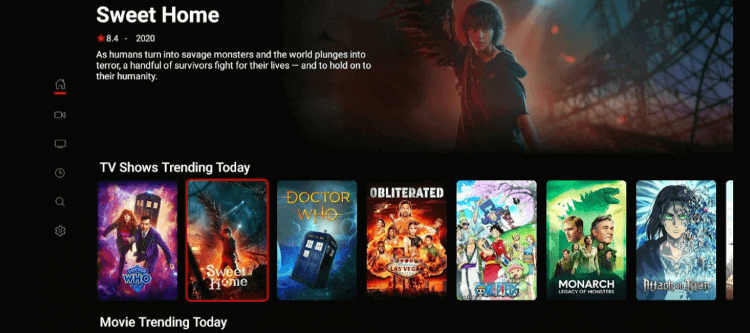
HDO Box boasts an extensive content library that categorizes movies and TV shows across multiple genres. Some categories are:
- Action Movies
- Comedy Films
- Science Fiction Movies
- Thrillers
- Romantic Comedies
- Drama Series
- Horror Movies
- Popular TV Shows
- New Releases
- Blockbuster Hits
HDO Box Features
Here are the latest features of HDO Box. Have a look
- HD Streaming: Offers 1080p & 4k resolution for smooth playback.
- Subtitles: Supports over 25 languages.
- Cloud Storage: Allows access to your favorite titles across multiple devices.
- Set Favorites: Receive notifications for content you mark as favorites.
- Best User Interface: A neat and user-friendly interface with detailed synopses for each title.
- Free to Use: No subscription or hidden fees.
- Watchlist & Recommendations: Personalized content tracking.
- Real Debrid & Trakt Integration: Improves streaming quality and tracking.
- Regular Updates: Frequent updates for better performance.
- Ad-Free: Provides uninterrupted viewing.
More Apps Like HDO Box
If you want to explore some other free streaming platforms to watch movies and TV shows, here are some alternative solutions you can consider.
- How to install BeeTV on Mi TV Stick
- How to install Cinema HD on Mi TV Stick
- How to install TeaTV on Mi TV Stick
- How to install CyberFlix TV APK on Mi TV Stick
- How to install Nova TV on Mi TV Stick
FAQs – HDO Box
Is HDO Box Free to Use?
Yes, HDO Box is a free streaming application, allows users to explore its content library without the need for any subscription.
How can I fix the “not working” error on HDO Box?
If you are facing a “not working” error on HDO Box, restart your device to fix the error. However, if the issue persists, update or reinstall the application. Moreover, clear history and cache for a smooth experience.
What devices does HDO Box support?
HDO Box is compatible with a wide range of devices, such as Android smartphones and tablets, Amazon Firestick, and smart TVs.
Can I download movies or TV shows on HDO Box?
Yes, HDO Box allows users to download movies and TV shows for offline viewing.
Conclusion
HDO Box offers a rich library of movies and TV shows, making it a must-have for free VOD streaming on your Mi TV Stick.
With HD streaming quality, multi-language subtitles, and Real Debrid/Trakt integration, HDO Box provides a seamless entertainment experience.
To install HDO Box APK on Mi TV Stick, use the Downloader app and sideload its APK easily. However, always ensure your online activity remains secure by using a VPN like ExpressVPN whenever streaming via HDO Box APK