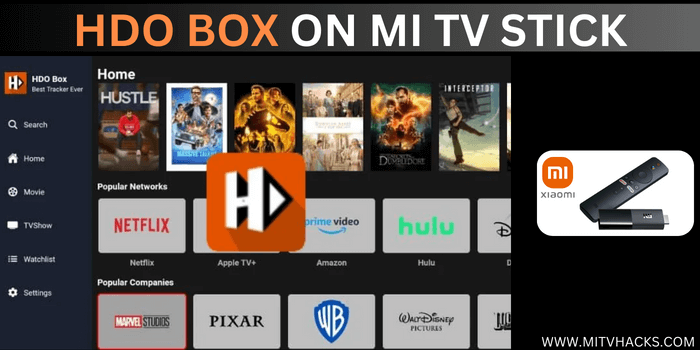
HDO Box is a free online movie streaming application with a simple user interface. HDO Box’s content catalog includes a wide range of genres, including action, comedy, science fiction, and many more.
It offers content from well-known networks, such as Netflix, Hulu, Max, etc. If you are looking for a movie app that provides unparalleled features like HD streaming quality, Subtitles Support, Fast Loading, Responsive Design, and Exceptional Technical Support, HDO BOX is your way to go.
Unfortunately, the Play Store doesn’t have HDO Box in its app library. Therefore, you need to install HDO Box on Mi TV Stick/ Mi TV Box using the Downloader app.
Given that HDO Box is a free application, it is strongly recommended to use a VPN on your Mi TV Stick to conceal your streaming activities from your ISPs and the government. ExpressVPN is our recommended choice.
Our Recommended VPN - ExpressVPN

ExpressVPN is our recommended choice whether you're watching free content or subscribing to streaming services that are unavailable in your region. It ensures that your online activities are secure.
You can get 3 Months of ExpressVPN FREE with its 12-month plan along with a 30-day money-back guarantee.

Is HDO Box Safe to Use?
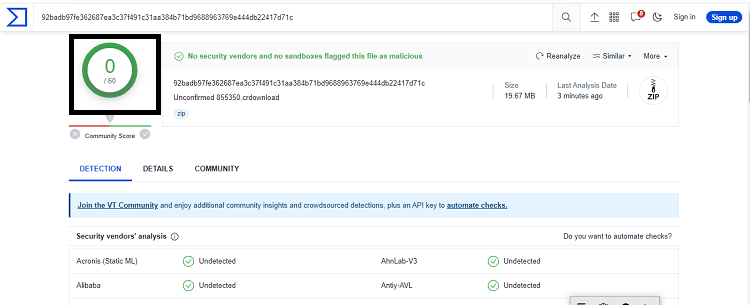
The legality and safety of HDO Box, like many third-party streaming applications, are questionable. But when I scanned it on Virustotal, I did NOT find any malware or trojan.
This indicates that the HDO Box app is safe to use and will not affect your online security or data on your Mi TV Stick.
Additionally, once you’ve finished installing HDO Box, it’s a good idea to delete the APK file you downloaded. This helps reduce the risk to your online security.
If you still have any worries, you can use ExpressVPN on your Mi TV Stick all the time to make sure your information stays safe.
How to Install HDO Box on Mi TV Stick
Since HDO Box is an unofficial app, therefore it won’t be available on your Play Store. You will have to install it using the Downloader app.
But before you stream, you will need to install and use ExpressVPN on Mi TV Stick/Box for safe and secure streaming.
Follow these steps to install HDO Box on Mi TV Stick/Mi TV Box:
Step 1: Open your Mi TV Stick and click on the Settings icon from the top-right corner

Step 2: Select Device Preferences option
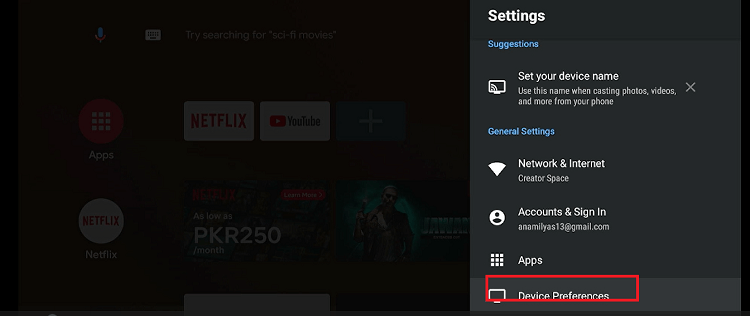
Step 3: Click About
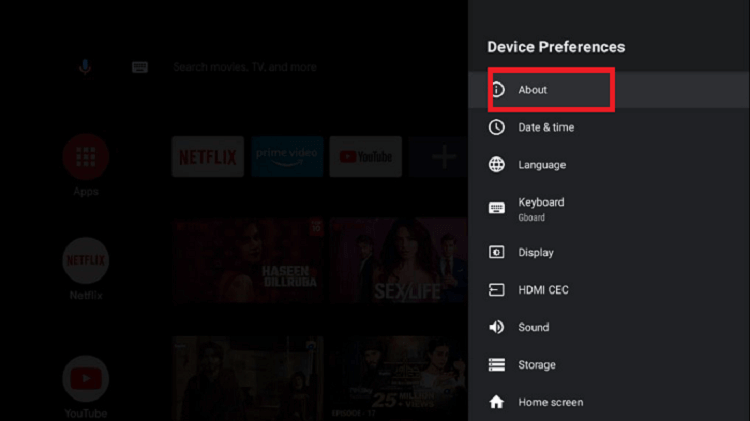
Step 4: Click the Build option several times to enable Developer options
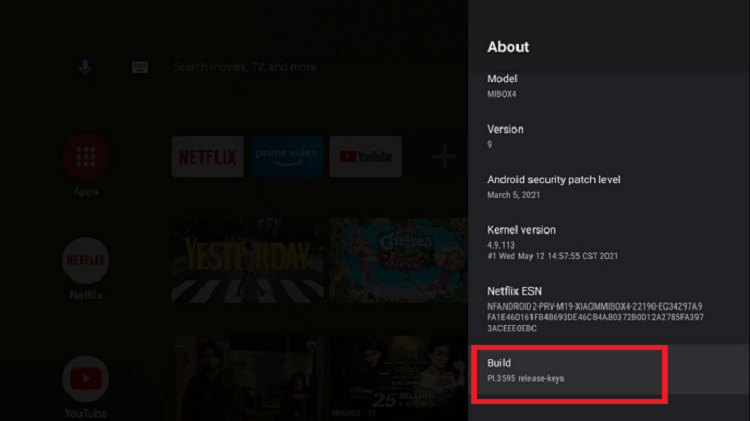
Step 5: Go one step back and select Security and Restrictions
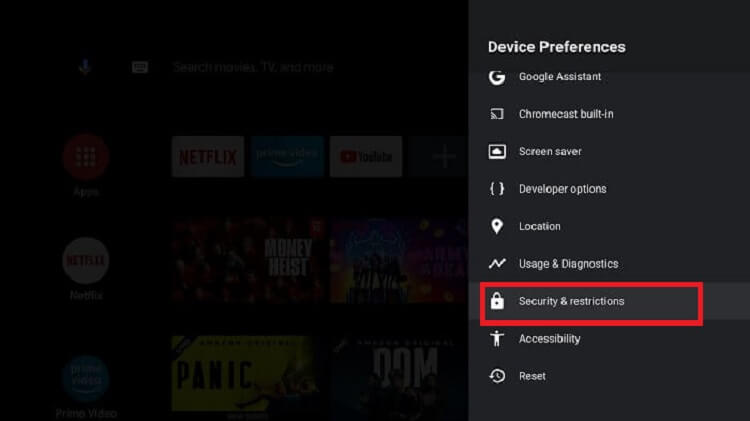
Step 6: Click Unknown Sources and allow the installation of apps from unknown sources
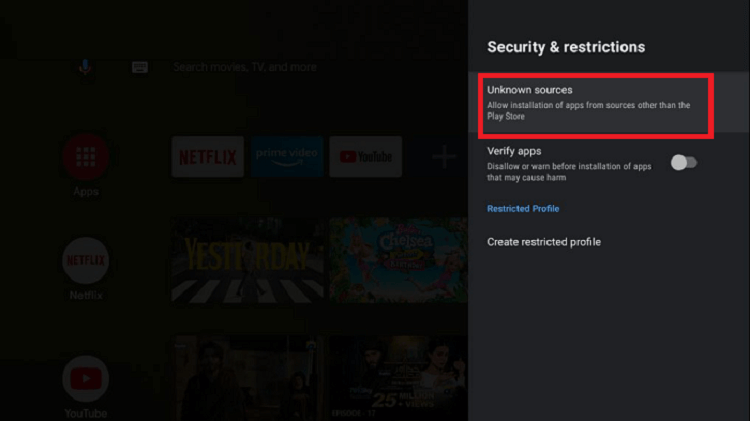
Step 7: Then click the Verify Apps option which is on by default. Turn it OFF
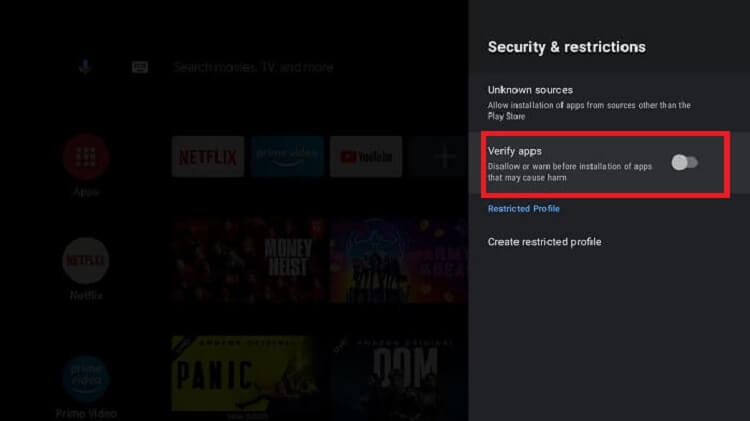
Step 8: Now go back to the Mi TV Stick home screen and click on the Apps menu
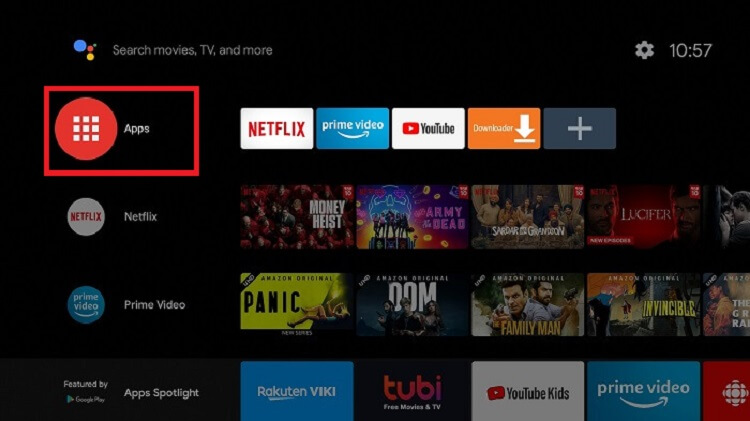
Step 9: Now select Get More Apps
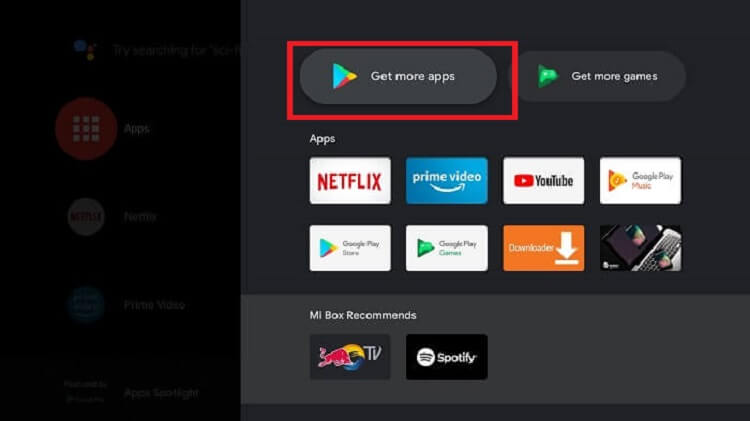
Step 10: Click on the Search menu at the top of the screen

Step 11: Type Downloader in the search bar and click the icon of the app
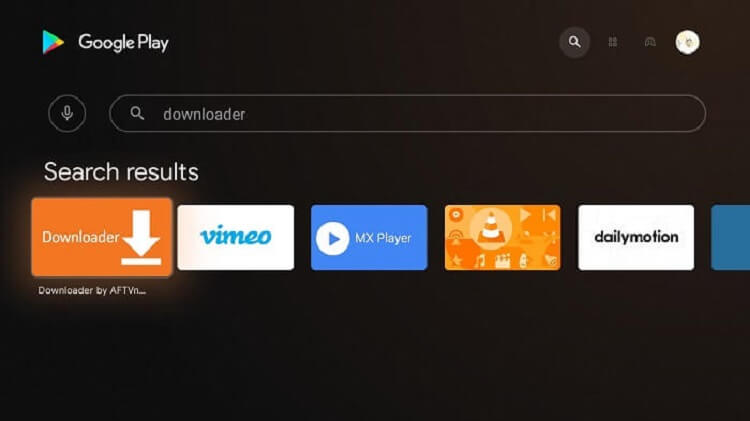
Step 12: Click the Install button
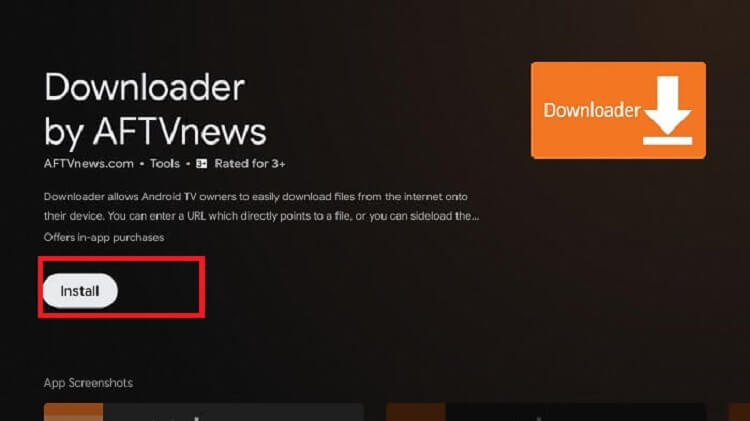
Step 13: Wait for the app to install
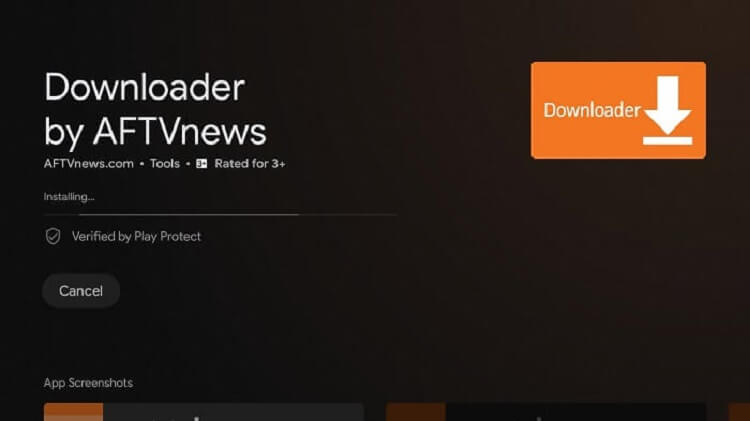
Step 14: Once the app is installed successfully, click Open
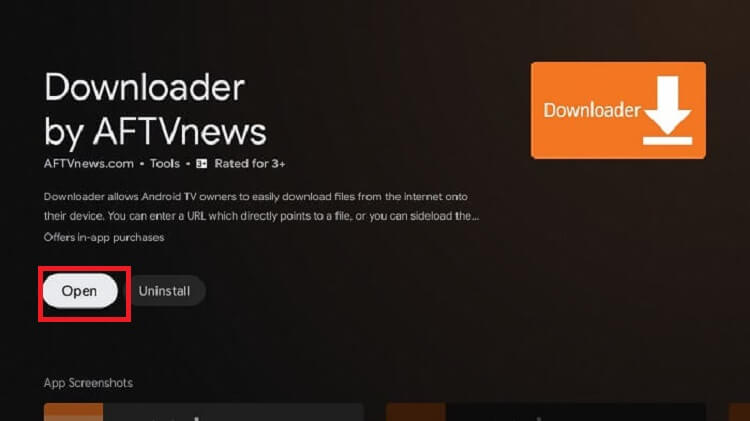
Step 15: Click Allow to give Downloader access to your photos, media, and files
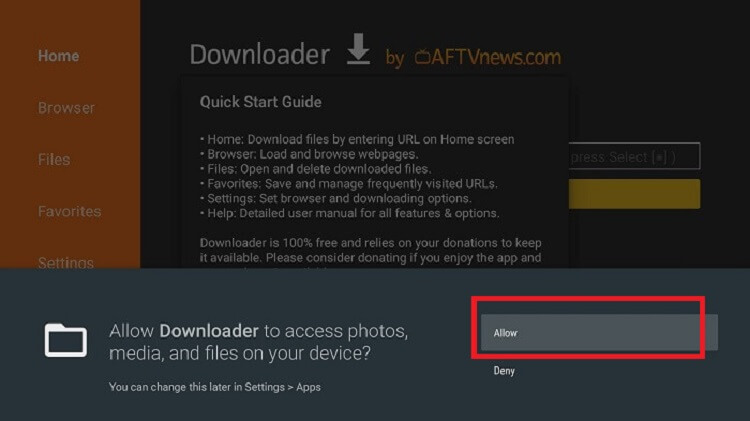
Step 16: Click OK if such pop up appears on your screen
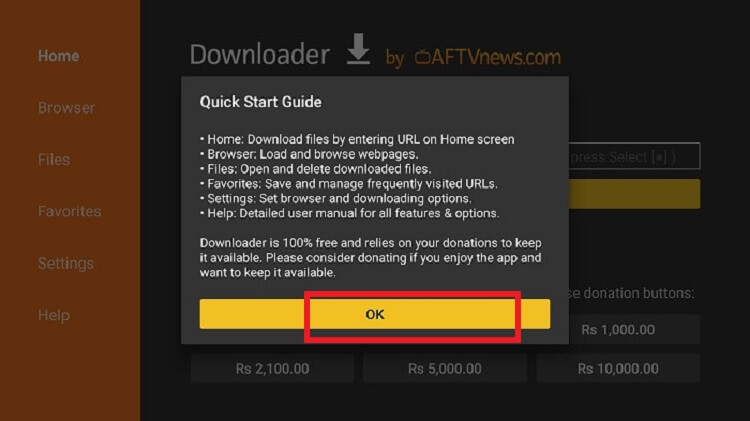
Step 17: Click Settings and Turn ON APK Auto-Install
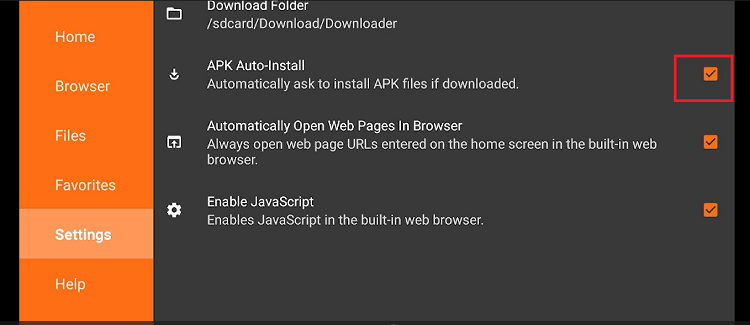
Step 18: Click the URL bar from the home screen of the Downloader app
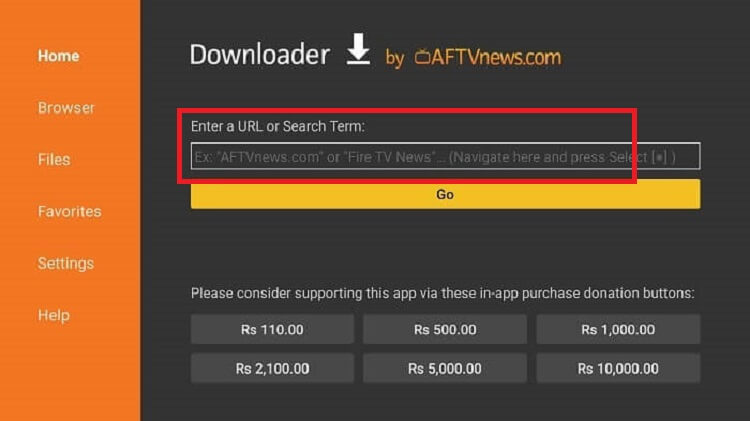
Step 19: Enter the URL hdo.app/tv OR bit.ly/4a9esxS OR the HDO Box Downloader CODE 863280 and click GO
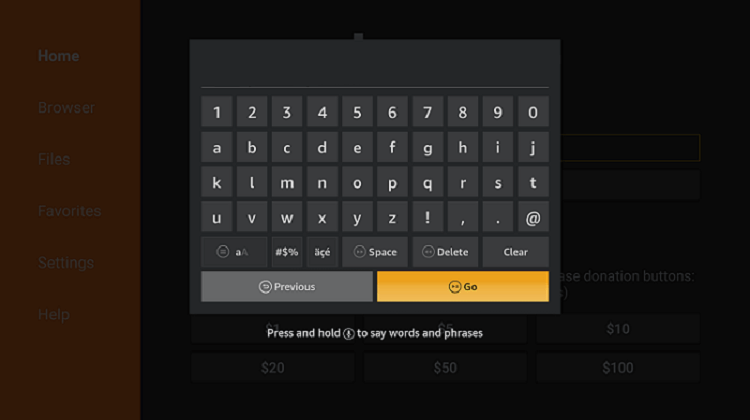
Step 20: The downloading will start. Wait for the process to complete
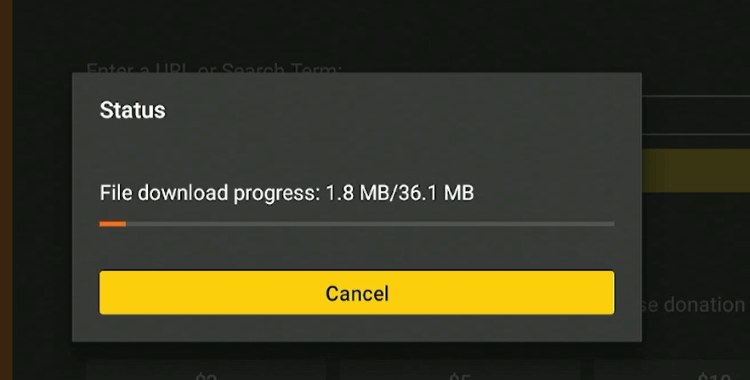
Step 21: When you click Install, this message appears. Click Settings
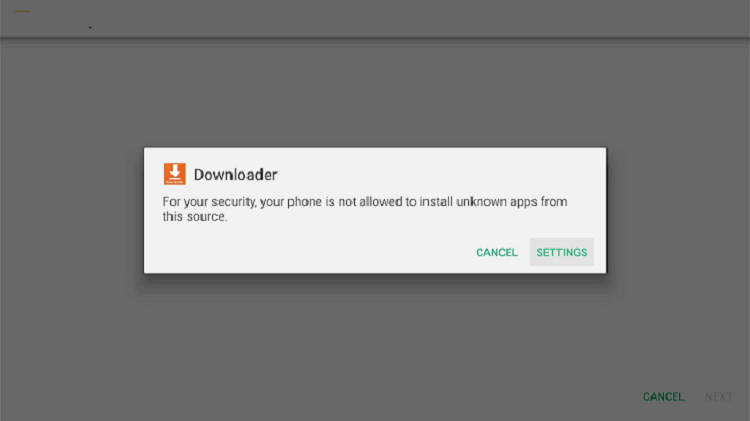
Step 22: The menu will open, click to allow the downloader app to install third-party APKs
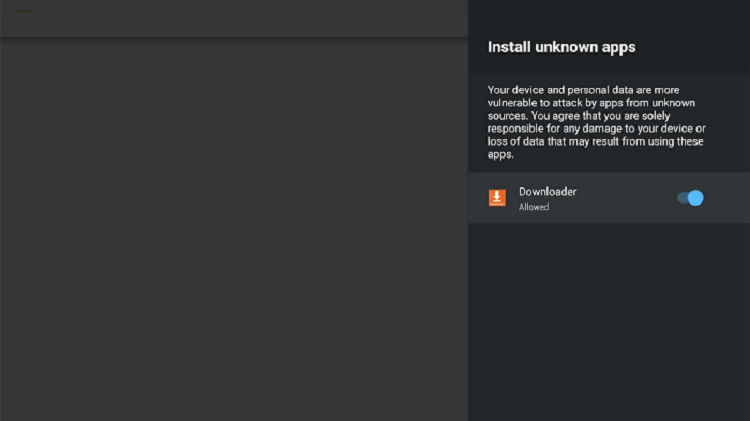
Step 23: Now click Install
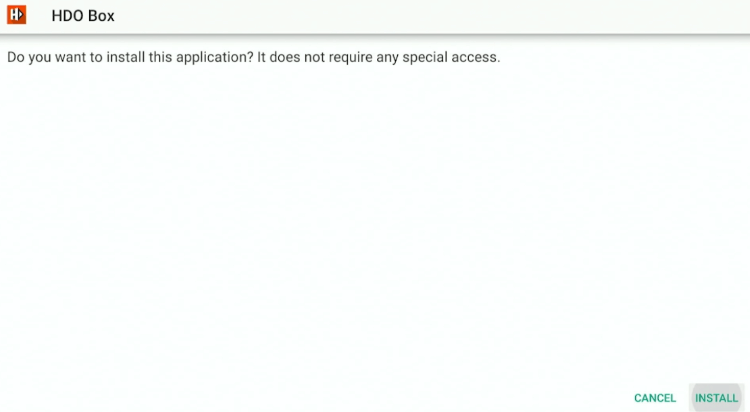
Step 24: After installation completes, select Done
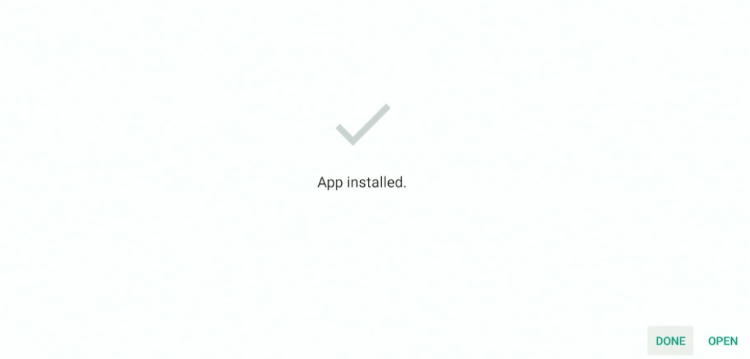
Step 25: Click Delete to remove the APK file
Note: Deleting the HDO Box APK is necessary to save storage space in your Mi TV Stick Device.
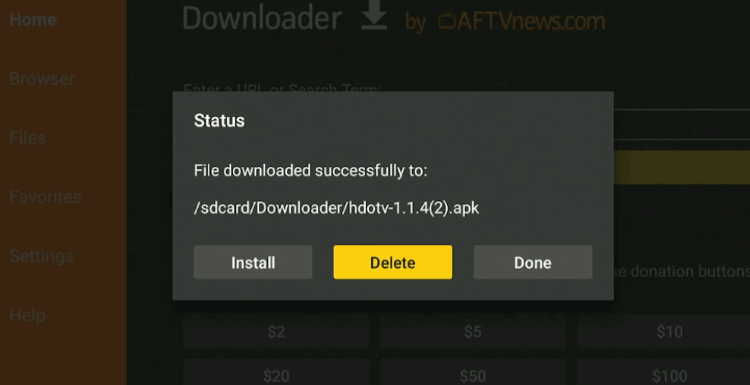
Step 26: Select Delete again to confirm your action.
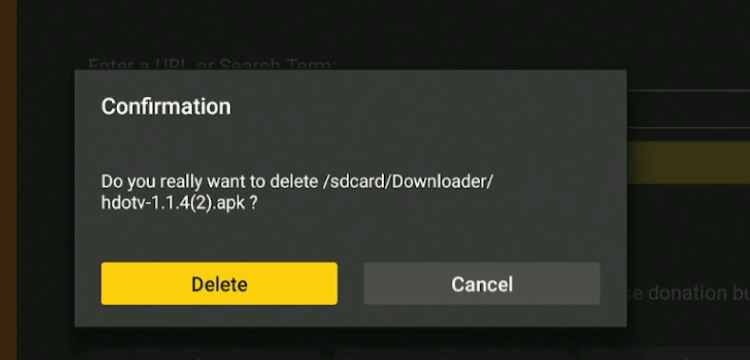
How to Use HDO Box on Mi TV Stick
Now that the HDO Box APK is securely downloaded on your Mi TV Stick, you’re ready to stream its content.
Follow these simple steps to use HDO Box App on your Mi TV Stick
Step 1: Open your Mi TV Stick and click Apps from the top menu bar
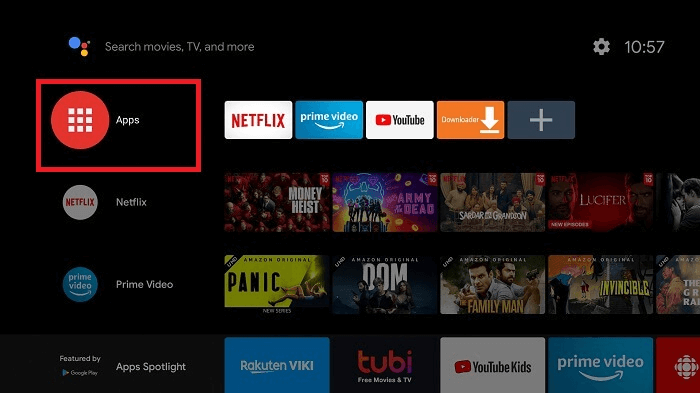
Step 2: Click the Get more apps option
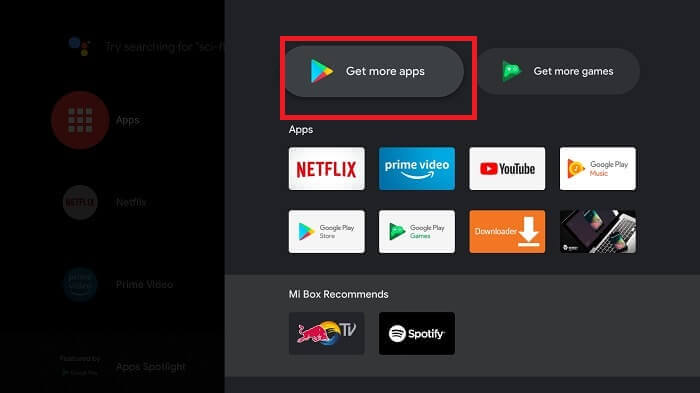
Step 3: Select the Search icon from the menu bar on top of the screen
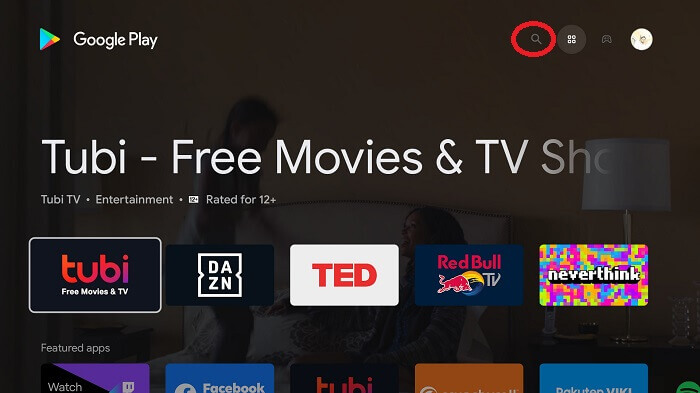
Step 4: Write ExpressVPN in the search bar and hit the Install button
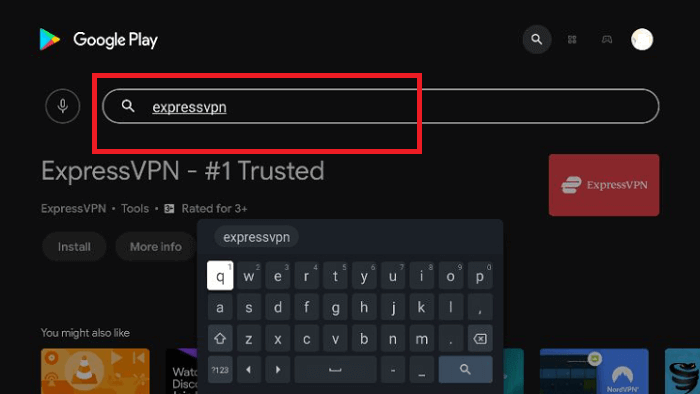
Step 5: Wait for the app to be installed on your device
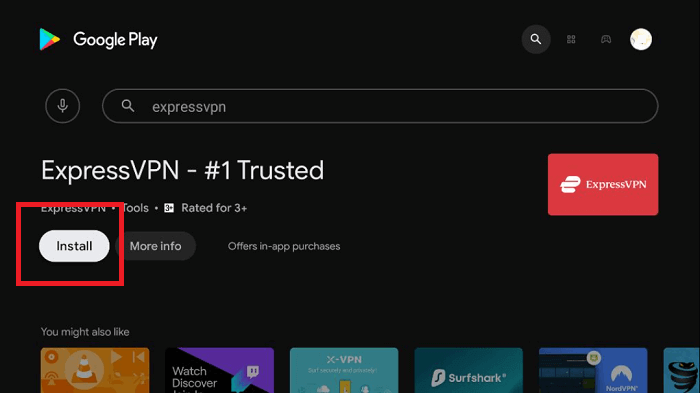
Step 6: Wait until the installation completes

Step 7: Now the installation is completed, click Open
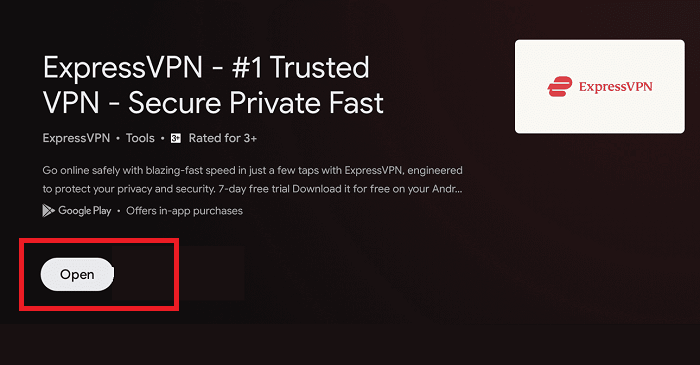
Step 8: Open ExpressVPN and connect it to the Hong Kong server
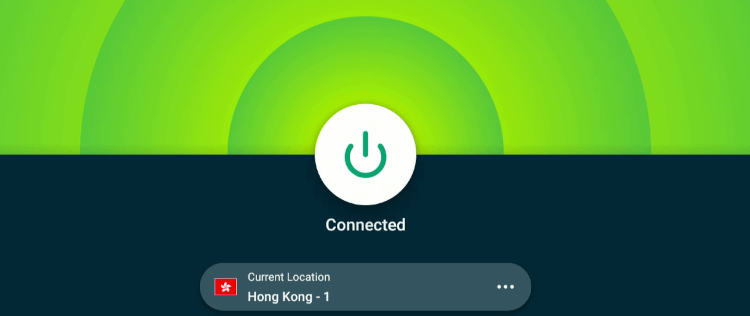
Step 9: Go to the Mi TV Stick home screen and click on the Apps menu
Note: (Some apps do not appear in the apps menu. Therefore, you simply need to go to Settings then click Apps, tap on See All Apps, and navigate to the HDO Box app from the list)
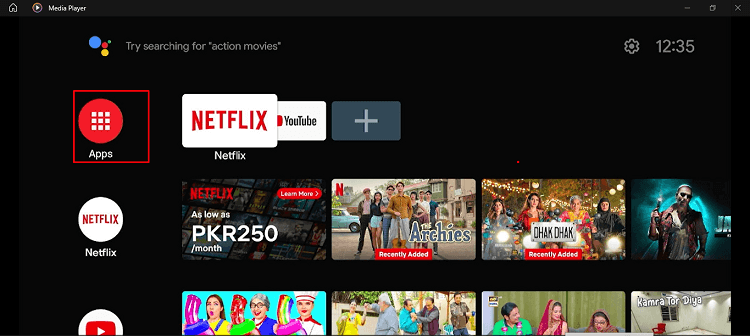
Step 10: When you open the HDO Box application, this message will pop up on your screen. Click Allow
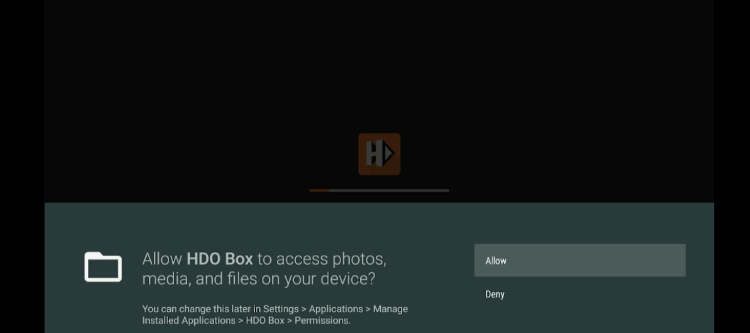
Step 11: This is the interface of the HDO Box
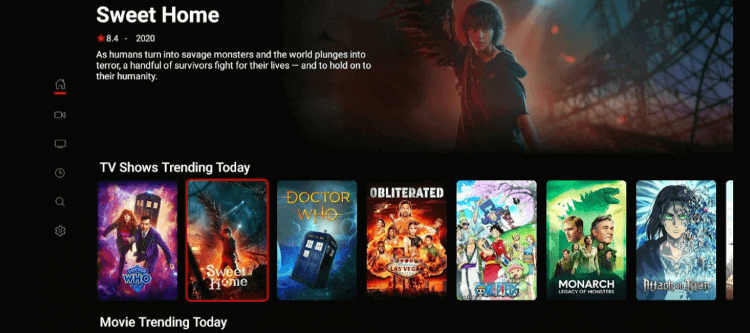
Step 12: Select the show you want to watch and click Play
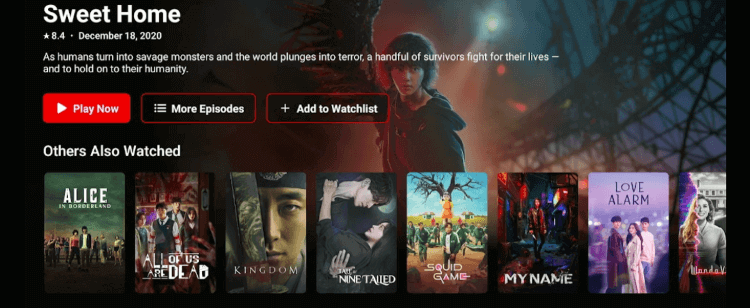
Step 13: Enjoy streaming in HD quality!

What Are Some of the Main Features of HDO Box?
HDO Box has got plenty of interesting features. Some of them are listed below:
| Feature | Description |
| Content Library | Extensive collection of movies and TV shows |
| Interface | User-friendly, visually appealing interface |
| Subscription | No subscription required |
| Watchlist | Customizable watchlist for personalized preferences |
| Subtitle Support | Available in at least 25 languages |
| Updates | Regular updates for content and application enhancements |
| Cost | Free download and installation |
What Can You Watch on HDO Box?
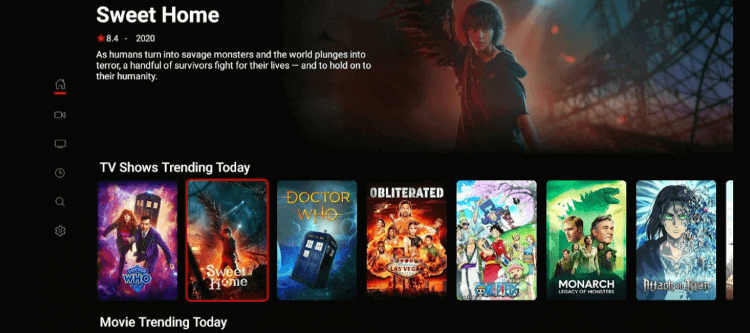
HDO Box boasts an extensive content library that categorizes movies and TV shows into different genres. Some categories are:
- Action
- Drama
- Comedy
- Horror
- Thriller
Related Apps Like HDO Box
If you want to explore some other free streaming platforms to watch movies and TV shows, here are some alternative solutions you can consider.
- How to install BeeTV on Mi TV Stick
- How to install Cinema HD on Mi TV Stick
- How to install TeaTV on Mi TV Stick
- How to install CyberFlix TV APK on Mi TV Stick
- How to install Nova TV on Mi TV Stick
FAQs – HDO Box
Is HDO Box Free to Use?
Yes, HDO Box is a free streaming application, allows users to explore its content library without the need for any subscription.
How can I fix the “not working” error on HDO Box?
If you are facing a “not working” error on HDO Box, restart your device to fix the error. However, if the issue persists, update or reinstall the application. Moreover, clear history and cache for a smooth experience.
What devices does HDO Box support?
HDO Box is compatible with a wide range of devices, such as Android smartphones and tablets, Amazon Firestick, and smart TVs.
Can I download movies or TV shows on HDO Box?
Yes, HDO Box allows users to download movies and TV shows for offline viewing.
Conclusion
HDO Box is one of the greatest streaming apps right now. So, you should install HDO Box on Mi TV Stick to take advantage of the many free movies and TV series it provides, suitable for a wide range of audiences.
Along with this, it offers many other features including subtitle support in at least 25 languages, HD video quality, Trakt integration, a simple interface, and ad-free streaming.
However, it is important to note that the app’s legal standing is still unclear. Thus, remember to connect your Mi TV Stick to ExpressVPN before installing HDO Box on it.
