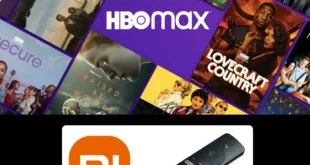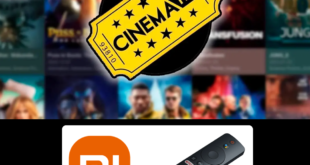This is a step-by-step guide on how to install iMPlayer on Mi TV Stick or Mi TV Box.
This is a step-by-step guide on how to install iMPlayer on Mi TV Stick or Mi TV Box.
iMPlayer is one of the most dependable IPTV Players which can serve as a good alternative to your current TV cables.
iMPlayer provides on-demand video and live TV streaming. It is compatible with IPTV services that provide M3U URLs or Xtreme Codes API.
iMPlayer is available in free as well as premium versions. The premium version provides a better user experience where you get the membership you can subscribe to the premium account, which offers a $25 membership.
The membership provides a connection to up to three devices and offers features to rewind, add to favorites, record, customization, etc.
As we are not sure about the licensing agreement of the content provided on the iMPlayer, it is strictly recommended that you use a good VPN service to avoid legal issues.
Our Recommended VPN – ExpressVPN
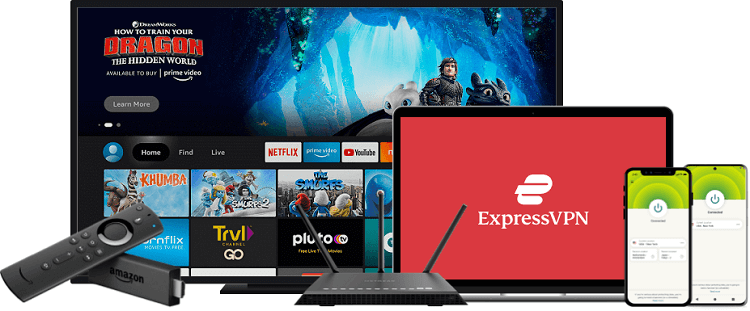
ExpressVPN is our top recommendation when it comes to using a VPN while streaming iMPlayer IPTV. It not only keeps your online identity private but also hides your IP address completely while you are streaming the free content.
If you get ExpressVPN today, you can enjoy 3 extra months for free. You can also get access to all the features with a 30-day money-back guarantee policy.
How to Install iMPlayer on Mi TV Stick
If you search on the Google Play Store, you won’t be able to find the player’s application directly. As a result, you must sideload the application. The Downloader app is one of the most popular options for doing so.
However, before you begin, install and use ExpressVPN to protect your streaming activities from Internet service providers. Follow these simple steps to install iMPlayer on Mi TV:
Step 1: Open your Mi TV Stick and select the Google Play Store Note: If you can't find the Play Store, just click on the 'Plus' icon and then select Play Store Step 2: Click on the Search icon at the top right corner Step 3: Once the search results appear, select the Downloader app Step 4: Click Install Step 5: Once installed, click Open Step 6: Click Allow Step 7: Then select OK Step 8: Go back to the Mi TV Home by pressing the Home button on the remote and then select the Settings icon Step 9: Select Device Preferences Step 10: Scroll down to select Security & Preferences Step 11: Select Unknown Sources Step 12: Now Allow the Downloader app to install third-party apps Step 13: Now once again return to the Mi TV Home Screen and click on the 'Plus' icon Step 14: Select the Downloader app Step 15: This is the Downloader app interface! Step 16: Enter this Downloader Code 204741 OR Enter this URL bit.ly/mitv-downloads and press GO Step 17: Now you need to scroll down and select the app from the respective category and then download the app
















Step 18: Please wait for the file to download

Step 19: Now click the Install option given at the bottom right

Step 20: After the APK is installed click Open

Step 21: Click Add Playlist and upload your playlist to the iMPlayer

How to Set Up and Use iMPlayer on MI TV
Once you have successfully installed the iMPlayer on MI TV now is time to add the URL to stream the IPTV Services.
Follow the steps below:
1. Launch iMPlayer

2. Click Allow

3. Choose any theme you prefer

4. From the home screen, click Add Playlist

5. Once on this screen, you can either log in with an M3U URL or Xtreme Codes API. Since these M3U URLs are so long to type, we recommend using an API or Xtream Code if applicable

6. If using Xtreme Codes API, click Use XC Portal Login API in the upper right

7. Enter all account information and click Add & Connect

8. Wait until the connection is completely loaded

9. If this Tips message appears read it or just click Close

10. Click Close again

11. That’s it! iMPlayer is set up with your IPTV service


Features Of iM Player
Before you install iMPlayer on Mi TV, it is essential that you know its features in detail. The application of iM Player is very easy to use and has a very user-friendly interface.
As you open the application, various options will be displayed like Add Playlists, TV Shows, Movies, Restore, Themes, and Close.
Moreover, iM Player also provides an option to select your favorite theme out of the 6 available options.
iM Player provides streaming to its users in HD quality, however, the streaming quality may vary depending on the internet connection.
It also displays channels and genres to make it convenient for users while selecting a show.
If you get the premium version of the app, you can access more features like bringing all your favorite channels in one place.
Another additional feature of the lock channel is also given which allows the users to rewind or even record the content.
Another feature given by iM Player to its users is the picture-in-picture feature. With this feature, users can browse the page while they are searching for other channels.
It also offers its users a free trial of 24 hours after which they can decide whether to go for the subscription or not.
Subscription Of iM Player
You can buy a subscription plan to enjoy the features of iM Player. It is not necessary for you to pay monthly for this application, you can also get a lifetime membership at a very reasonable price.
When you get the premium version of the app, you can also enjoy the feature of multiview. While streaming, you can select your favorite camera angle from the available options.
You can also enjoy the features of Manual channel sorting and Multiple playlist support if you get the premium version of the app.
Furthermore, the subscription plans also depend upon the devices being used. Below are the available subscription plans:
- 3 Device connection = $25/ lifetime
- 4 Device connection = $28/ lifetime
- 5 Device connection = $35/ lifetime
You can also add extra devices to your subscription. Each extra device will cost you an additional $6. There is no limit to adding devices and you can add as many devices as you want.
Alternatives Of iM Player IPTV
If you talk about the alternatives to iM Player, there are many IPTV apps that can serve as a backup option. A few of the apps which have been tested and reviewed are:
FAQs – iMPlayer
How do I delete a playlist on Implayer?
If you want to delete the playlist you have two options. The first option is that you can press and hold down the playlist that you want to delete and tap delete. The second option is that you can simply slide the playlist to the left that you want to delete.
How can you begin the streaming on the iM Player app?
For beginning the streaming, you have to add M3U URL or the other formats available in the features section.
Can an iM player be used for free?
Yes, iMPlayer can be downloaded for free but it supports only one device. However, a premium subscription with additional features is also offered.
Is there any issue with the legality of the app?
No, there is no issue with the legality of the app. However, you are advised to use a VPN like ExpressVPN to keep your identity private and enjoy secure streaming.
Is the iM Player Ad free?
Yes, iM Player is ad-free, however, you will have to witness the commercial ads while watching the live channels.
Is iM Player available on the Amazon App store?
No, the app is not available on the Amazon app store. However, you can sideload the application using the Downloader App.
Conclusion
Many IPTV apps are available on the Mi TV but if you talk about one of the best available apps with good performance, the name iM Player comes up.
You can select and customize the theme as per your wish. Follow the above guide to install iMPlayer on Mi TV.
However, if you want to enjoy more unique features you can do that by subscribing to the premium version. When it comes to a subscription to the premium version of iM Player, it is offered at a very reasonable rate, that too for a lifetime.
The app provides its users with a very smooth experience provided that they have a stable internet connection. We strongly recommend using ExpressVPN while streaming to hide your online identity and ensure safe streaming.