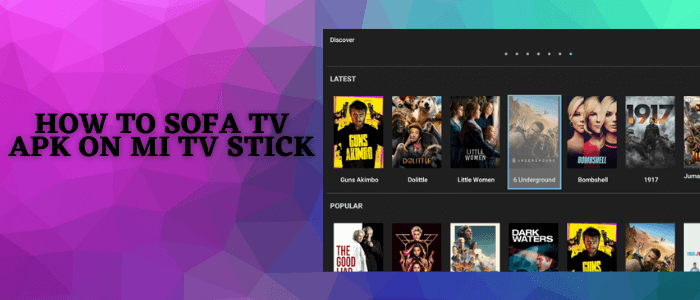
Update: Sofa TV APK is not updated anymore, so it is important to install Flixoid APK which is maintained by the same developers.
This is a step-by-step guide on how to install and use Sofa TV APK on Mi TV Stick and Mi TV Box.
Sofa TV is the free Movie and TV Shows app that provides you with a great range of Hollywood and Bollywood content in HD and SD quality.
Since this is a free app and helps you watch free content, it is strictly advised to use a VPN on your Mi TV Stick.
Our Recommended VPN – ExpressVPN

ExpressVPN is our top choice when it comes to watching free movies and shows with Sofa TV as it completely hides your IP address and keeps your online identity private while watching free content.
Get ExpressVPN today and enjoy 3 extra months free. It also offers a 30-day money-back guarantee policy that allows you to access all features risk-free for 30 days.
[maxbutton name=”Get ExpressVPN”]
How to Install Sofa TV on Mi TV Stick
Sofa TV is not available on Google Play Store, so for that reason, we have to sideload Sofa TV with the help of the Downloader app. But before you start streaming, make sure to install and use ExpressVPN on Mi TV Stick for safe and secure streaming.
Follow these steps to install Sofa TV on Mi TV Stick:
Step 1: Open your Mi TV Stick and select the Google Play Store Note: If you can't find the Play Store, just click on the 'Plus' icon and then select Play Store Step 2: Click on the Search icon at the top right corner Step 3: Once the search results appear, select the Downloader app Step 4: Click Install Step 5: Once installed, click Open Step 6: Click Allow Step 7: Then select OK Step 8: Go back to the Mi TV Home by pressing the Home button on the remote and then select the Settings icon Step 9: Select Device Preferences Step 10: Scroll down to select Security & Preferences Step 11: Select Unknown Sources Step 12: Now Allow the Downloader app to install third-party apps Step 13: Now once again return to the Mi TV Home Screen and click on the 'Plus' icon Step 14: Select the Downloader app Step 15: This is the Downloader app interface! Step 16: Enter this Downloader Code 204741 OR Enter this URL bit.ly/mitv-downloads and press GO Step 17: Now you need to scroll down and select the app from the respective category and then download the app
















Step 18: Wait for the file download to finish
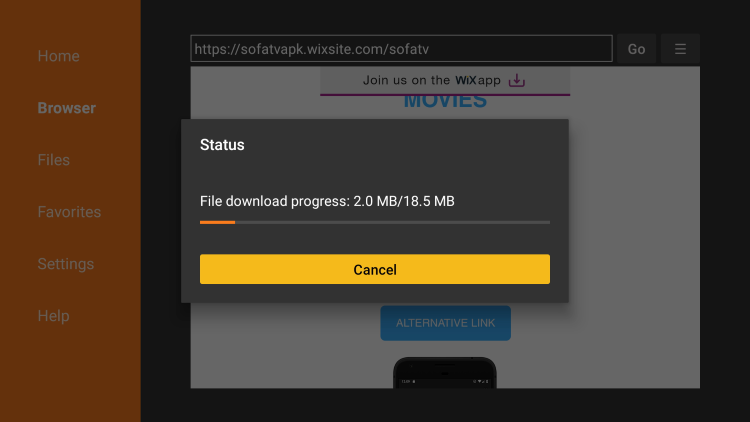
Step 19: Click Install
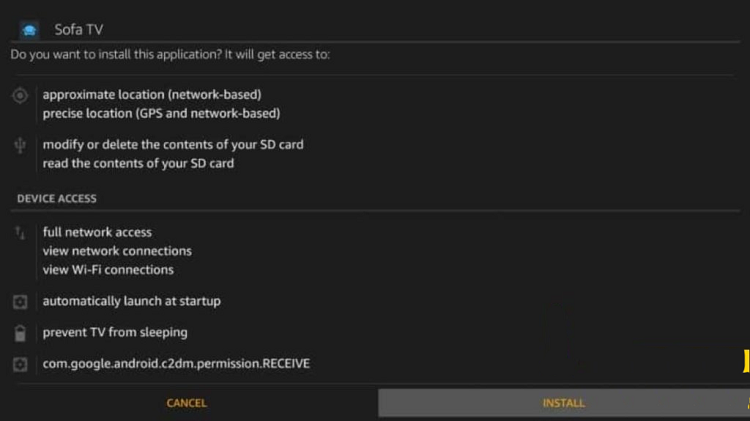
Step 20: Wait for the installation to complete
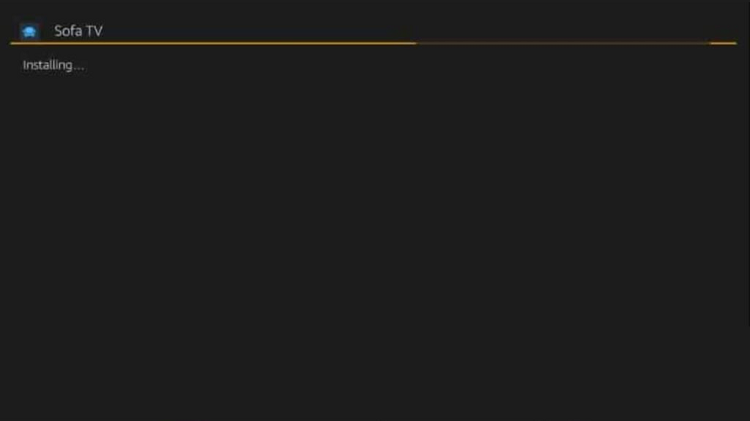
Step 21: Click Done
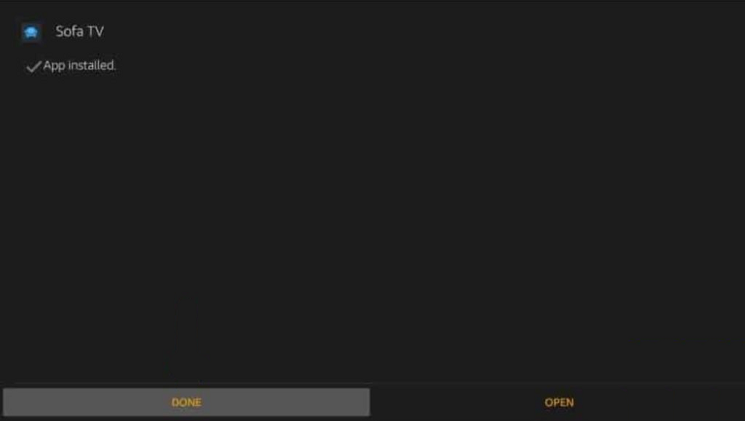
Step 22: After installation, delete the APK file to free the space
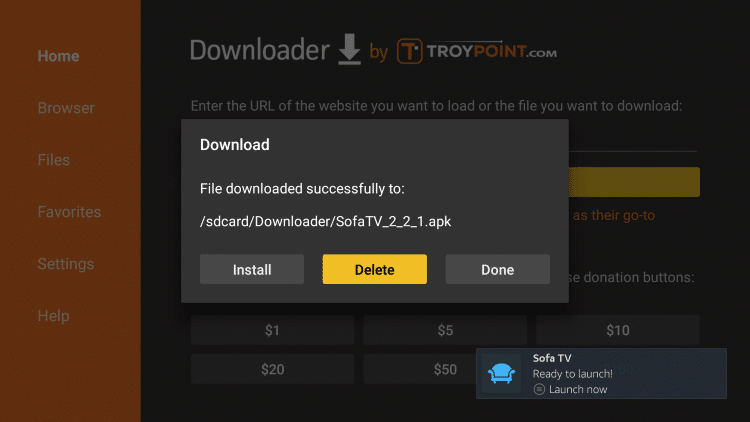
Step 23: Confirm Delete
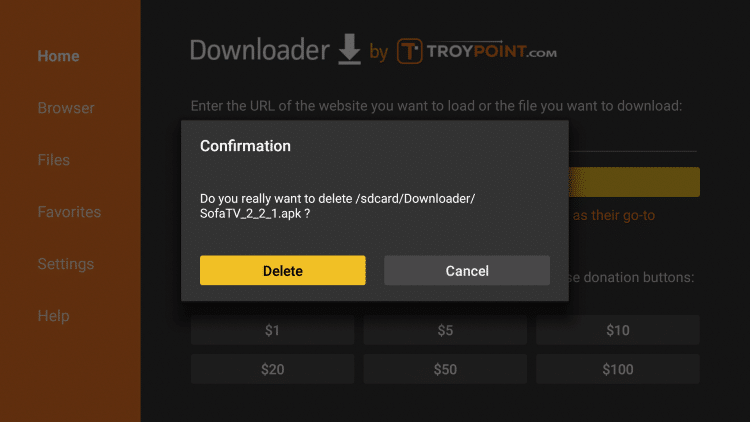
[maxbutton name=”Get ExpressVPN”]
How to Use Sofa TV on Mi TV Stick
Once the app is installed, you have to know how to use it. But before doing so you should install ExpressVPN on M TV Stick for safe and secure streaming.
Now follow these steps to use the Sofa TV on Mi TV Stick:
Step 1: Now launch the Sofa TV app from your Mi TV Stick and click Allow to access the Media files
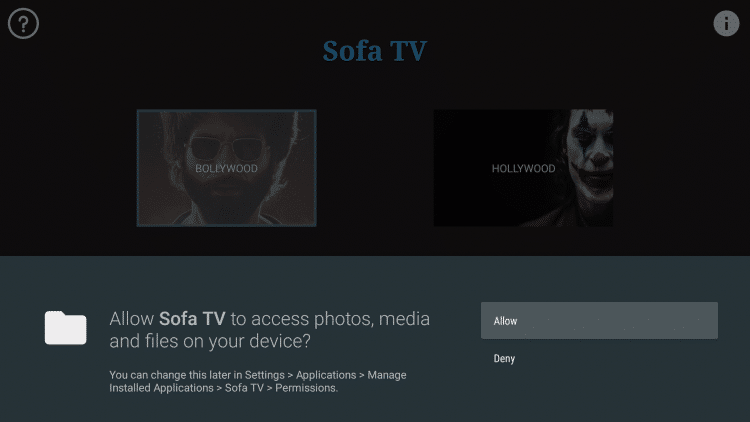
Step 2: Choose any one category (Suppose we choose Hollywood)
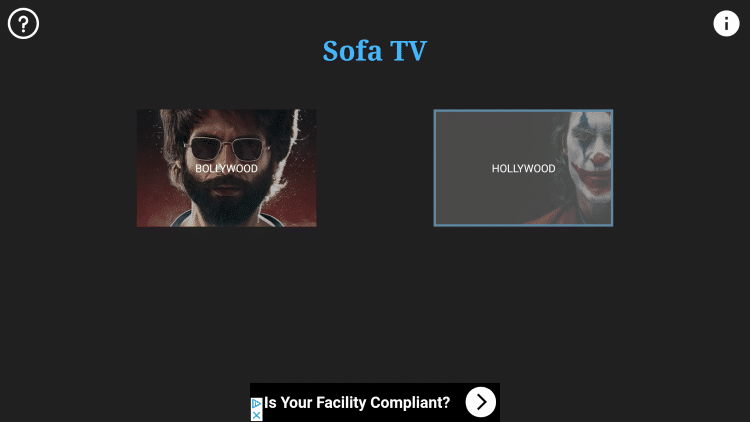
Step 3: Here you can see the latest and popular movies and a lot more
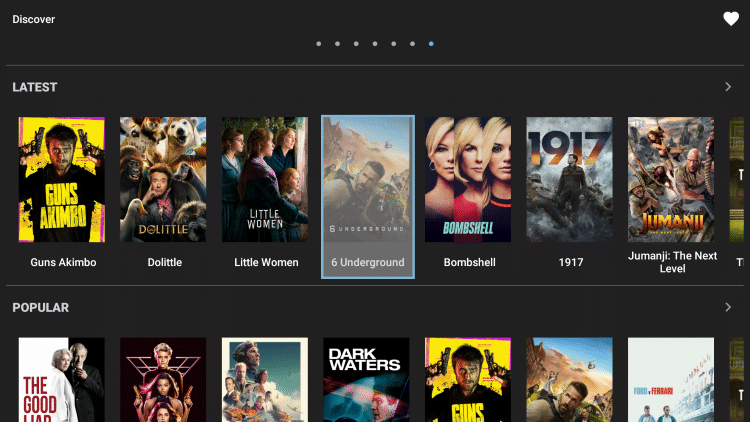
Step 4: Choose anyone like Love & Monster
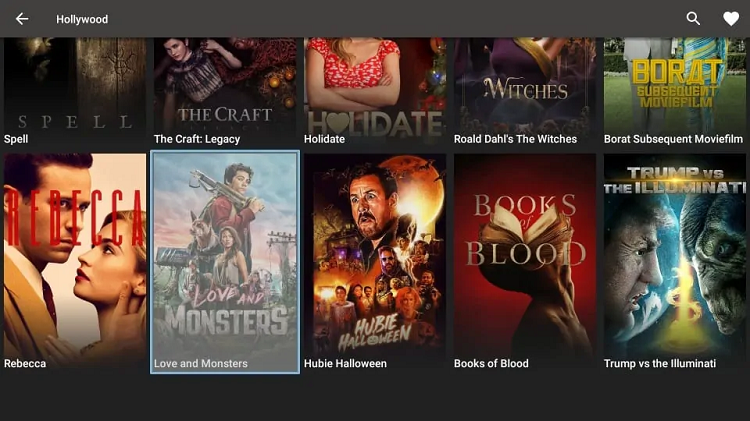
Step 5: Click Watch now
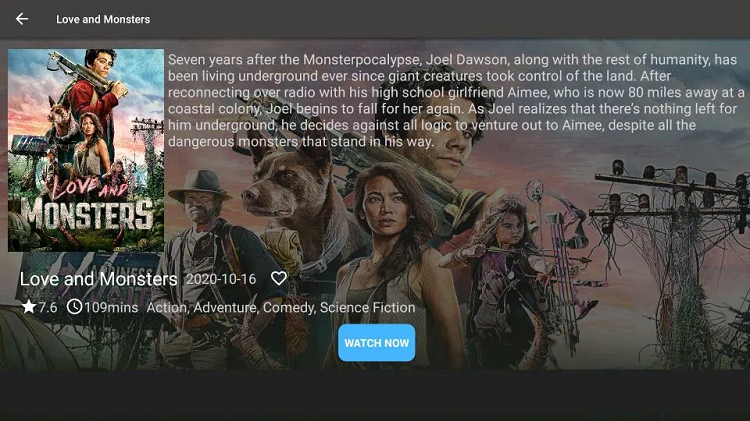
Step 6: Choose the picture quality
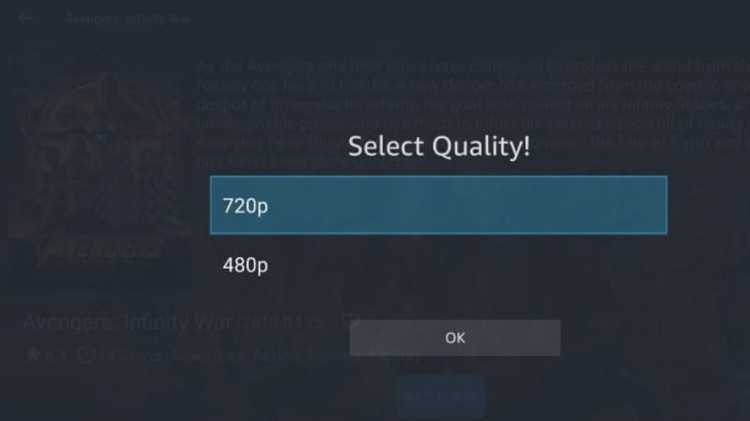
Step 7: Here you can see the options (i.e Play, Play with, Download), choose according to your desire
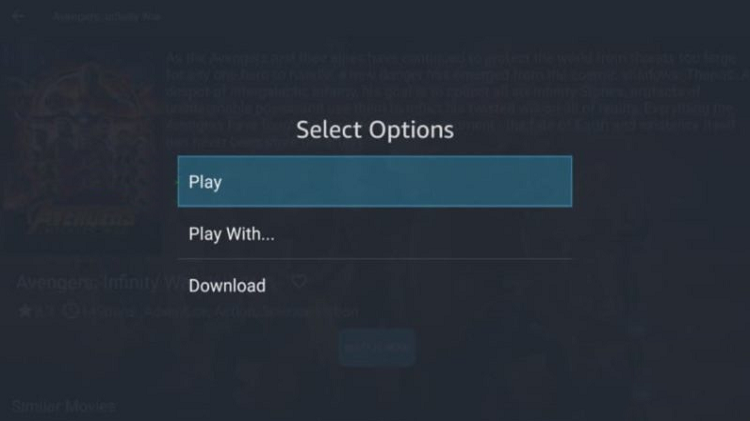
Step 8: Your video is streaming now… Enjoy…!

[maxbutton name=”Get ExpressVPN”]
Features of Sofa TV
Sofa TV is an app that shows its content all for free. Its content includes a vast range of movies and TV shows from Hollywood and Bollywood. Its other amazing features are as under:
- It is simple to operate and has a user-friendly interface
- It provides videos in HD and SD quality
- The application is built on a simple UI and is compatible with Android TV, FireStick, Mobile Phones, and on TV sets as well
- It has genres like the latest movies, top-rated movies, popular movies, old movies, Marvel Movies, and much more.
Why Use VPN for Sofa TV APK
Sofa TV is a free app that provides a huge collection of movies and TV Shows with both Hollywood and Bollywood content.
Can you use Sofa TV without a VPN?? Yes…! surely you can but the reason we recommend you to use ExpressVPN on your Mi TV Stick device is that it will completely hide your IP address while you watch free content.
A VPN (Virtual Private Network) protects you by changing your IP address so that your identity and activity may not expose in front of ISP and provides a safe and secure connection while streaming.
Alternatives to Sofa TV APK
Although Sofa TV is the best app for movies lovers, somehow you are not sure to use it then we recommend you some alternatives:
Summing Up
After going through the above article, it is obvious that Sofa TV is the best of its kind with the offering of Hollywood and Bollywood content simultaneously because there are not many apps that provide both categories together.
Along with that, it is also so simple to use, you don’t need to register your account or enter any personal information, just install, launch, and play.
Before playing don’t forget to install and use ExpressVPN on your Mi TV Stick device.
