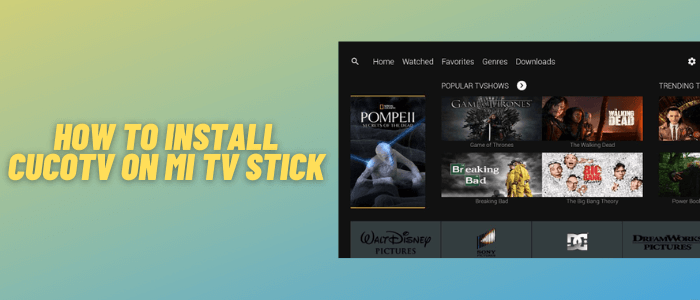
This step-by-step guide will show you how to install CucoTV on Mi TV Stick and Mi TV Box.
There are many free streaming apps available over the internet but most of them are of no use.
CucoTV is an exception with some incredible features such as high-quality streaming, an ad-free streaming experience, and access to the latest content.
CucoTV is a completely free streaming platform so you don’t have to spend those few bucks when you can stream anything for free. The app is compatible with various devices including Mi TV Stick.
Considered to be the clone of the once-famous ZiniTevi APK, CucoTV allows you to stream your favorite movie or show in HD quality. The interface of the app is simple and clutter-free, making it more user-friendly.
Since the app is free, we don’t know if they hold proper licensing to stream free Movies & TV Shows, so it is strictly advised to use a VPN on your Mi TV Stick.
Our Recommended VPN – ExpressVPN

Warning: ExpressVPN is our main choice when it comes to unblocking geo-restricted content OR Streaming free content that is available on third-party APKs. It ensures that your online activities remain concealed from the Government and ISPs.
ExpressVPN offers 3 extra months for free along with a 30-day money-back guarantee. The VPN can work on five simultaneous devices with a single account.
LEGAL COPYRIGHT DISCLAIMER: At MI TV HACKS, we do not confirm the legality or official licensing of the media content streamed by apps, websites, or services. We want to make it clear that we are not the owners, operators, or resellers of any streaming sites, apps, or services. Additionally, MI TV HACKS is not involved in the administration or hosting of any such platforms
How to Install CucoTV on Mi TV Stick
Unfortunately, CucoTV is not available officially on Google Play Store. But you can sideload it as a third-party app using an app called Downloader.
But before that, make sure to install and use ExpressVPN on Mi TV Stick for safe and secure streaming and encrypted connection.
After that, follow these steps:
Step 1: From the home screen of your Mi TV Stick, click the Settings icon on the top right corner
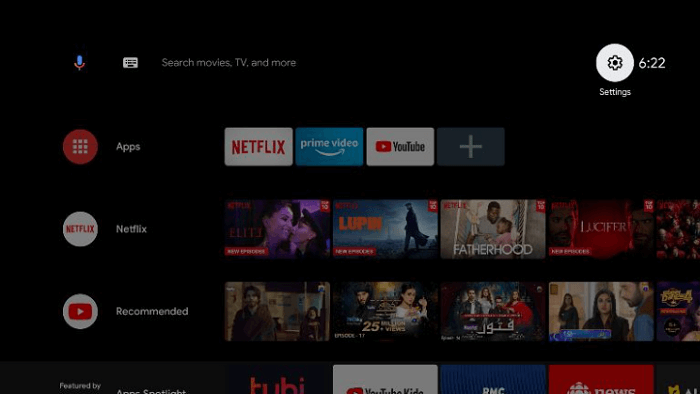
Step 2: Select the option Device Preferences from the settings menu
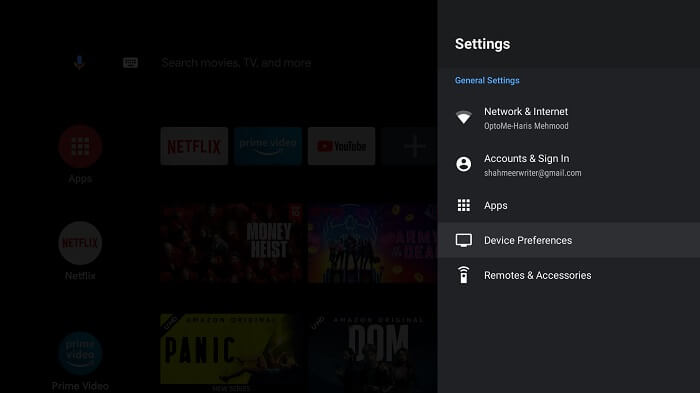
Step 3: Click Security & Restrictions
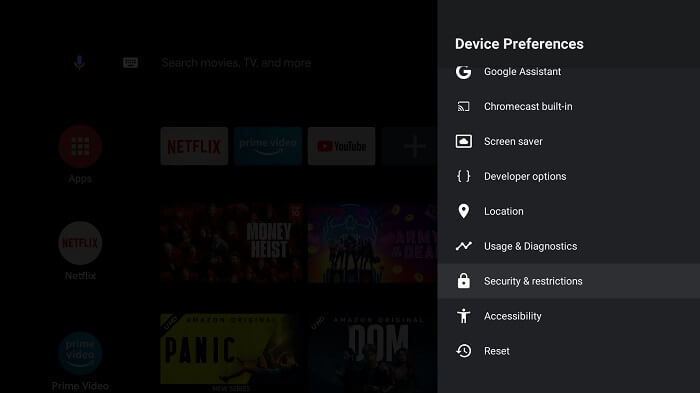
Step 4: Now click Verify Apps which is on by default, to turn it off
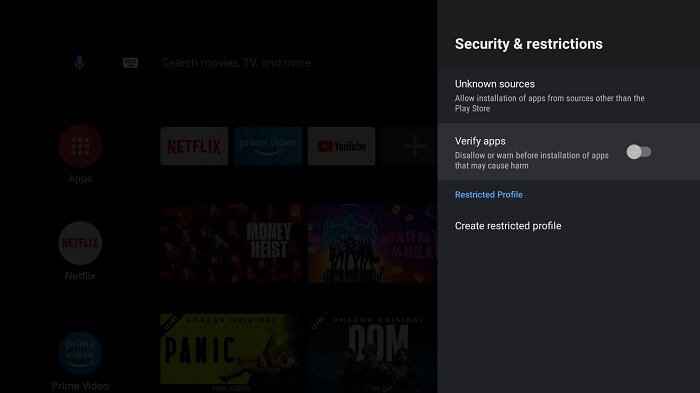
Step 5: Go back to your Mi TV Stick home screen and click the Apps option
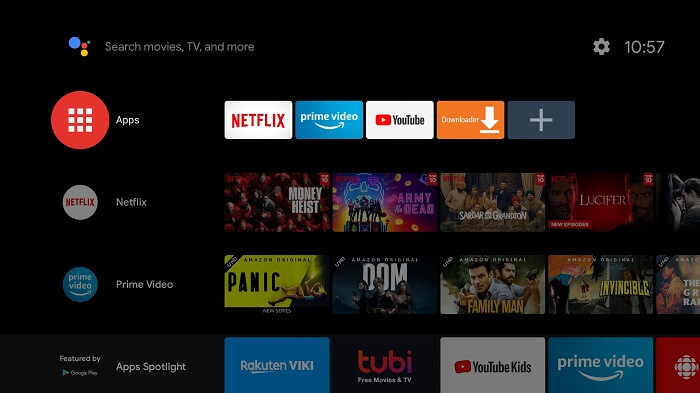
Step 6: Select Get More apps
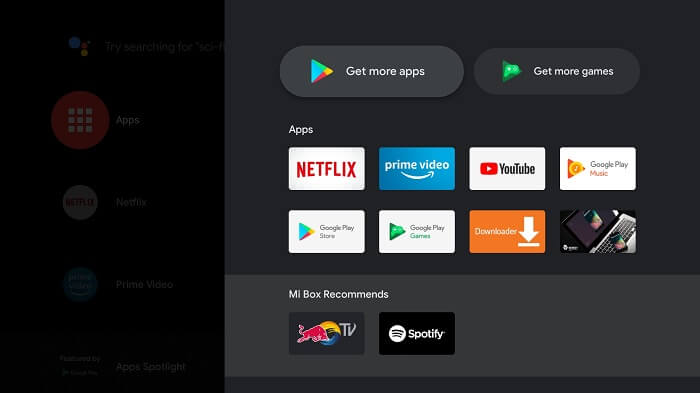
Step 7: Click the Search icon from the top menu bar
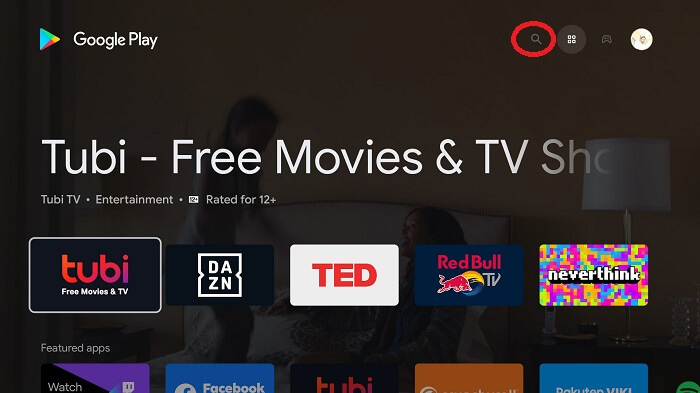
Step 8: Write Downloader in the search bar and click the app icon
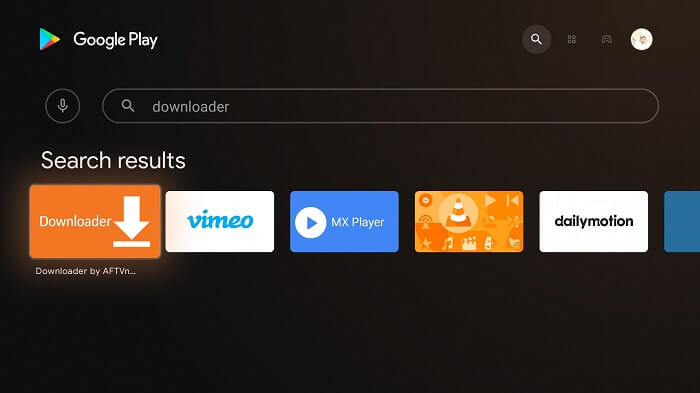
Step 9: Click Install
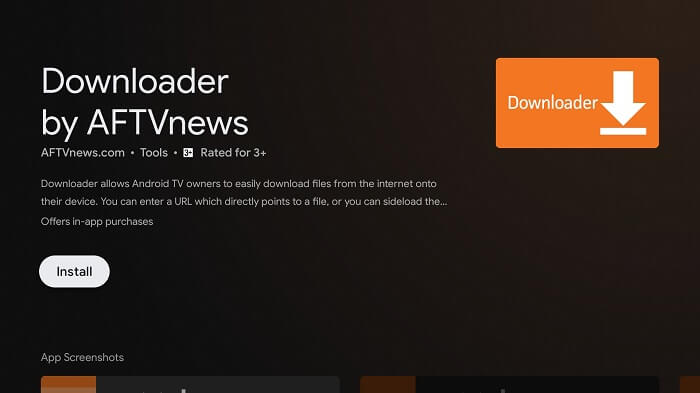
Step 10: Wait for the app to be installed on your device
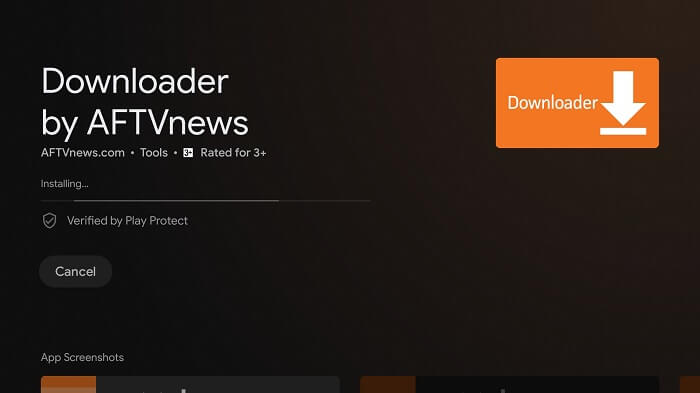
Step 11: Once the app is installed successfully, click Open
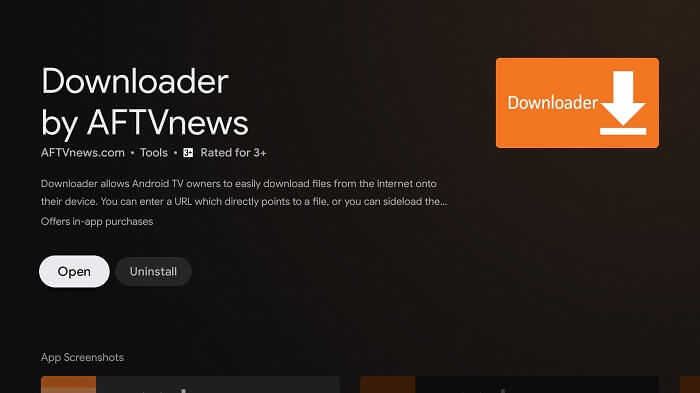
Step 12: Click Allow to give Downloader access to your photos, media, and files
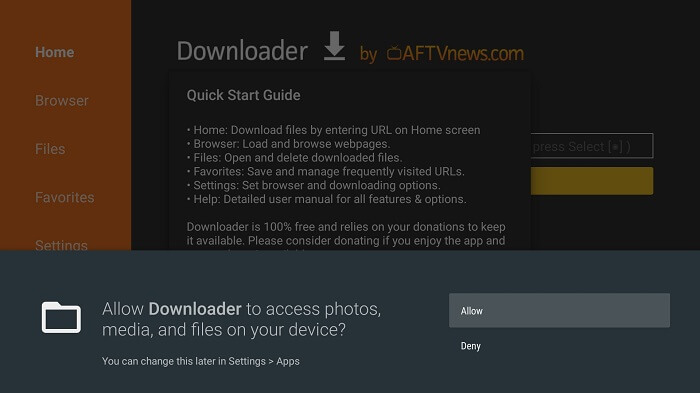
Step 13: Click OK if any such prompt appears
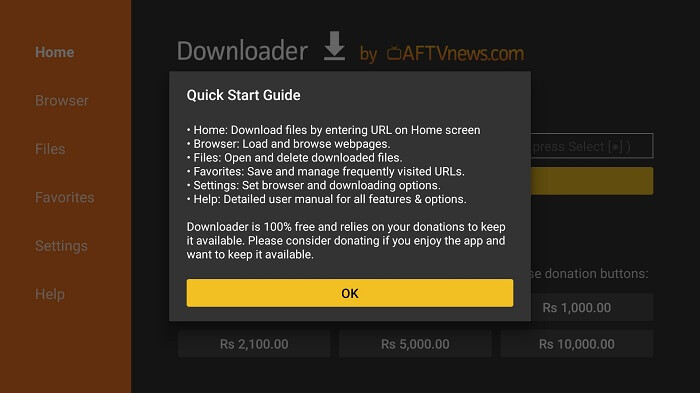
Step 14: Now go to Settings from the main menu of Downloader and select APK Auto-Install to turn it on
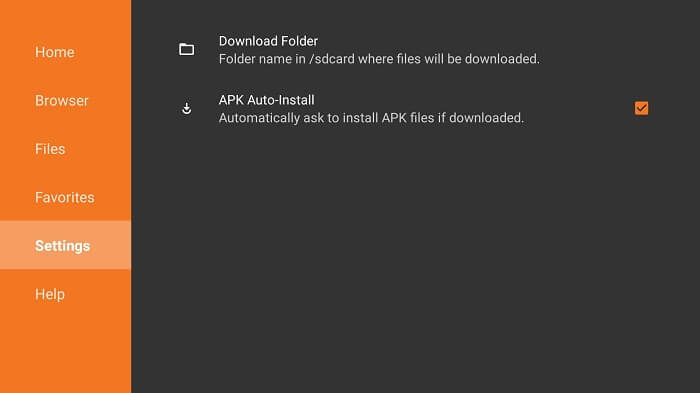
Step 16: Return to the home screen of Downloader and click the URL bar
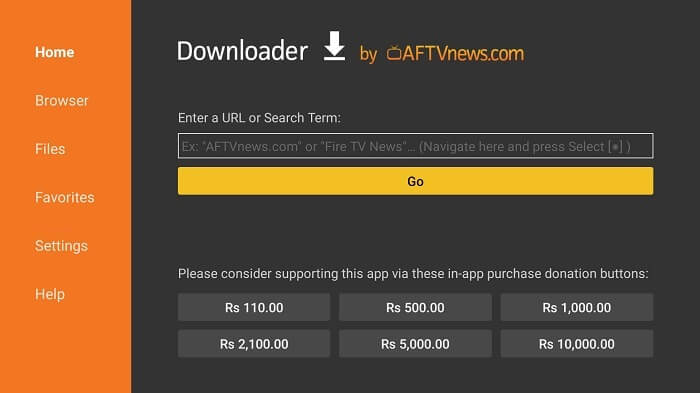
Step 17: Enter the URL “bit.ly/cuco02“ in the URL bar and click Go
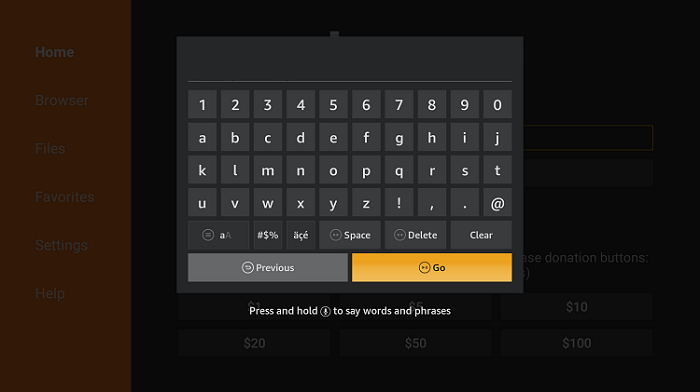
Step 18: Select Download APK
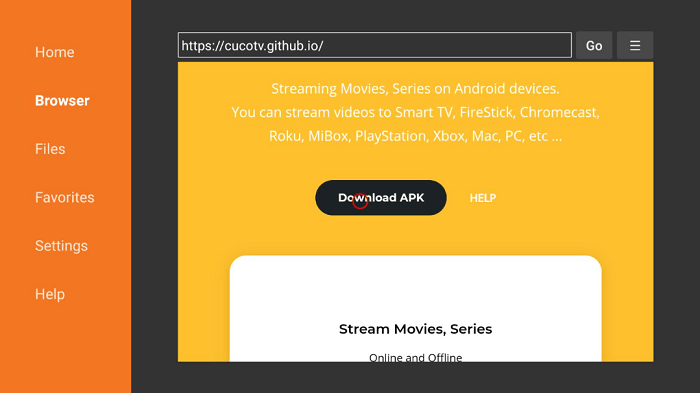
Step 19: Now wait for the app to download
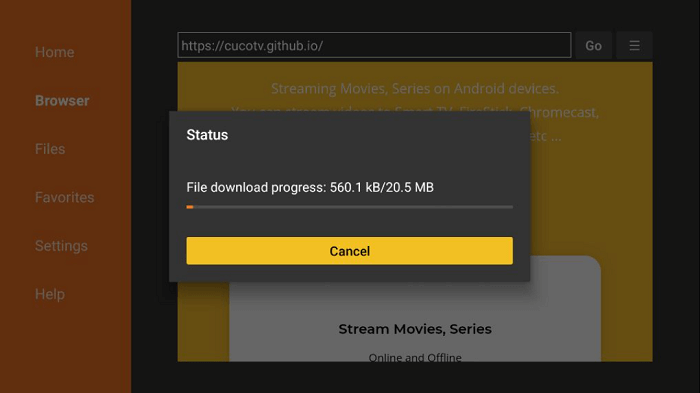
Step 20: When you click Install, this message appears. Click Settings
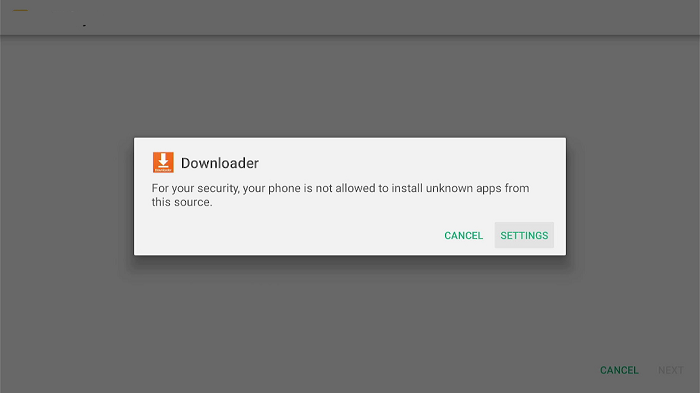
Step 21: The menu will open, click to allow the downloader app to install third-party apks
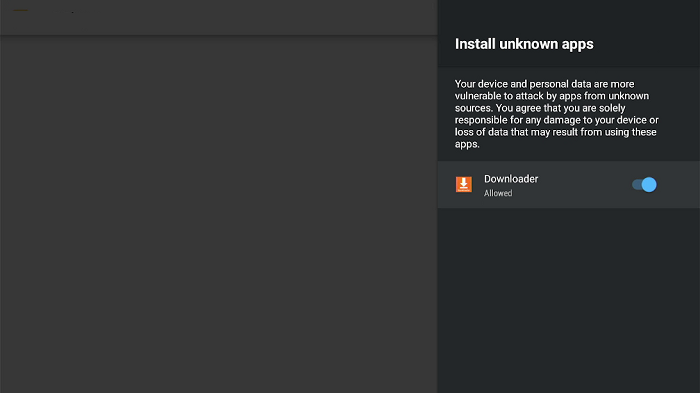
Step 22: Now click Install
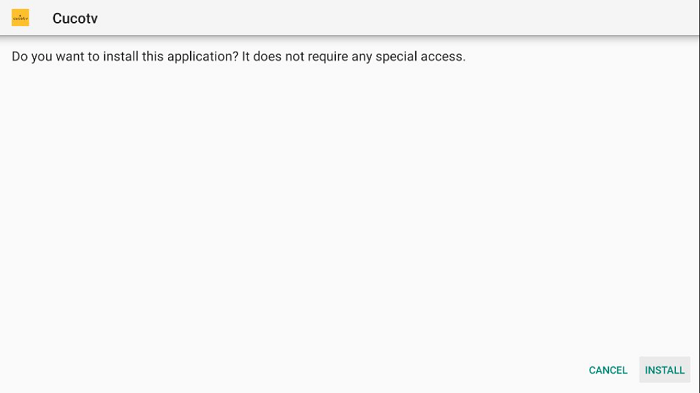
Step 23: Once the installation is completed, click Done
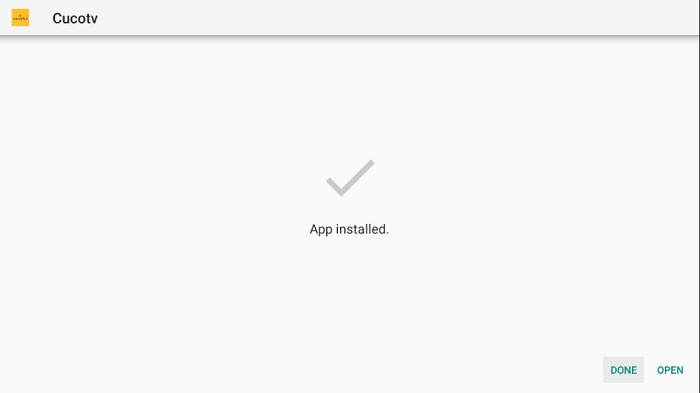
Step 24: Click Delete to discard the APK file
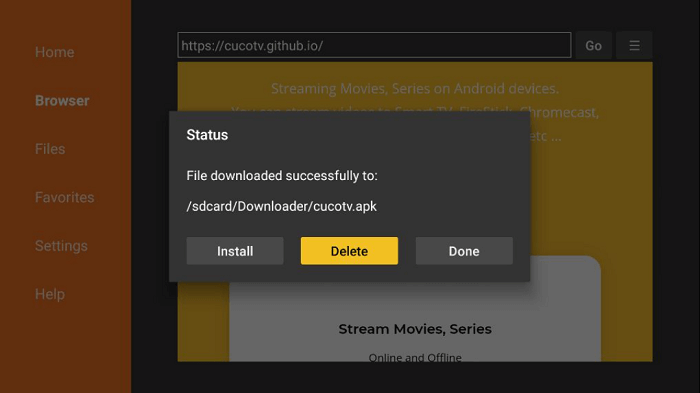
Step 25: Click Delete again for confirmation
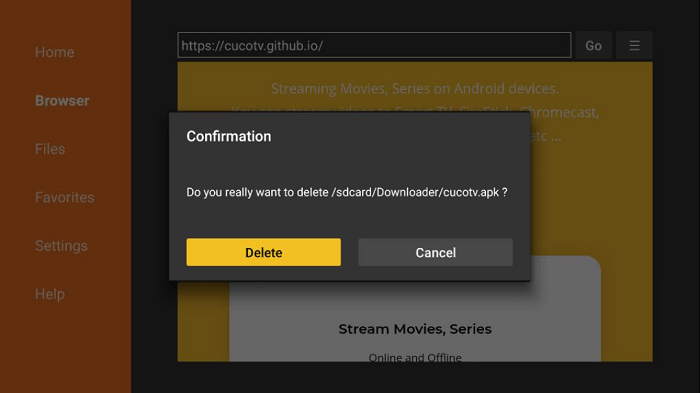
How to Use CucoTV on Mi TV Stick
Now that CucoTV is successfully installed on your Mi TV Stick, the next step is to get to know how you can use it to stream your favorite shows and movies.
Before you stream anything on your Mi TV Stick, don’t forget to install and use ExpressVPN on Mi TV Stick. It helps you to stay anonymous by masking your IP and having a completely encrypted connection.
Now follow these steps to learn how to use CucoTV on Mi TV Stick:
Step 1: First of All open the ExpressVPN app and connect to any server to stay anonymous while streaming free content

Step 2: Now Click on the Apps menu from the Mi TV Stick Home
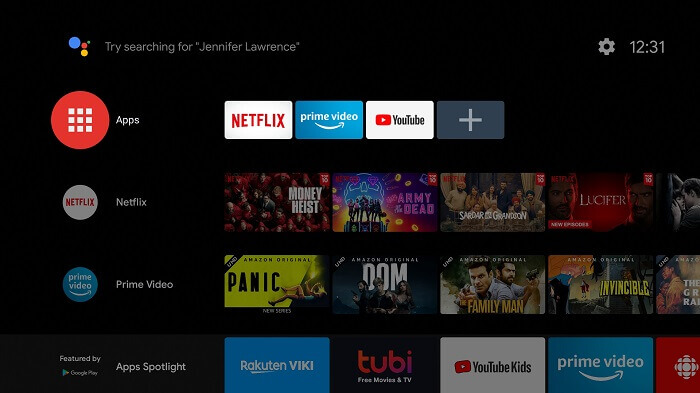
Step 2: Choose the Apps menu
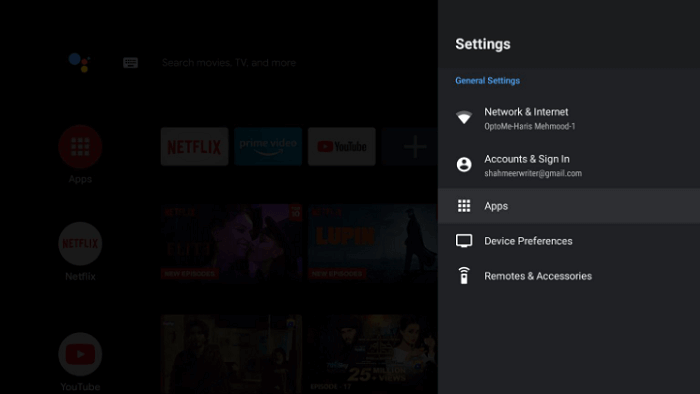
Step 3: Click on See All Apps
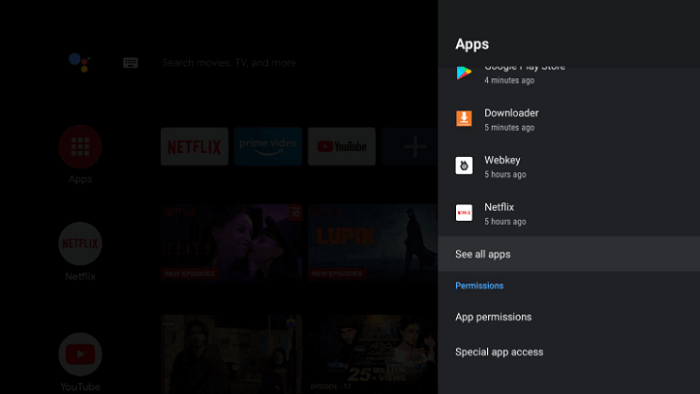
Step 4: Choose CucoTV from the list of apps
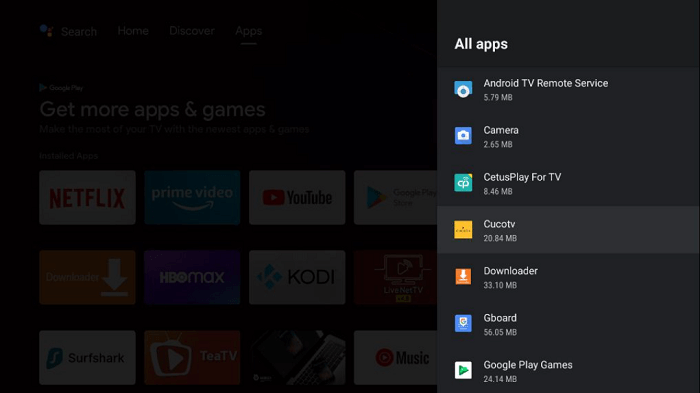
Step 5: Select Open
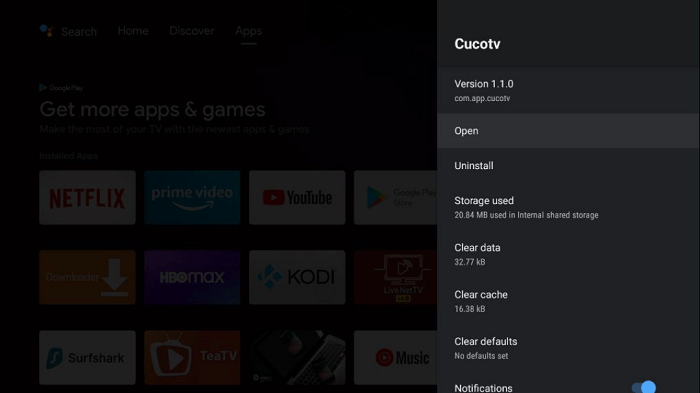
Step 6: Select the Get Started option
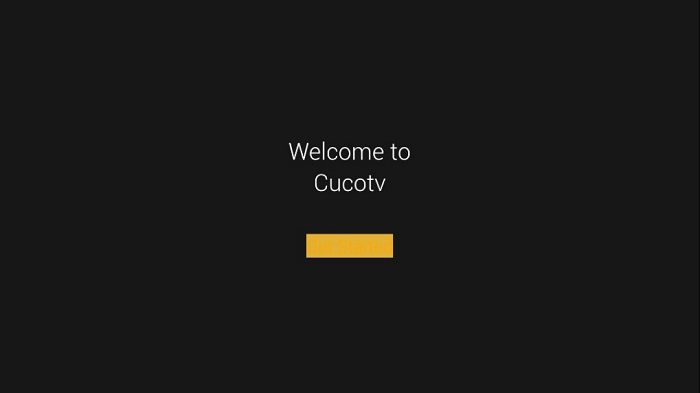
Step 7: Choose your preferred language
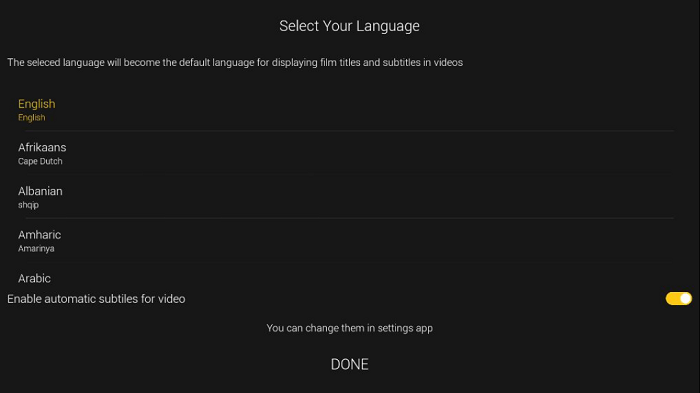
Step 8: Select TV as your device type
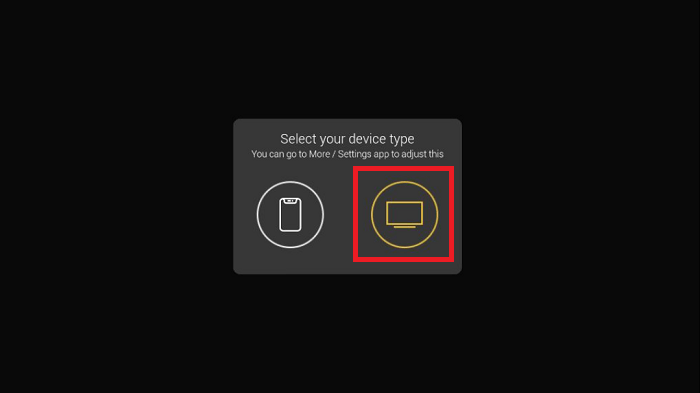
Step 9: Click Allow
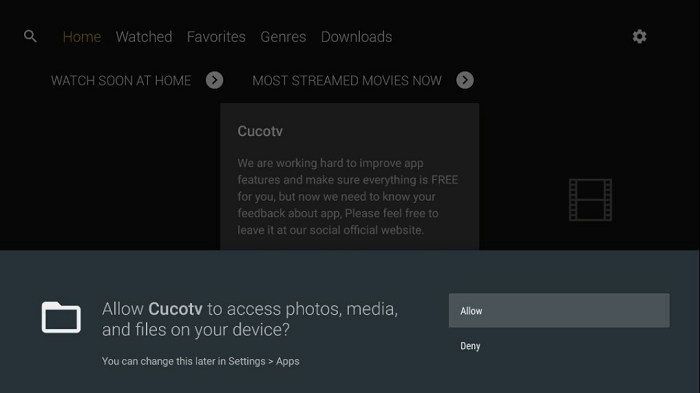
Step 10: Click Cancel
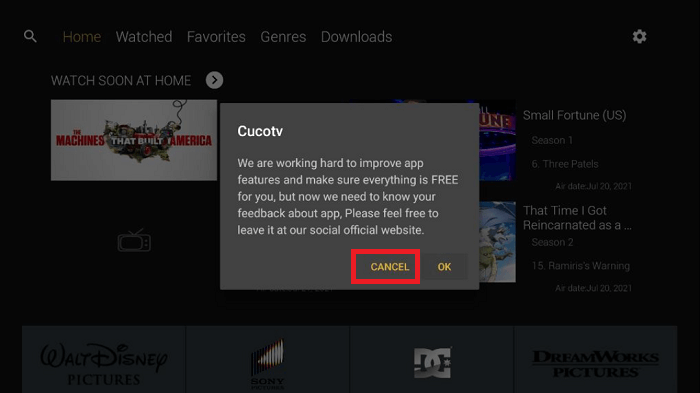
Step 11: This is how the interface of CucoTV looks like on Mi TV Stick
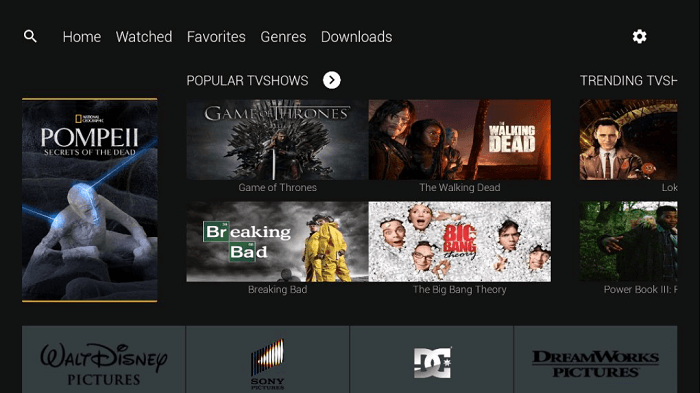
Step 12: Select your desired movie or show and enjoy streaming in HD quality and click Watch Now
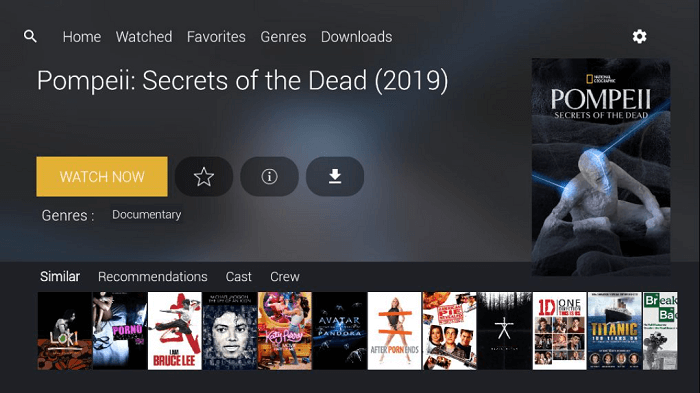
How to Integrate CucoTV with Real Debrid
One of the things I like most about CucoTV is that it can be integrated with Real Debrid to enhance your streaming experience. You can download the movies or shows of your choice to enjoy them later.
To integrate CucoTV with your Real Debrid account, follow these steps:
Step 1: Open the CucoTV app and click the Settings icon on the top right corner of the screen
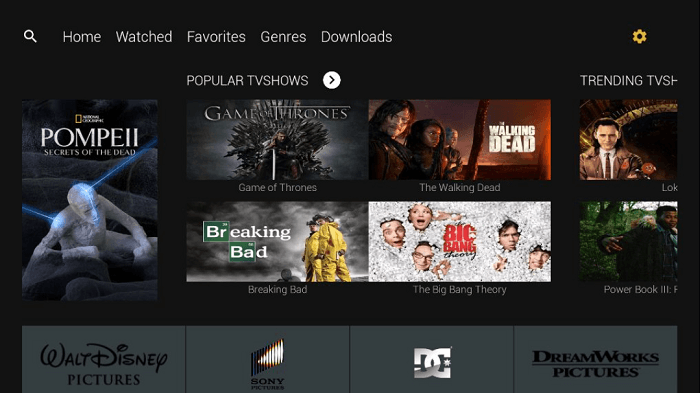
Step 2: Scroll down until you see the Real Debrid option and click it
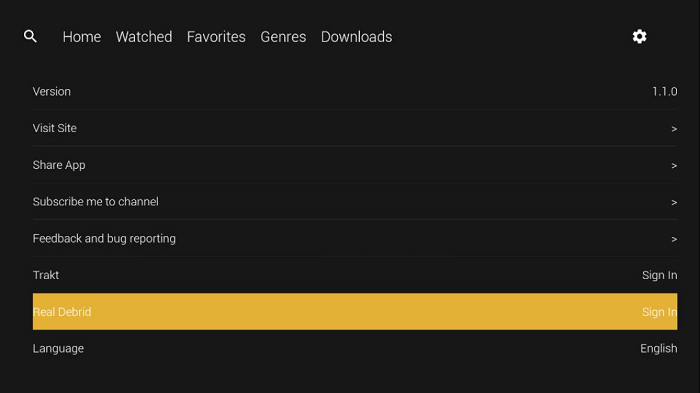
Step 3: A code will appear on your screen. Remember it or write it down somewhere as you will need it later
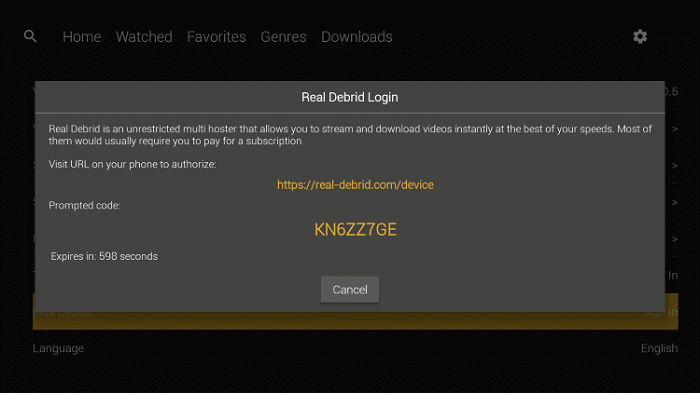
Step 4: Now go to the web link https://real-debrid.com/device on your computer browser
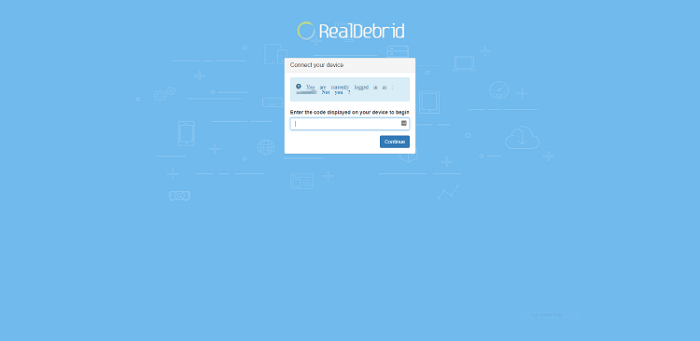
Step 5: Enter the code you got in the previous steps and click Continue
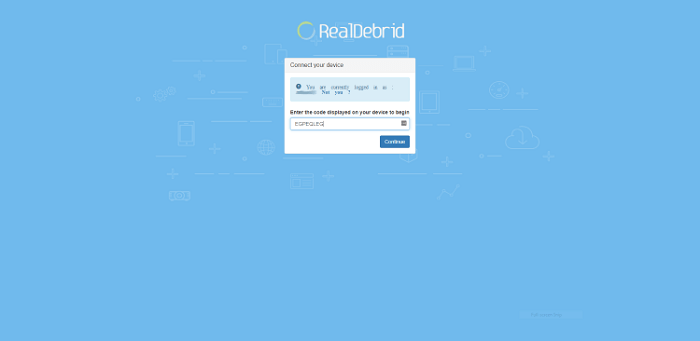
Step 6: A notification will appear on your screen confirming the successful integration
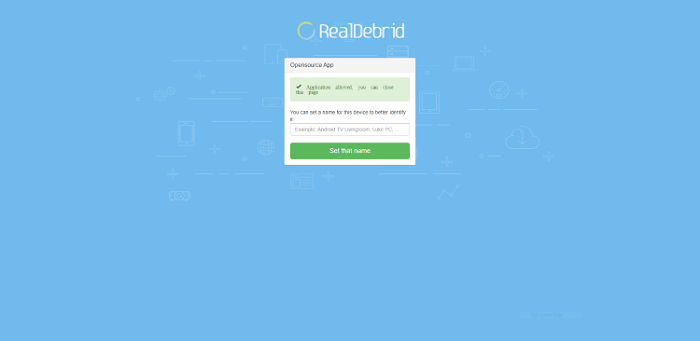
Step 8: Enjoy CucoTV integrated with Real Debrid on your Mi TV Stick
CucoTV Features
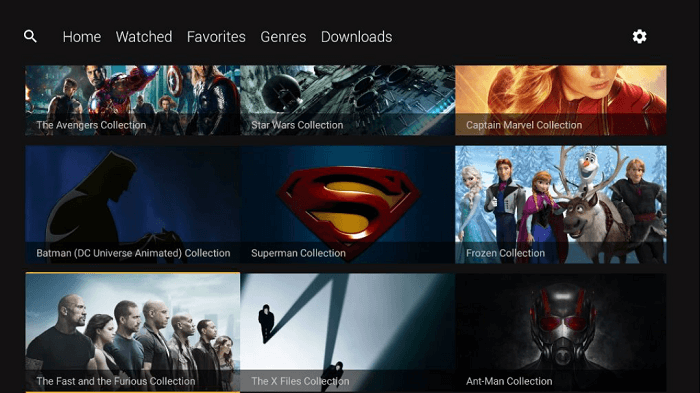
CucoTV is a free streaming app to provide you with loads of free content. You can watch everything with the app for free, without paying a subscription fee or any other charges.
The app enables you to stream in HD quality to have the best experience. But if your internet is slow then don’t worry about it. You can stream in SD quality too.
The interface of the app is simple yet user-friendly with content nicely arranged in different categories. You can select any genre and enjoy the content of that category.
You can enable the subtitles to watch the content of any language. CucoTV allows you to download your favorite movie or show on your device so that you can enjoy it later when there is no internet.
CucoTV app is compatible with a variety of devices and ensures smooth streaming on every device including Mi TV Stick. Besides that, you can create your customized playlist to avoid searching for your desired content again and again.
CucoTV can be integrated with Real Debrid as well as Trakt. All in all, CucoTV is one of the best free options to stream high-quality content on your Mi TV Stick. You should give it a try.
Cuco TV Alternatives for Mi TV Stick
CucoTV is no doubt a valuable streaming app for all the Mi TV Stick users out there but sometimes you might face some bugs.
That is why, I have listed some of the best CucoTV alternatives for the Mi TV Stick. You can check them out too. Make sure you are using the best VPNs for MiTVStick so you can have a safe and secure connection.
- Redbox TV on Mi TV Stick
- Nova TV on Mi TV Stick
- CyberFlix TV on Mi TV Stick
- TeaTV on Mi TV Stick
- Cinema HD on Mi TV Stick
FAQs – CucoTV
What is CucoTV?
CucoTV is a streaming app with a vast content library to stream plenty of movies and shows. You can watch all the content of CucoTV for free without paying anything.
Is CucoTV legal?
Yes, CucoTV is legal and safe to use. Just make sure you stream only public content and avoid watching copyrighted content. Moreover, use a VPN to have a secure and private connection.
Is CucoTV free?
CucoTV is a free app and doesn’t require any subscription to use it. All you have to do is to install the app and start using it right away.
CucoTV is compatible with which devices?
CucoTV is compatible with all Android and iOS devices. You can install and use it on Mi TV Stick, FireStick, Roku, Xbox, and several other devices.
Key Takeaways
CucoTV is a free streaming app to watch content in high quality. The content library of the app is vast with the content of various genres. You can also enable subtitles and integrate them with your Real Debrid account.
Since the CucoTV app is not available on Play Store, you have it sideload it as a third-party app on your Mi TV Stick. I have used the Downloader app in this guide to sideload CucoTV. You can use any other app also.
Don’t forget to use a reliable VPN like ExpressVPN to have a private connection. It helps you to protect your online identity and maintain your anonymity over the internet by masking your IP.
