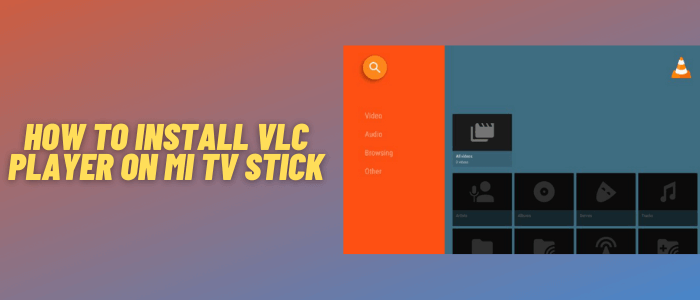
This is a step-by-step guide on how to install and use VLC Player on Mi TV Stick and Mi TV Box.
VLC player is a free and open-source media player that is easily available on the Play Store. It is compatible with dozens of streaming devices including Mi TV Stick.
It does not show any ads or any other additional requirements such as signing up. Also, it works with all kinds of IPTV service providers and streams all kinds of video files.
Your privacy is always at risk if you are streaming or browsing anything. So it is strictly advised to use a VPN on your Mi TV Stick.
Our Recommended VPN – ExpressVPN

ExpressVPN is our top choice when it comes to watching free movies and shows with VLC Player as it completely hides your IP address and keeps your online identity private while watching free content.
Get ExpressVPN today and enjoy 3 extra months free. It also offers a 30-day money-back guarantee policy that allows you to access all features risk-free for 30 days.
How to Install VLC Media Player on Mi TV Stick
The VLC media player is available on Google Play Store so you don’t have to sideload on your Mi TV Stick. But before that, don’t forget to install and use ExpressVPN on Mi TV Stick.
Now follow these steps:
Step 1: From the home screen of your Mi TV Stick, click the Apps option
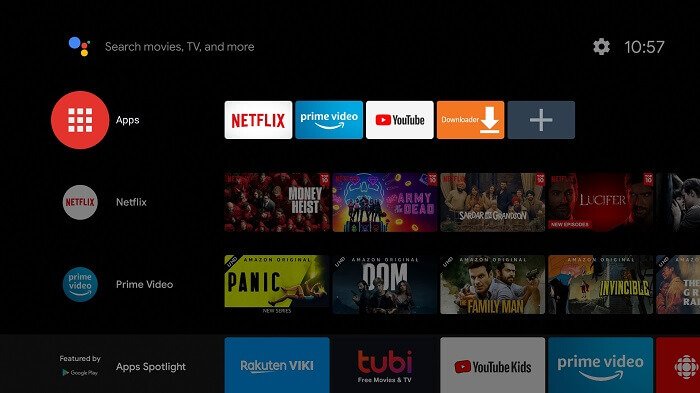
Step 2: Click Get more apps & games
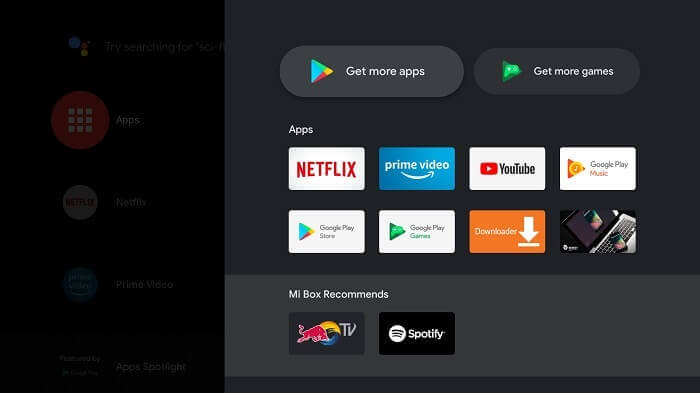
Step 3: Click the Search icon from the top menu bar on the screen
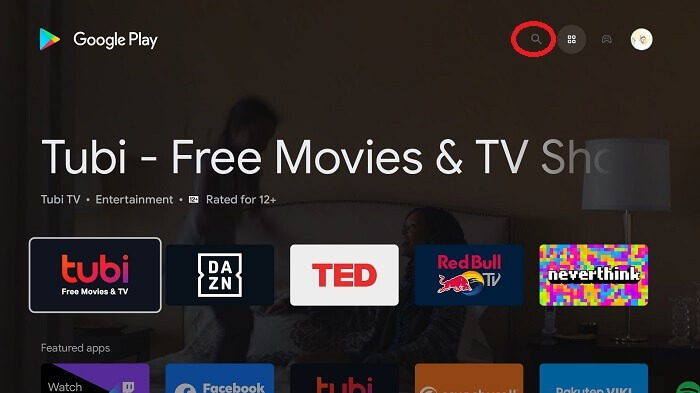
Step 4: Type VLC Media Player in the search bar and click the appeared search results
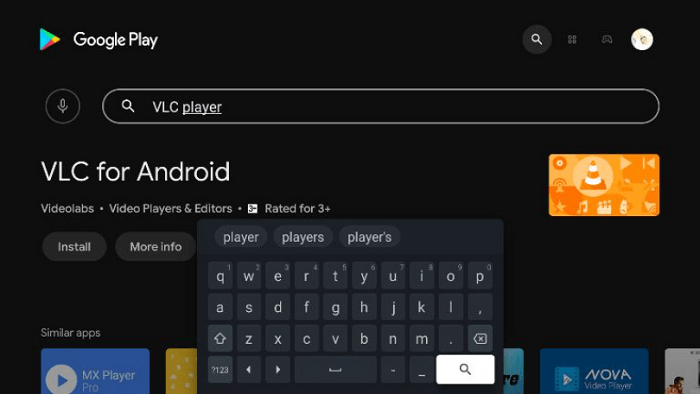
Step 5: Click the Install button
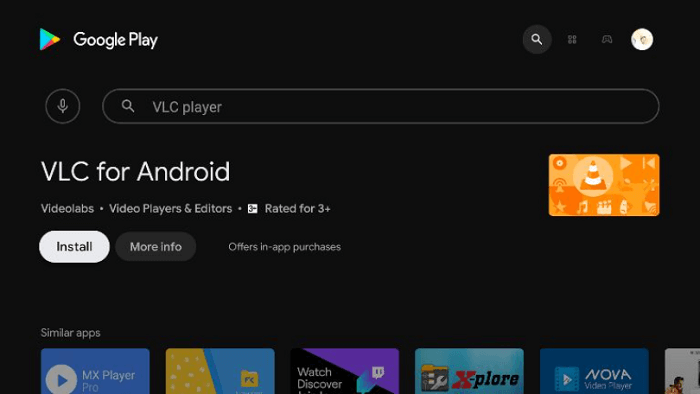
Step 6: Wait for the media player to be installed on your device
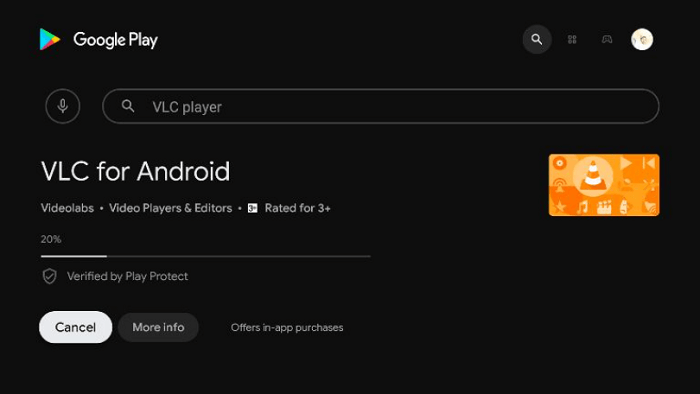
Step 7: Once installed successfully, click Open
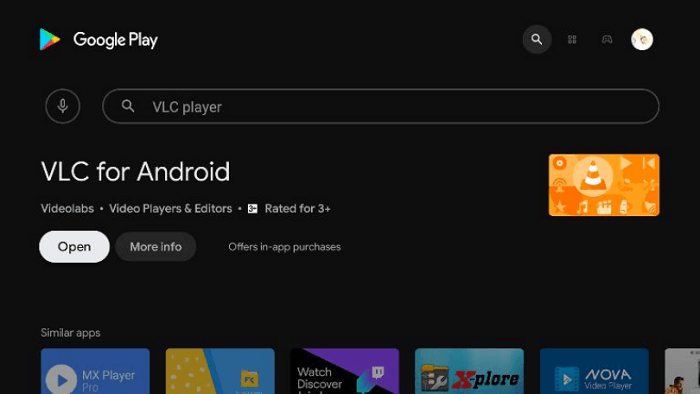
Step 8: Click Allow to give VLC access to your photos, media, and files
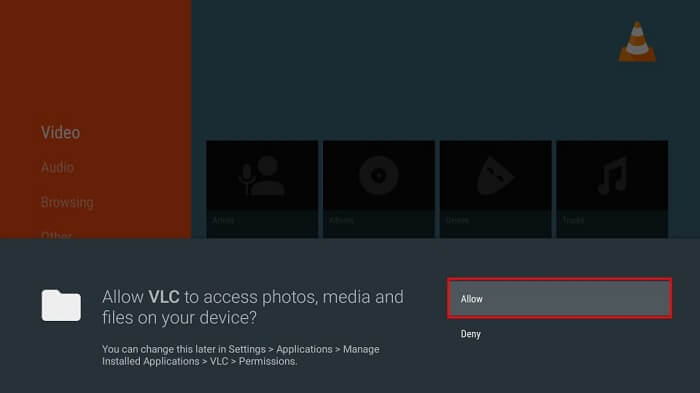
Step 9: The interface of the app will look like this
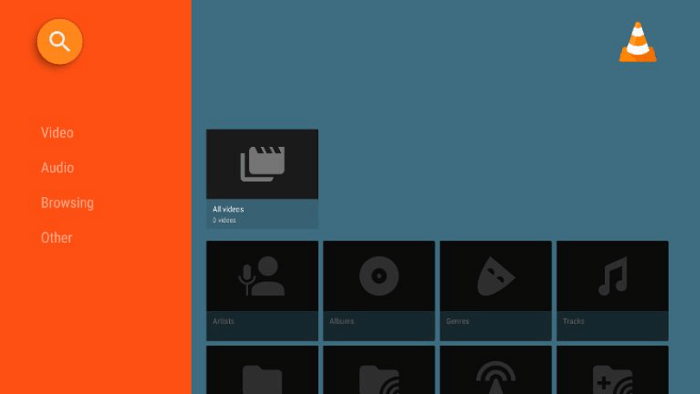
Step 10: Enjoy streaming any media content with VLC Media Player
This was the process of installing VLC Media Player on your Mi TV Stick from the Google Play Store. You can play your videos in any file format you want with a VLC player.
How to Use VLC Media Player
After installation, the next step is to get to know how you can use VLC Media Player on your Mi TV Stick and integrate it with the streaming apps like Cinema HD.
I am using Cinema HD as an example. You can integrate VLC with almost every other streaming app. the process is more or less the same.
But before that, make sure you install and use ExpressVPN on Mi TV Stick to have a 100% encrypted connection and protect your anonymity while browsing.
Step 1: Launch the Live Net TV app on your device and go to the main menu
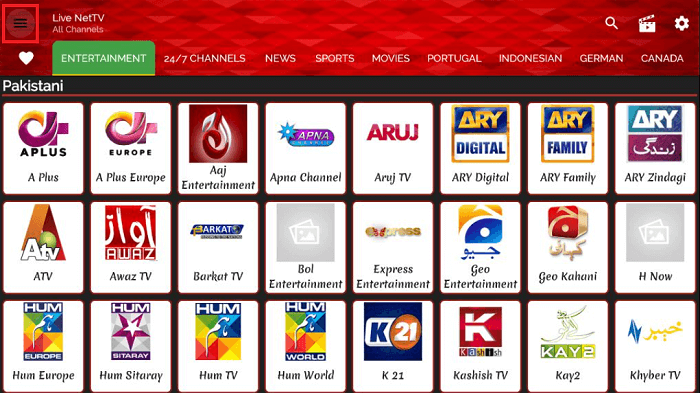
Step 2: Click the Settings option
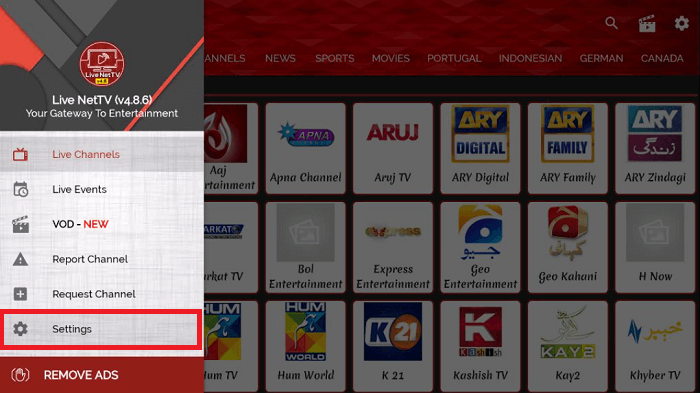
Step 3: Select the option Choose Default Player from the settings
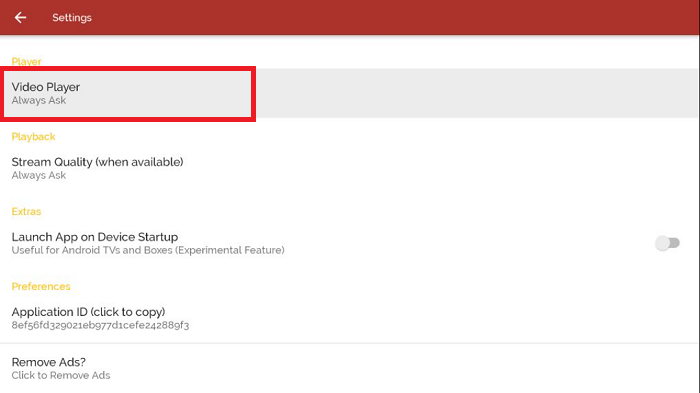
Step 4: Now select VLC player
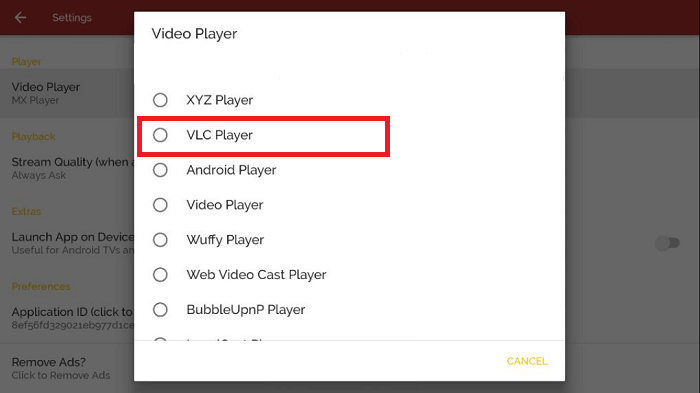
That’s it. VLC Media Player is now successfully integrated with your streaming app. now you can stream your favorite movie or show with VLC player. You can integrate it with other apps too.
Video: How to Install and Use VLC Player on Mi TV Stick
https://www.youtube.com/watch?v=2qpUBYjMNBY
VLC Player Features
VLC player is a free and open-source media player which is compatible with almost every streaming device and operating system. It supports all the file formats so you can watch media file of any format with a VLC player.
Besides the video files, VLC plays all the audio files in the best available quality too. All the source codes of this media player are free so you don’t have to spend a penny to use it for streaming.
One of the best things about VLC players is that there aren’t any annoying ads to interrupt your streaming. So no more ads and pop-ups.
The interface of the VLC app is quite simple and easy to use. You can select any video or audio from its respective section and play it right away with VLC.
Besides that, it also supports subtitles so you can enjoy the content of other languages too without any inconvenience.
Moreover, the VLC media player can be integrated with most of the streaming apps. That means you can use it to stream content from any streaming service along with that which is already downloaded on your device.
All in all, the VLC player is considered to be one of the most used and reputable media players in history for a reason. The android of VLC is highly compatible with streaming devices and worth using.
FAQs – VLC Player
Which media player is best for Mi TV Stick?
Many media players work well on Mi TV Stick such as VLC Media Player, MX Player, KM Player and others. Almost all the media players are compatible with Mi TV Stick and help you to stream in the best possible quality.
How can I use the VLC media player on Mi TV Stick?
You can install a VLC player on your Mi TV Stick from Google Play Store without any restrictions. Then open it and stream your media content with the VLC player. You can also integrate it with any streaming app to enhance your streaming experience.
Is the VLC player free?
Yes, VLC player is absolutely free and no sign-up or registration is required. All you have to do is to install it on your device and enjoy streaming in better quality without any ads.
Is the VLC player safe?
VLC Media Player is completely safe to use on any device. However, if you are concerned more about your privacy and safety, make sure to use a VPN before you stream or browse anything on your device to stay anonymous over the internet.
Conclusion
VLC Media Player is one of the best media players for Mi TV Stick and is used extensively worldwide. It is free and doesn’t have any ads to give you a smooth streaming experience.
You can install it on your Mi TV Stick from the Google Play Store. There is no need to sideload it. It supports every file format to play both audio and video.
All the features of VLC players are worth trying while the media player is available for free. Just make sure to use a VPN before streaming as your IP is exposed to everyone on the internet.
VPN hides your IP and protects you from ISPs. It protects your online identity and helps you to have a secure connection.
