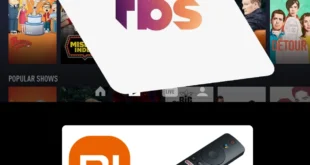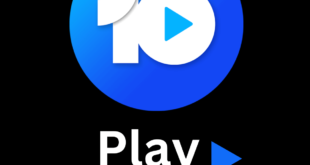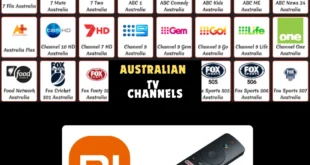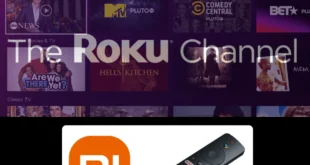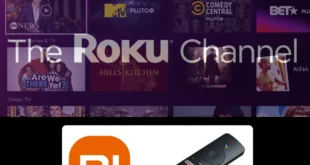This is a step-by-step guide on how to watch CW Network on Mi TV Stick and Mi TV Box.
The CW Network is a free online American streaming service. It streams on-demand content and CW episodes as well. The CW network is a joint venture of CBS and Warner Bros.
With CW, quality entertainment is just a few clicks away. CW enables you to stream the latest movies and shows as well as CW specials. There are regular library updates that include the latest content and originals.
The CW app provides 38 popular series on its app as of now. In addition, it offers extras like award shows, documentaries, previews, behind-the-scenes videos, and more.
The CW Network is a US-based streaming network and is geo-blocked outside the US. If you try to access CW without a VPN, an error message will appear, that says:
“Due to Licensing restrictions this content is only available in the U.S.”

2 Ways to Install and Watch the CW Network App on Mi TV Stick
There are 2 different methods to watch CW Network on Mi TV Stick. These are:
- Watch the CW Network on Mi TV Stick using the Browser Method.
- Install the CW Network APK on Mi TV Stick using Apk Method.
Since the service is limited to the US. Therefore, it is recommended to use a VPN on your Mi TV Stick and connect to a US server to access the CW Network content.
Our Recommended VPN – ExpressVPN

Warning: ExpressVPN is our main choice when it comes to unblocking geo-restricted content OR Streaming free content that is available on third-party APKs. It ensures that your online activities remain concealed from the Government and ISPs.
ExpressVPN offers 3 extra months for free along with a 30-day money-back guarantee. The VPN can work on five simultaneous devices with a single account.
Watch CW Network on Mi TV Stick using the Browser method
One method is to simply use an internet browser to visit the official website of CW Network. You can use any browser. Here, we have used Puffin TV-Browser.
Do not forget to install and use ExpressVPN on Mi TV Stick before you begin as the service is limited to the US only.
Follow the steps below to watch CW Network on Mi TV Stick using a browser:
Step 1: Go to the home screen of your Mi TV Stick and click on the Apps icon

Step 2: Select the Get more apps option

Step 3: Click on the search icon that appears on the top right corner of your screen

Step 4: Type Puffin TV browser and select from the search results that appear

Step 5: Click on Install

Step 6: Wait for the app to download completely

Step 7: Now, click Open to launch the app

Step 8: Open the ExpressVPN app and connect to the US server to access the CW Network website.

Step 9: On the home screen of the browser, click on the search icon. In the search bar type https://www.cwtv.com/

Step 10: This is the CW website interface. In the search bar type the name of the show you want to watch

Step 11: Enjoy free streaming with CW

How to Install CW on Mi TV Stick using the APK method
The CW app may not be available on Google Play Store. To install CW on a Mi TV Stick, you need to use the APK method. The Downloader app is used below to sideload CW Network App.
As already mentioned, to bypass CW restrictions in your region, you must install and use ExpressVPN on Mi TV Stick and connect to the US server.
Now, go through the steps one by one as follows:
Step 1: Open your Mi TV Stick and select the Google Play Store Note: If you can't find the Play Store, just click on the 'Plus' icon and then select Play Store Step 2: Click on the Search icon at the top right corner Step 3: Once the search results appear, select the Downloader app Step 4: Click Install Step 5: Once installed, click Open Step 6: Click Allow Step 7: Then select OK Step 8: Go back to the Mi TV Home by pressing the Home button on the remote and then select the Settings icon Step 9: Select Device Preferences Step 10: Scroll down to select Security & Preferences Step 11: Select Unknown Sources Step 12: Now Allow the Downloader app to install third-party apps Step 13: Now once again return to the Mi TV Home Screen and click on the 'Plus' icon Step 14: Select the Downloader app Step 15: This is the Downloader app interface! Step 16: Enter this Downloader Code 204741 OR Enter this URL bit.ly/mitv-downloads and press GO Step 17: Now you need to scroll down and select the app from the respective category and then download the app
















Step 18: Wait for the file to download.

Step 19: Let the installation complete

Step 20: Click Open once the CW app is installed

Step 21: Now Open ExpressVPN and connect to the US server to access CW Network from every country

Step 22: Launch the app now

Step 23: Click on I Accept

Step 24: This is the CW app interface

Step 25: Select a show to begin streaming with CW on Mi TV.

Features of The CW App
The CW app has plenty of features that make it a popular app. Some of the amazing features of the CW app are:
- It offers streaming in HD quality
- The app publishes the full schedule of a show (release date, and time)
- The search Bar feature makes it easy to breeze through the content
- CW app is completely free
- No login required
- Content from different Niches
- Separate tabs for different niche TV shows
- No cable TV subscription, registration, etc
- CW offers a preview, trailer, cast list
- Takes up very little space on your device as it is a small file with a Size of 13.8MB
- Simple and well-defined UI
Other Streaming Services on Mi TV Stick
If you can not find your favorite show or movie on the CW network, we have got you covered. Here are other streaming options that you can choose from. Some of these are free and for a few services, you will need to pay a small amount:
- Watch Plex on Mi TV Stick
- Watch Hulu on Mi TV Stick
- Watch the Roku Channel on Mi TV Stick
- Watch Amazon Freevee on Mi TV Stick
- Watch Freeview on Mi TV Stick
FAQs – The CW Network
What is the CW network?
The CW, a joint TV network venture between CBS and WarnerMedia (the “C” and the “W” of the name), has been broadcasting since 2006 and is carried by over 200 local TV stations in the US.
Is The CW free to stream?
Yes, you can watch everything on The CW and so much more, all free with no login
Does CW app provide access to older episodes?
CW provides access to only five latest and recently released episodes of any show. As 5 new episodes are aired the previous ones are removed from CW.
After how many days are the new episode made available on the CW app?
The most recent episodes are available on CW one day after they are broadcast on television. To view all of the most recent episodes, select the latest episodes tab.
Are there any ads on the CW app?
Yes, there are ads on the CW app. Although The CW is a free app, it relies on advertisements to make money and provide users with the most recent movies and shows.
Conclusion
CW network provides its audience with free content and that too in HD quality. As the service does not cost you a penny, you might experience some ads during streaming.
On Mi TV Stick, you can either browse using the Puffin TV Browser or use the Downloader app to install The CW Network. For those living in the US, the app is also available on Google Play Store.
For those residing outside the US, the service is unfortunately unavailable as of now. Use a dependable VPN like ExpressVPN to bypass CW geo-restriction from anywhere in the world to resolve this issue.