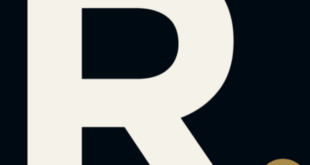This step-by-step guide shows how to watch Australian channels on Mi TV Stick or Mi TV Box.
Are you a fan of Australian content? We have gathered detailed information about how you can watch Australian channels on your Mi TV Stick device. Many people are worried about how they can catch up with these channels while being abroad.
Here we have used the Live Net TV app to stream Australian channels on your Mi TV Stick device. Overall the app shows more than 700 live TV channels from all around the world.
Some popular Australian channels that you can watch are Channel 9, ABC Television, Fox Sports, Food Network, SBS, Australia Plus, and many others.
The method we discussed here is completely free. Therefore, it is strictly advised you use a quality VPN connection on your Mi TV Stick device.
Our Recommended VPN –ExpressVPN
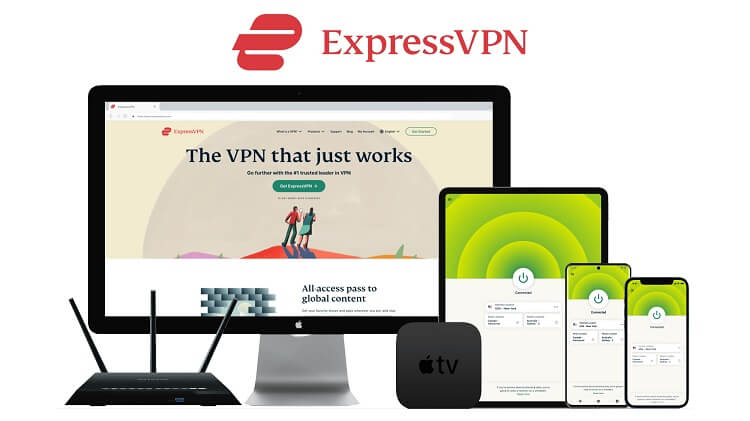
ExpressVPN is our #1 choice that helps you connect reliably from anywhere on Mi TV Stick. It has high-speed servers that help you access content in 94 countries and keep your online activity secure while streaming.
Get ExpressVPN today on every device to enjoy 3 extra months free. You get a 30-day money-back guarantee and can be connected to 5 devices simultaneously.
Note: MI TV STICK does not authenticate if apps, websites, or services provided therein hold legal or official licensing, in regards to the media content that they stream. Mi TV STICK does not own, operate or resell any streaming apps, sites, or services. The same is also not hosted or administered by MI TV STICK.
Watch Australian Channels On Mi TV Stick By Using Live Net TV App
You can easily stream Australian channels on your Mi TV Stick device by using the Live Net TV app. Since the app is unavailable on the Amazon App Store, you can only side-load it using Downloader.
But before that, make sure to install and use ExpressVPN on Mi TV Stick to have a safe and secure connection. It will maintain your privacy and anonymity by giving you a new IP address.
Follow these steps to install Live Net TV on Mi TV Stick:
Step 1: Open the Home Page of the Mi TV Stick and click on Settings
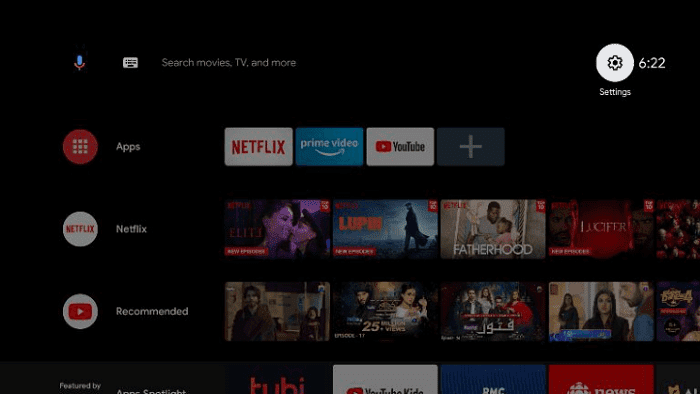
Step 2: Go to the Device Preference option
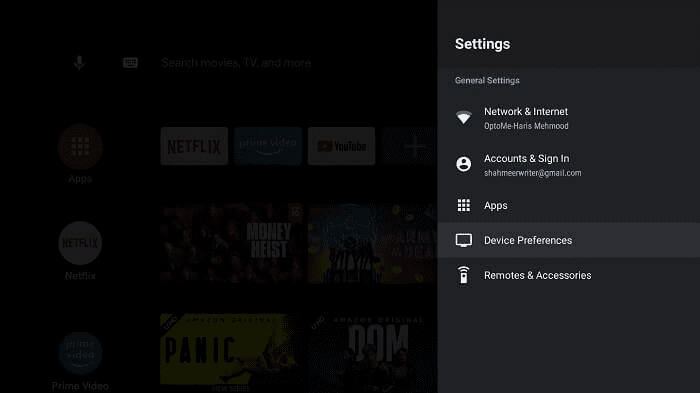
Step 3: Now select the Security and Restrictions icon
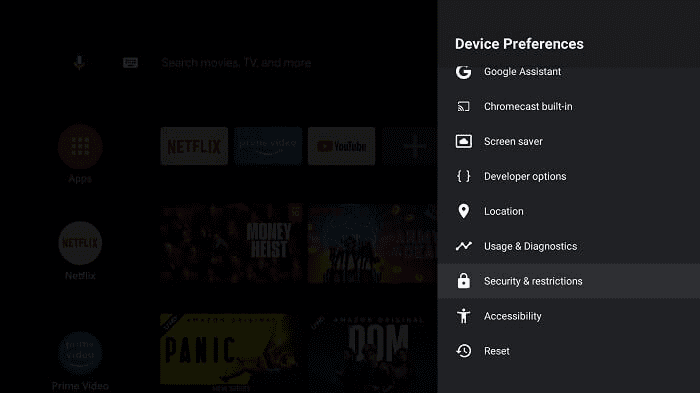
Step 4: Turn off the Verify Apps option
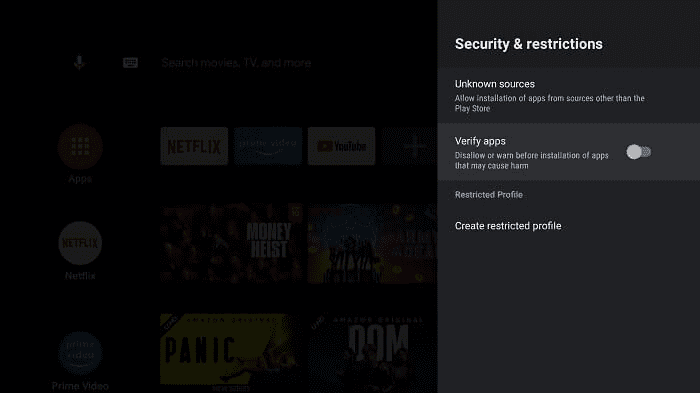
Step 5: Go back to the Mi TV Home and choose Apps
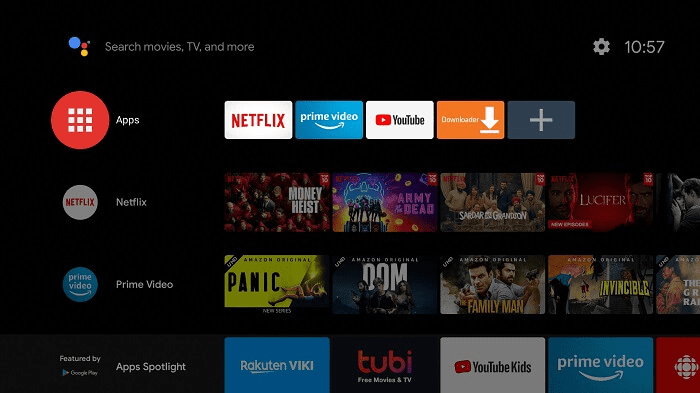
Step 6: Click on Get More Apps
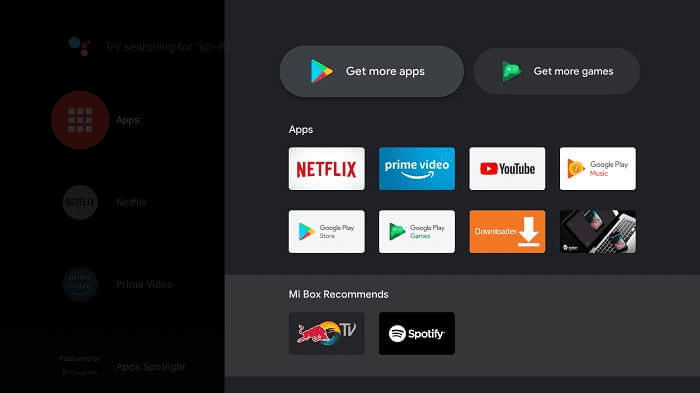
Step 7: Hit the Search icon on the top corner
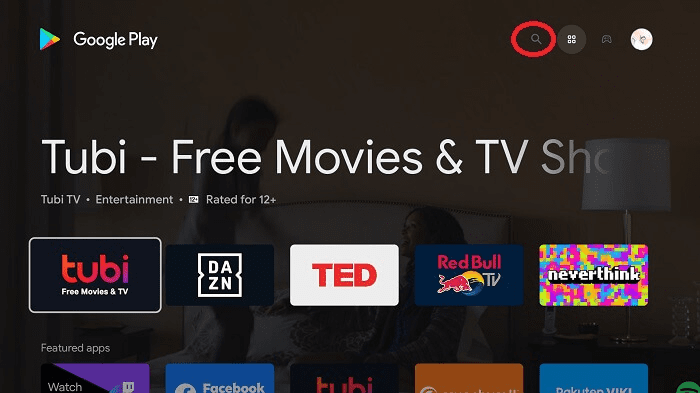
Step 8: Put Downloader in the search bar and then select the Downloader app from the list
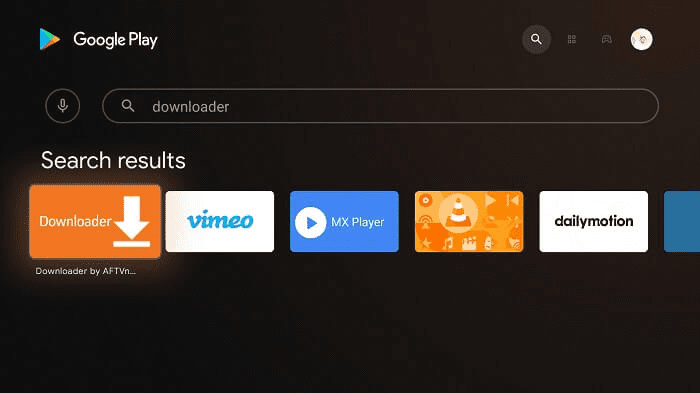
Step 9: Now press Install
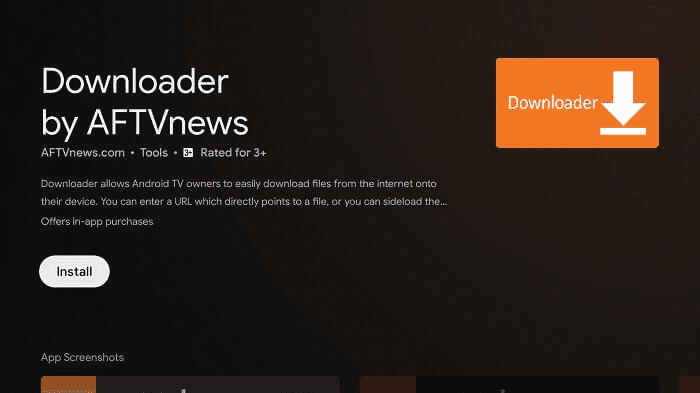
Step 10: Wait for a while, the app is installing
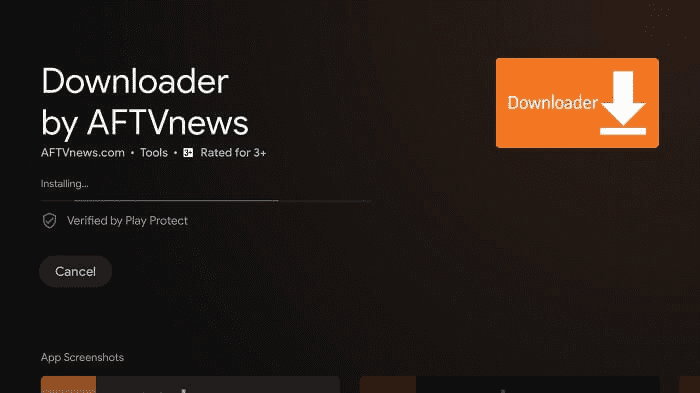
Step 11: Click Open
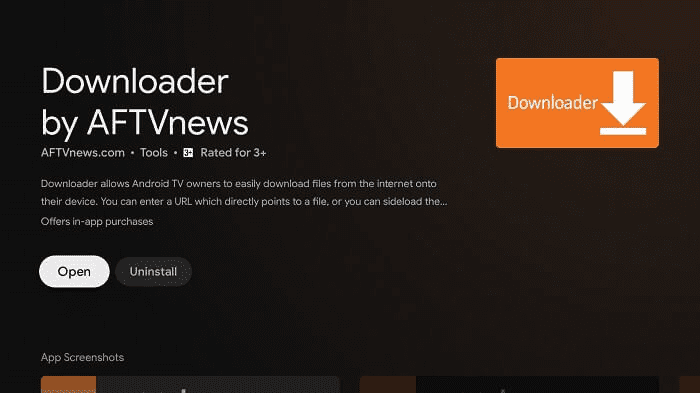
Step 12: Select Allow when the Downloader installs
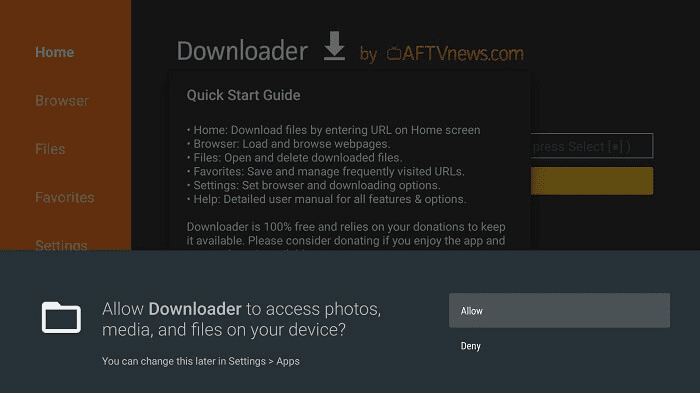
Step 13: Now press the OK button
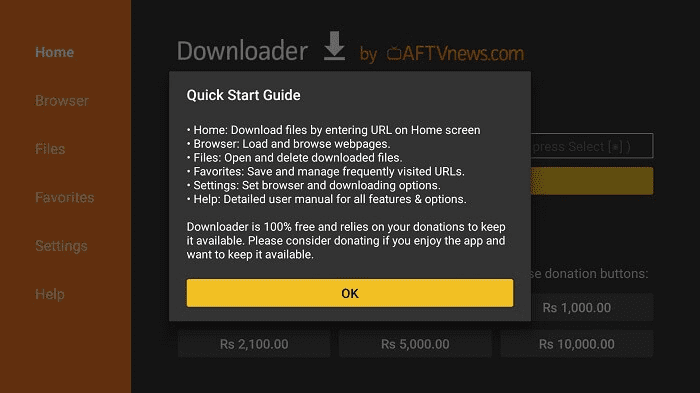
Step 14: Click on Settings and turn the APK auto-install on
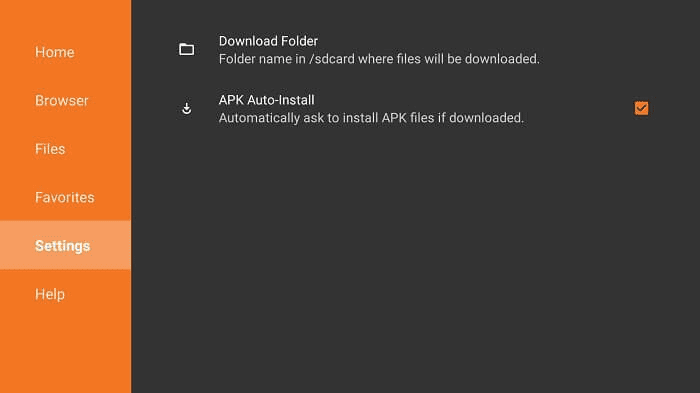
Step 15: The home menu of the downloader app will open, click on the Search bar
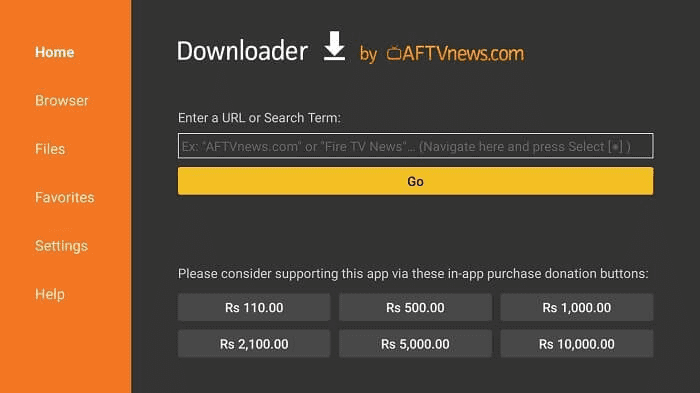
Step 16: Enter this URL livenettv.bz in the URL bar and hit Go
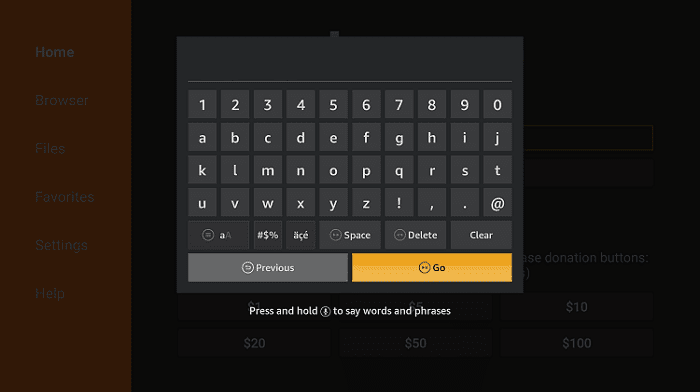
Step 17: Move down to select Download for Android and then wait for the file to download
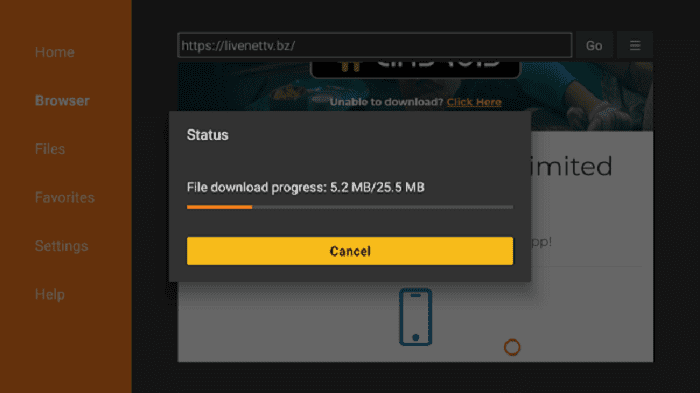
Step 18: When you click Install, this message appears. Click Settings
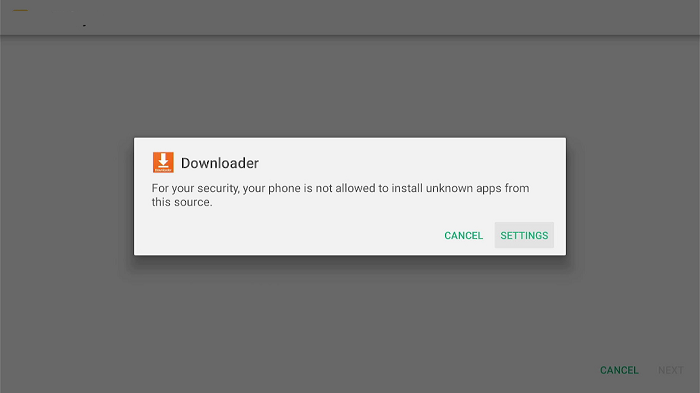
Step 19: The menu will open, click to allow the downloader app to install third-party apks
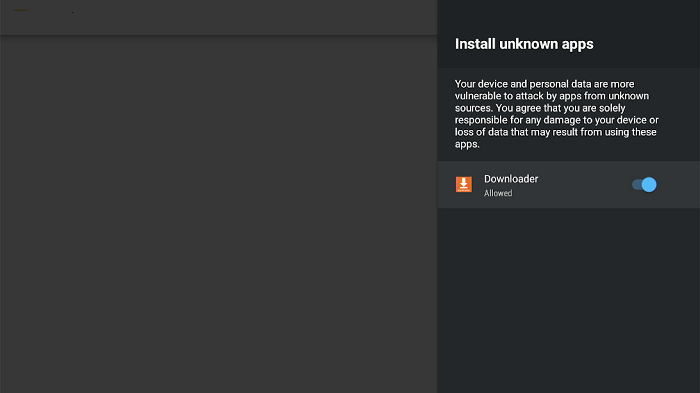
Step 20: Now click Install
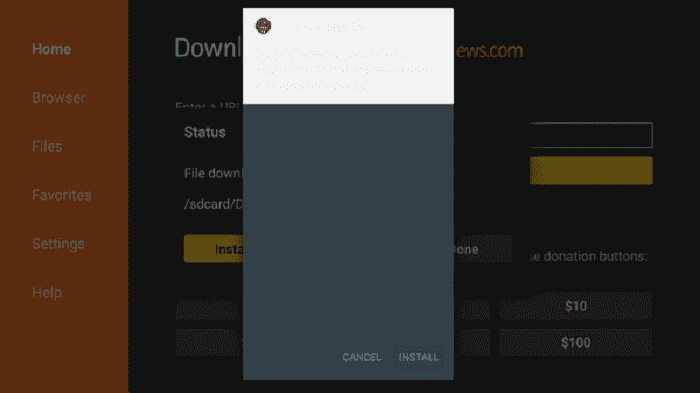
Step 21: Select Open after the app is completely installed
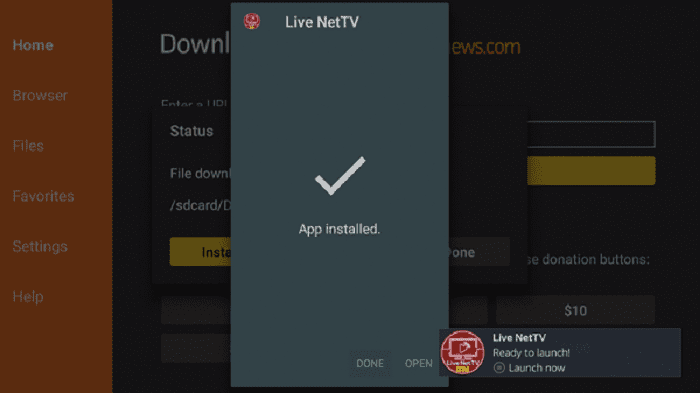
Step 22: Click the Continue option
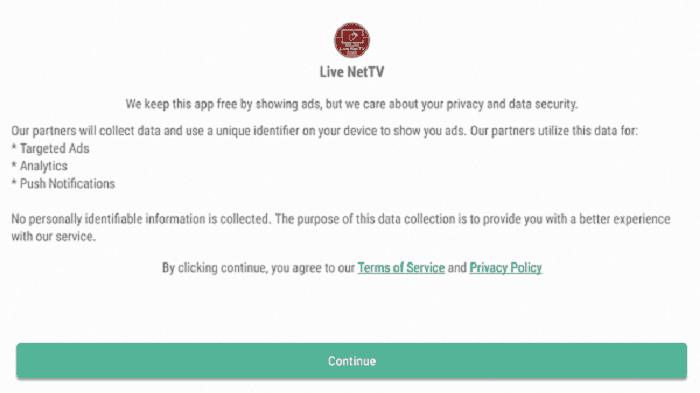
Step 23: Hit the Allow button
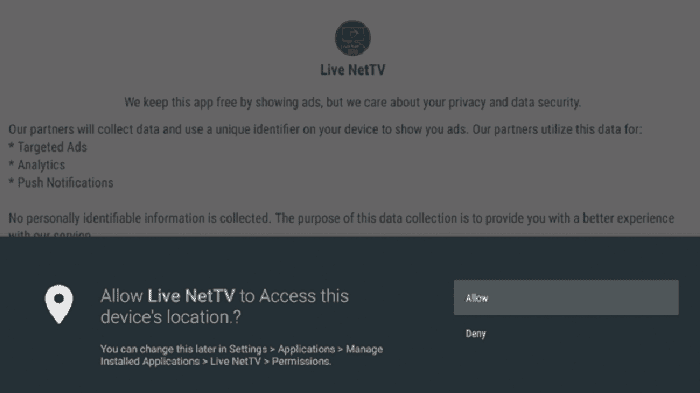
Step 24: Go to the menu bar above and choose Australian from the category section to look at the complete list of channels
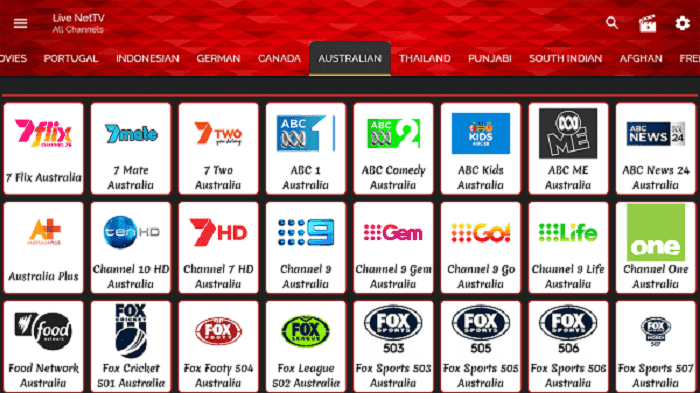
How To Use A VPN On Mi TV Stick Device
Though plenty of VPN options are available in the market, ExpressVPN is our top choice Because of its massive number of servers. Apart from that, the VPN connection has lightning-fast speed.
Before moving ahead, make sure you have subscribed to ExpressVPN. Follow the below-mentioned steps now.
Step 1: Go to the Home Screen of your Mi TV Stick device and click on the Search Icon
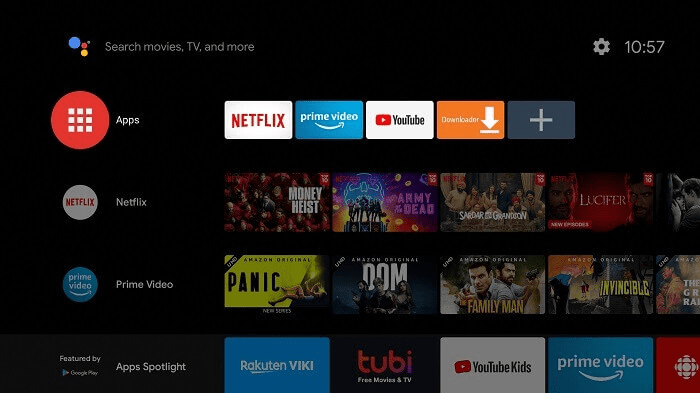
Step 2: Enter ExpressVPN in the search bar and then press it
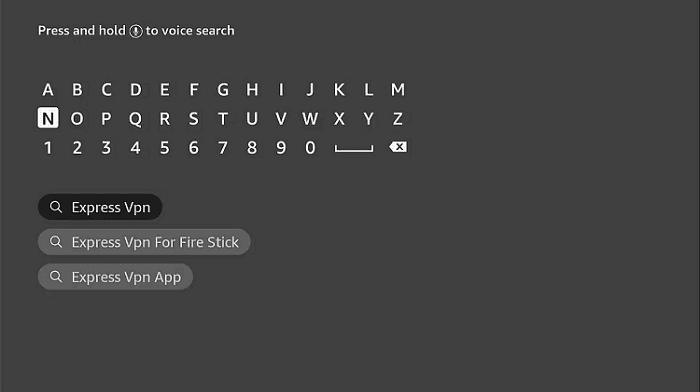
Step 3: Now select the ExpressVPN tab
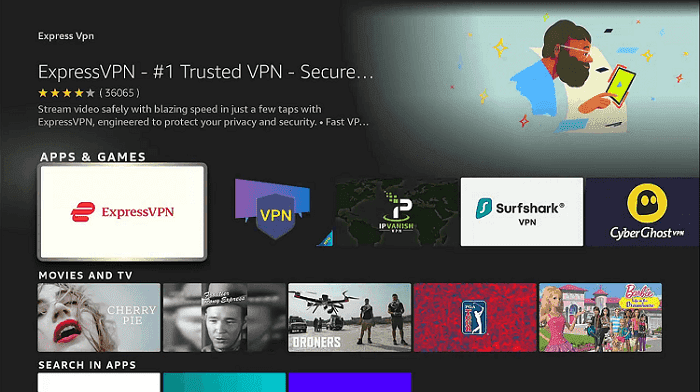
Step 4: Press the Get option to download
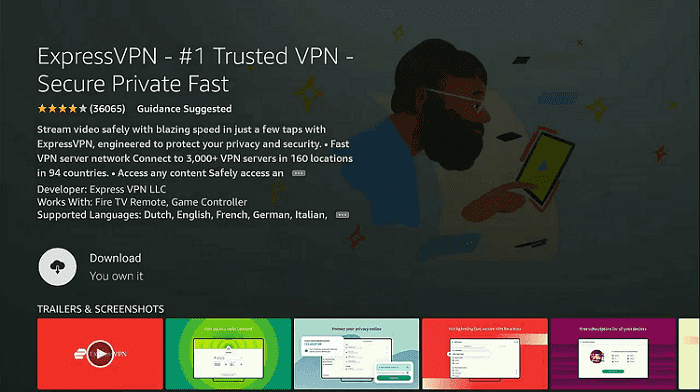
Step 5: The app will start to download
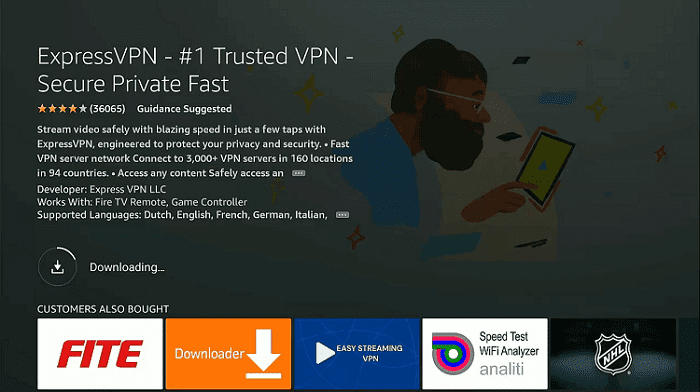
Step 6: Select Open to launch ExpressVPN
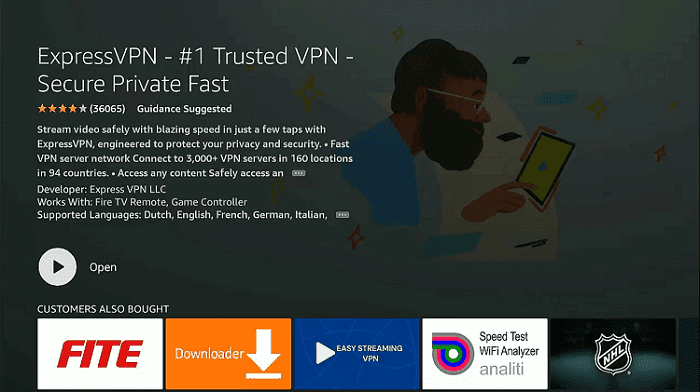
Step 7: Enter your email and password, and then press login
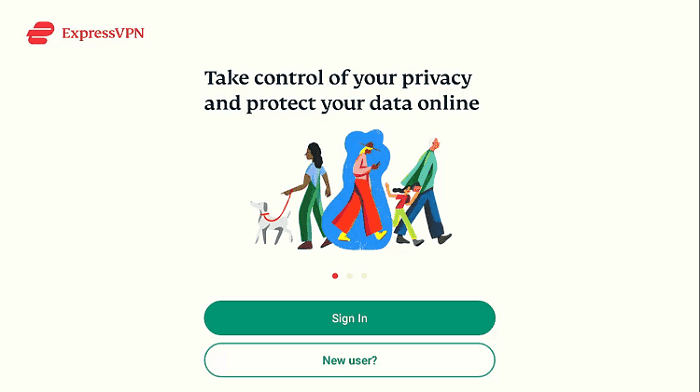
Step 8: Connect to the Australian server and have a safe and secure connection
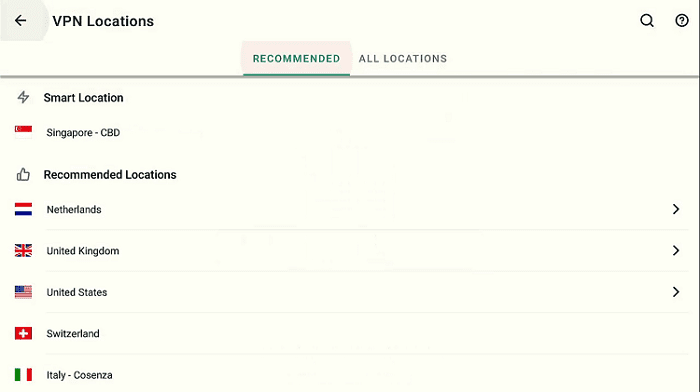
Popular Australian Channels
Below are some top-rated Australian TV channels you can watch on your Mi TV Stick device.
- ABC
- ABC KIDS
- ABC NEWS Channel
- BBC First (Australia)
- beIN Sports 1 Australia
- FOX8
- Foxtel Movies Disney
- MAX
- Fox Sports 501
- Sky News Australia
- Channel 9
- Comedy Central Australia
- Nickelodeon Australia
- SBS
- World Movies
- Channel 7
- Southern Cross Central
- Sky Racing 1
- Boomerang
- Gold
- WIN Television
Alternatives to Australian Channels
Take a look at the best option for streaming live and free International channels on your Mi Stick device. We have listed some best options for you. These are:
FAQs – Australian Channels
Is it possible to watch international channels on Mi TV Stick?
Yes, streaming international channels on Mi TV Stick from around the world is easy. Though there are many methods, we prefer to use the Live Net TV app to watch Australian channels on the Mi Stick device.
What are some of the best Live TV apps for Mi TV Stick?
Other than Live Net TV, plenty of apps are available in the market, including Pluto TV, Sling TV, Xumo, Crackle, and much more. But we consider Live Net TV the best choice for free streaming of Australian channels on Mi TV Stick.
Is the Live Net TV app safe to use?
The live NetTV app is entirely legal and safe to use. This application explicitly suits Android users and offers them their favorite TV shows, dramas, videos, songs, movies, and series.
What are some of the best TV channels in Australia?
Some of Australia’s most watched TV channels are Channel 9, Channel 7, Channel 10, ABC Television, and SBS.
Conclusion
If you are out on a trip and wondering whether the Australian TV channels are still available far from Australia or not, then we are here to provide you with guidance.
You can stream all your favorite shows outside the country on your Mi TV Stick device. Live Net TV app is our top choice as it shows over 700 live TV channels, including many Australian channels.
We have used the Downloader app to install the Live Net TV app on Mi TV Stick. But before you start streaming anything on your device, install and use ExpressVPN to enjoy safe and secure streaming.