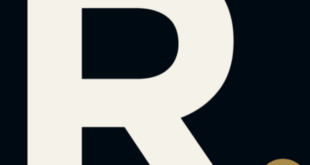This step-by-step guide will teach you how to watch UK TV Channels on Mi TV Stick or Mi TV Box.
UK TV channels are not only popular among the country’s audience but also all over the world. More than 480 channels are available in the UK that you can watch through various sources like satellite, cable, and IPTV providers.
Plenty of UK TV channels like BBC One, BBC Two, CITV, MTV Music, Horror Xtra, Sky News, CNBC Europe, Movies 24, etc., are available for the users. You don’t have to buy a subscription because all these channels are free.
However, we strictly recommend you use a strong VPN on your Mi TV Stick device. The VPN removes all geo-restrictions on the content you watch and also ensures that your IP address is hidden during your online activity.
Two Ways To Watch UK TV Channels On Mi TV Stick
The methods we will discuss here to watch UK TV Channels on Mi TV Stick are free. These methods are:
- UK TV Channels on Mi TV Stick by using Puffin TV Browser
- UK TV Channels on Mi TV Stick by using Rapid Streamz
Since both of the methods are free and UK channels might be geo-blocked. Therefore, it is strictly advised to use a VPN on your Mi TV Stick.
Our Recommended VPN – ExpressVPN
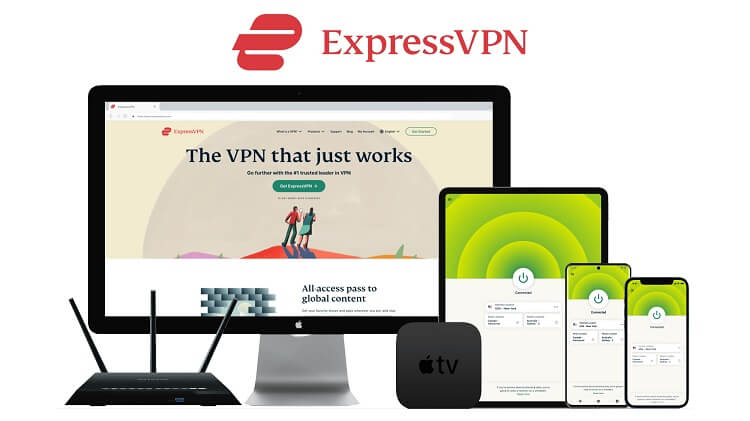
ExpressVPN is our top choice for a VPN connection as it provides foolproof security by completely hiding the IP address of its users. Besides that, the VPN enables you to watch even geo-restricted content.
Get your ExpressVPN connection today and enjoy an extra three months for free. Likewise, the VPN will provide a 30-day money-back guarantee to its new users and can work with five simultaneous devices with a single account.
Watch UK TV Channels on Mi TV Stick using Puffin TV Browser
Let’s discuss the other free method to watch live UK TV Channels on Mi TV Stick. Here we are using OKLiveTV, which is a free streaming website used for streaming live TV channels from around the world.
But before you start streaming anything, don’t forget to install and use ExpressVPN on your device to avoid any security threats.
Follow these steps to know how you can watch UK TV Channels by using OKLiveTV:
Step 1: From the homepage of your Mi TV Stick, go to the Apps
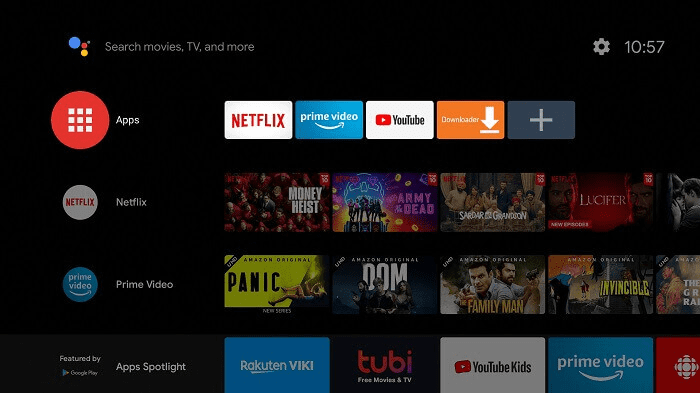
Step 2: Click on the Get More Apps option

Step 3: Go to the Search icon above
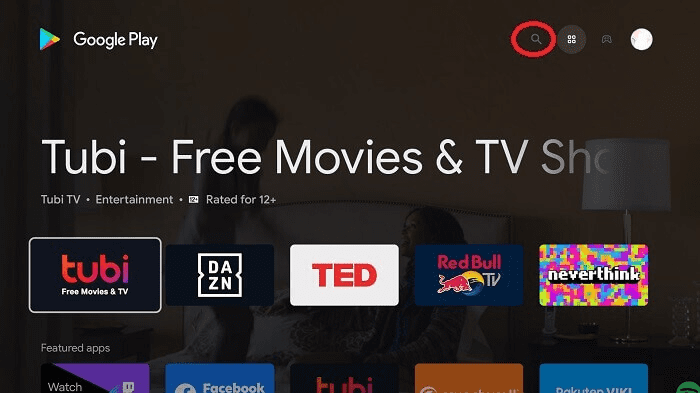
Step 4: Enter Puffin TV Browser in the search bar and then press it
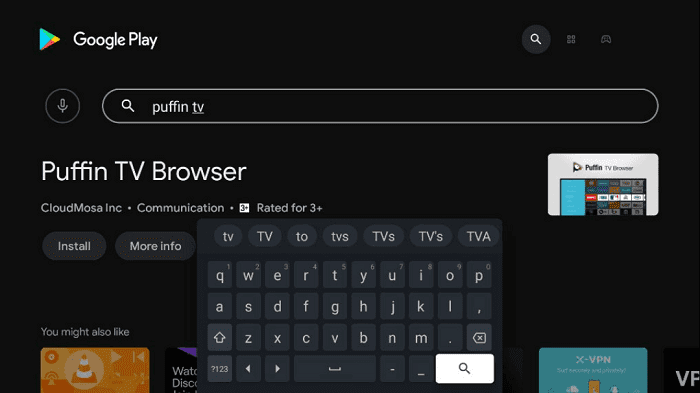
Step 5: Select the Install tab
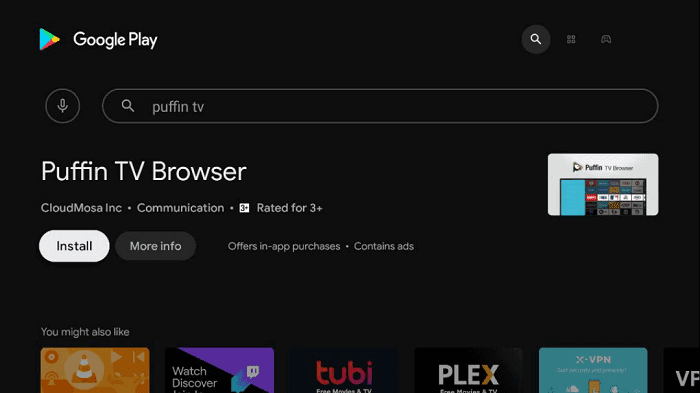
Step 6: Wait for some time as the app is getting installed
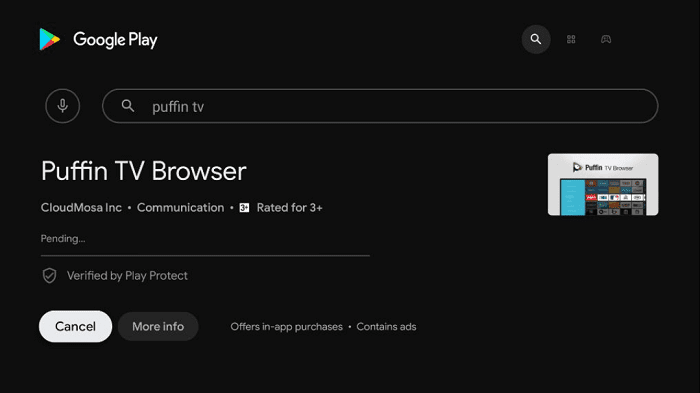
Step 7: Now press Open
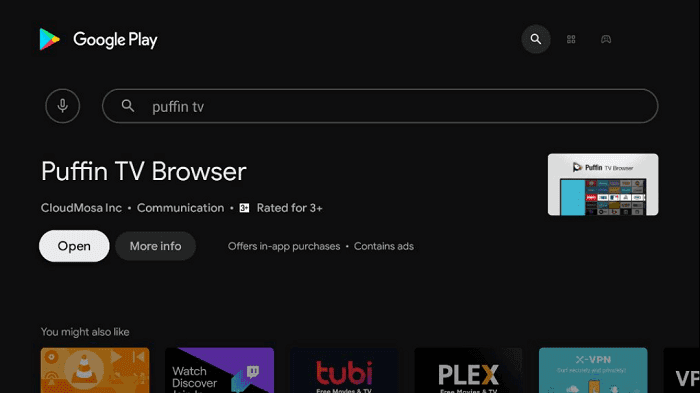
Step 8: Open the ExpressVPN app and connect to the US server as the OKLive TV website is accessible in the US Only
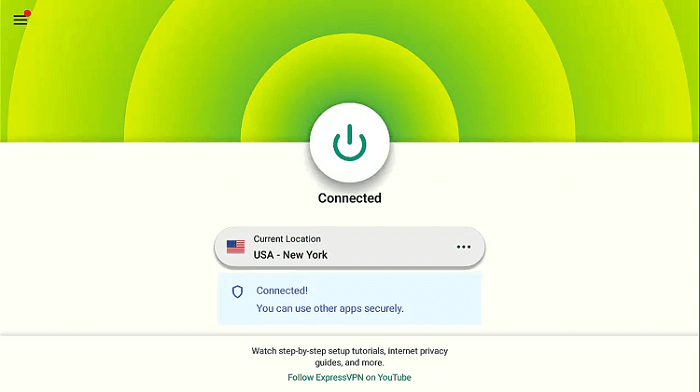
Step 9: This is the interface of the Puffin TV Browser, in the search bar you will type the URL
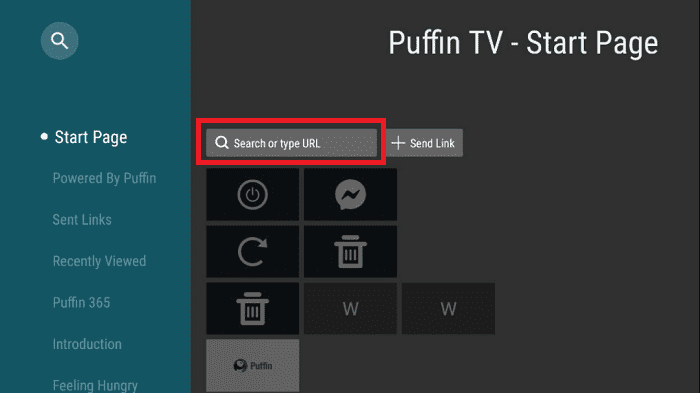
Step 10: Click on the URL bar, enter the URL oklivetv.com, and hit Go
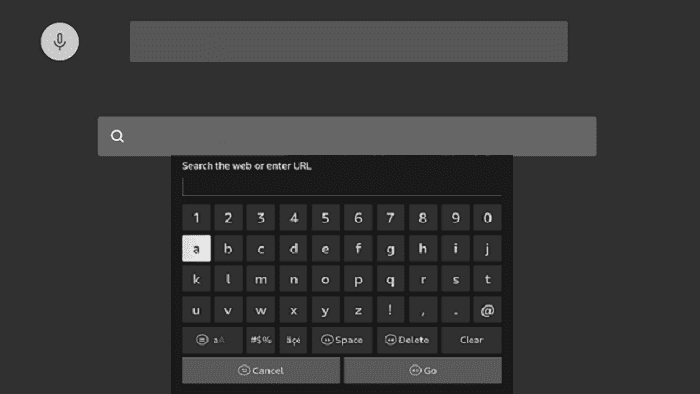
Step 11: The Homepage of the OKLiveTV website is open in front of you
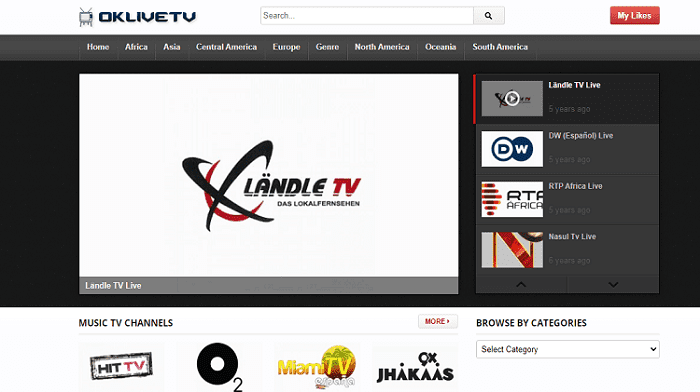
Step 12: Choose the Europe option
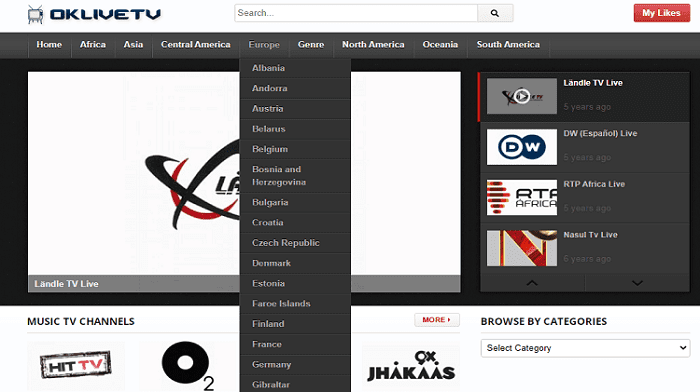
Step 13: Scroll down and select the United Kingdom
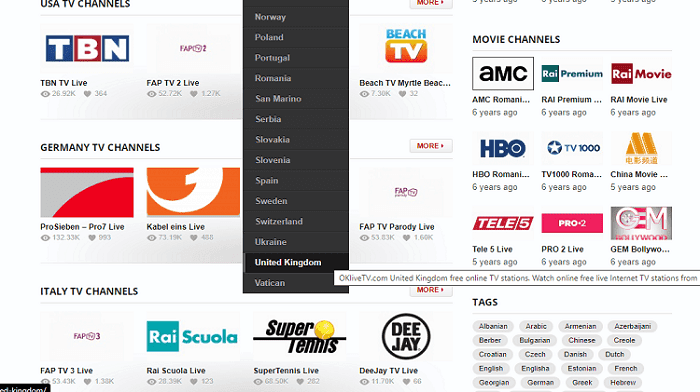
Step 14: A list of all available UK TV Channels will open. Press your desired channel like Redbull TV Live
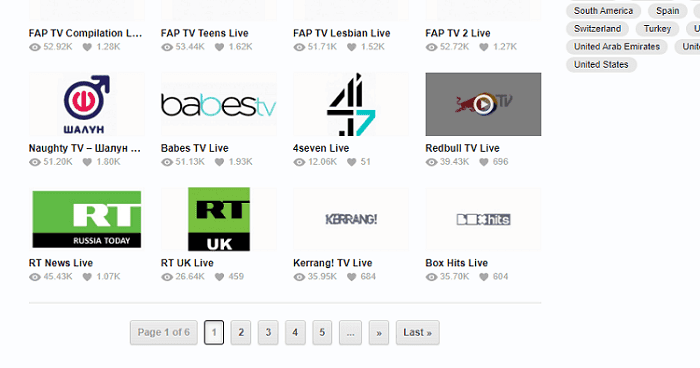
Step 15: Hit the Play option
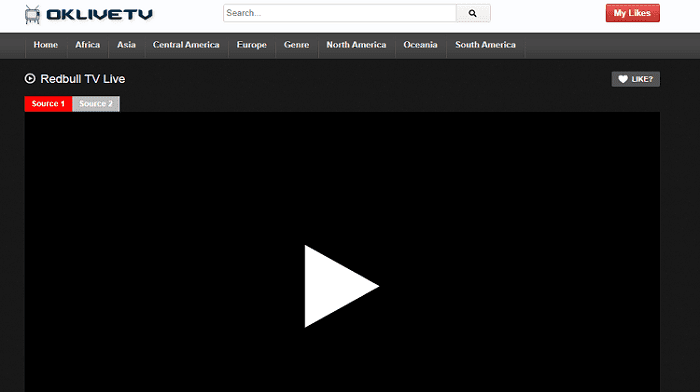
Step 16: Enjoy live UK TV Channel streaming on your device
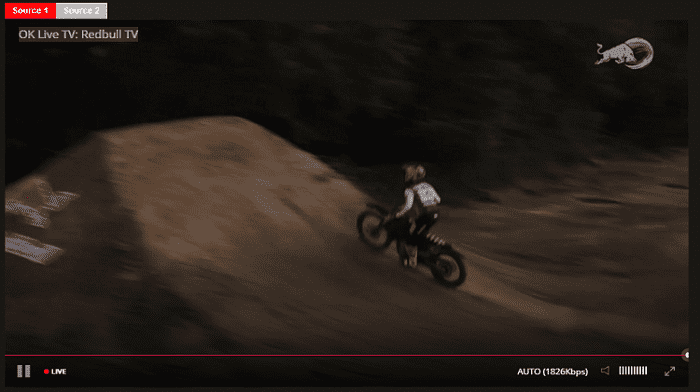
Watch UK TV Channels on Mi TV Stick using Rapid Streamz
You can watch over 800 live and over 100 UK TV channels for free on your Mi TV Stick device with Rapid Streamz.
Don’t forget to install and use ExpressVPN on Mi TV Stick for safe and secure streaming of your favorite UK channels.
Follow these steps to learn the whole process:
Step 1: Go to your MI TV Home screen and select the settings icon
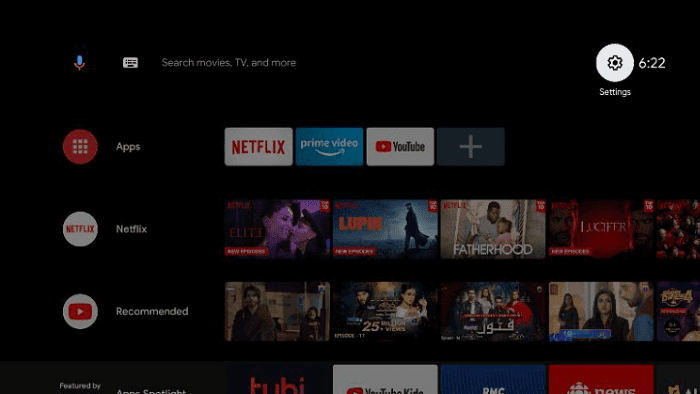
Step 2: From the settings select Device Preferences
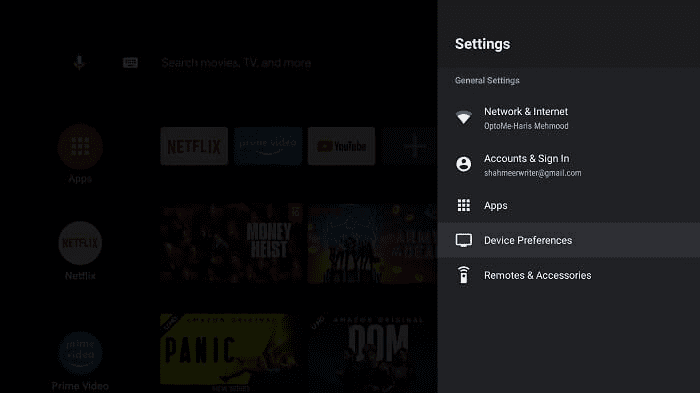
Step 3: Click Security & Restrictions

Step 4: Now Turn Off the Verify Apps option
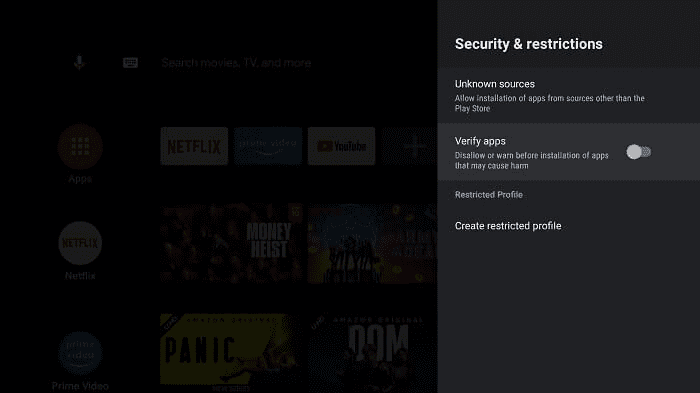
Step 5: Go back to your home screen and select the Apps menu given
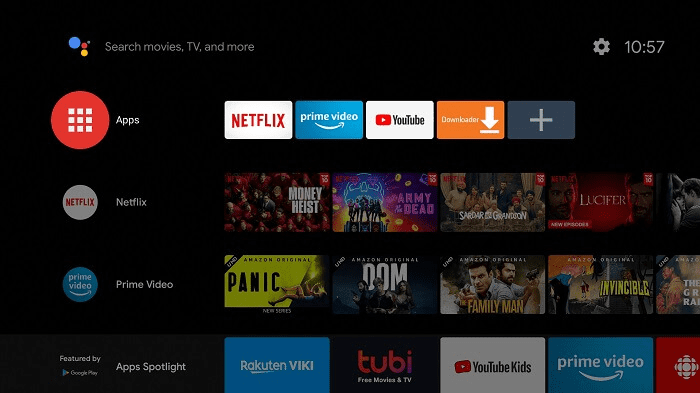
Step 6: From the Apps click on Get More apps
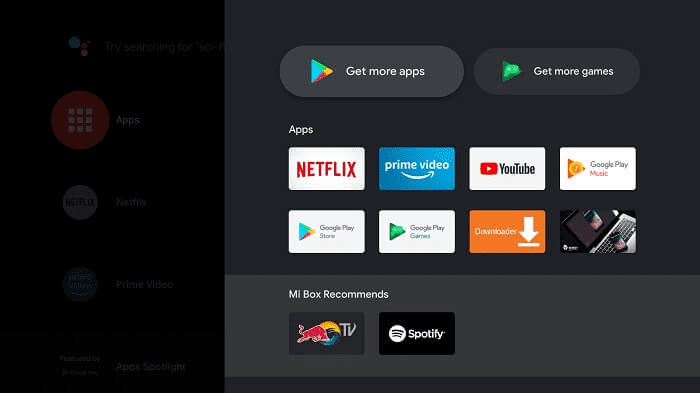
Step 7: At the top menu bar click on the Search tool
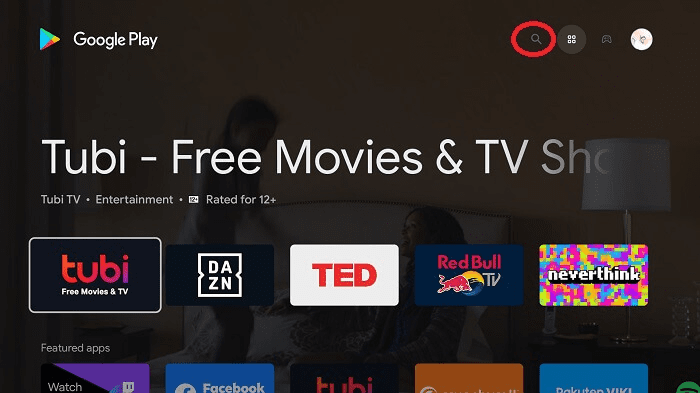
Step 8: Type Downloader on the search bar. You will see suggestions given below as you search. Select the Downloader app
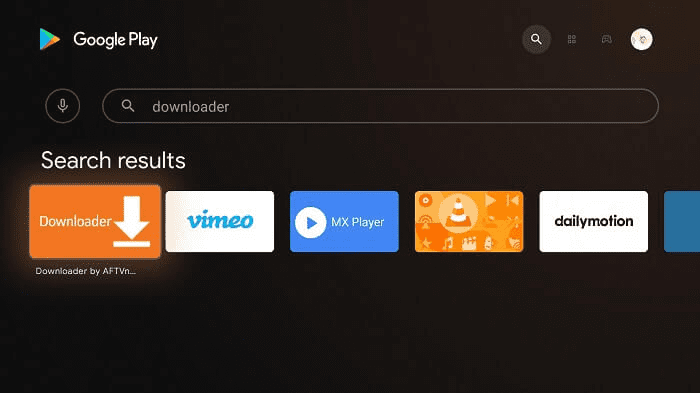
Step 9: Click Install
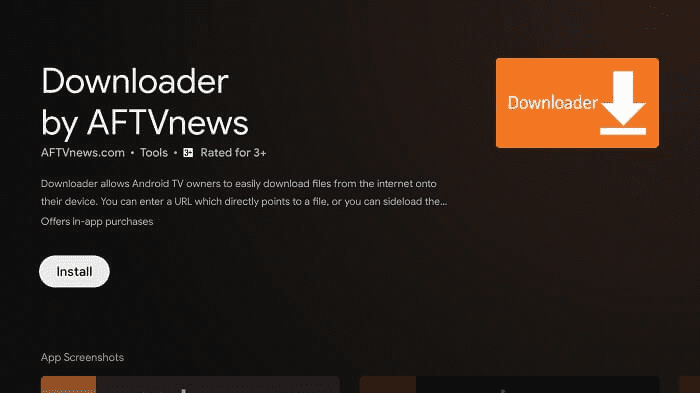
Step 10: Wait for the app to install
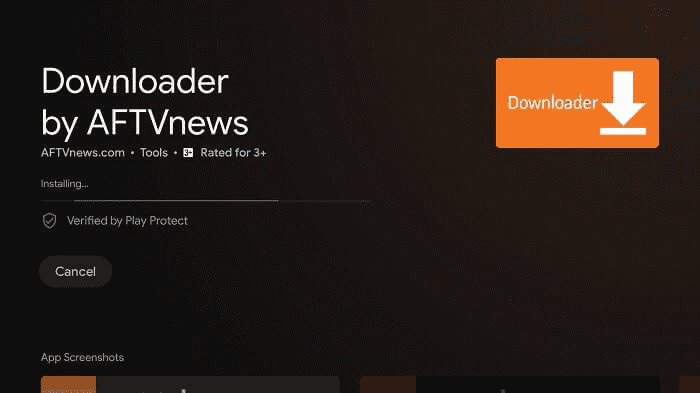
Step 11: Now click Open
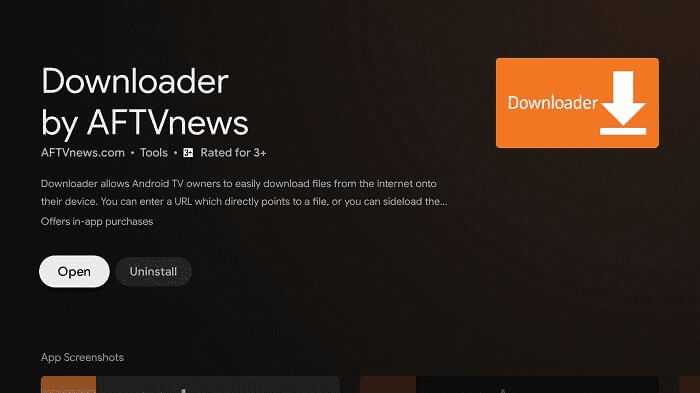
Step 12: Select Allow
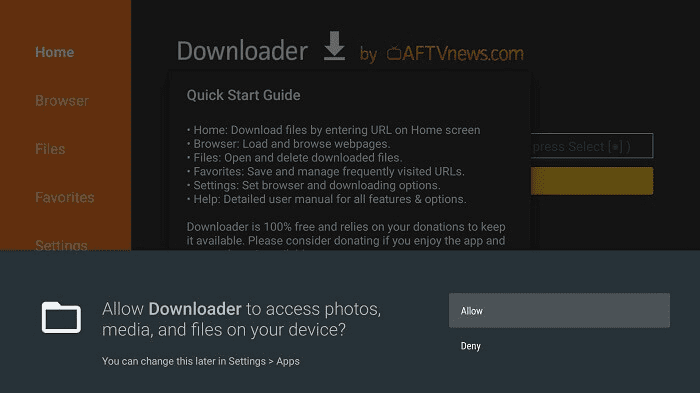
Step 13: Click OK now
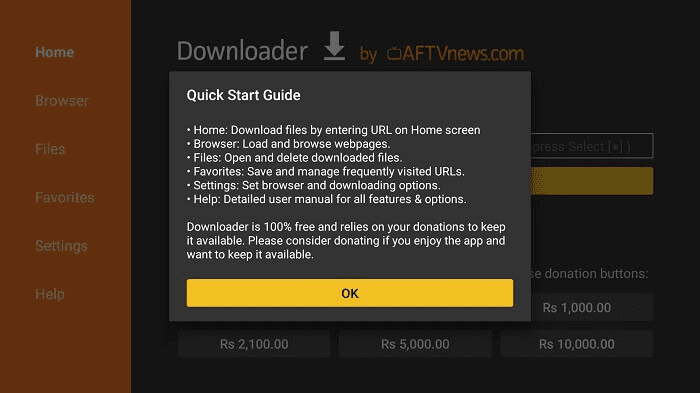
Step 14: Go to the settings option of the downloader app and turn on APK Auto-Install. As you do a tick sign will appear as shown below.
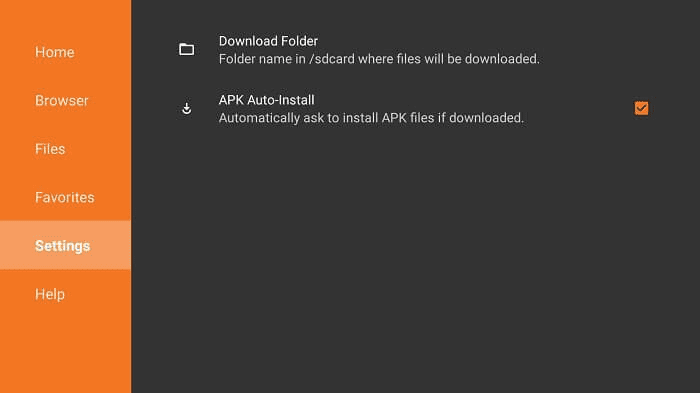
Step 15: Click the search bar
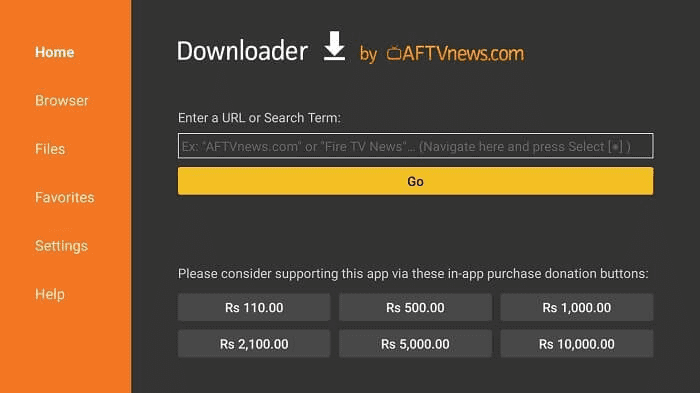
Step 16: Type URL, rapidstreamz.live, and click GO. Make sure to type it correctly as it is case-sensitive.
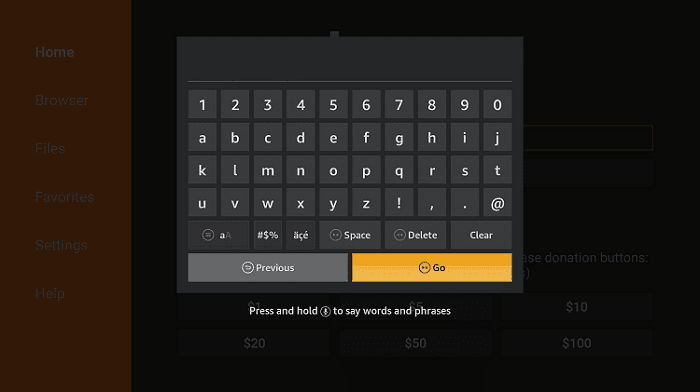
Step 17: Scroll down and select Download App
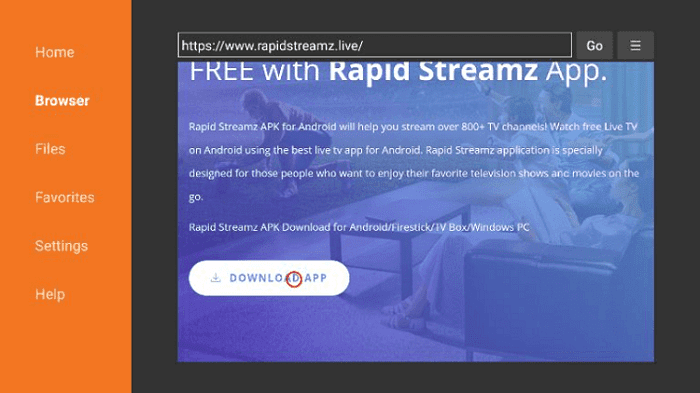
Step 18: The app is downloading, wait for a while
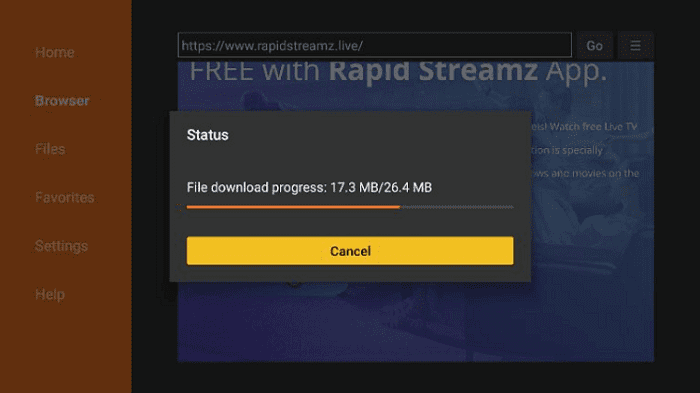
Step 19: When you click Install, this message appears. Click Settings
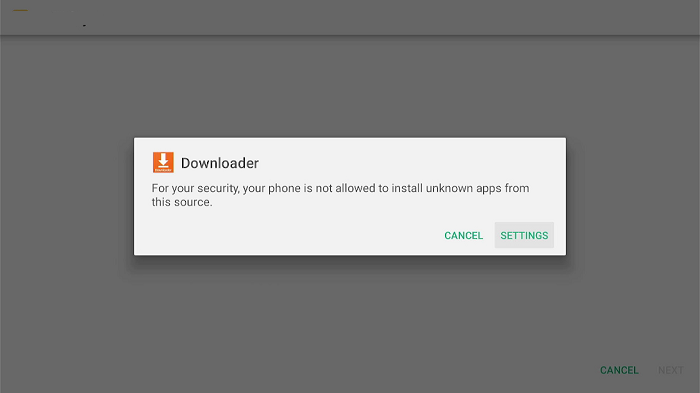
Step 20: The menu will open, click to allow the downloader app to install third-party apks
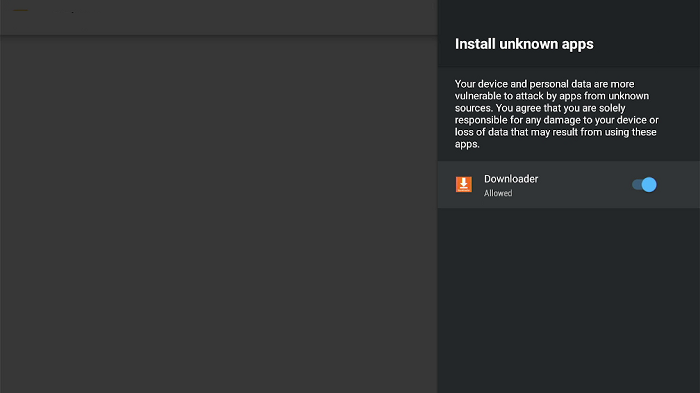
Step 21: Now click Install
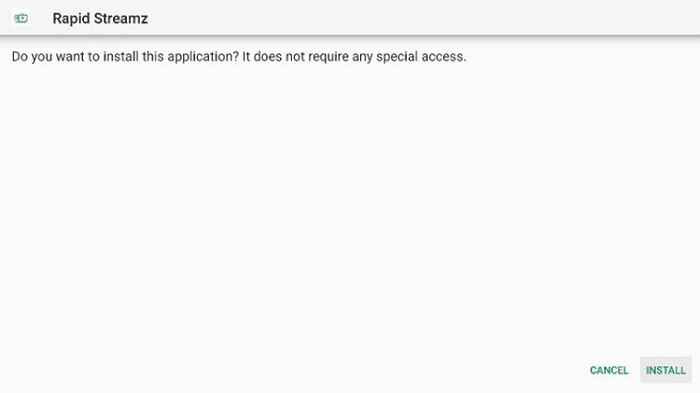
Step 22: Click Done
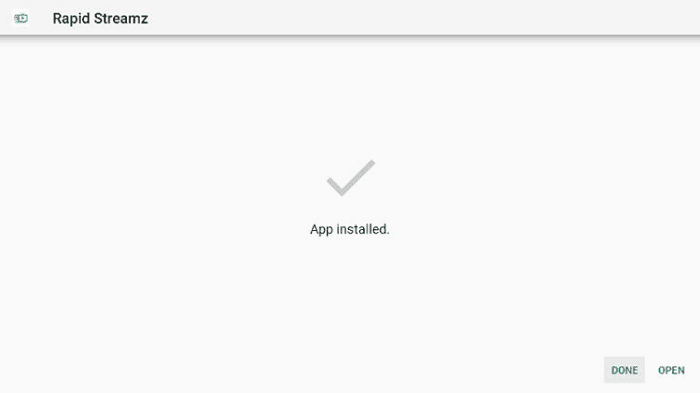
Step 23: If the App gives you the Updates to install, then click Install
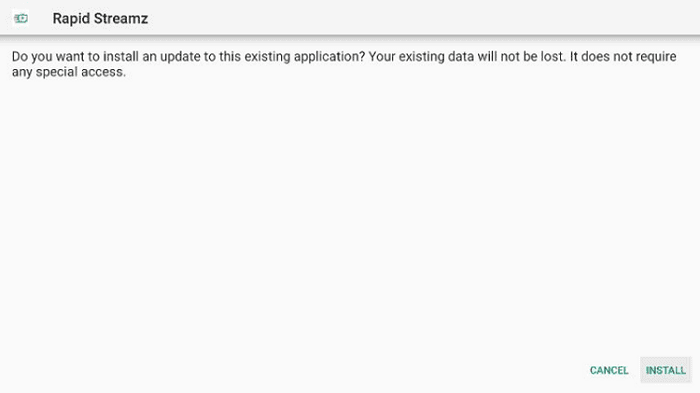
Step 24: Now the Updates have been installed, click Done
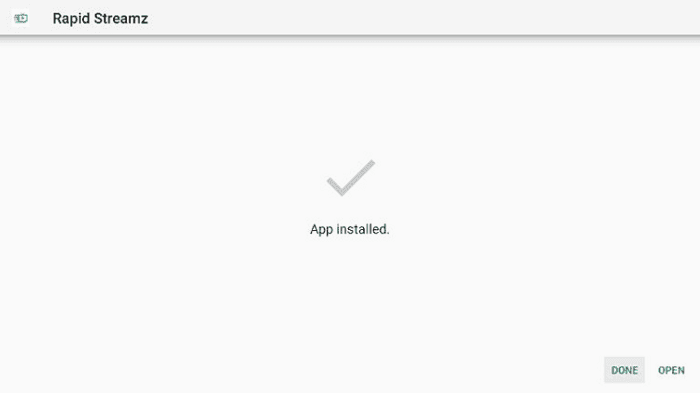
Step 25: Go to the ExpressVPN app and connect it to the Costa Rica server to access the live matches, as the rapid streams work great on this server
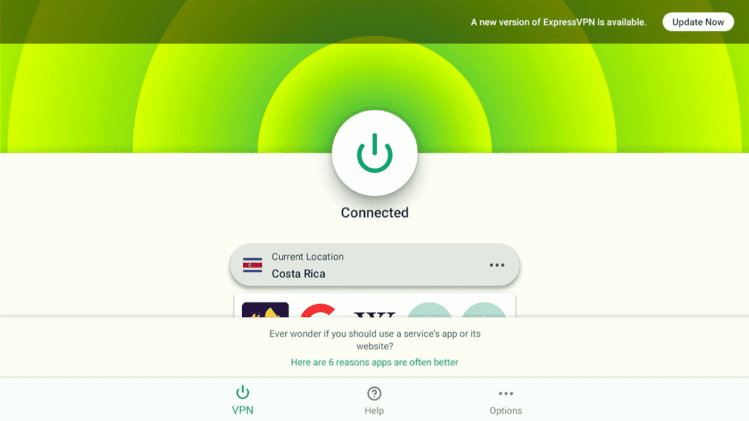
Step 26: Now, from the Apps menu, click on Rapid Streamz
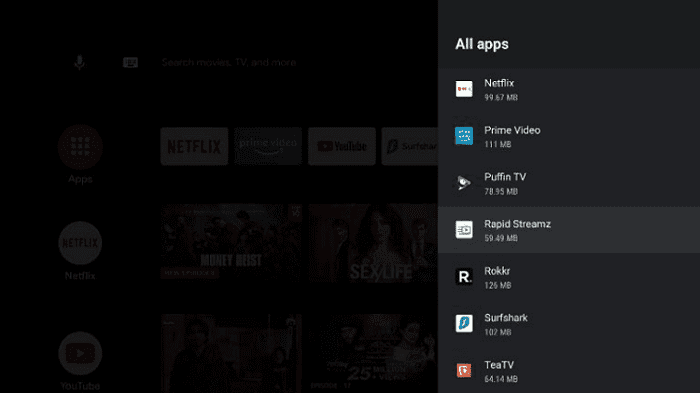
Step 27: Click Continue to agree with the terms of Rapid Streamz
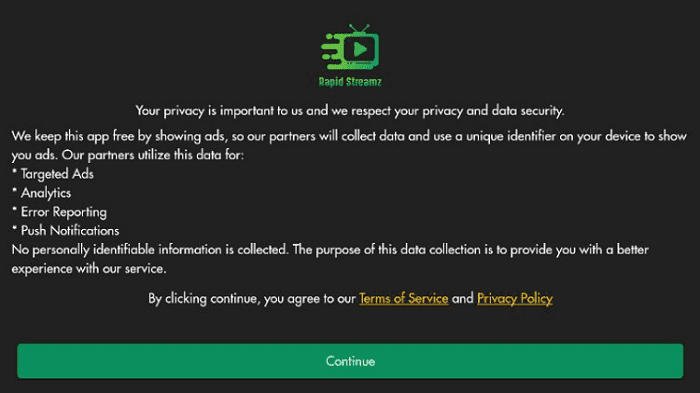
Step 28: It will ask for location permission, click Allow
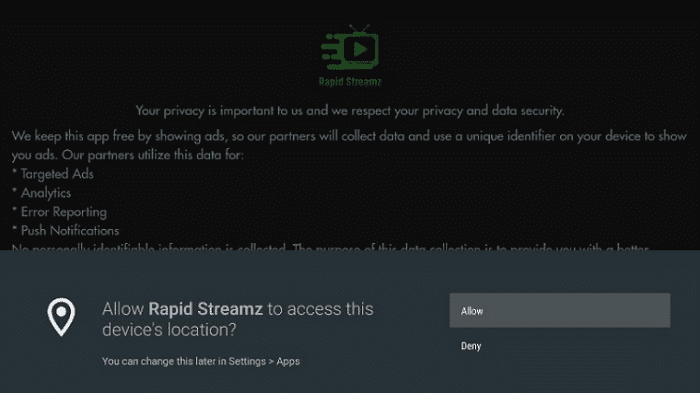
Step 29: This is the Rapid Streamz interface.
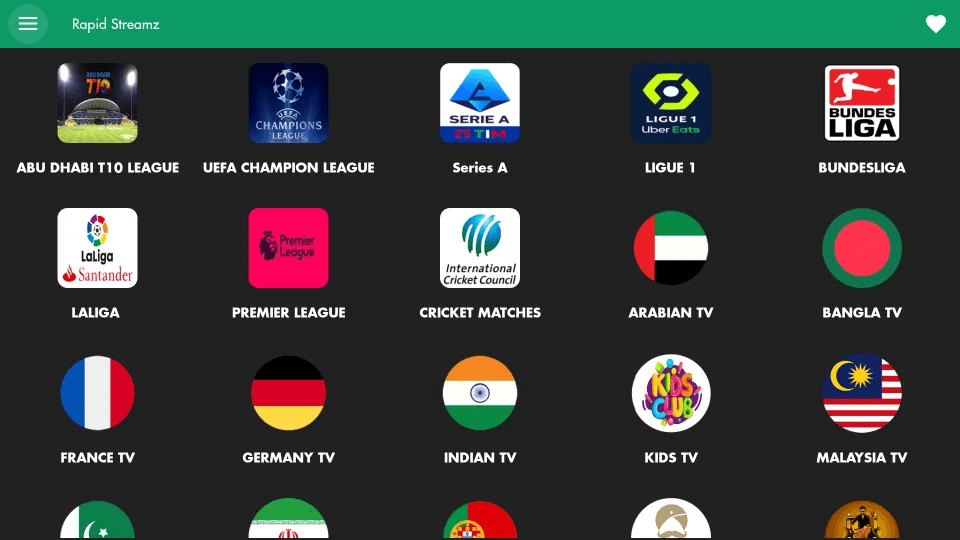
Step 30: Scroll down to Select UK TV
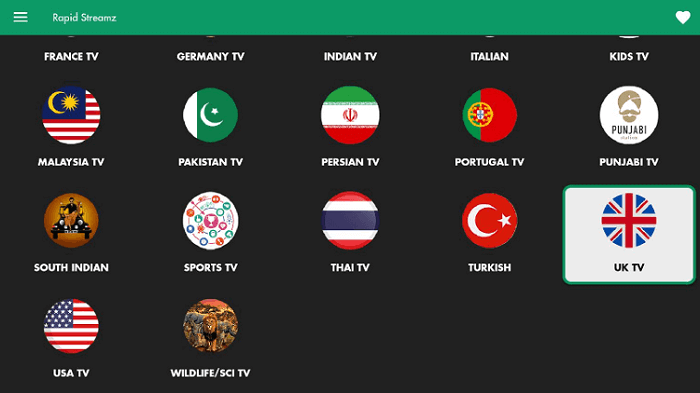
Step 31: Here you will see the list of multiple UK TV Channels. Choose any one of them
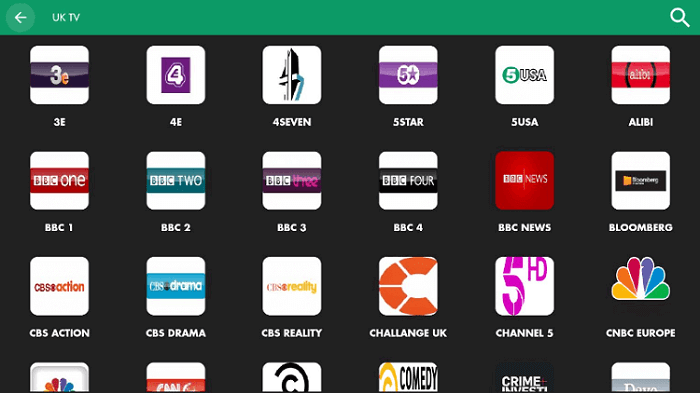
Step 32: Now select MX Player to stream your channel
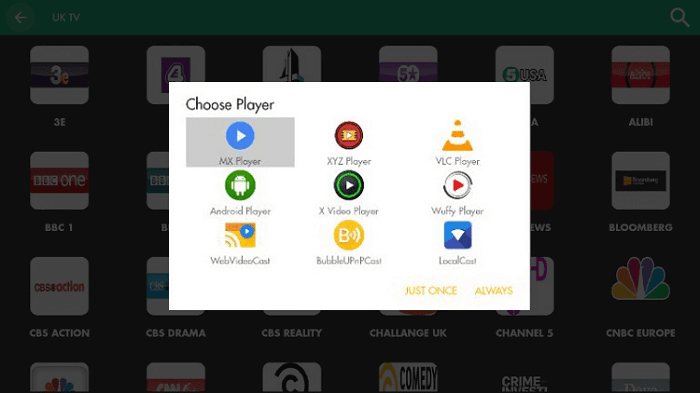
You can now watch live streaming of your favorite UK TV channel
Popular Channels Of UK TV
Have a look at some of the popular multi-channel networks of UK TV:
- BBC One
- BBC Two
- BBC News
- ITV
- STV
- UTV
- ITV2
- ITV3
- ITV4
- Channel4
- Film4
- 4Music
- The Box
- Channel 5
- MTV
- MTV Hits
- MTV Music
- MTV Live
- CBS Reality
- Nickelodeon
- Comedy Central
- Colors
- Sky Max
- Sky Documentaries
- Sky News
- Sky Cinema Hits
- Sky Sports
- CNBC Europe
- Discovery
- Discovery Science
- Discovery History
- DMAX
- Animal Planet
- Food Network
- TCM Movies
- CNN International
- Pop Max
- BT Sport 1
- BT Sport 2
- BT Sport 3
- BT Sport 4
- Boxnation
And many more.
Alternative Ways To Watch UK Channels
If you don’t want to use Rapid Streamz and OKLiveTV for watching UK TV channels, you can also try some alternative apps that will work on your Mi TV Stick.
FAQs- UK TV Channels
How many TV channels are there in the UK?
Presently, the United Kingdom owns plenty of free-to-air, free-to-view, and subscription services run by several distribution media groups which offer more than 480 channels for users. You can also stream on-demand content through these services.
Name some of the most famous UK TV channels.
According to viewership and ratings, some of the most popular channels include Channel 4, Channel 5, BBC One, ITV, BBC News Channel, Discovery Networks, etc.
Which was the first TV channel in the UK?
BBC was the UK’s first TV channel, which began its broadcasting journey in 1927 as the British Broadcasting Corporation. BBC is the national broadcaster of the UK. It is also the world’s oldest national broadcaster and the largest by the number of employees.
Conclusion
UK Channels have provided some great content for years. UK TV shows are pretty popular among the audience around the globe, but streaming of these channels is a bit expensive.
But we are here to solve all of these issues, and the good news is that you can now stream these channels for free with Rapid Streamz and OKLiveTV. We have discussed in detail how you can watch UK TVchannels on Mi TV Stick without spending a single penny.
However, before you stream anything on your device, you must install and use ExpressVPN on Mi TV Stick to have a safe and secure connection. The VPN will also surpass all the geo-restrictions on the content so you can watch it from anywhere worldwide.