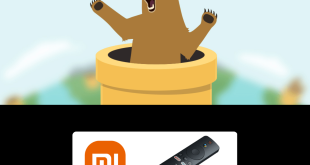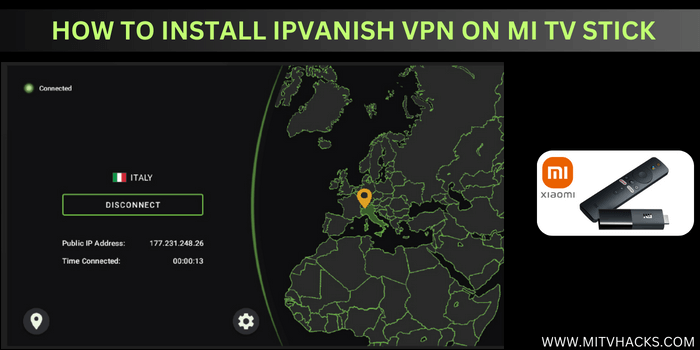
This is the step-by-step guide on how to install and set up IPVanish on Mi TV Stick and Mi TV Box.
IPVanish is one of the best VPN services that is a very useful and reliable VPN provider at an affordable price.
It has over 2200 Servers in 75+ countries with more than 40,000 IP addresses all around the world.
It has some great features with 100% security with AES-256 bit Encryption, super-fast servers, unlimited bandwidth, and many others to use.
IPVanish is totally secure VPN service as it has a No-log policy that does not keep a record of any of your online activity or identity.
It has 3 subscription plans Monthly, yearly, and 2-year plans with the cost of $11.99/mo, $4.50/mo, and $3.33/mo respectively.
IPVanish Key Features for Mi TV Stick
IPVanish is a popular VPN in the market with its amazing discounted price (up to 72% off) and great features. Here are some key features of IPVanish VPN that you must know:
- AES-256 bit encryption
- Unlimited device connections
- No data transfer caps
- 2,200+ Servers in 75+ regions
- Shared IP addresses (40,000+ IP addresses)
- Verified no-logs policy
- Proxy web server
- Gaming VPN
- Protect Public Wi-fi
- Bypass Geo-restrictions
- Unlimited Bandwidth
- Secure access to media
- Multiple connection protocols
- 24/7 customer support
- Sock5 Proxy for Torrenting
- Fast VPN Servers
- Cooperative with Real-Debrid
- Kill Switch and Split Tunneling Configurations
- 30-Day money-back guarantee
2 Ways to Install and Set Up IPVanish on Mi TV Stick
Here are two different methods mentioned that can be used to install IPVanish on Mi TV Stick. These methods are:
- Install IPVansih on Mi TV Stick using Google Play Store
- Install IPVansih on Mi TV Stick using Downloader App
How to register IPVanish on Mi TV Stick
In order to use IPVanish on MI TV Stick you have to register it first, as it is a premium VPN provider service. Follow the steps below.
Step 1: From your PC/mobile browser go to www.ipvanish.com/ and click “Get Started”
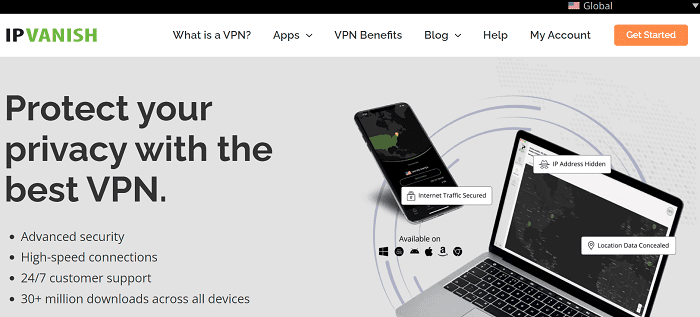
Step 2: Choose a suitable Plan for you
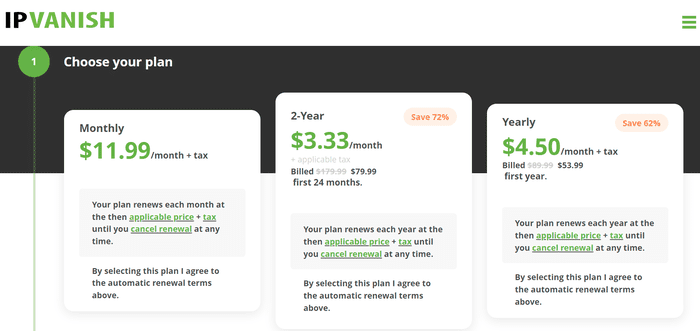
Step 3: Enter Your valid Email ID
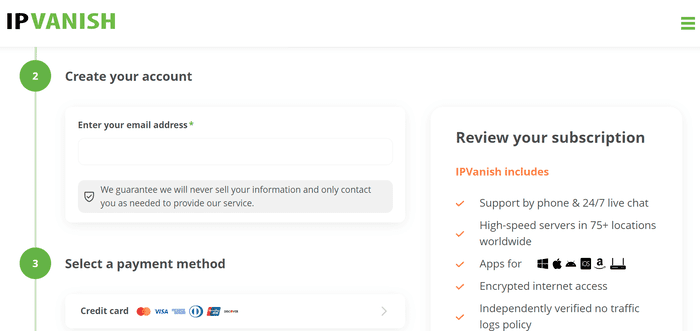
Step 4: Provide the payment method with credentials and click “Subscribe Now”
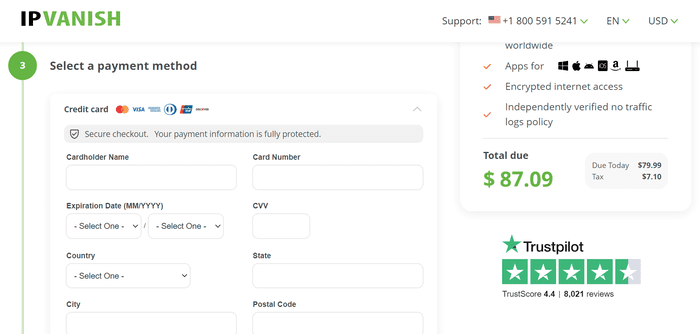
That’s it! you will now receive an email with a login Id and password for IPvanish.
Install IPVanish on Mi TV Stick using Google Play Store
IPvanish App is available on Google Play Store so you can directly install the IPVanish App on Mi TV Stick. Follow the steps below:
Step 1: Open your Mi TV Stick and click Apps from the top menu bar
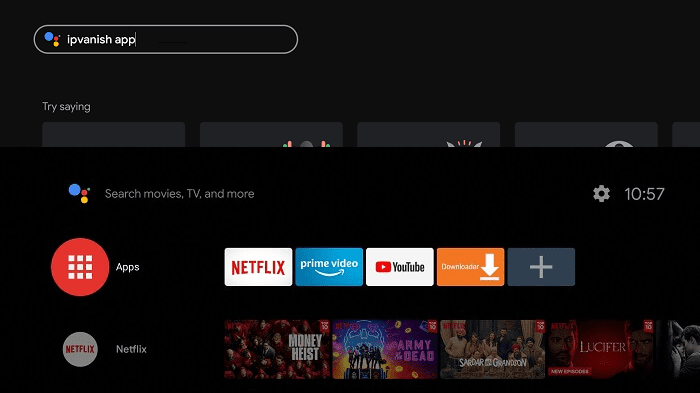
Step 2: Click the Get more apps & games option
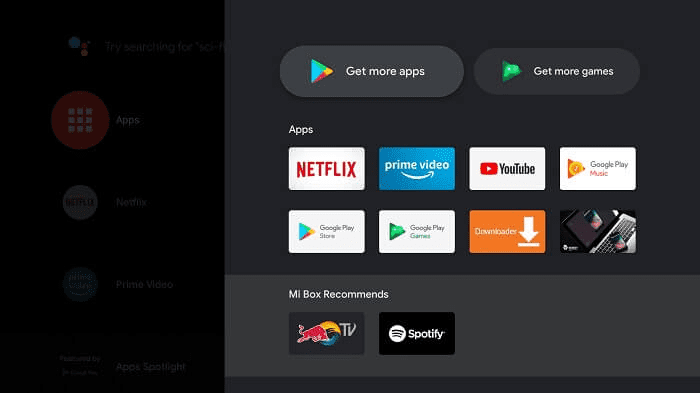
Step 3: Select the Search icon from the menu bar on top of the screen
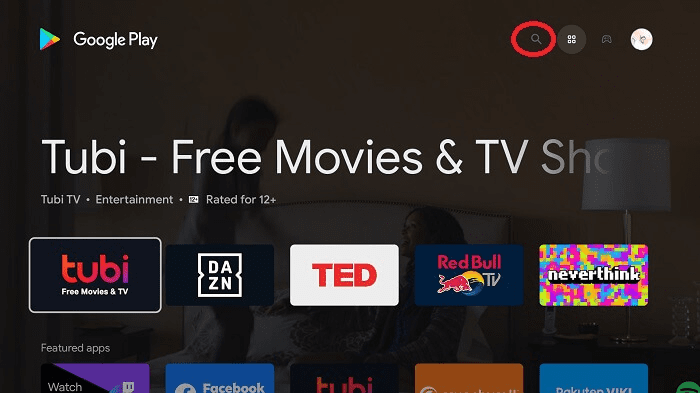
Step 4: Write IPVansish in the search bar and hit the Install button
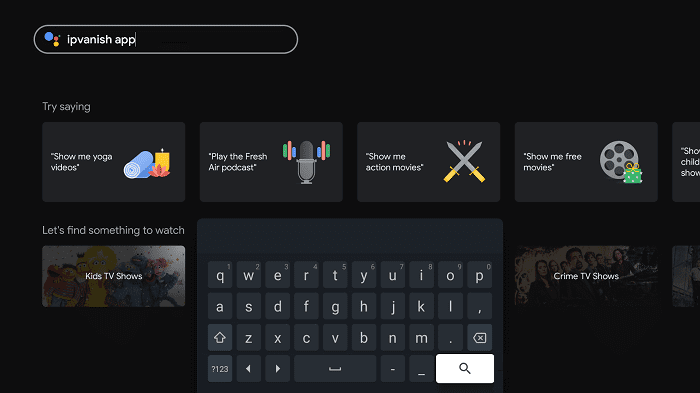
Step 5: Wait for the app to be installed on your device
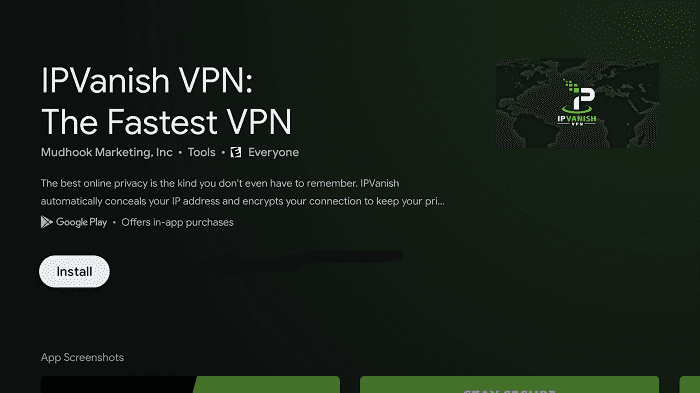
Step 6: Click Open once IPVanish is successfully installed on your Mi TV Stick
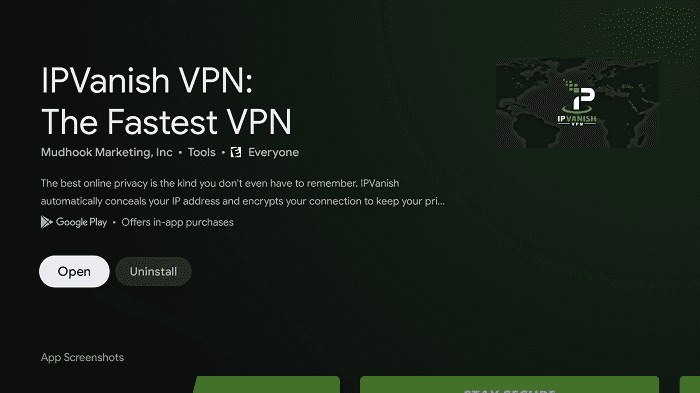
That’s it! This is how easy it is to install IPVanish from Google Play Store on your Mi TV Stick and ensure an encrypted yet private connection over the internet.
Install IPVanish on Mi TV Stick using Downloader App
For this method, you just have to sideload the IPVanish app with the help of the Downloader App. Follow the steps below:
Step 1: Open your Mi TV Stick and select the Google Play Store Note: If you can't find the Play Store, just click on the 'Plus' icon and then select Play Store Step 2: Click on the Search icon at the top right corner Step 3: Once the search results appear, select the Downloader app Step 4: Click Install Step 5: Once installed, click Open Step 6: Click Allow Step 7: Then select OK Step 8: Go back to the Mi TV Home by pressing the Home button on the remote and then select the Settings icon Step 9: Select Device Preferences Step 10: Scroll down to select Security & Preferences Step 11: Select Unknown Sources Step 12: Now Allow the Downloader app to install third-party apps Step 13: Now once again return to the Mi TV Home Screen and click on the 'Plus' icon Step 14: Select the Downloader app Step 15: This is the Downloader app interface! Step 16: Enter this Downloader Code 204741 OR Enter this URL bit.ly/mitv-downloads and press GO Step 17: Now you need to scroll down and select the app from the respective category and then download the app
















Step 18: Wait for it to download
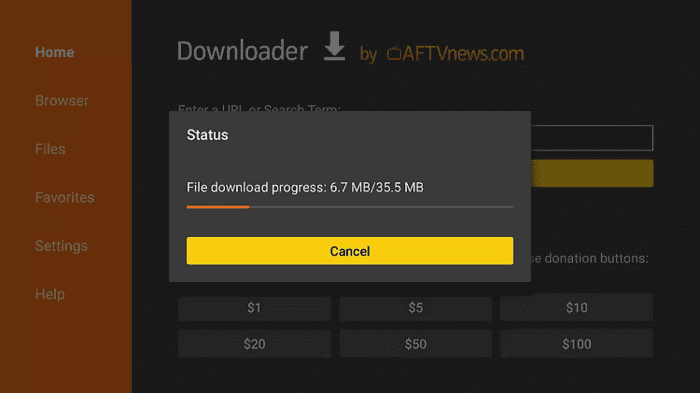
Step 19: The menu will open, click to allow the downloader app to install third-party apks20: Now click Install
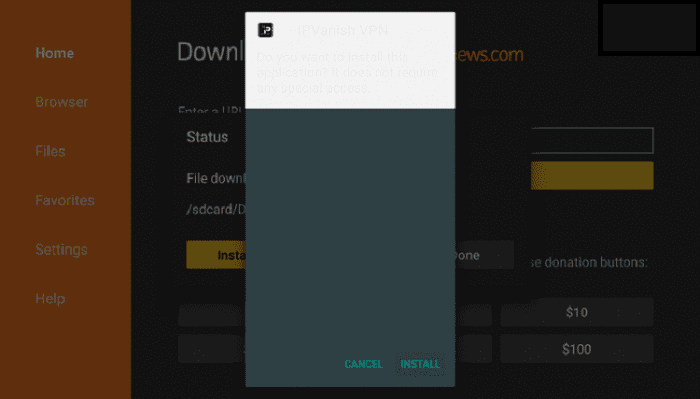
Step 20: When it is installed, click Done
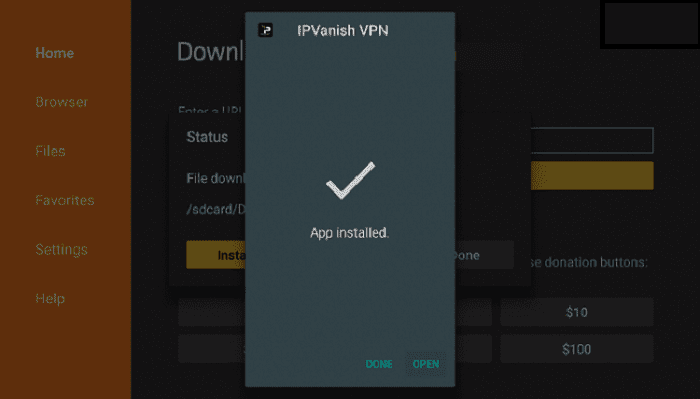
How to Use IPVanish on Mi TV Stick
Step 1: Launch the IPVanish App, now enter your IPVanish login details.
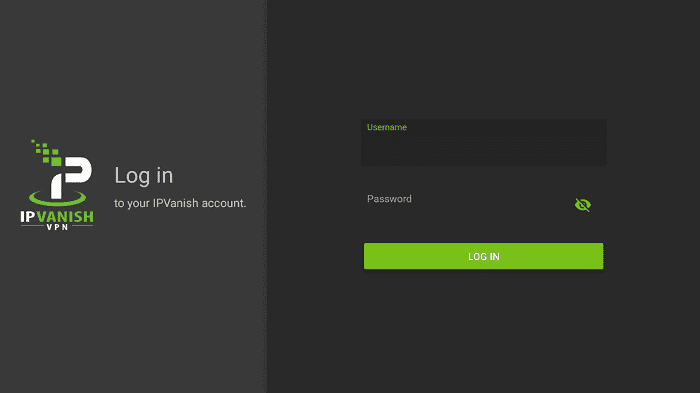
Step 2: Click on ‘Country’ on the menu on the left side of the country if you have any specific requirements or preferences.
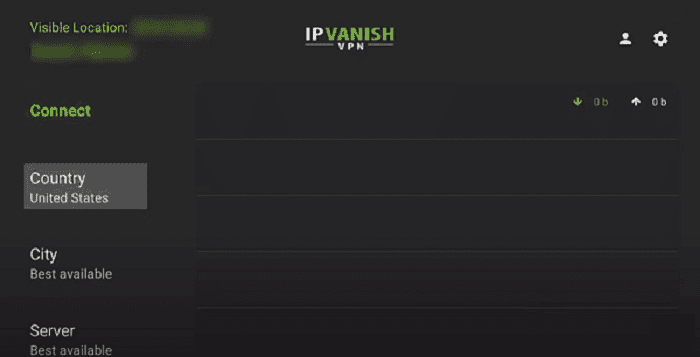
Step 3: Choose any server of your choice from the available list of countries.
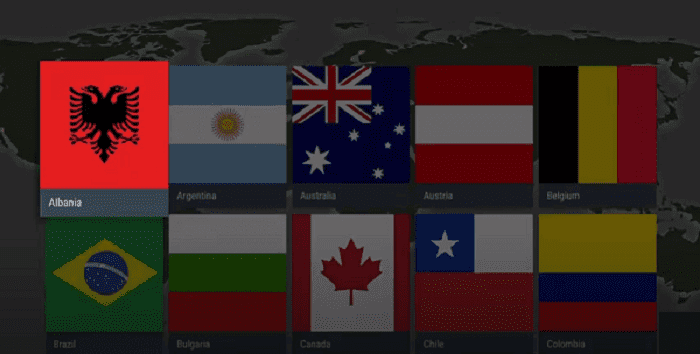
Step 4: Click on ‘Connect’ to establish a VPN connection and enjoy streaming safely!
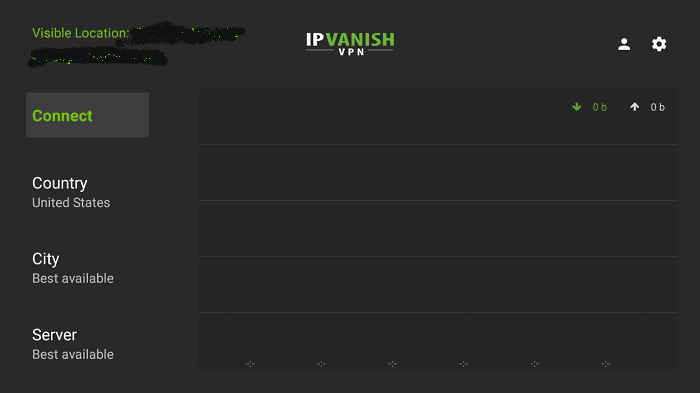
Step 5: A popup message appears, click OK to allow IPVanish to connect and re-route your internet traffic through our VPN server
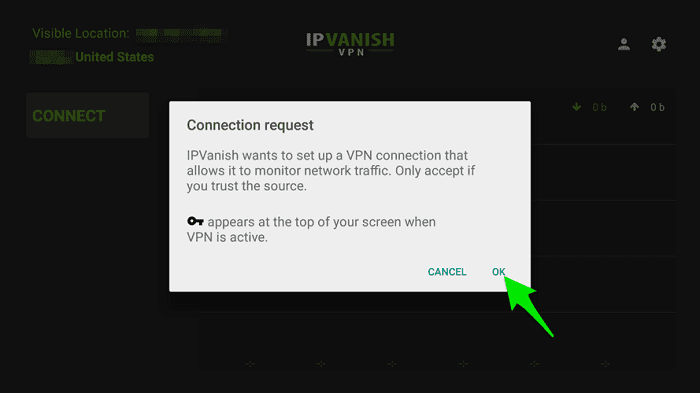
Step 6: You’re now connected to the IPVanish VPN server, enjoy anonymously
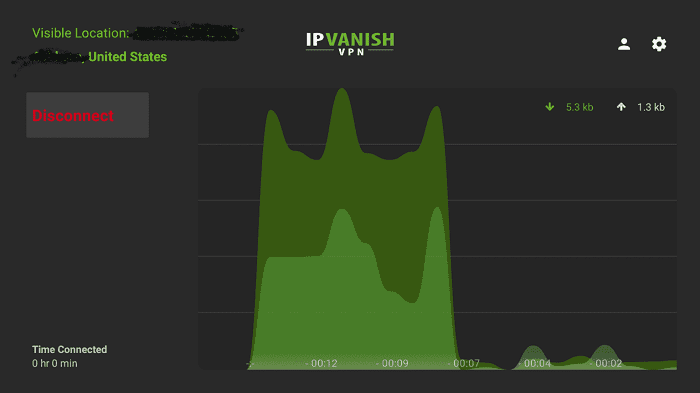
Main Features of the IPVanish App
IPVanish is gaining popularity among some of the fastest and best VPNs. Some of its main features are mentioned that make it one of the best VPN options available in the market:
Numerous Servers
With the ability to connect you to around 40,000+ shared IP addresses and over 2,200 servers in 75 different countries.
It offers maximum security so you can stream your favorite shows and movies without any concerns for your security.
Split Tunneling Feature
This feature helps you route your internet traffic or app either to go through a VPN service or directly run on ISPs.
Unblocks Geo-Restrictions
Some streaming services or websites are limited to particular regions and outside those regions, they can’t be accessed.
IPVanish lets you bypass such Geo-restrictions and let you access them from anywhere with a vast range of servers and locations.
Enhanced Protection
IPVanish offers 256-bit AES encryption that is said to be Military-level encryption. IPVanish uses several VPN connections and protocols to offer the best protection possible.
Zero-Traffic Log
With a zero-traffic logs policy, IPVanish never stores your connection and activity logs and metadata so this information can never be used against you.
Gaming VPN
IPvanish is also a useful VPN provider when it comes to playing games. It blogs the interrupting ads and avoids lagging and provides a smooth streaming experience.
Unmetered Connections
IPVanish aims to protect all internet devices whether you’re at Home, Office, or on to go. It offers unlimited device connections so you can connect and secure every device
Customer Support
24/7 customer support answers all your queries and solves issues in real-time and a 30-day money-back guarantee gives you the option to be fully satisfied before you finally buy it.
Alternatives of IPVanish
There are some top-notch VPN providers that are available to use as alternatives to IPVanish VPN. These are:
- ExpressVPN on Mi TV Stick
- Surfshark VPN on Mi TV Stick
- NordVPN on Mi TV Stick
- PrivateVPN on Mi TV Stick
FAQs – IPVanish
What Does IPVanish Do?
IPVanish will encrypt your connection to the Internet and mask your IP address. This prevents your ISP, hackers, app/addon developers, and others from logging what you are accessing while online.
Is IPVanish the Best VPN for MI TV?
IPVanish is one of the best VPNs not only for Mi TV Stick but for every streaming device like Amazon Fire TV, Chromecast, etc.
Does IPVanish Work with Streaming Apps?
Yes, IPVanish is the best option to bypass the geo-blocking of streaming Apps including Disney Plus, Hulu, ESPN Plus, and more.
How Many Devices can I connect to with IPVanish?
IPVanish allows for unlimited connections any nearly any device you prefer including Mi Box, Firestick, and more.
Conclusion
IPVanish is an overall better solution for internet threats and a better streaming experience without any trouble and activity leaks.
With all such amazing features, it cost a very low price of $3.33/mo for a 2-year plan which is impressively great.
You must try to install and Set up IPVanish on MI TV Stick and enhance your streaming and gaming experience.