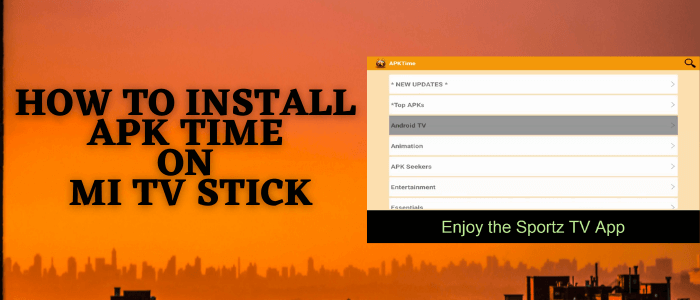
This step-by-step guide will show you how to Install APK Time on MI TV Stick and Mi TV Box in an easy way.
APK Time is a Third-party application store from where you can download those apps that are not available on Google Play Store or the Official App Store.
In other words, you can say that it is an alternative to the App Store which helps you to find those apps that are not registered on google play store, amazon app store, and other app stores, respectively. Such Apps are called “Third-Party Apps”
But since these apps are not registered on the Google app store or any other app store so it is wise to use them with some safety precautions. Therefore, it is strictly advised to use a VPN on your Mi TV Stick.
Our Recommended VPN – ExpressVPN

ExpressVPN is our top choice when it comes to downloading free third-party apps as it completely hides your IP address and keeps your online identity private while you use APK time to download Apps.
Get ExpressVPN today and enjoy 3 extra months free. It also offers a 30-day money-back guarantee policy that allows you to access all features risk-free for 30 days.
[maxbutton name=”Get ExpressVPN”]
How to Install APK Time on MI TV Stick
APK Time is not available on Google Play Store, so we have to sideload it with the help of the Downloader App.
The APK time itself is a third-party app and it allows you to download third-party apps as well, so it is wise to install and use ExpressVPN on MI TV Stick to avoid Legal Trouble.
Now just follow these steps:
Step 1: Open your Mi TV Stick and select the Google Play Store Note: If you can't find the Play Store, just click on the 'Plus' icon and then select Play Store Step 2: Click on the Search icon at the top right corner Step 3: Once the search results appear, select the Downloader app Step 4: Click Install Step 5: Once installed, click Open Step 6: Click Allow Step 7: Then select OK Step 8: Go back to the Mi TV Home by pressing the Home button on the remote and then select the Settings icon Step 9: Select Device Preferences Step 10: Scroll down to select Security & Preferences Step 11: Select Unknown Sources Step 12: Now Allow the Downloader app to install third-party apps Step 13: Now once again return to the Mi TV Home Screen and click on the 'Plus' icon Step 14: Select the Downloader app Step 15: This is the Downloader app interface! Step 16: Enter this Downloader Code 204741 OR Enter this URL bit.ly/mitv-downloads and press GO Step 17: Now you need to scroll down and select the app from the respective category and then download the app
















Step 18: Wait for the apk to download
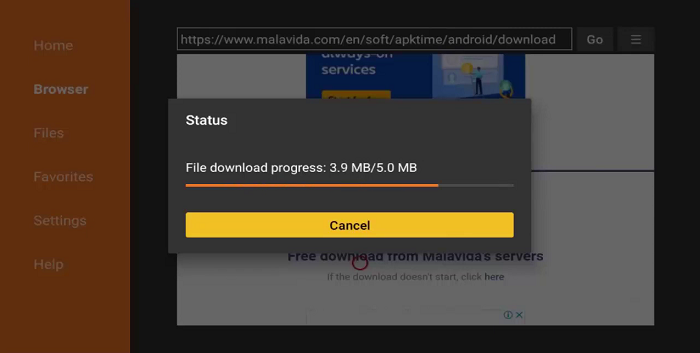
Step 19: After the download completes, click Install
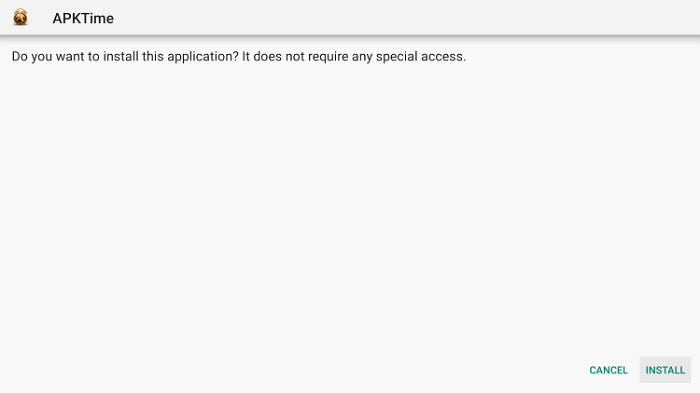
Step 20: APK Time is installing…
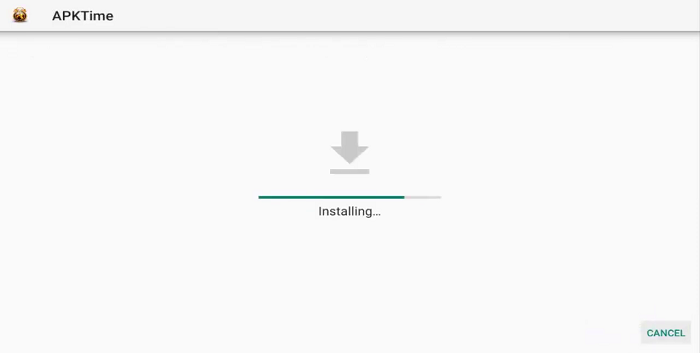
Step 21: Click Done once the app is installed successfully on your device
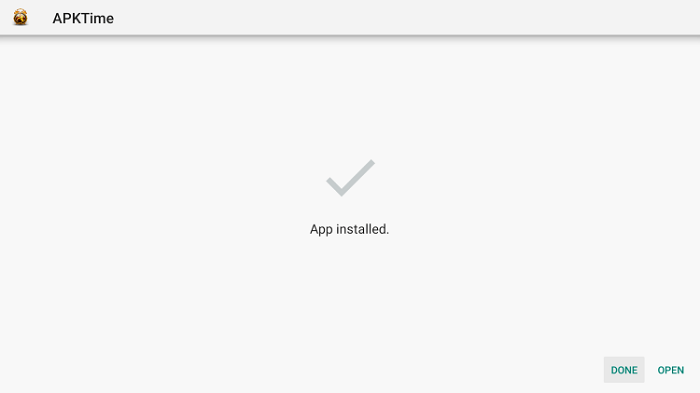
Now, you can install any app as a third-party app using APKTime. Easy-peasy…!
[maxbutton name=”Get ExpressVPN”]
How to Use APK Time on MI TV Stick
After the installation completes, now the important thing is how to use it, but before downloading any app from the APK Time, you should use ExpressVPN on MI TV Stick as there might be some licensing issues.
The following steps show how you can use APK time on MI TV Stick:
Step 1: Back to Homepage of the MITV Stick and Launch APKTime

Step 2: Select any category from the list
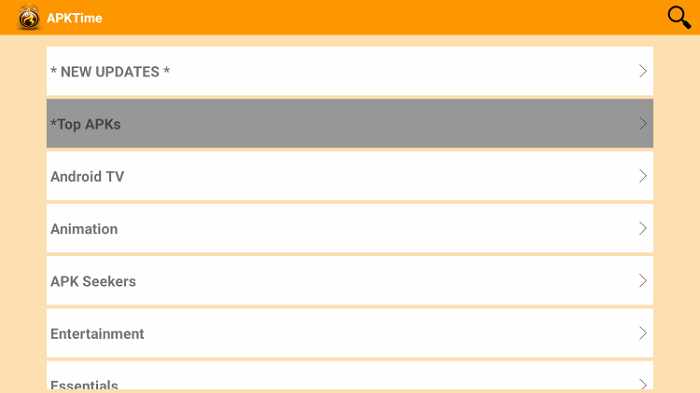
Step 3: Now select any app of your choice and click Download
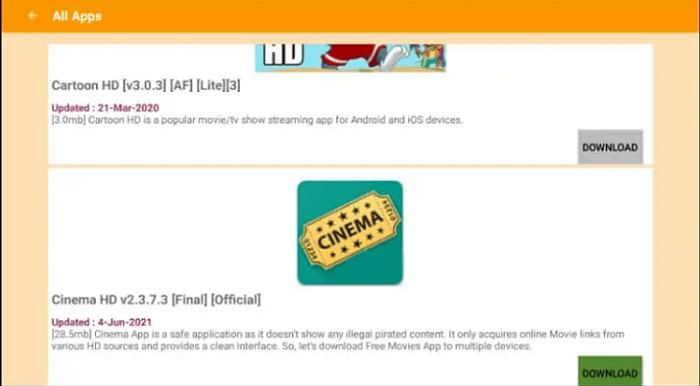
Enjoy using the app after it is successfully installed using APKTime
[maxbutton name=”Get ExpressVPN”]
Features of APK Time
APK Time is a free app that provides you with hundreds of third-party apps to download free with a very easy procedure. Some of the other great features are as under:
- User-friendly interface
- Updates regularly
- Ads-free platform
- Content Category
- Smooth Navigation
- Compatible with almost every device.
Alternative of APK Time
I have listed some alternatives for you to use instead of APK Time and download third-party apps. These alternatives are:
Summing UP
APK Time is the best alternative to use for the official app store and will allow you to install such apps which are not available on the official app stores.
Although it allows third-party apps still it is safe and secure to use and install apps from it because of its teamwork regularly to prevent them from malfunctioning and legal issues.
Moreover, it is essential to use ExpressVPN on your device as it masks your online identity and keeps you anonymous which will keep you away from legal issues.
