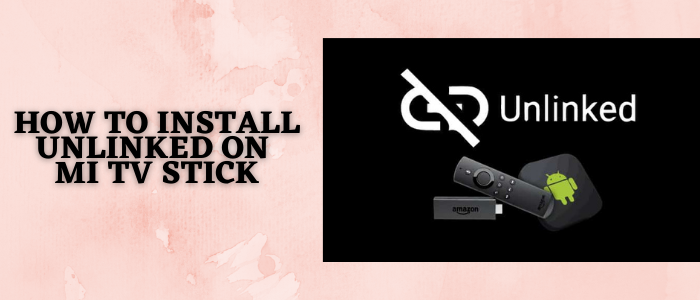
This article is a step-by-step guide on how to install UnLinked on MI TV Stick or MI TV Box.
Unlinked is a Third-party App store same as FileLinked. It helps you not only with downloading the Third-party application which are not available on the Official App Store but also allows you to create your code to download the apps easily one or many.
UnLinked uses shortcodes to download apps from outside the Official App Store. Previously the most famous application was FileLinked, since it not working now, UnLinked allows you to create a shortcode for a library of apps thus, making the downloading process easy and simple for you.
Unlinked will not only work perfectly for MI TV Stick, but also other Android TV boxes, tablets, and smartphones.
Before proceeding, we must know although UnLinked is a safe app, it might have some third-party apps that could be illegal or harmful, so it is advised to use a VPN on your MI TV Stick as there are chances that it might expose your IP address to your ISP.
Our Recommended VPN – ExpressVPN

ExpressVPN is our top choice as it completely hides your IP address and keeps your online identity private while downloading and installing free third-party apps from UnLinked.
Get ExpressVPN today and enjoy 3 extra months free. It also offers a 30-day money-back guarantee policy that allows you to access all features risk-free for 30 days
How to Install Unlinked on MI TV Stick (2022)
UnLinked itself is not available in the Play Store so we have to sideload it with the help of the Downloader App. It will be essential to install and use ExpressVPN before installing the Unlinked app.
Follow the steps below.
Step 1: Open your Mi TV Stick and select the Google Play Store Note: If you can't find the Play Store, just click on the 'Plus' icon and then select Play Store Step 2: Click on the Search icon at the top right corner Step 3: Once the search results appear, select the Downloader app Step 4: Click Install Step 5: Once installed, click Open Step 6: Click Allow Step 7: Then select OK Step 8: Go back to the Mi TV Home by pressing the Home button on the remote and then select the Settings icon Step 9: Select Device Preferences Step 10: Scroll down to select Security & Preferences Step 11: Select Unknown Sources Step 12: Now Allow the Downloader app to install third-party apps Step 13: Now once again return to the Mi TV Home Screen and click on the 'Plus' icon Step 14: Select the Downloader app Step 15: This is the Downloader app interface! Step 16: Enter this Downloader Code 204741 OR Enter this URL bit.ly/mitv-downloads and press GO Step 17: Now you need to scroll down and select the app from the respective category and then download the app
















Step 18: With your MI TV remote scroll down and select Download Android App
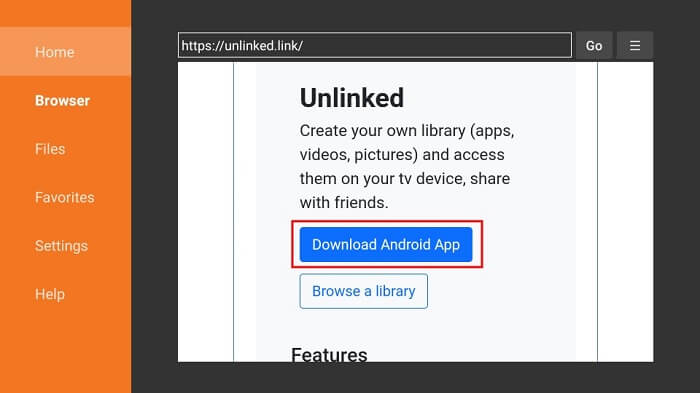
Step 19: Once the Unlinked APK is downloaded a pop up will appear, click Install
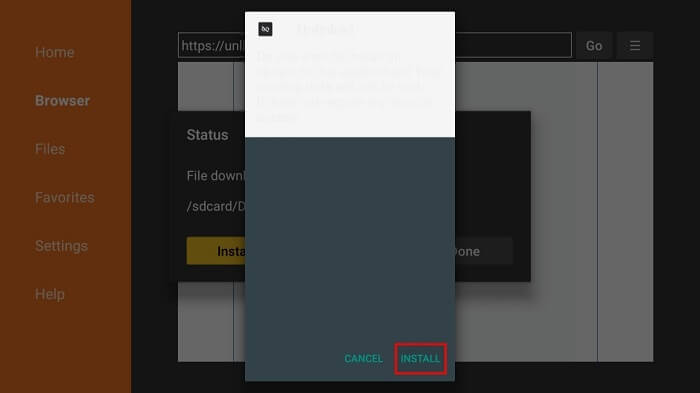
Step 20: Now select Done
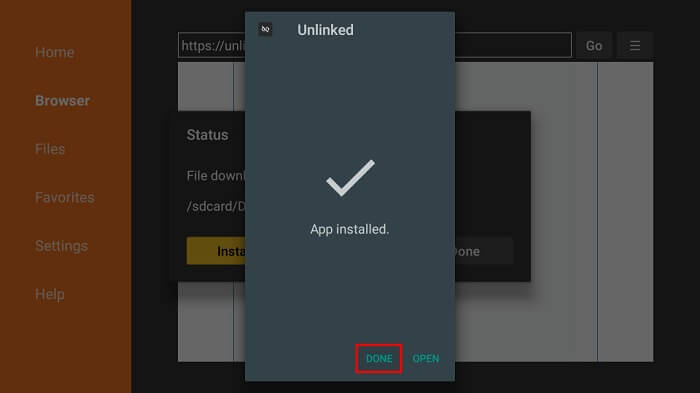
Step 21: As the App is now downloaded you do not need the APK anymore, so now Click the Delete button
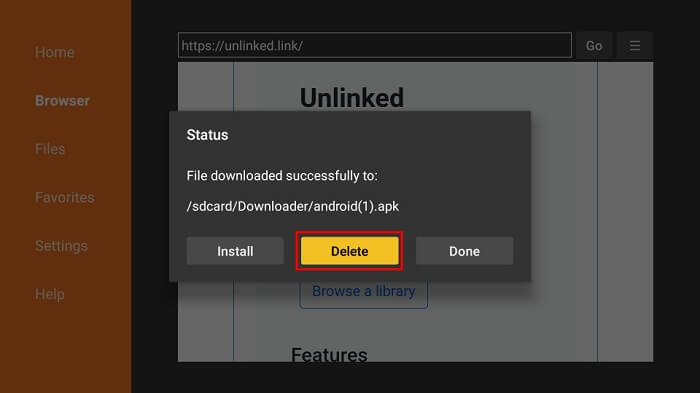
Step 22: For further confirmation, click Delete
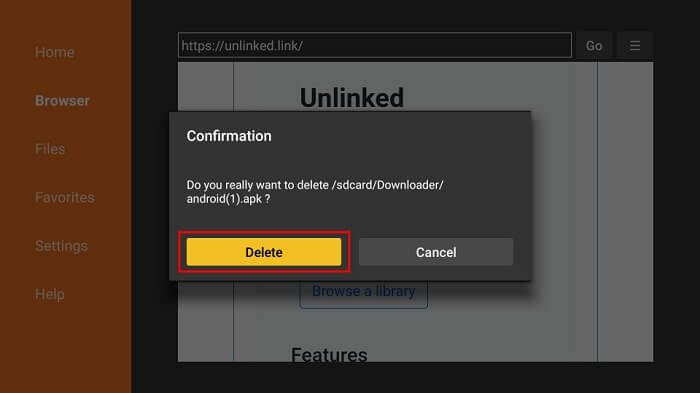
Step 23: Launch the Unlinked App. This is the dashboard of the Unlinked App
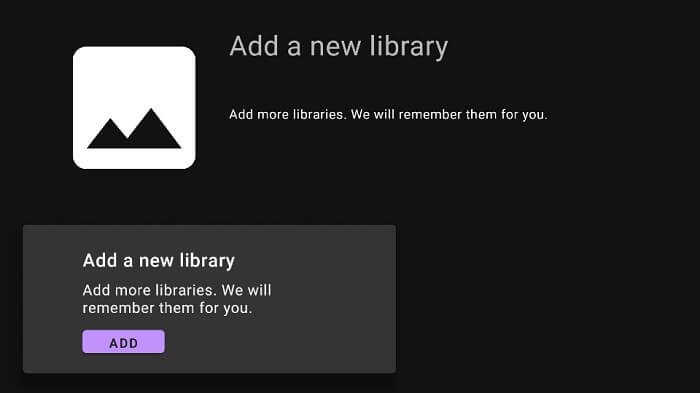
Step 24: At the bottom, select the Add option
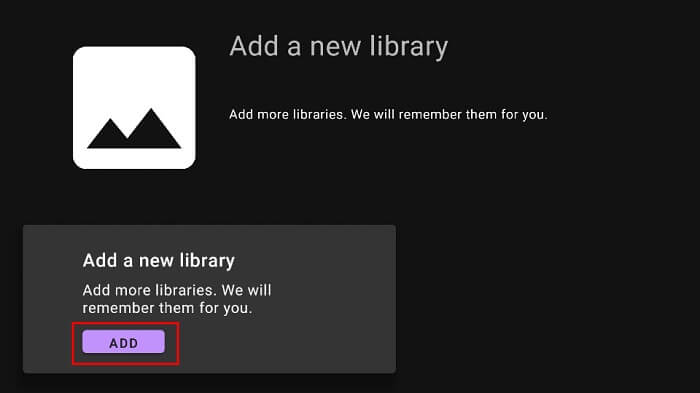
Step 25: You can opt for the code you wish. For the Library code enter 7cd6a4f1, For the pin, enter 911911
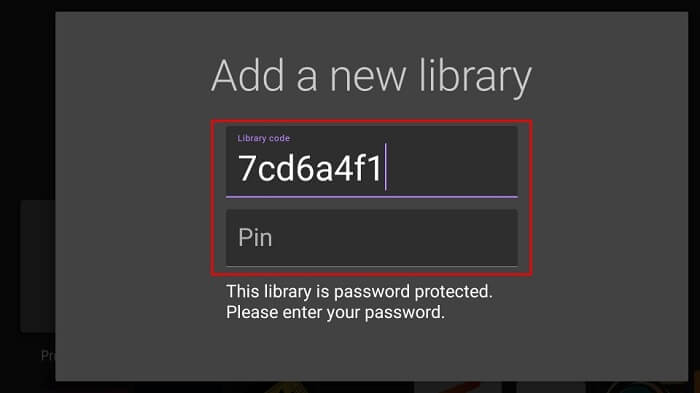
Step 26: After this, the library will open which is developed by TechDoctorUK
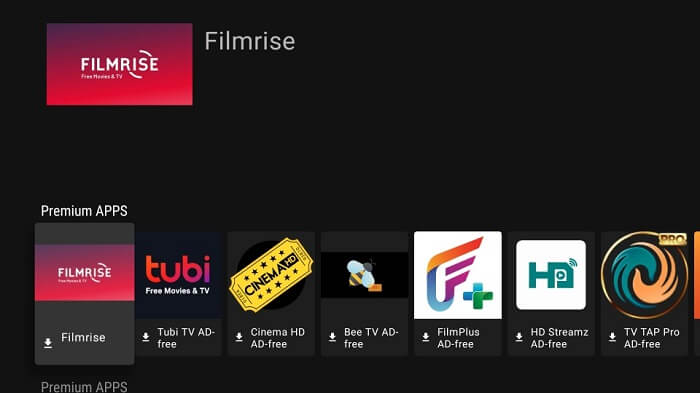
Step 27: Downloading apps from the library is very simple. Select the app you want to download and click Download.
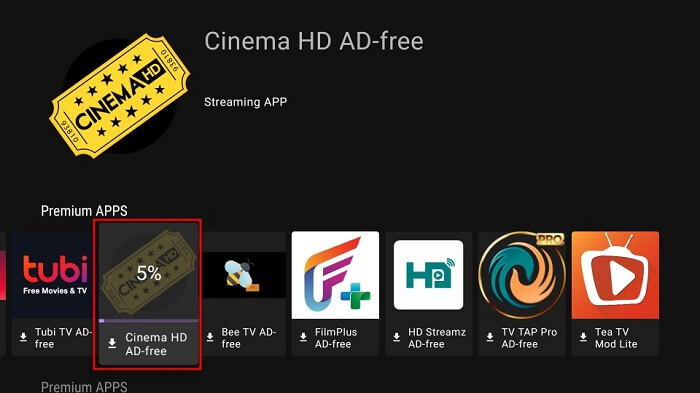
Step 28: After the app is downloaded, select the app once again and click Launch
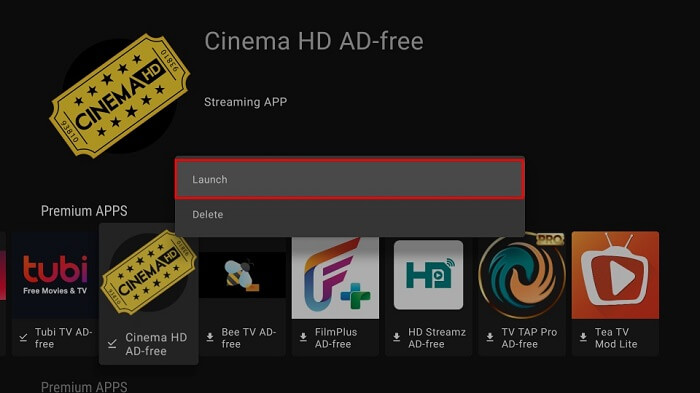
Step 29: Now simply click Install
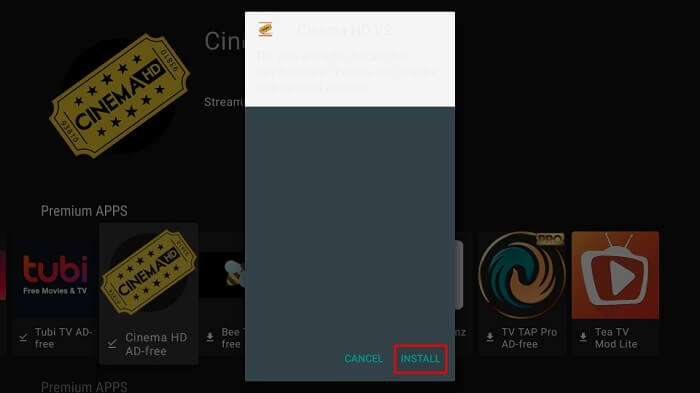
Step 30: After the app is installed, click Done. Now you can click Open whenever you want to use the app
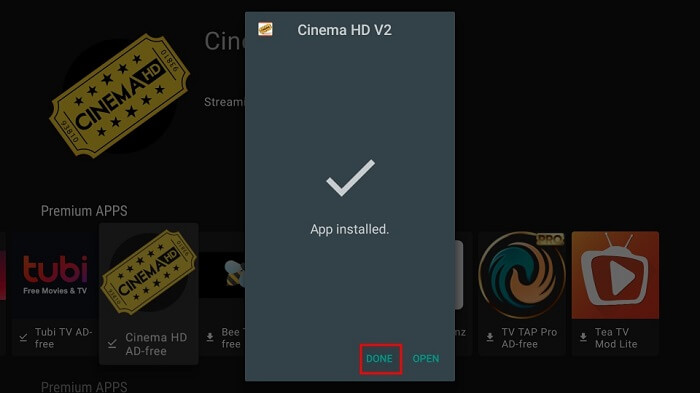
What is UnLinked?
One way to download applications that you cannot find in the Play Store is by sideloading them where you have to insert the URLs separately for every app you wish to download. The easier method is brought forward by UnLinked where you can select all APKs you want to download and make a code. Through the code, you can install all apps in one go.
Unlinked allows you to create various code libraries. It further allows you to create, manage, delete and modify the contents in your library. In the library, UnLinked users can find the most popular streaming apps that are unavailable in the Play Store and App Store and they can be installed quickly through codes.
UnLinked is compatible with various devices such as tablets, smartphones, or MI TV Stick, the UnLinked App works efficiently, thus, allowing flexibility and productivity at the same time.
In terms of the security aspect of using UnLinked, it should be noted that every library that is formed is encrypted end-to-end using AES 256-bit encryption, which is the most powerful encryption standard available today.
Such concerns are valid if it is asked, is UnLinked safe to use. UnLinked is itself a third-party app.
UnLinked is safe. The proof of it is using the VirusTotal tool where a security check is run on the URL that downloads UnLinked. The scan showed that there are no viruses or malicious threats in the Unlinked APK, thus it helps you download it confidently.
Alternatives -UnLinked
The following are options that work and provide a similar experience as UnLinked to enable you to download your favorite APKs. The list shows the alternatives to UnLinked.
Frequently Asked Questions
What is an UnLinked App?
It helps you to create your library (that includes pictures, apps, and videos) and then access them on your TV device and share them with friends. UnLinked gives you access to the most popular apps that are not available on the Google Play Store or the Amazon App Store.
Are APK downloads safe?
As the APK files are installed on your system, they may pose a security threat. There can be APKs that act as a Trojan horse that can run malware, thus, you should always verify an APK to ensure that it is clean from any modified malware. ExpressVPN is our recommended choice to protect your device
Why is APK used?
APK allows you to install apps on your android phone, that are similar to APPX files.
Conclusion
UnLinked being a new app has proved to be one of the effective FileLinked replacements. It does not occupy a lot of your storage space and is compatible with all devices with an easy-to-use interface and navigation, and is free of cost.
Unlinked made it easier for users to download all applications easily and simply by using codes, you can now download applications that are not available in the Play Store.
But you must use ExpressVPN before using the Unlinked apk on your device to avoid legal issues and malware problems as well.
