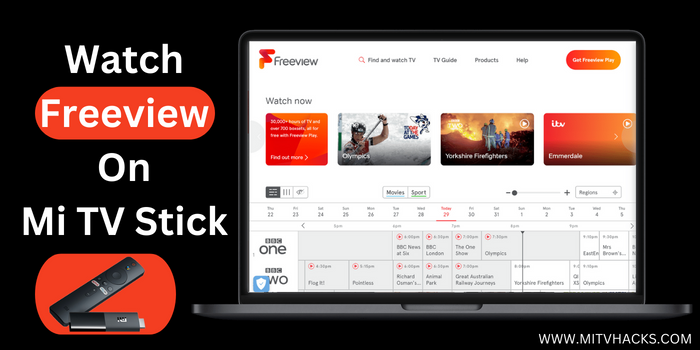
In this step-by-step guide, we will show how you can watch Freeview on Mi TV Stick on Mi TV Stick or Mi TV Box.
Freeview is the only digital terrestrial TV platform in the UK that streams live TV for free. With Freeview, you can access 95% of the popular TV content from across the country.
You can not only enjoy above 300,000 hours of live TV but also plenty of recorded programs from prominent VOD platforms, like BBC iPlayer and All 4 through Freeview on your Mi TV Stick device.
All you need to do is just make a free account on any one of these platforms and enjoy perfect comedy content, interesting dramas, sports, News, and much more.
Unfortunately, Freeview is only available in the UK. It is not available on the Google Play store from anywhere
2 Methods To Watch Freeview On Mi TV Stick
Let’s talk about the two methods through which you can watch Freeview content on your Mi TV Stick device. Have a look:
Since Freeview is only accessible in the UK, therefore it is recommended you use a strong VPN connection on your Mi TV Stick and connect UK server to access the content
Our Recommended VPN – ExpressVPN

Warning: ExpressVPN is our main choice when it comes to unblocking geo-restricted content OR Streaming free content that is available on third-party APKs. It ensures that your online activities remain concealed from the Government and ISPs.
ExpressVPN offers 3 extra months for free along with a 30-day money-back guarantee. The VPN can work on five simultaneous devices with a single account.
Watch Freeview On Mi TV Stick Using Puffin TV Browser
This method involves the use of the Internet browser by which you can visit the Free streaming website of Freeview.
Since Freeview is a streaming service in the UK, it is best to install and use ExpressVPN on a Mi TV Stick device to clear Freeview availability in any other country.
Now follow these steps:
Step 1: From the homepage of the Mi TV Stick device, go to its Apps
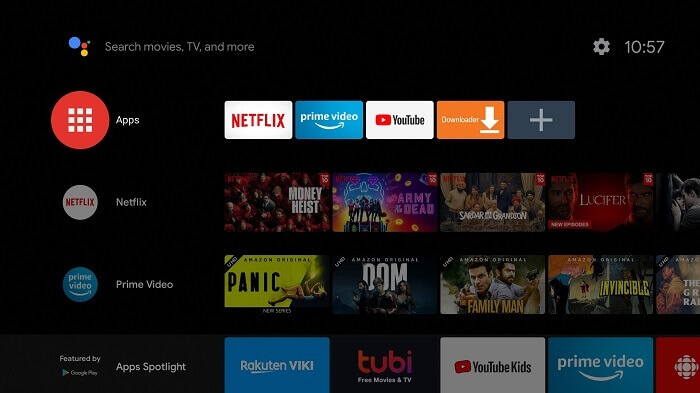
Step 2: Press the Get More Apps option
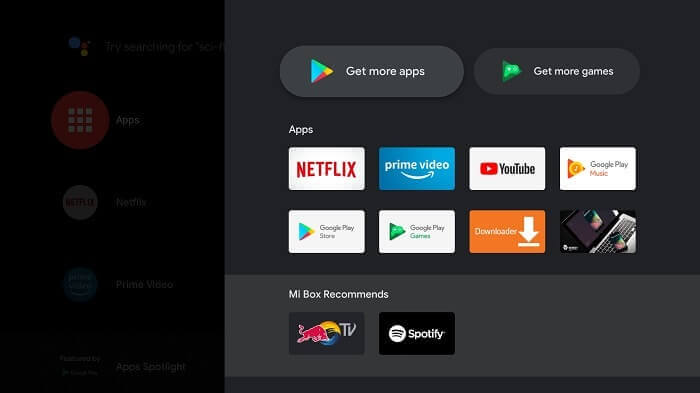
Step 3: Move to the Search icon above
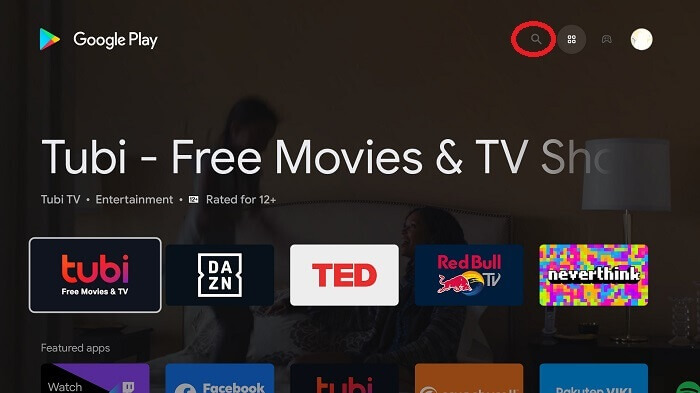
Step 4: Put Puffin TV Browser in the search bar and then click it
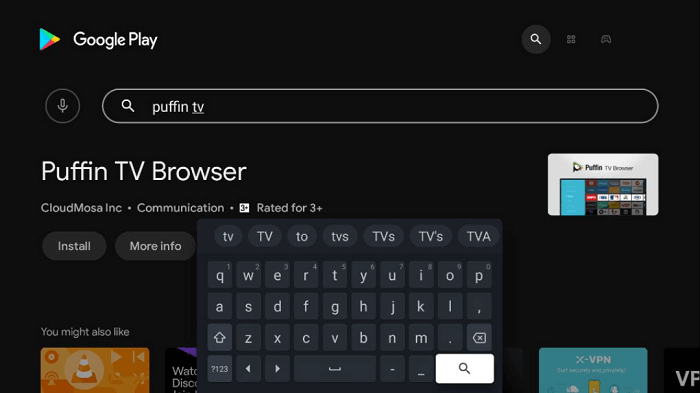
Step 5: Now click on the Install option
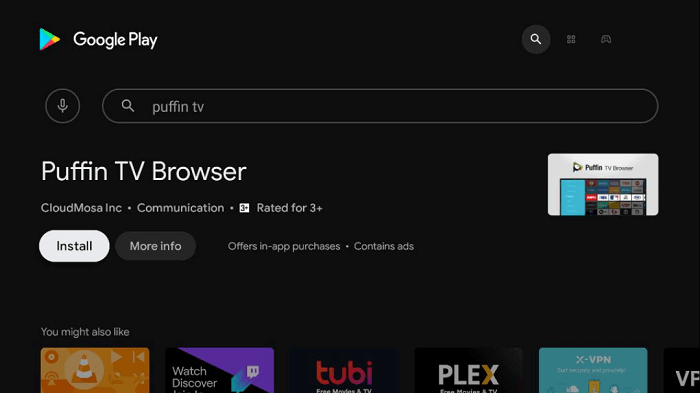
Step 6: Wait for some time so that the app completely installs
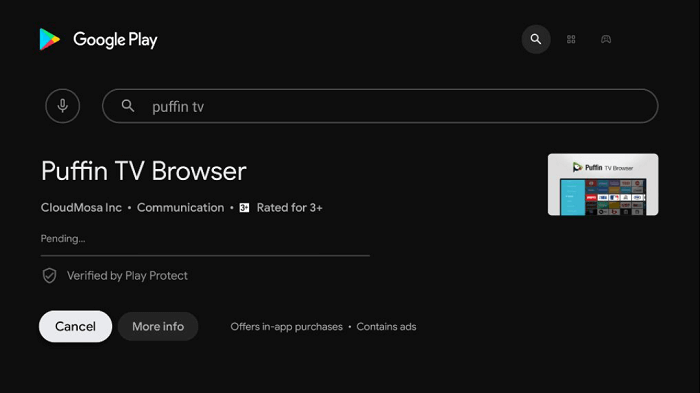
Step 7: Click Open
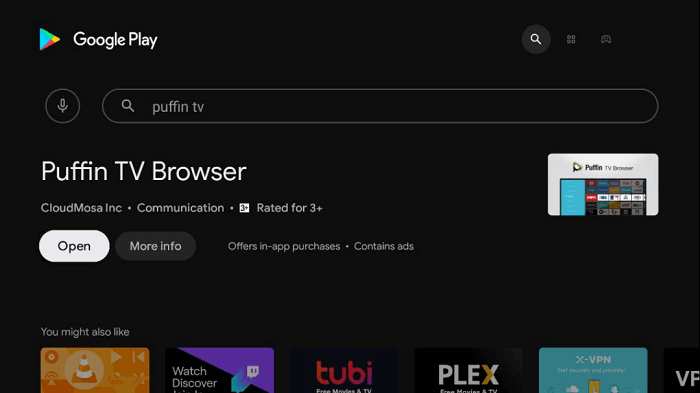
Step 8: Now Open the ExpressVPN app and connect to UK Server (If you are not in the region) to bypass the geo-block on Freeview
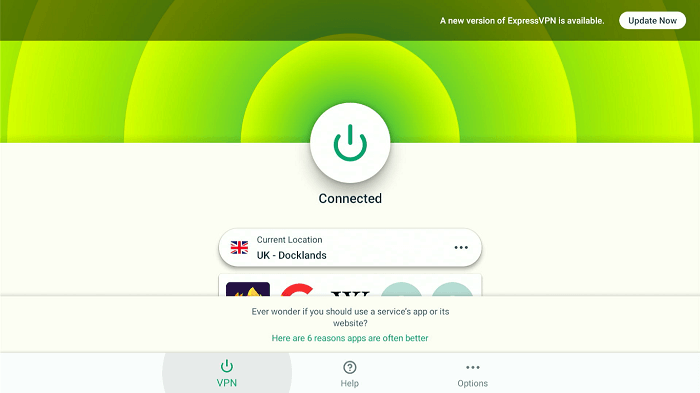
Step 9: This is the interface of the Puffin TV Browser
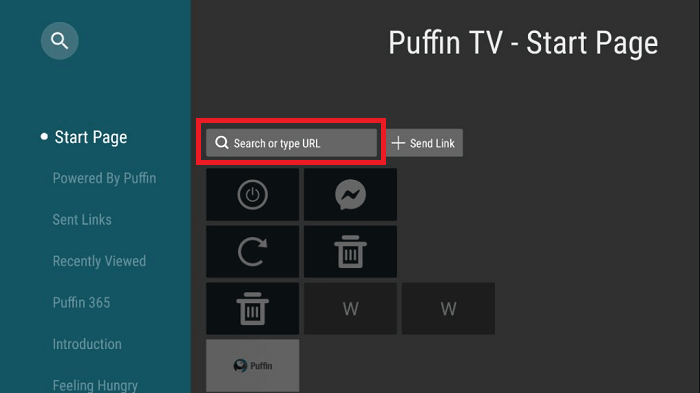
Step 10: Enter https://www.freeview.co.uk/ in the URL bar and then click GO
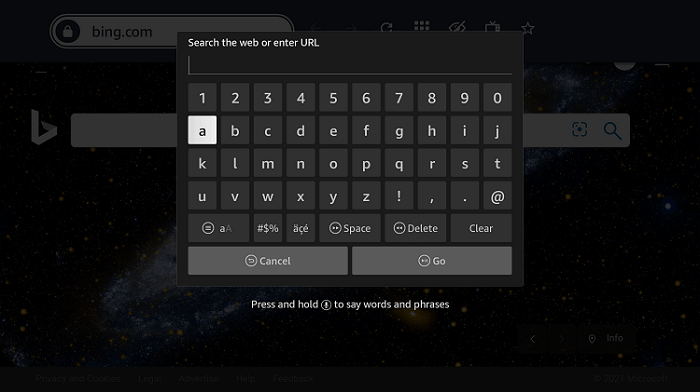
Step 11: The official website of Freeview is open now
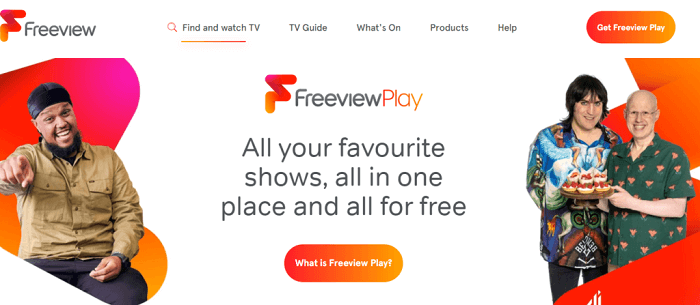
Step 12: Click the Find and Watch TV icon to select your favorite content. Likewise, you can also pick any movie or show that comes into the Freeview suggestions
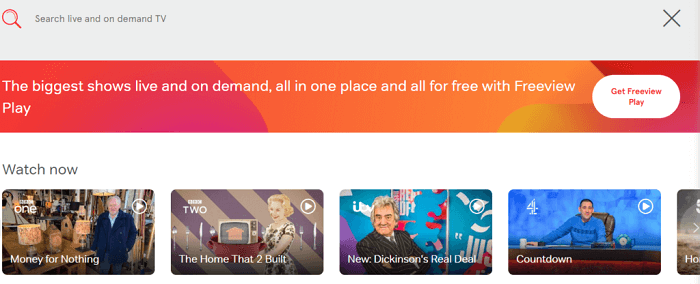
Step 13: But first you must Register or Sign in, which is completely free. After that click on Register
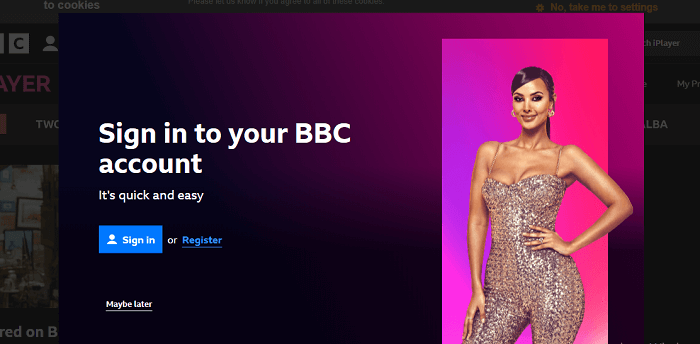
Step 14: To register, provide your age
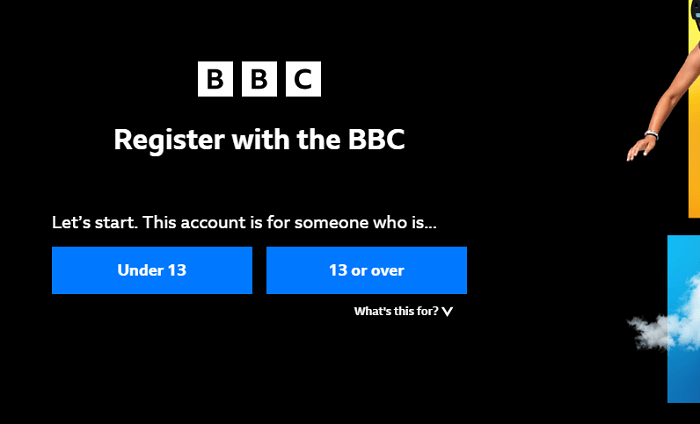
Step 15: Type your birth date. Then press Continue
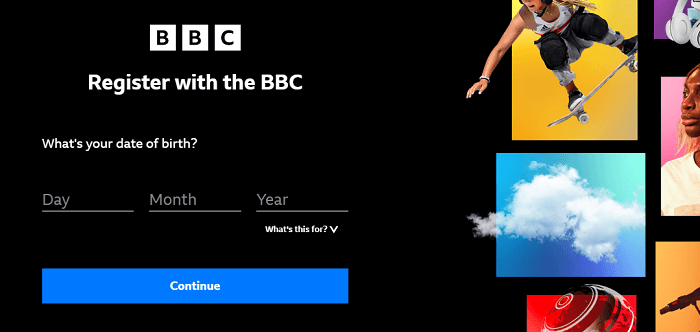
Step 16: You must also enter your details and then hit Continue
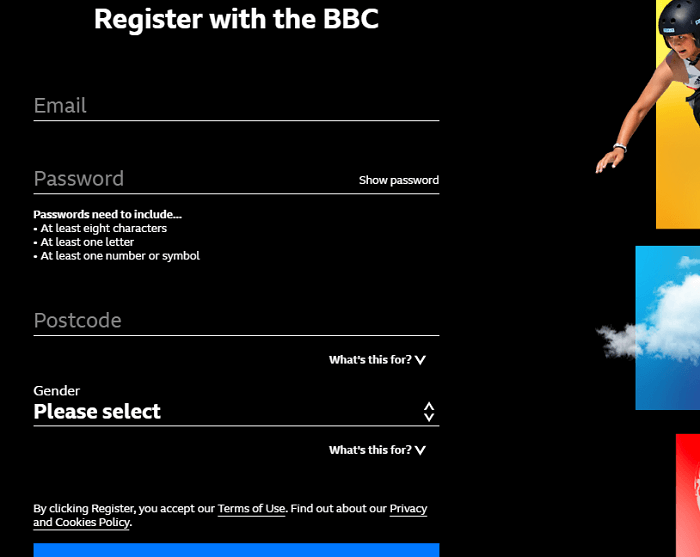
Step 17: You will get a notification after your account is created
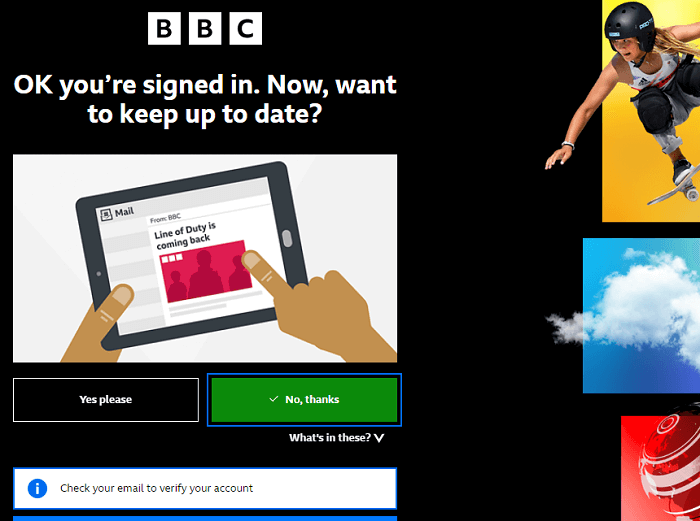
Step 18: Now you move back to the website of Freeview and watch any show you like
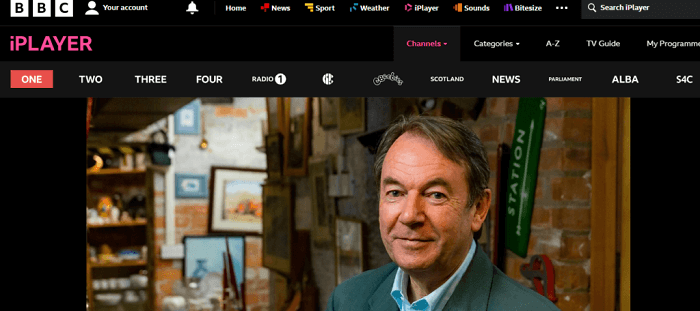
[maxbutton name=”Get ExpressVPN”]
Watch Freeview On Mi TV Stick Through The APK Method
You can also sideload Freeview by using the APK method. Make sure to install and use ExpressVPN on your device and connect to the UK server.
Follow these steps to know how it’s done:
Step 1: Open your Mi TV Stick and select the Google Play Store Note: If you can't find the Play Store, just click on the 'Plus' icon and then select Play Store Step 2: Click on the Search icon at the top right corner Step 3: Once the search results appear, select the Downloader app Step 4: Click Install Step 5: Once installed, click Open Step 6: Click Allow Step 7: Then select OK Step 8: Go back to the Mi TV Home by pressing the Home button on the remote and then select the Settings icon Step 9: Select Device Preferences Step 10: Scroll down to select Security & Preferences Step 11: Select Unknown Sources Step 12: Now Allow the Downloader app to install third-party apps Step 13: Now once again return to the Mi TV Home Screen and click on the 'Plus' icon Step 14: Select the Downloader app Step 15: This is the Downloader app interface! Step 16: Enter this Downloader Code 204741 OR Enter this URL bit.ly/mitv-downloads and press GO Step 17: Now you need to scroll down and select the app from the respective category and then download the app
















Step 18: Wait for the apk to download
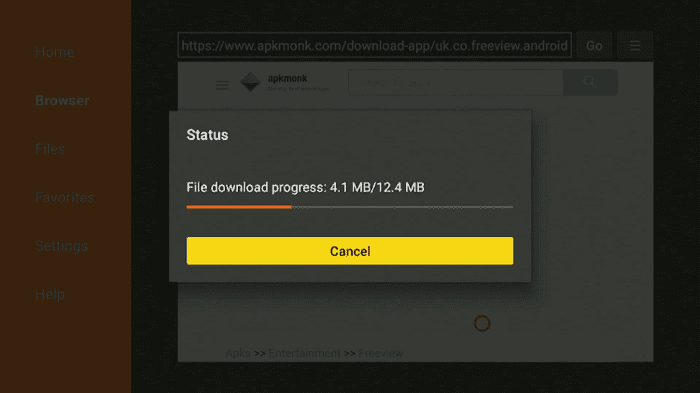
Step 19: Now click Install
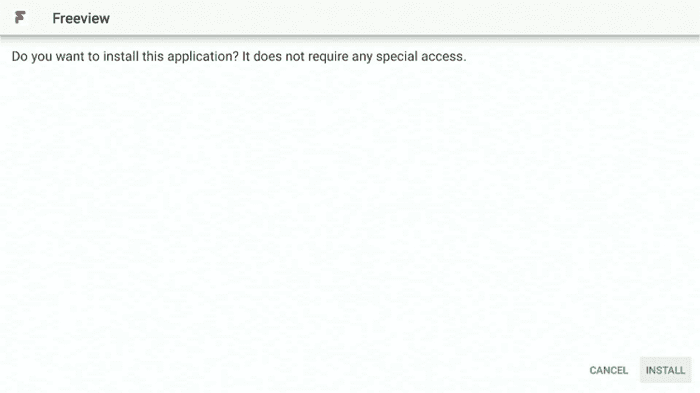
Step 20: Wait until the installation completes
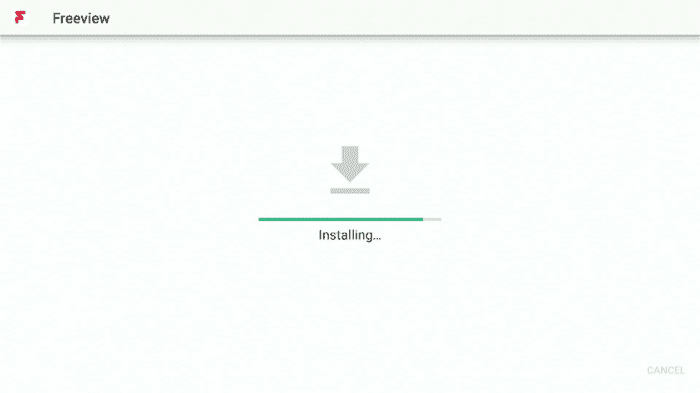
Step 21: Click Open
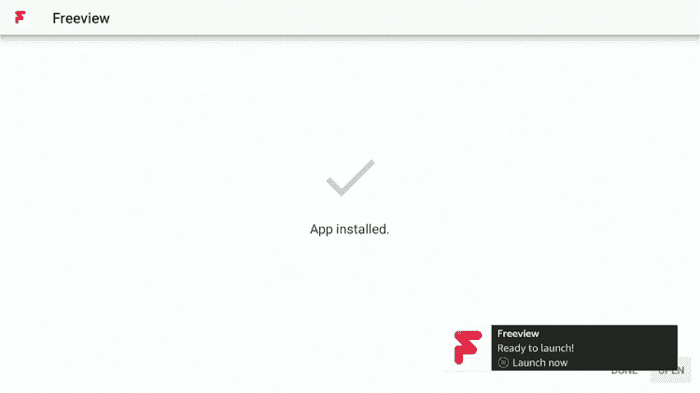
[maxbutton name=”Get ExpressVPN”]
How to Use Freeview App on Mi TV Stick
Once the App is installed on MI TV Stick now it’s time to use it properly so you can enjoy every content of Freeview anywhere.
Follow the steps below:
Step 1: First of All open the ExpressVPN app and connect to the UK server as the service is limited to the UK only
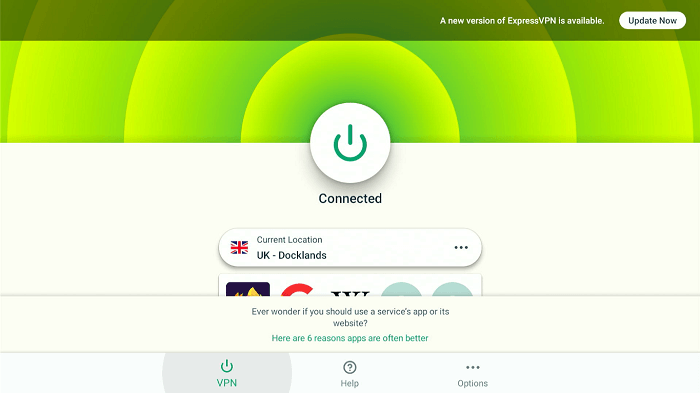
Step 2: Now Launch the App
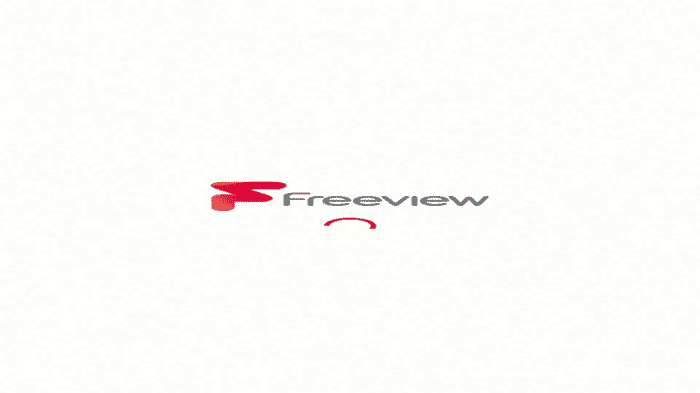
Step 3: Click “Accept & Continue”
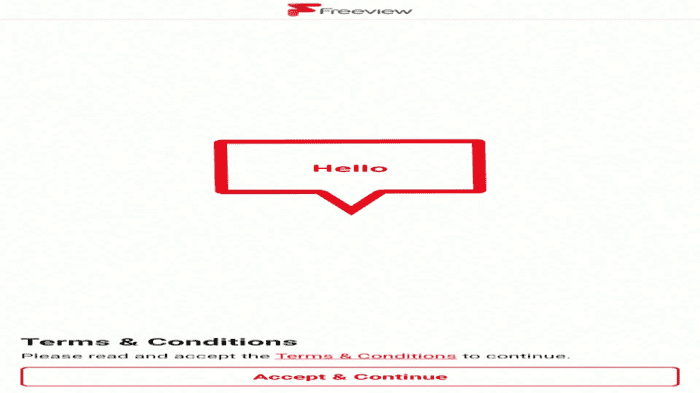
Step 4: Click “Accept All” to allow full access to the app
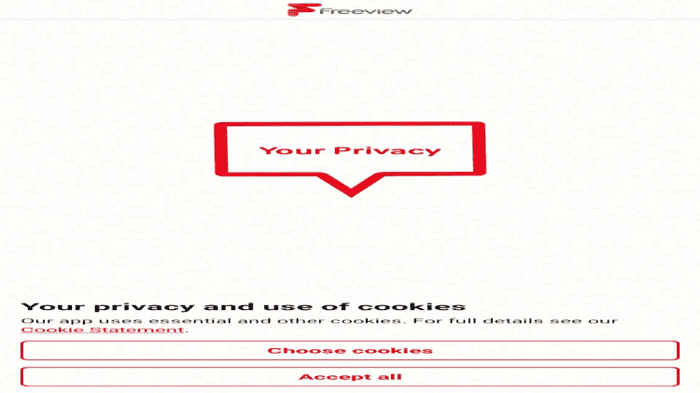
Step 5: Now it will ask for the region postal code, as you know it only works in the UK. choose the “use postcode” option
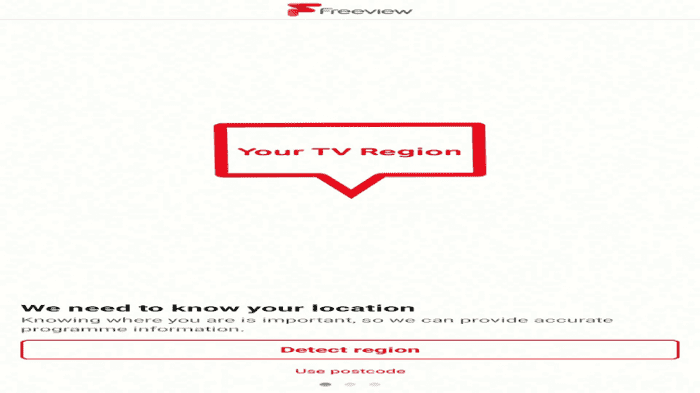
Step 6: enter the code “SE 16”, click continue and then click Detect Region
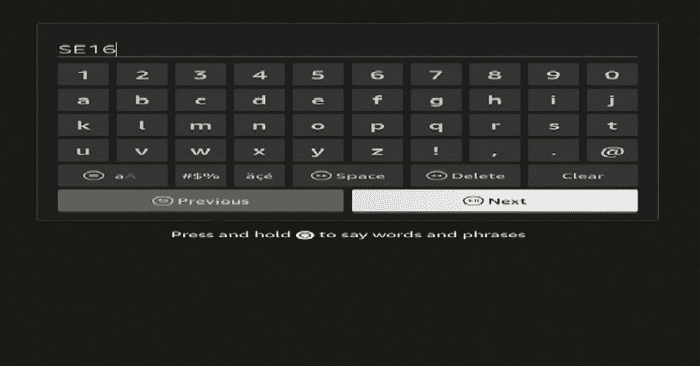
Step 7: The message will appear “Region Set as Greater London”, Click Ok
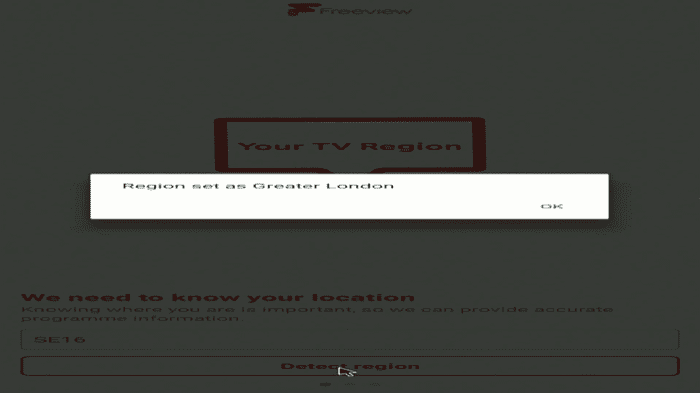
Step 8: The Freeview service is ready to use, Click Next
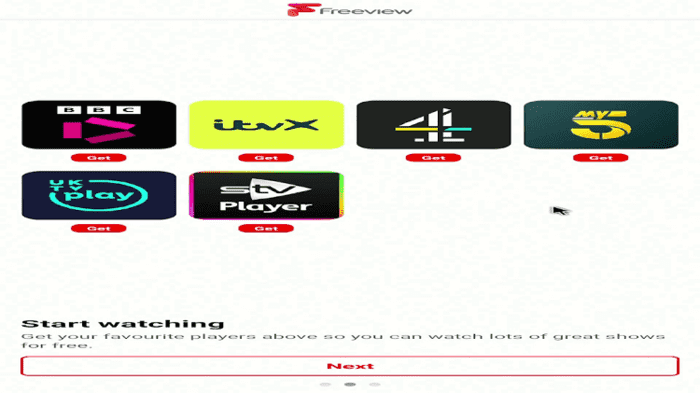
Step 9: Click on Start Browsing
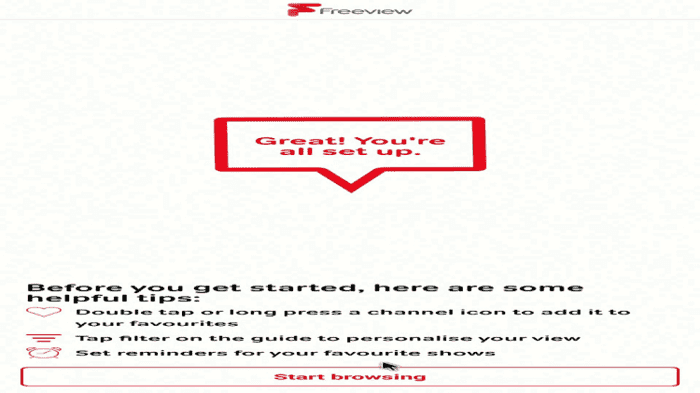
Step 10: This is the Interface of the Freeview app
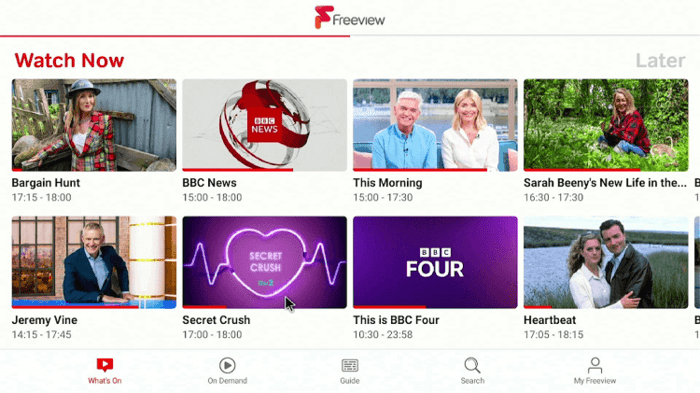
Step 11: Choose anything and start streaming
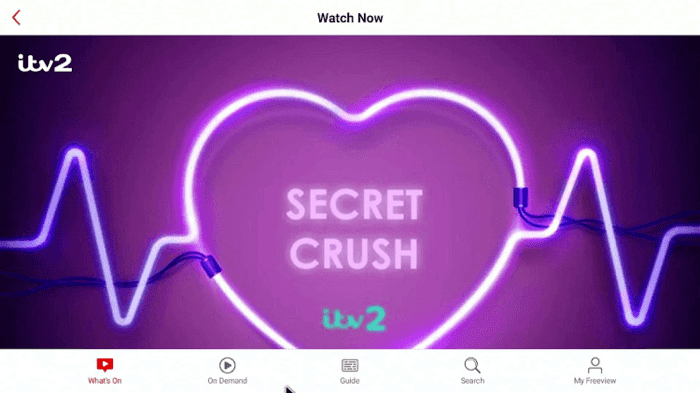
[maxbutton name=”Get ExpressVPN”]
Postal Codes of the UK region for Freeview
I have provided the list of some UK Postal codes that work great on the Freeview app to help you access the service from Anywhere. These codes are:
- SO15,
- DN16,
- RH10,
- SE1P,
- SO15 2GB,
- DN16 1EX,
- LS9 8UL,
- L1 8JQ,
- CT3,
- LE14,
- BA8 and a lot more you can find on Google.com
Features Of Freeview App
Let’s discuss some significant features of Freeview that make it a unique channel and app among so many others.
- The live TV channels that you can watch free of cost on the Freeview app include BBC iPlayer, ITV Hub, UKTV Play, and many others. Apart from that, you can also watch on-demand videos on Freeview.
- Access the on-demand content from the TV guide provided by Freeview.
- Do you know that the Freeview app and its website have a search tool option to easily locate TV shows and channels? Moreover, you will also get a notification from the app for television programs.
- Freeview offers more than 70 standard channels and a total of 15 HD channels.
- Another great thing about Freeview is that it provides you an option to pay for just those channels that you want to watch, instead of the full package.
- With Freeview, you can watch almost all on-demand content and famous TV shows without any monthly subscription.
Top Trending Shows On Freeview
Freeview allows you to access various channels from the UK in one place. You can watch your favorite shows for free by streaming Freeview.
Below we have mentioned some of the latest and trending shows that you can watch on Freeview:
- I’m A Celebrity… Get Me Out Of Here!
- Top Gear
- Doctor Who: The Power of The Doctor
- Destroyer
- The Responder
- Loose Women
- This Morning
- The Chase
- Law & Order
- Find it, Fix it, Flog it
- The Saint
- The Dessert Rats
- The Split
- Gavin and Stacey
- Peaky Blinders
- Heartbeat
- Jeremy Vine
- Brooklyn Nine-Nine
- Romeo and Duet
- Made in Chelsea
- The Big Bang Theory
- The Hunter
- Derry Girls
- Life After Life
- Am I Being Unreasonable?
- Somewhere Boy
- The Handmaid’s Tale
- Queens For The Night
- The Horne Section TV Show
Top Freeview Alternatives
See some of our top alternatives of the UK TV channels and others that we have listed for you to stream on your Mi TV Stick device.
- Quest TV on Mi TV Stick
- Univision on Mi TV Stick
- CMT on Mi TV Stick
- 9NOw on Mi TV Stick
- Stan on Mi TV Stick
FAQs – Freeview
How can I watch Freeview in countries other than the UK?
Freeview is only restricted to the UK. So, if you are streaming from outside the country on a Mi TV Stick then connect to a UK server. ExpressVPN is the best connection that you can use to unlock Freeview on your device.
Why is Freeview not working on my Mi TV Stick device?
If your Freeview is not working on a Mi TV Stick then it may be because of two reasons. Whether you are using the older version or trying to reach the channel from outside the UK. If you have the older version then update the app and try again.
Does Freeview require any registration?
No, the app is completely free to watch and does not require any registration. We have also discussed two free methods to watch the Freeview channel free on a Mi Stick device.
Conclusion
Freeview channel or app provides a unique streaming experience so that you can watch Live TV for free from the UK.
Users can enjoy different genres of content free of cost. Likewise, they can also stream on some amazing VOD platforms including BBC iPlayer, All 4, and many others.
Freeview is a service that is only available inside the UK but to enjoy from other countries, you must use ExpressVPN to stream the Freeview content from outside the UK.
