
This is a step-by-step guide on how to install SO Player on Mi TV Stick and Mi TV Box.
Various IPTV Service providers do not provide a media player to stream their content and you have to install an IPTV player to play their content. The SO Player ranks highest among these IPTV players.
A lot of people mistake an IPTV player for an IPTV service or provider. You don’t get any content when you install an IPTV player.
To import playlists into the app, you need to use specialized IPTV services. The purpose of SO Player is to integrate the IPTV service provider so the users can watch their favorite content.
Although SO player allows you to stream IPTV service-subscribed content, we are unsure whether all IPTV service-provided content carries the proper streaming license or not.
So, it is strictly advised to use VPN on your Mi TV so that you can hide your identity from ISPs while streaming.
Our Recommended VPN – ExpressVPN

Warning: ExpressVPN is our main choice when it comes to unblocking geo-restricted content OR Streaming free content that is available on third-party APKs. It ensures that your online activities remain concealed from the Government and ISPs.
ExpressVPN offers 3 extra months for free along with a 30-day money-back guarantee. The VPN can work on five simultaneous devices with a single account.
LEGAL COPYRIGHT DISCLAIMER: At MI TV HACKS, we do not confirm the legality or official licensing of the media content streamed by apps, websites, or services. We want to make it clear that we are not the owners, operators, or resellers of any streaming sites, apps, or services. Additionally, MI TV HACKS is not involved in the administration or hosting of any such platforms.
How to Install SO Player on Mi TV Stick
SO Player is a brand-new IPTV player with a great user interface. However, it is not available on Google Play Store. So, we will have to sideload it using the Downloader App.
To ensure safe and secure streaming, make sure to install and use ExpressVPN on Mi TV Stick.
Now, for installing the SO Player on MI TV you must follow these steps:
Step 1: Open your Mi TV Stick and select the Google Play Store
Note: If you can't find the Play Store, just click on the 'Plus' icon and then select Play Store

Step 2: Click on the Search icon at the top right corner

Step 3: Once the search results appear, select the Downloader app

Step 4: Click Install

Step 5: Once installed, click Open

Step 6: Click Allow

Step 7: Then select OK

Step 8: Go back to the Mi TV Home by pressing the Home button on the remote and then select the Settings icon

Step 9: Select Device Preferences

Step 10: Scroll down to select Security & Preferences

Step 11: Select Unknown Sources

Step 12: Now Allow the Downloader app to install third-party apps

Step 13: Now once again return to the Mi TV Home Screen and click on the 'Plus' icon

Step 14: Select the Downloader app

Step 15: This is the Downloader app interface!

Step 16: Enter this Downloader Code 204741 OR Enter this URL bit.ly/mitv-downloads and press GO

Step 17: Now you need to scroll down and select the app from the respective category and then download the app

Step 18: Wait while the APK file downloads
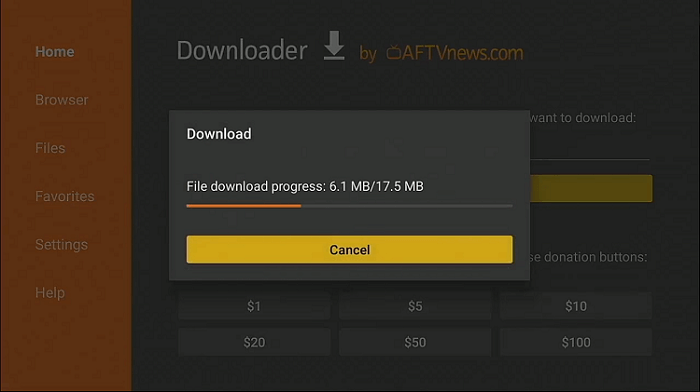
Step 19: Now click Install
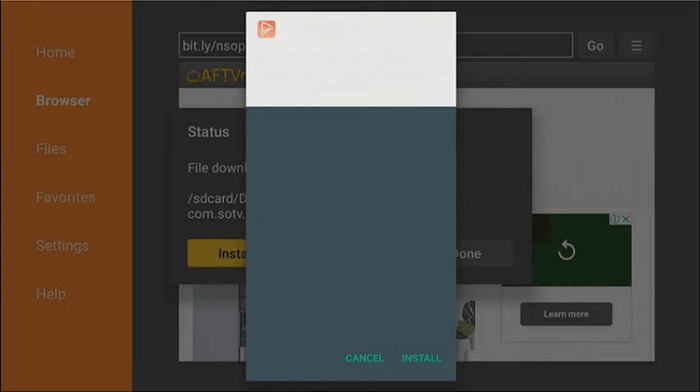
Step 20: Wait for a while in order to complete the installation process
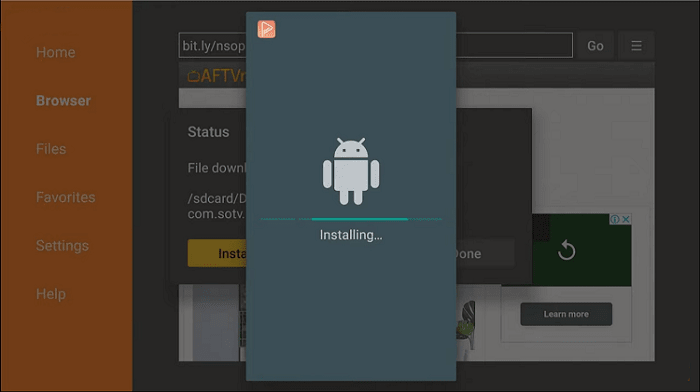
Step 21: After the installation completes, click Done
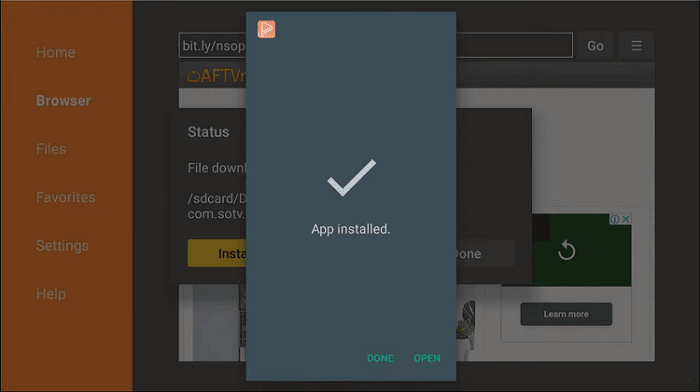
Now that the SO Player is successfully installed on your Mi TV device, the next step is to Set up the SO Player.
[maxbutton name=”Get ExpressVPN”]
How to Use SO Player on Mi TV Stick
Once the SO Player is installed on the MI TV device now you have to set it up to stream the content of the IPTV provider, but before doing this first use ExpressVPN on Mi TV Stick.
Follow these steps to set up SO Player:
Step 1: First of All open the ExpressVPN app and connect to any server to stay anonymous while streaming any IPTV service or any video content.
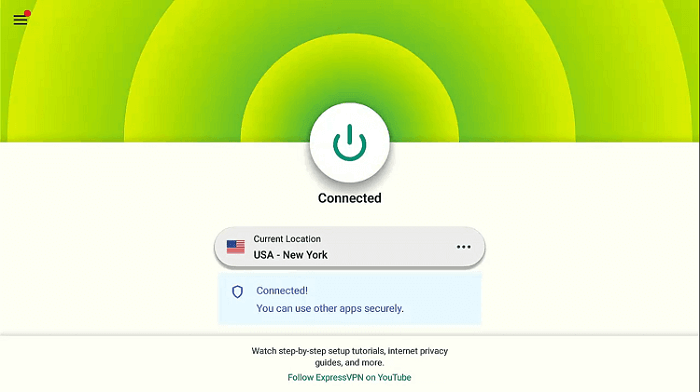
Step 2: Now Click on the Apps menu from the Mi TV Stick Home
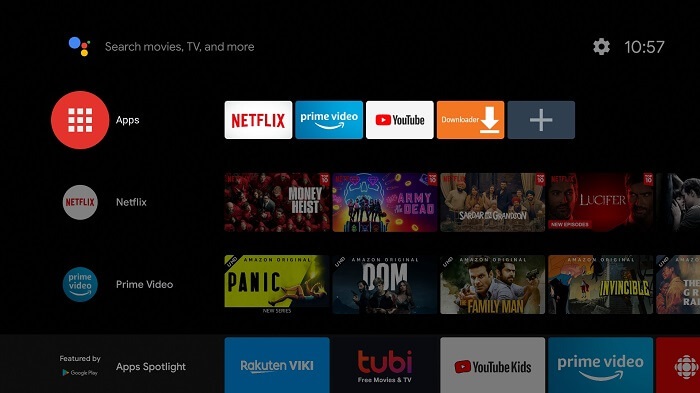
Step 3: Or Long-press the Home button of your Mi TV Stick remote and then select Apps
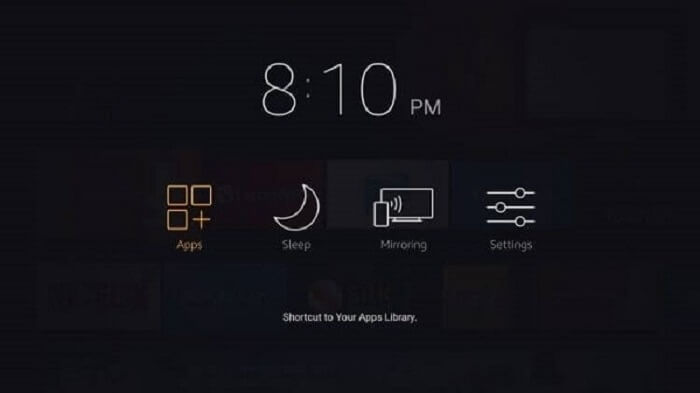
Step 4: Choose SO Player
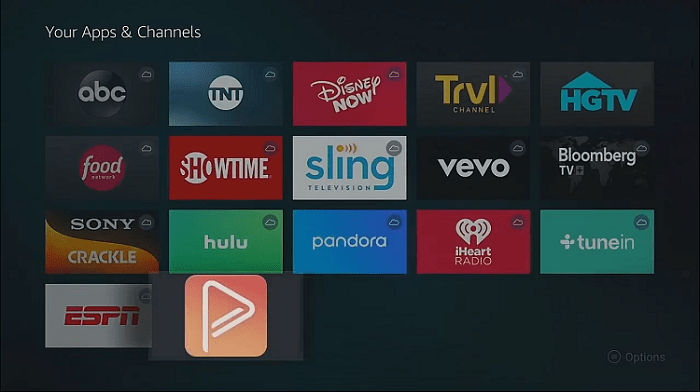
Step 5: Lunch the App
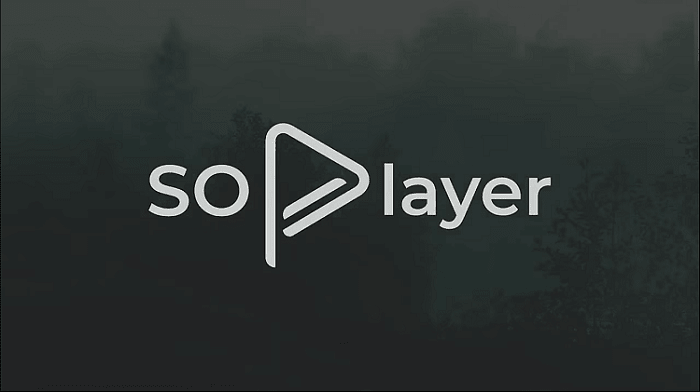
Step 6: Select the Pin Code option
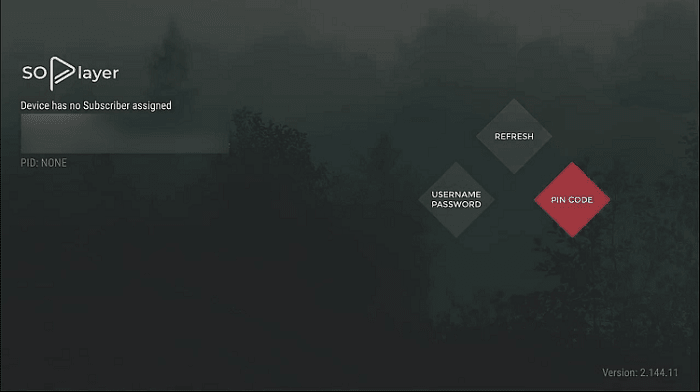
(Note: You can either choose the username & password or Pincode provided by the IPTV provider to integrate)
Step 7: Enter the Pin Code provided by the IPTV Provider on your email
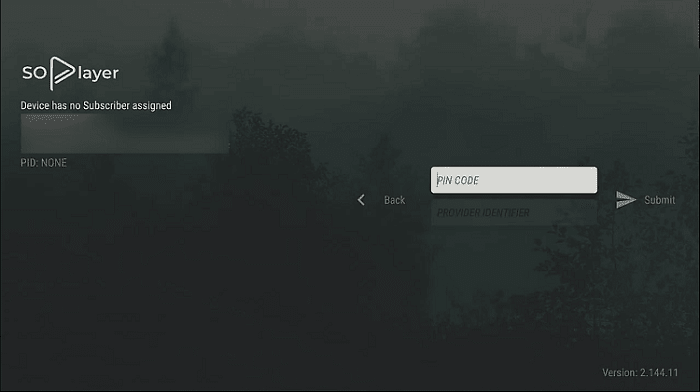
Step 8: Now enter the provider ID received on the same email
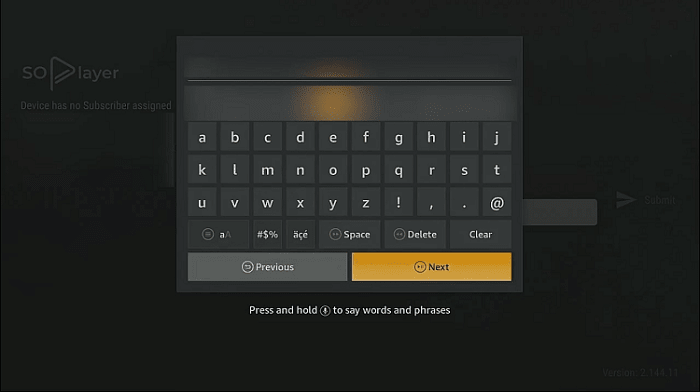
Step 9: Here you see the interface select any tab and choose your favorite to stream
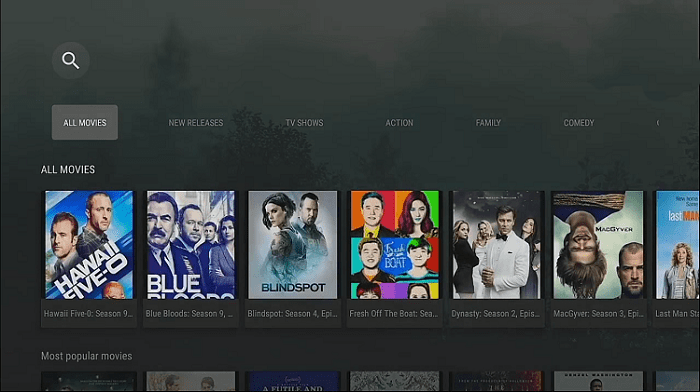
[maxbutton name=”Get ExpressVPN”]
Is SO Player Safe to Use?
As SO Player is an IPTV player that enables you to stream any format supported by your IPTV service, using it is risk-free.
This app does not provide any sort of content on its own. The URLs that are provided by other IPTV services are run on it.
Therefore, it is of prime importance that you keep your online identity and activity hidden from ISPs. We strictly recommended that you use ExpressVPN before you begin streaming on SO Player.
Key Features of SO Player
Since SO Player is compatible with the majority of IPTV services, it is best suited for all IPTV service providers.
The following is a list of its other features that makes it stand out from its competitors:
- The SO player is an IPTV player that delivers content via IPTV.
- Video clarity is always the top priority.
- Almost every device, including the iPhone, iOS, Fire TV, Windows Computer, and so on, supports SO Player.
- The app’s user interface is simple.
- You can keep track of the program’s schedule and read a full description on the EPG tab.
- It also offers a catalog of content available on demand.
Alternatives of SO Player
SO Player is compatible with almost all devices and gives its users a very good experience. However, if you want to try other alternatives then you can try some of the best Video and audio players recommended below:
- TPlayer on Mi TV Stick
- Tivimate Player on Mi TV Stick
- iMPlayer on Mi TV Stick
- VLC Player on Mi TV Stick
- XYZ Player on Mi TV Stick
FAQs – SO Player
Is SO Player an IPTV Service?
No, It does not have any TV channels or movies with it. It is an IPTV Player and you need to have a subscription to a specific IPTV service provider to stream on Mi TV.
Are there any specific IPTV services that work with SO Player?
No, SO Player is compatible with almost all IPTV service providers. You just need to make sure that you receive the login information in the confirmation email.
Does SO Player have any legality issues?
The content that you play on the SO Player with the IPTV provider is not verified. Therefore, it is strongly advised that you use a VPN on Mi TV while using it.
Conclusion
Amongst various IPTV players available, SO Player is found to be a great choice to stream the content of your IPTV services. SO Player is easy-to-navigate. Everyone can use it very easily including children.
SO Player does not contain any of its content; rather, it is a media player that integrates the content of your subscription-based IPTV service and enables you to stream IPTV content with ease and various features.
While you are using SO Player to stream your IPTV service content, do not forget to use ExpressVPN to keep your identity anonymous and stream safely.
