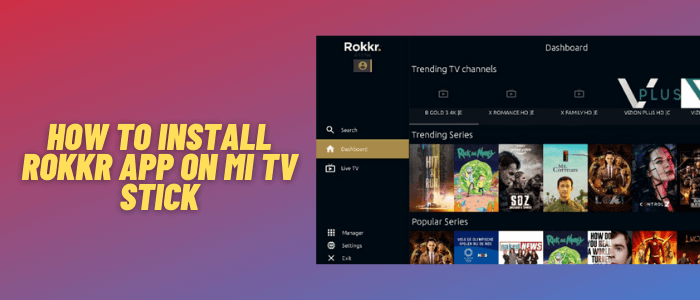
This is a step-by-step guide on how to install and use Rokkr App on Mi TV Stick and Mi TV box.
Rokkr app is a new streaming app that features the latest movies, TV shows, and Live TV channels from many different countries i.e. Canada, Spain, Australia, India, France, and more!
Just like some other apps like Kodi or Syncler, Rokkr provides hundreds of add-ons. It is also known to be a clone of a once-popular app named Watched APK.
Rokkr is a free app, however, it is not officially available on the Play Store. For this reason, we have to sideload the app using the Downloader.
Since the Rokkr app hosts many Movies and Live TV channels, we don’t know if they hold proper licensing or not, it is strictly advised to use a VPN on your Mi TV Stick.
Our Recommended VPN – ExpressVPN

Warning: ExpressVPN is our main choice when it comes to unblocking geo-restricted content OR Streaming free content that is available on third-party APKs. It ensures that your online activities remain concealed from the Government and ISPs.
ExpressVPN offers 3 extra months for free along with a 30-day money-back guarantee. The VPN can work on five simultaneous devices with a single account.
LEGAL COPYRIGHT DISCLAIMER: At MI TV HACKS, we do not confirm the legality or official licensing of the media content streamed by apps, websites, or services. We want to make it clear that we are not the owners, operators, or resellers of any streaming sites, apps, or services. Additionally, MI TV HACKS is not involved in the administration or hosting of any such platforms.
How to Install Rokkr App on Mi TV Stick
We will be using the Downloader app to install the Rokkr App. However, before that, make sure to install and use ExpressVPN on Mi TV Stick for safe and secure streaming.
Now follow these steps:
Step 1: Open your Mi TV Stick and select the Google Play Store Note: If you can't find the Play Store, just click on the 'Plus' icon and then select Play Store Step 2: Click on the Search icon at the top right corner Step 3: Once the search results appear, select the Downloader app Step 4: Click Install Step 5: Once installed, click Open Step 6: Click Allow Step 7: Then select OK Step 8: Go back to the Mi TV Home by pressing the Home button on the remote and then select the Settings icon Step 9: Select Device Preferences Step 10: Scroll down to select Security & Preferences Step 11: Select Unknown Sources Step 12: Now Allow the Downloader app to install third-party apps Step 13: Now once again return to the Mi TV Home Screen and click on the 'Plus' icon Step 14: Select the Downloader app Step 15: This is the Downloader app interface! Step 16: Enter this Downloader Code 204741 OR Enter this URL bit.ly/mitv-downloads and press GO Step 17: Now you need to scroll down and select the app from the respective category and then download the app
















Step 18: Wait for it to download
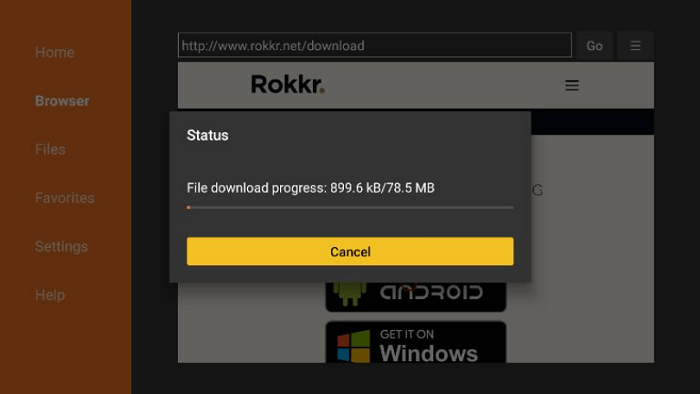
Step 19: Now click Install
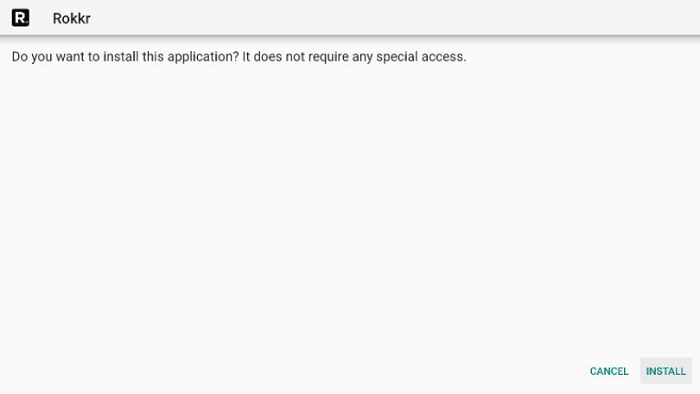
Step 20: When it is installed, click Done
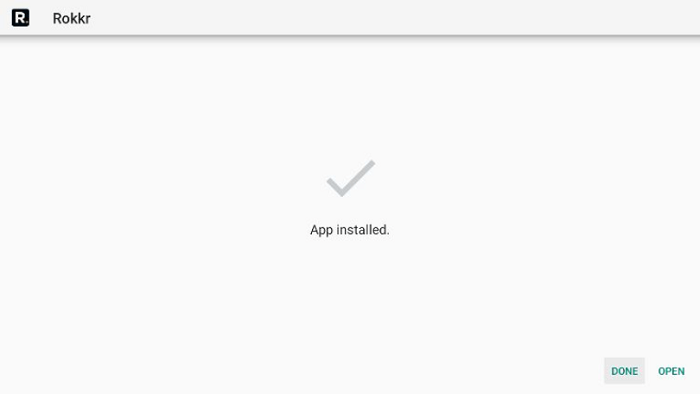
Step 21: Click Delete
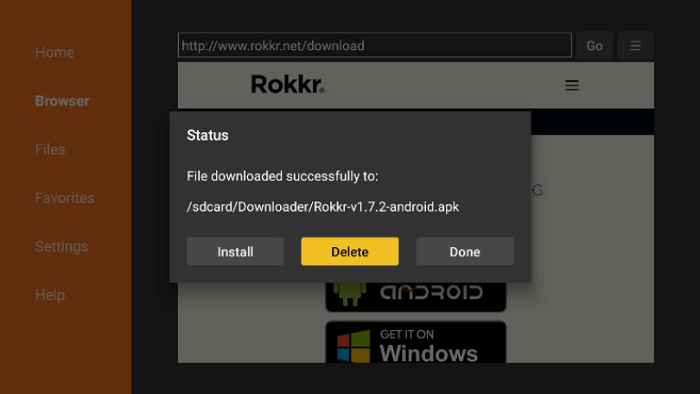
Step 22: Click Delete again to delete the APK and free the space
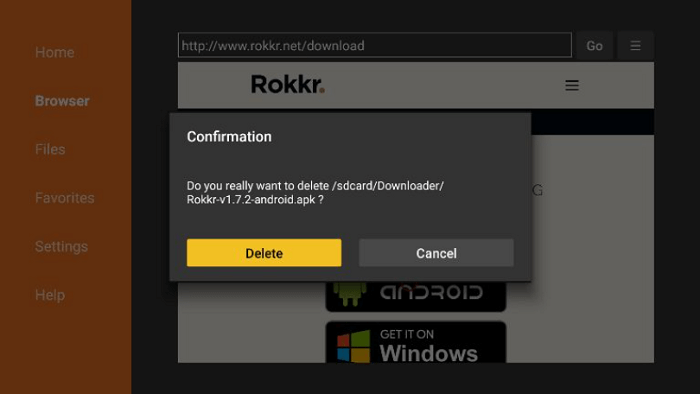
[maxbutton name=”Get ExpressVPN”]
How to Use the Rokkr App on MI TV Stick
Before you begin to watch anything with the Rokkr app, make sure to install and use ExpressVPN on Mi TV Stick and then start using the app from the steps below:
Step 1: First of All open the ExpressVPN app and connect to a US server to stay anonymous while streaming or any specific server of which you wish to stream live channel
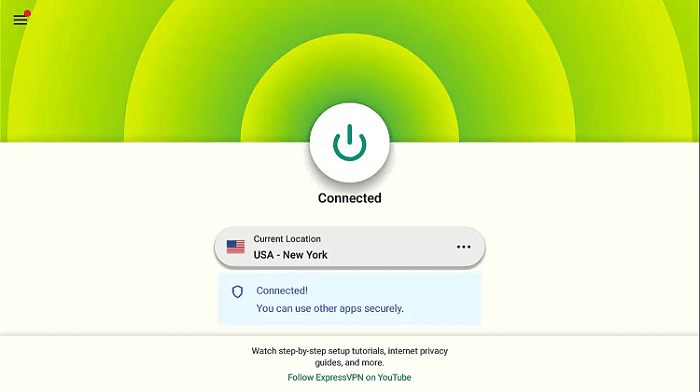
Step 2: Now Click on the Apps menu from the Mi TV Stick Home
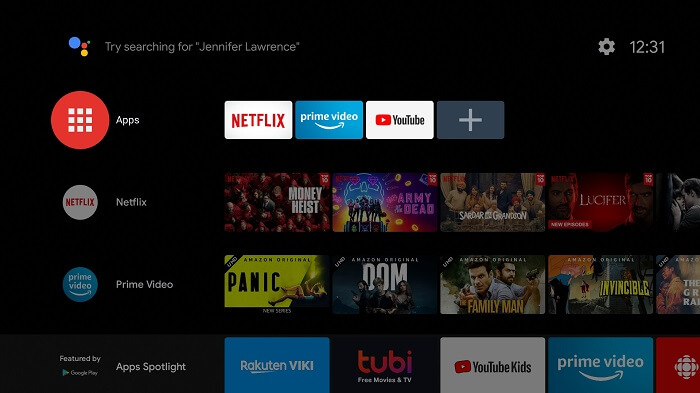
Step 3: Click on the Rokkr icon from the list
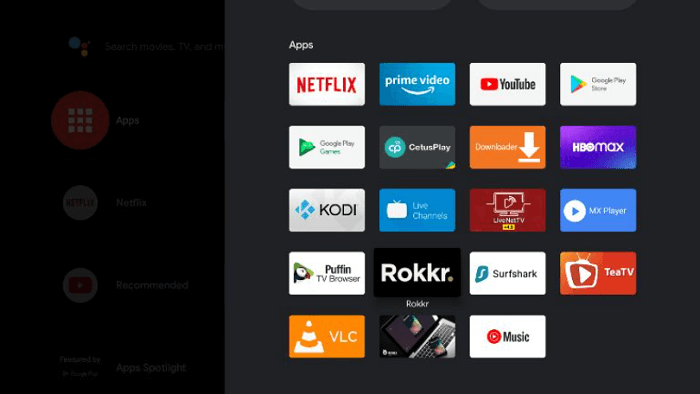
Step 4: This is how the interface of Rokkr looks like
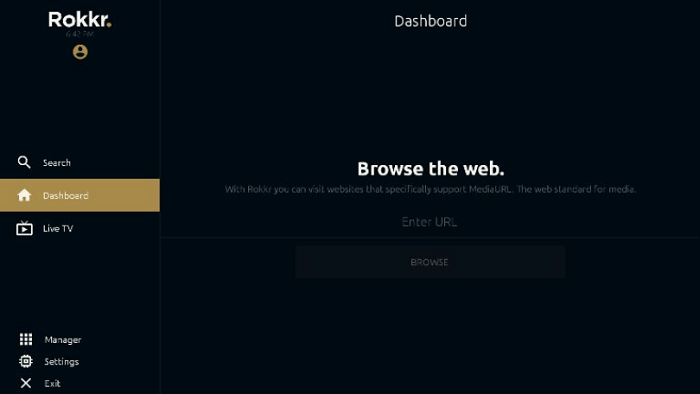
Step 5: From the left menu, select the Manager menu
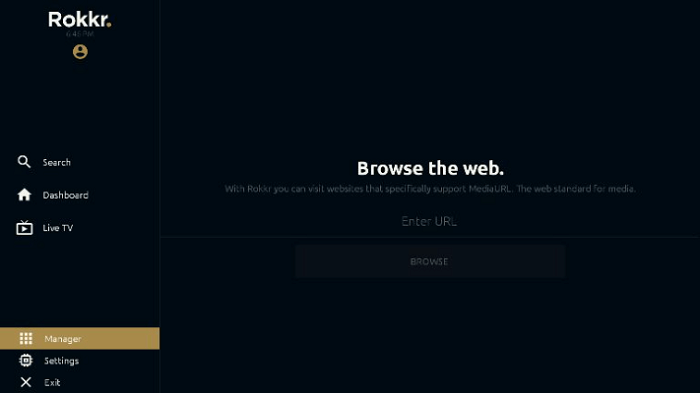
Step 6: Click where it says ‘Enter URL’ and type this URL huhu.to and click Continue
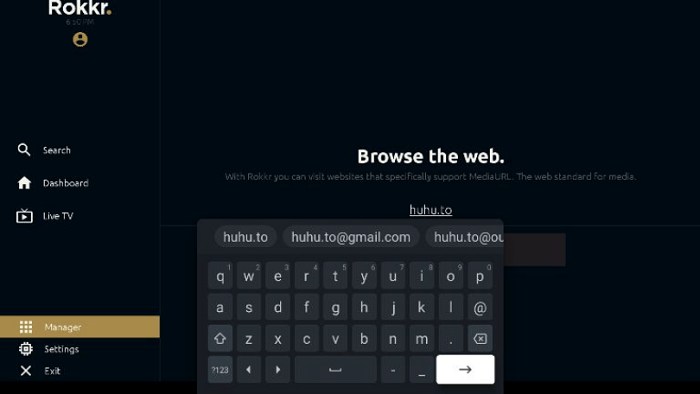
Step 7: All the content from various categories will be accessible
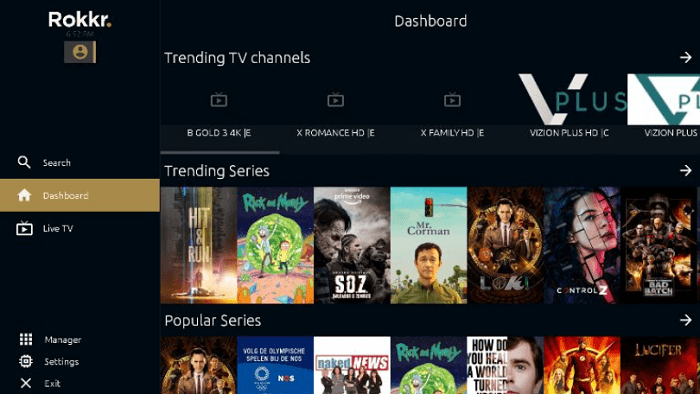
Step 8: Enjoy streaming!
[maxbutton name=”Get ExpressVPN”]
Features of Rokkr app for Mi TV Stick
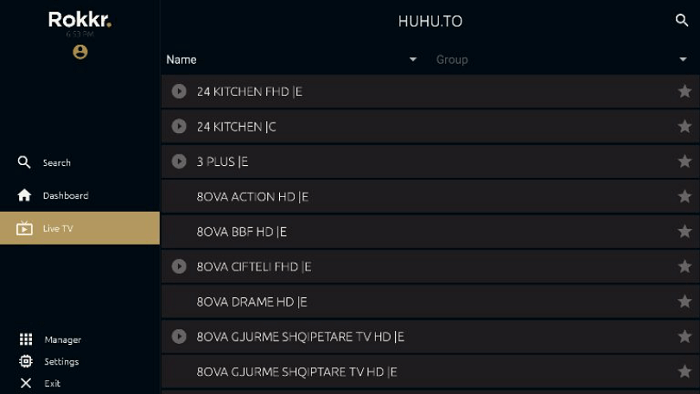
Here are the features of the Rokkr app for the Mi TV Stick:
- Rokkr has a straightforward and friendly user interface with a dark mode set as default. It has different categories of content to help you choose your favorite content easily.
- You can stream a variety of content including not only movies and TV shows, but also Live TV from countries such as the USA, UK, Spain, Canada, and so on.
- You can stream content in a number of languages including English, French, Spanish, Deutsch, and many more.
- You can even install the Rokkr App on Android Version 5.
- The Rokkr app is absolutely free for the users and they do not even have to spend a penny on it.
- The Rokkr app is not alone. You can add different add-ons to make it more entertaining.
Alternatives of Rokkr App
Some of the content on the Rokkr App is not available in HD quality. If you only want to watch HD content, make sure to choose from the following alternatives:
- Tea TV on Mi TV Stick
- Cinema HD on Mi TV Stick
- BeeTV app on Mi TV Stick
- CucoTV on Mi TV Stick
- Kodi on Mi TV Stick
Before you start streaming with these apps, make sure to get yourself the best Mi TV Stick VPN first.
FAQs – Rokkr App
Is the Rokkr app free and legal to use?
Yes, Rokkr is a completely free streaming app and is legal to use. One problem you have to face is the copyrighted content. So, for safe and secure streaming, it is better to subscribe to a good VPN service.
Where can I access Rokkr?
Rokkr is compatible with many devices. You can install it easily through the play store on Android phones, Windows, MAC, Linux, etc.
Conclusion
Rokkr app is an all-new streaming app that can satisfy your longing to watch movies, TV shows, and live-stream channels on Mi TV Stick. However, it is not officially available on the Play Store.
Before you stream the content make sure to install and use a good VPN service such as ExpressVPN. It will provide you with an alternative IP address, helping you to stay safe from the law.
In order to install Rokkr in the easiest way, follow the above-mentioned steps and you are ready to go!
