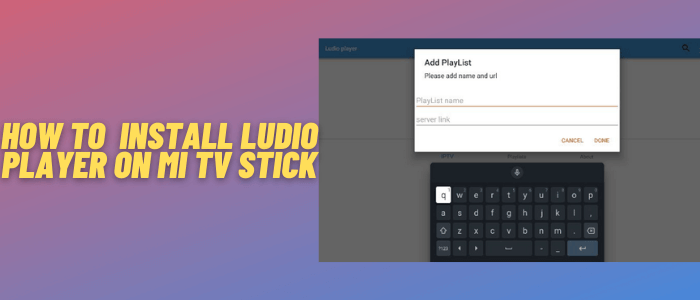
This is a step-by-step guide on how to install Ludio Player on Mi TV Stick or Mi TV box.
Ludio is an IPTV player that works with a number of different third-party IPTV services. The player itself does not host any content. Therefore, it is paired with different applications that host TV channels such as OLA TV.
Ludio Player is a free android application or IPTV that can be downloaded on your Mi TV Stick to stream your favorite TV shows and movies. You can watch content by entering the IPTV link in it.
Before streaming, read this…
It is not a smart choice to watch free content on Mi TV Stick due to privacy concerns. Therefore, using a good VPN service is an optimal choice.
Surfshark VPN is our #1 recommendation in this regard. It will help you to hide your IP address from the ISP with a strong military-grade encryption.
How to Install Ludio player on Mi TV Stick?
Before you start, make sure to install and use Surfshark VPN on Mi TV Stick with Ludio Player. Once done, follow these steps:
Step 1: On the Mi TV Home, click Settings
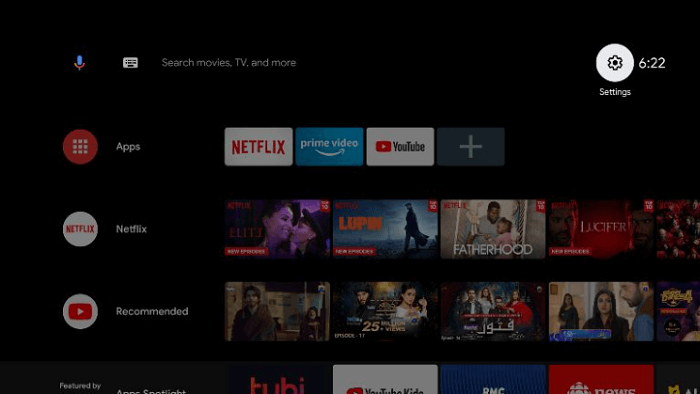
Step 2: Click on Device Preference
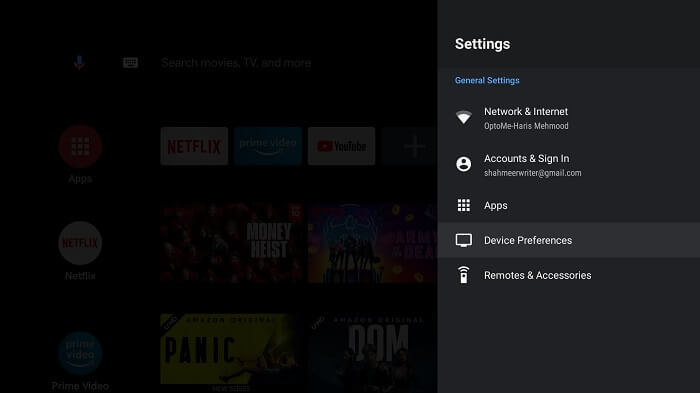
Step 3: Select Security and Restrictions
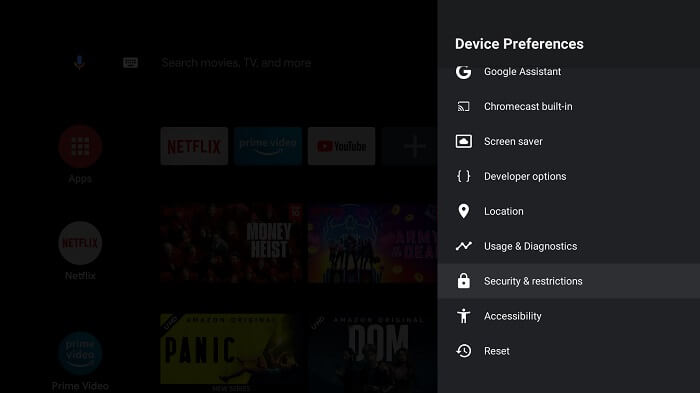
Step 4: Now, Turn OFF the verify option
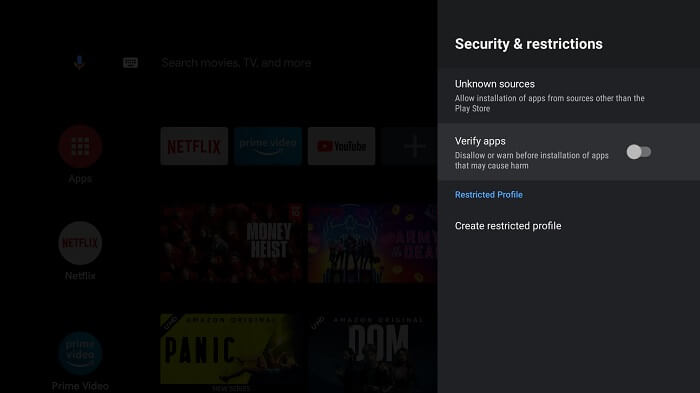
Step 5: Go back to Mi TV home and select the Apps menu
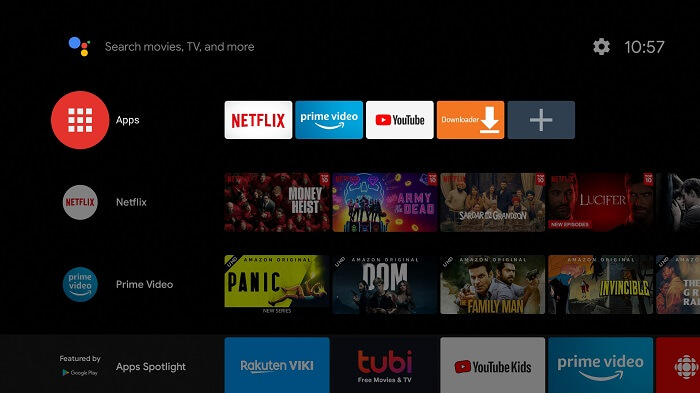
Step 6: Click on Get More Apps
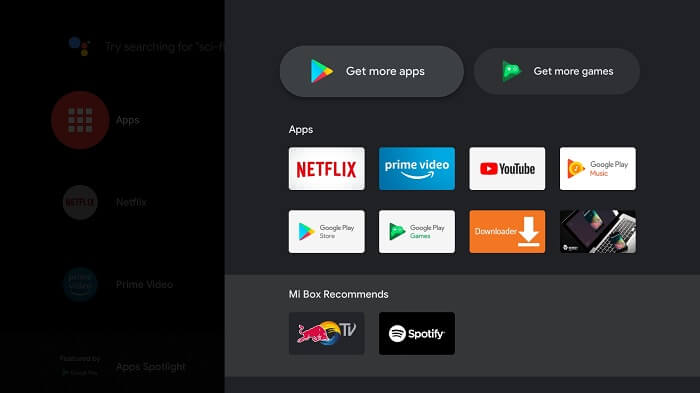
Step 7: Click on the Search menu on the top
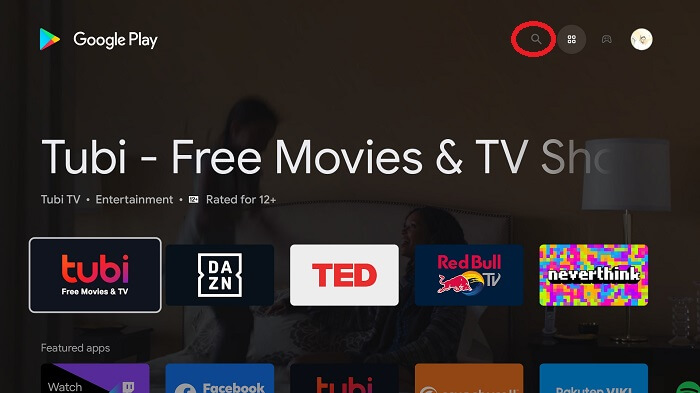
Step 8: Type Downloader in the search menu and select Downloader app from the list
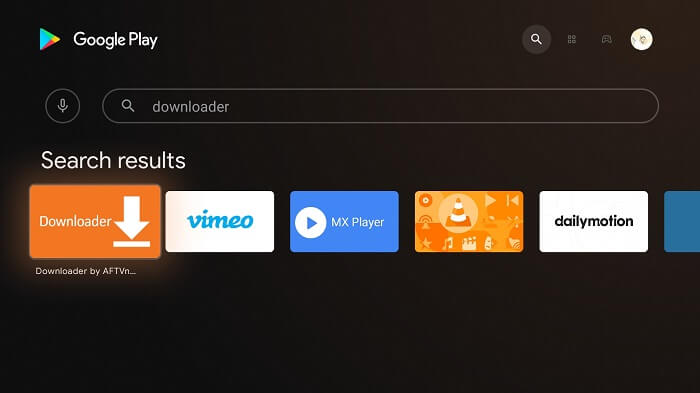
Step 9: Click on Install
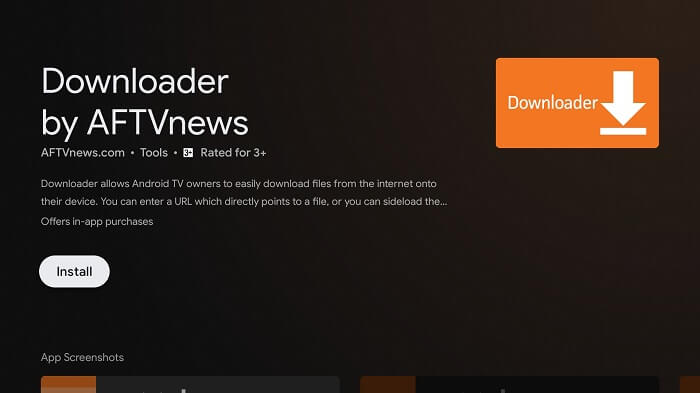
Step 10: Wait until the app is installed
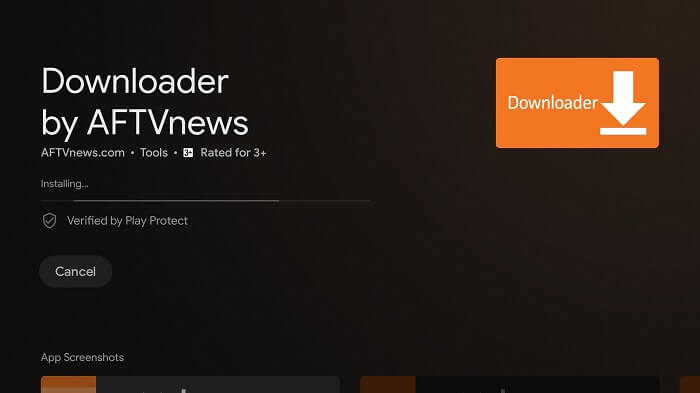
Step 11: Click Open
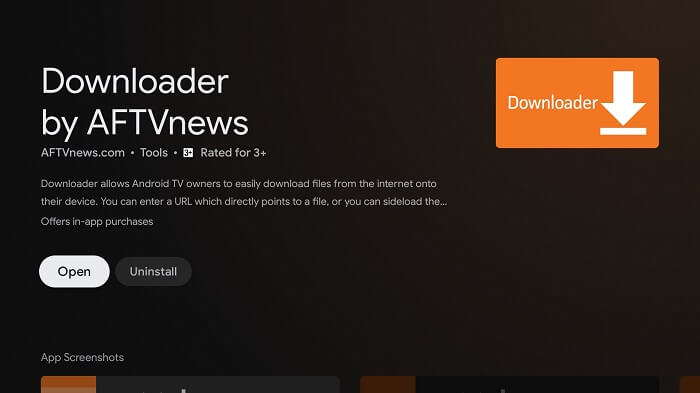
Step 12: Once the Downloader app is installed, click Allow
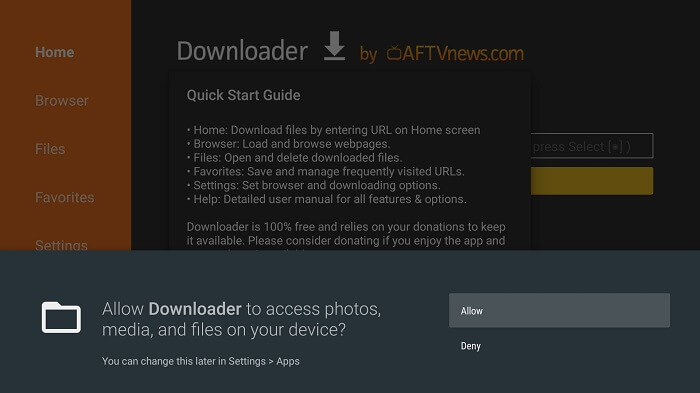
Step 13: Click OK
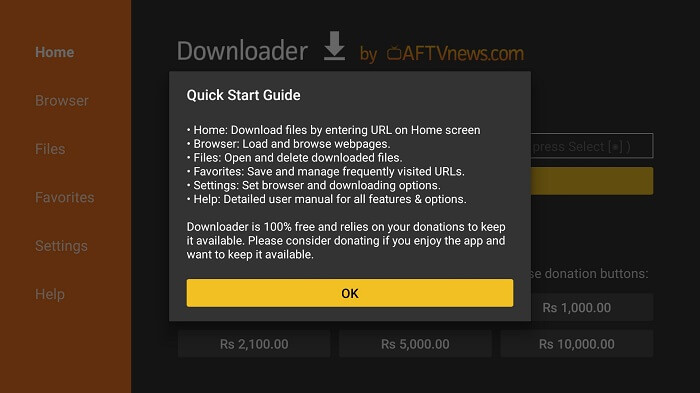
Step 14: Now click on Settings and Turn ON the APK auto-install
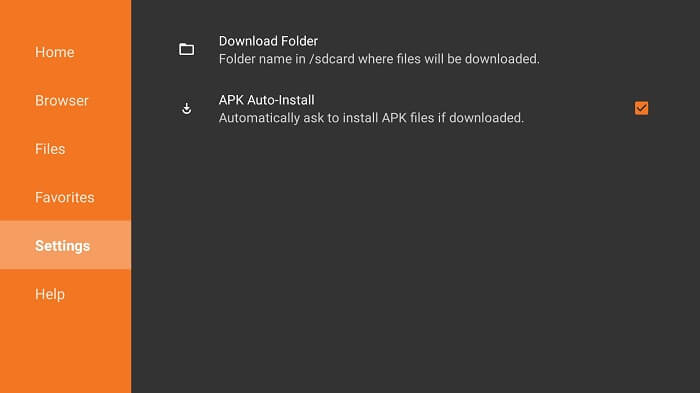
Step 15: On your downloader home menu, click on the URL bar
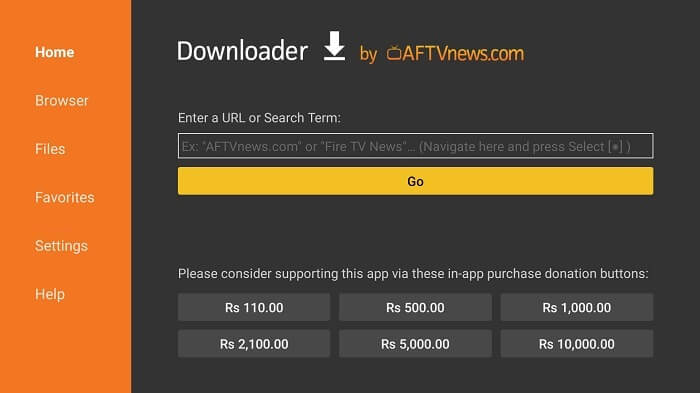
Step 16: Now enter this URL bit.ly/ludio-apk and click GO
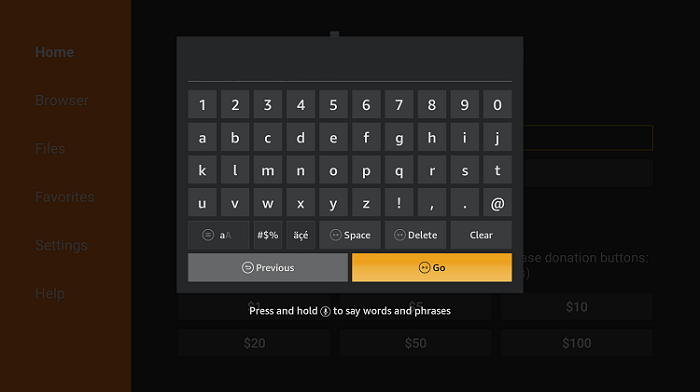
Step 17: Wait for it to download
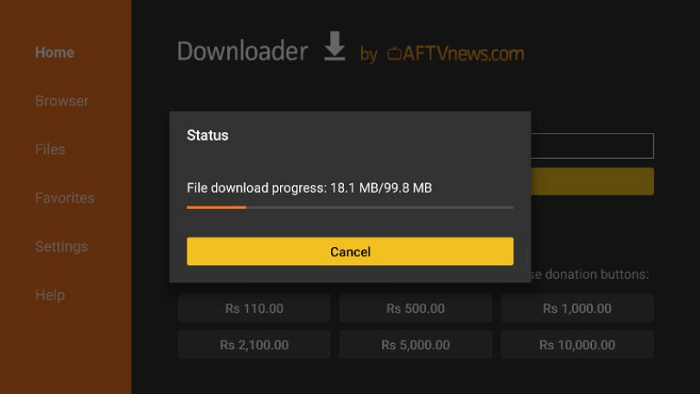
Step 18: Once downloaded, click Install
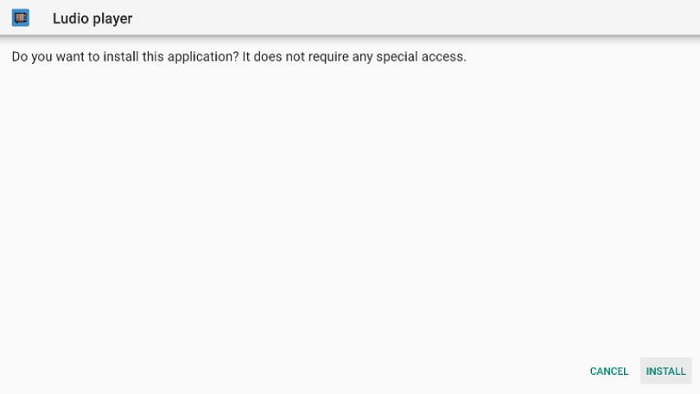
Step 19: When it is installed, click Done
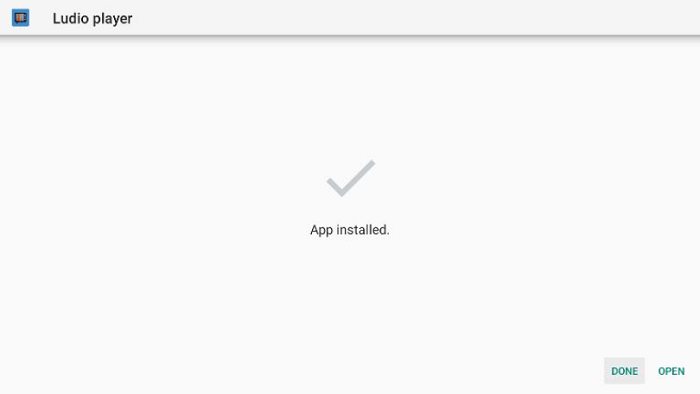
Step 20: Click Delete
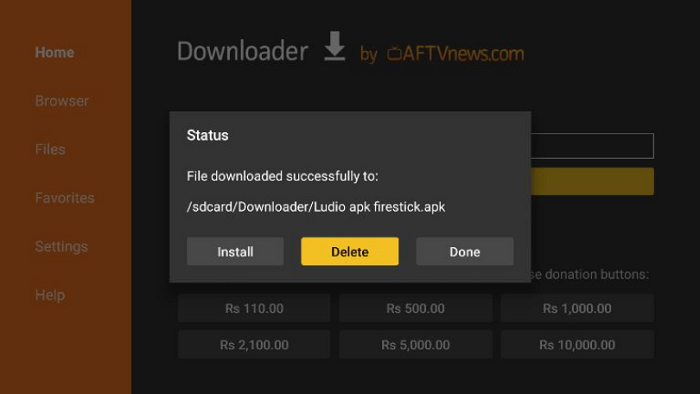
Step 21: Click Delete again to delete the APK and free the space
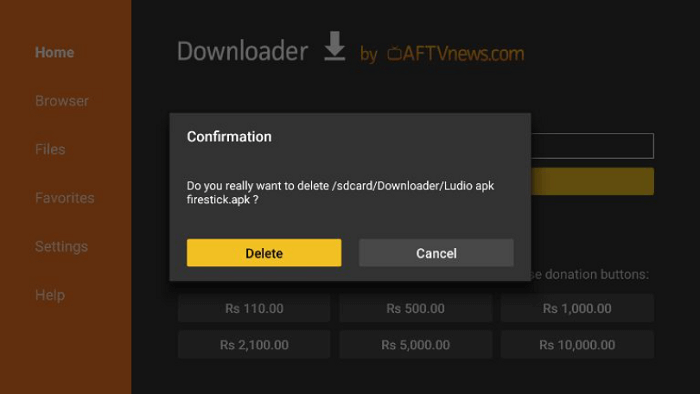
Step 22: Once you open the Ludio app, you will find this as its interface
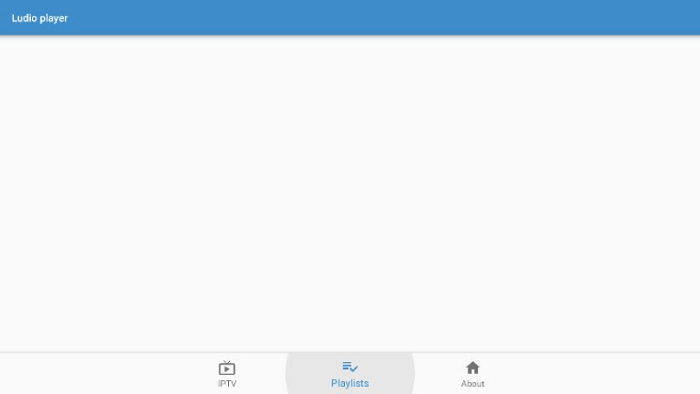
Step 23: Click on the Plus (+) Sign from the top-right corner and here you will need to paste the Server Link to access IPTV services
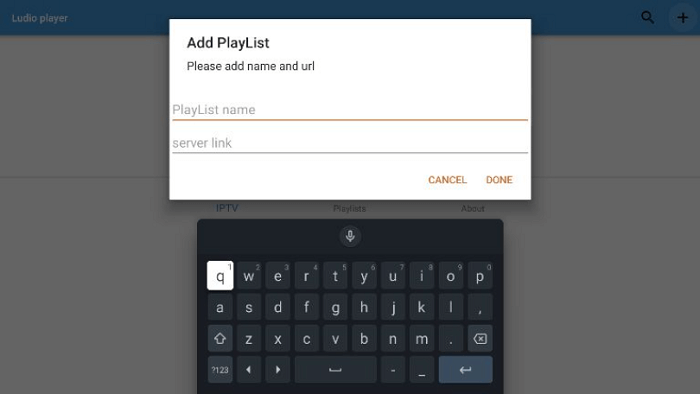
Features of Ludio TV for Mi TV Stick
Ludio TV has the following features for Mi TV Stick:
- Ludio Player is compatible with a number of IPTV services
- You can play HD and 4k videos on it
- It supports PAN and ZOOM video files
- Ludio TV is a video player for all formats including MP4, M4V, AVI, RMVB, WMV, MOV, 3GP, and so on.
- It allows you to add your preferred videos to your favorites
- With Ludio, you can easily fast and back forward the videos
- It has support for subtitles download as well
- To protect your personal videos from others, it has a video vault feature
- The interface is very simple and straightforward
Alternatives of Ludio Player
You can directly stream your content through some other popular applications. These are:
- MX Player on Mi TV Stick
- VLC Player on Mi TV Stick
- TPlayer on Mi TV Stick
FAQs – Ludio Player
1. What other platforms are compatible with Ludio Player?
Ludio Player is compatible with Amazon FireStick, Mi TV Stick, Fire TV, Windows, and Android devices.
2. Is Ludio player safe and legal?
Ludio Player is 100% safe and legal to use. However, we recommend that you use SurfShark VPN to protect your online activity.
Conclusion
Ludio player is a decent IPTV player that will help you to stream your favorite TV shows and movies. Before you install it, be sure that you have subscribed to an IPTV service to experience better performance.
Along with the Ludio player, install and use a VPN for the safety of your online data and activity.
In our opinion, SurfShark VPN is the best to hide your online activity as it provides you with an alternative IP address.
