
This is a step-by-step guide on how to install MX Player on Mi TV Stick and Mi TV Box.
MX player is a video streaming platform that can be integrated with many different apps like Cinema HD, CyberFlix TV, BeeTV, etc to stream their content.
It is a free media player that can run almost every video format and also you can integrate it with many streaming services and apps.
2 Ways to Install MX Player on Mi TV Stick
MX Player is available on Play Store, but still, we will be showing you two methods to install MX Player on Mi TV Stick. These include:
- Install MX Player on Mi TV Stick using Official Play Store
- Install MX Player on Mi TV Stick using Downloader App
You may or may not know if the content you’re streaming on MX Player is considered legal or not. Hence, it is strictly advised to use a VPN on your Mi TV Stick.
Our Recommended VPN – ExpressVPN

Warning: ExpressVPN is our main choice when it comes to unblocking geo-restricted content OR Streaming free content that is available on third-party APKs. It ensures that your online activities remain concealed from the Government and ISPs.
ExpressVPN offers 3 extra months for free along with a 30-day money-back guarantee. The VPN can work on five simultaneous devices with a single account.
Install MX Player on Mi TV Stick using Official Play Store
The MX Player app is officially available on the Play store for download, before you stream with MX Player, make sure to install and use ExpressVPN on Mi TV Stick at all times.
Now follow these steps:
Step 1: On your Mi TV Stick Home, click on the Apps menu
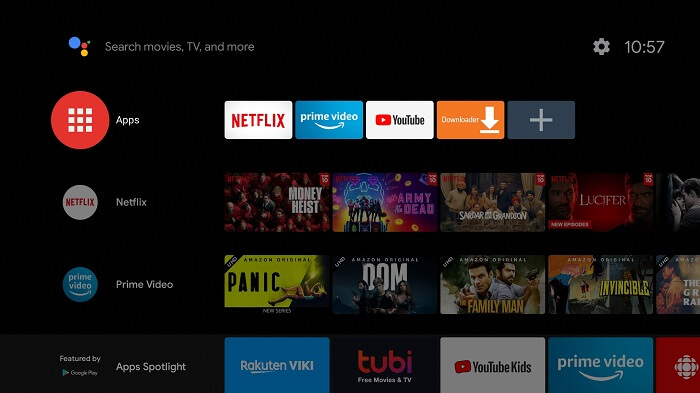
Step 2: Select Get More Apps
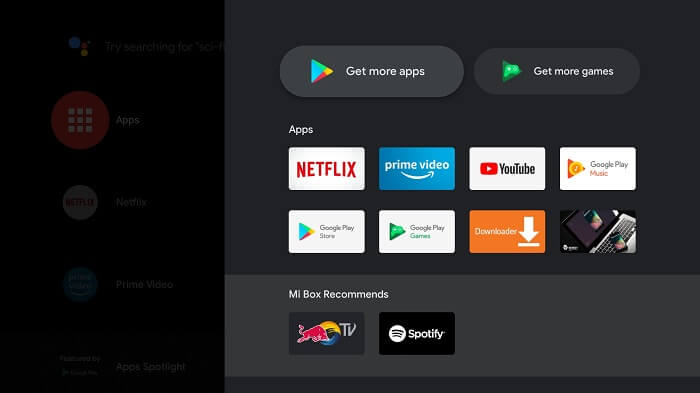
Step 3: Now click on the Search icon on the top menu
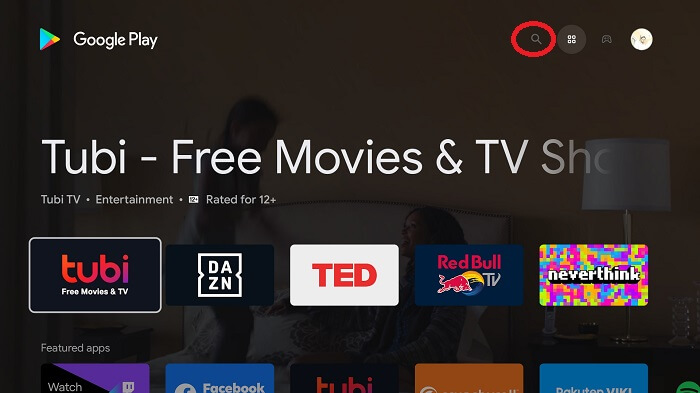
Step 4: Type MX Player and select the Mx Player app from the list
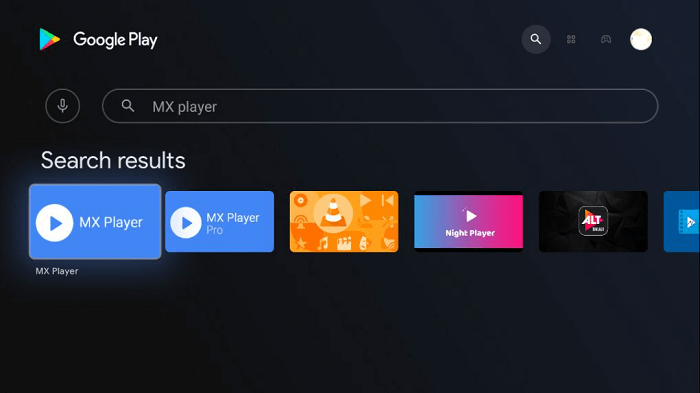
Step 5: Click Install
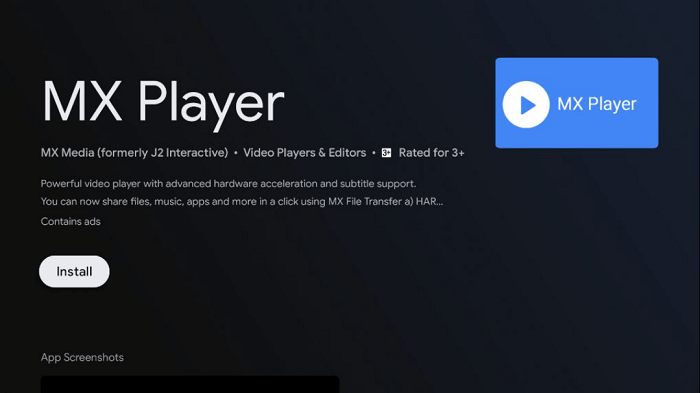
Step 6: Wait for the app to install
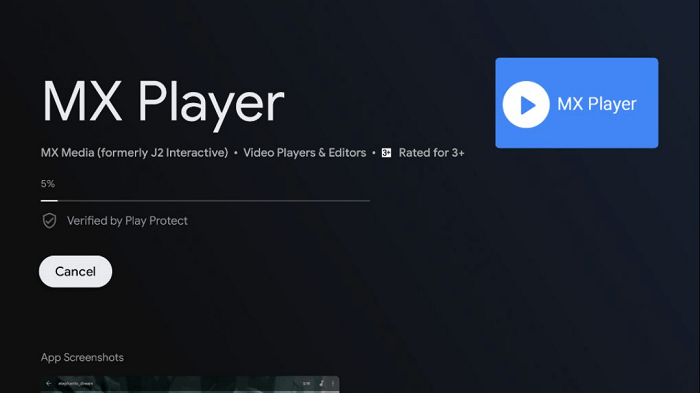
Step 7: Click Open once the installation is completed
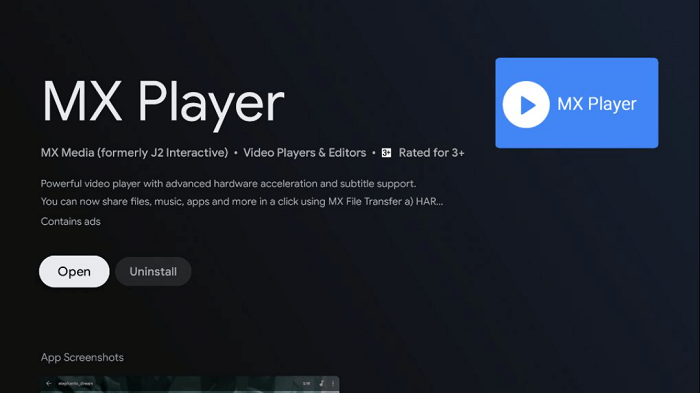
Install MX Player on Mi TV Stick using Downloader App
In case you can not find the app on the Play store you can still sideload it with the downloader App. Before you start streaming, make sure to use ExpressVPN on a Mi TV stick to secure streaming.
Follow these steps:
Step 1: On your Mi TV Stick Home, click on the Settings icon
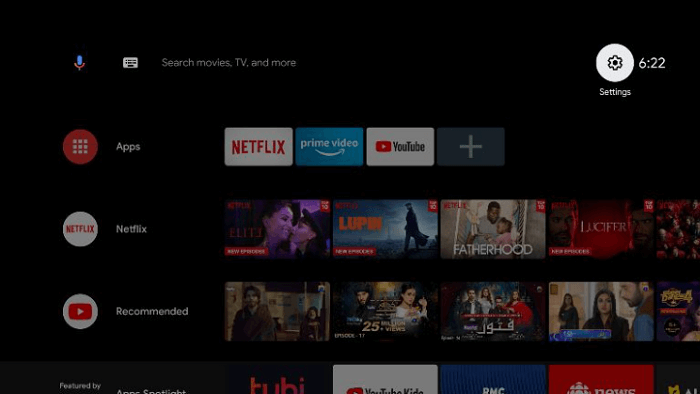
Step 2: Now click on Device Preference
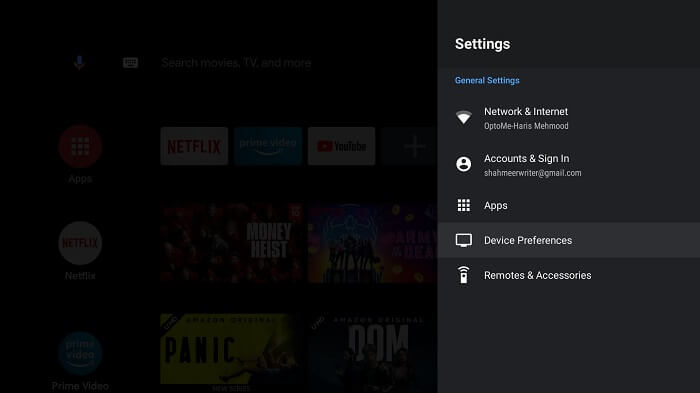
Step 3: Select Security and Restrictions
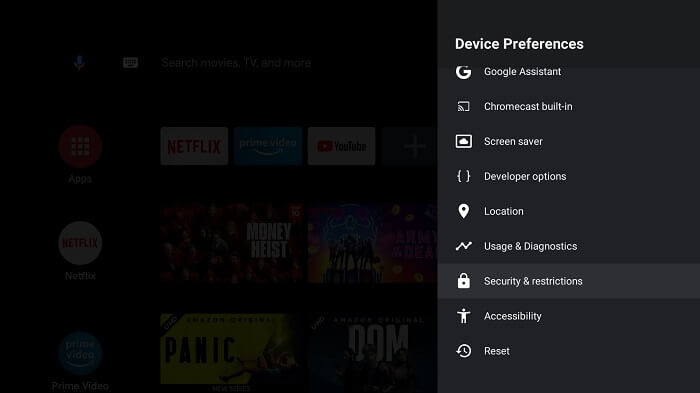
Step 4: Turn OFF verify apps option
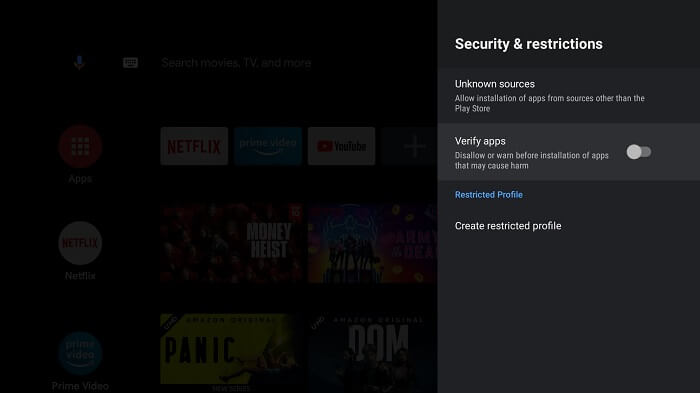
Step 5: Go back to the Mi TV Stick Home and click on the Apps menu
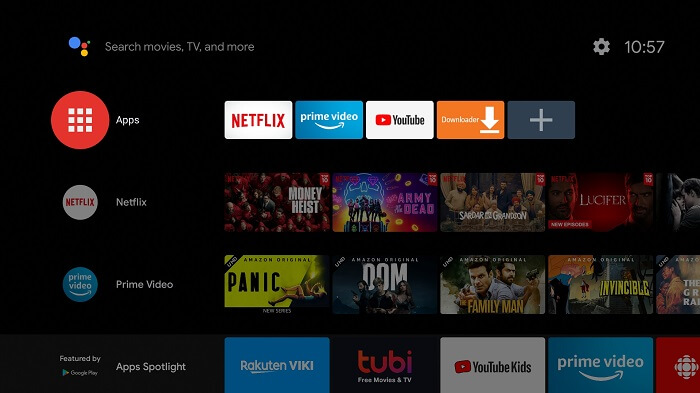
Step 6: Click on Get more apps
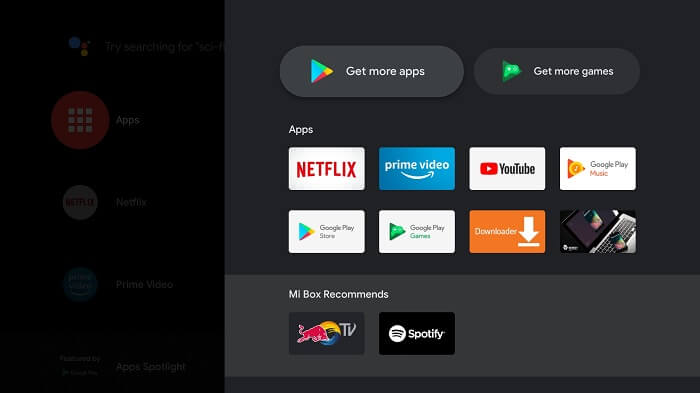
Step 7: Now, click on the Search menu at the top
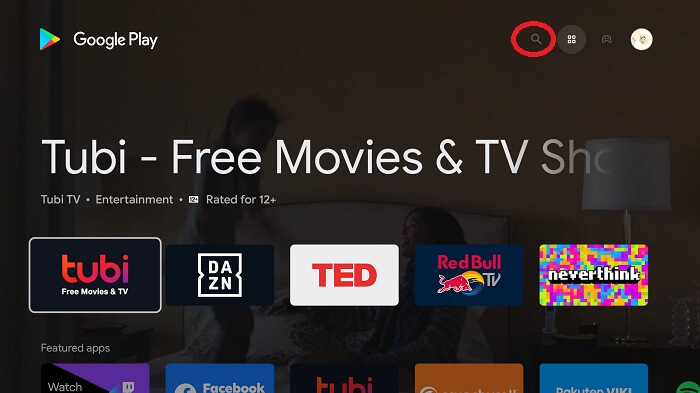
Step 8: Type Downloader and select the app from the list

Step 9: Click Install
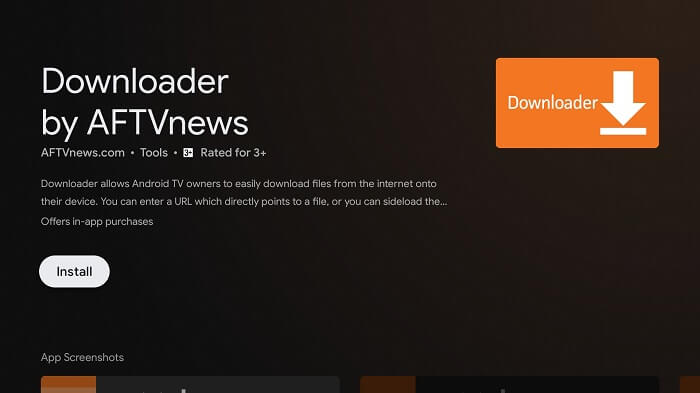
Step 10: Wait until the app is installed
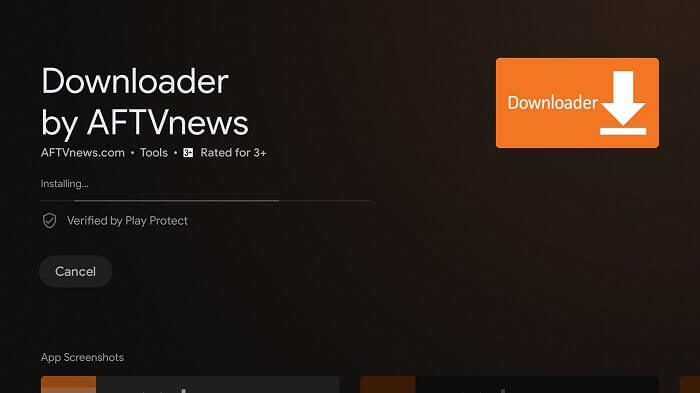
Step 11: Click Open
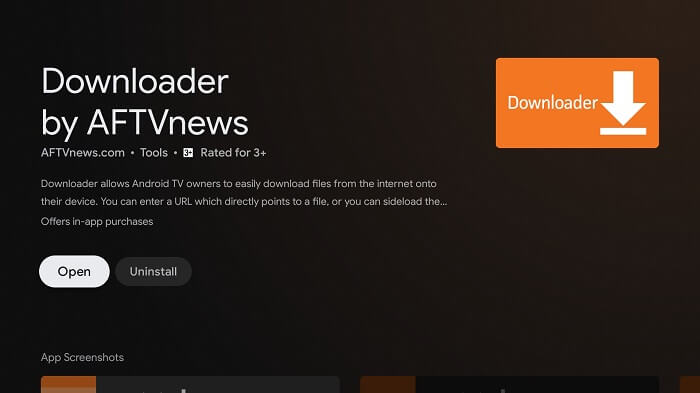
Step 12: Once the Downloader app is installed, click Allow

Step 13: Click OK
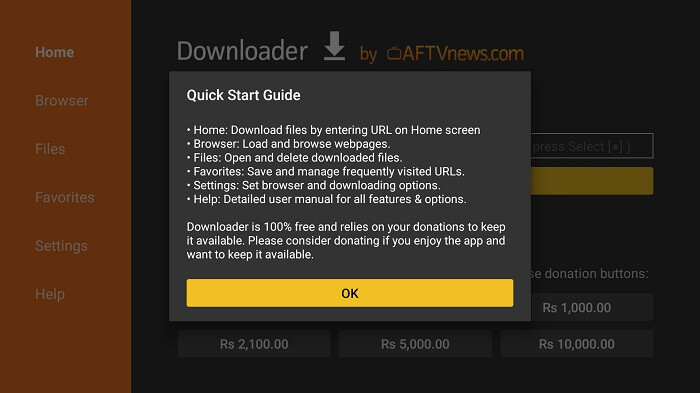
Step 14: Click Settings and Turn ON APK auto-install
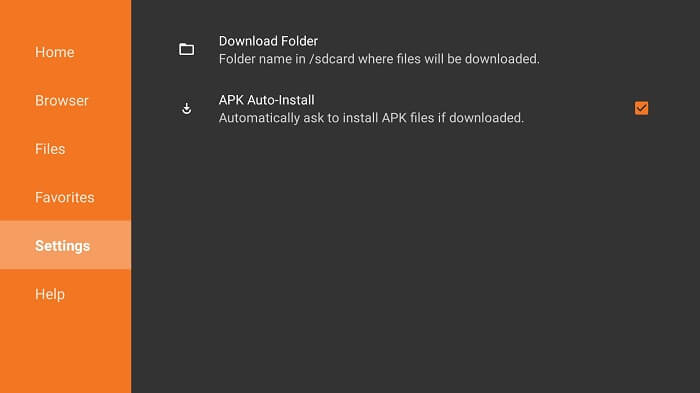
Step 15: On the Downloader Home menu, click on the URL bar
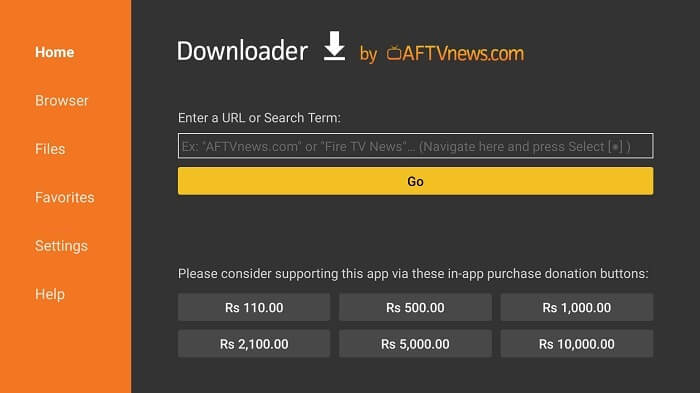
Step 16: Now enter this URL bit.ly/MXplyr-1-51-1 and click GO
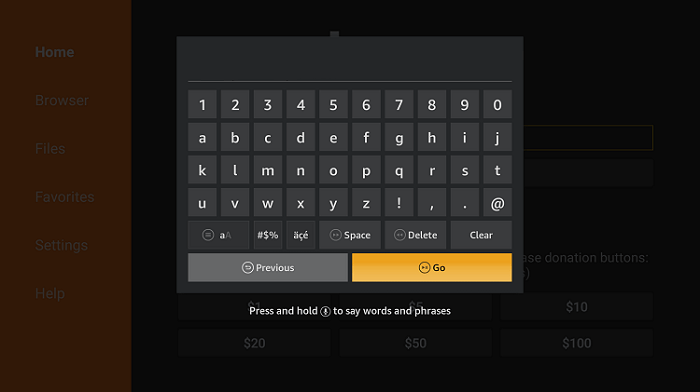
Step 17: Wait for the download to finish
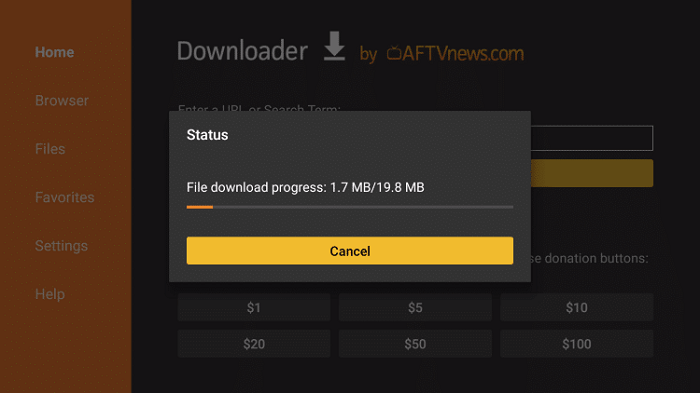
Step 18: When you click Install, this message appears. Click Settings
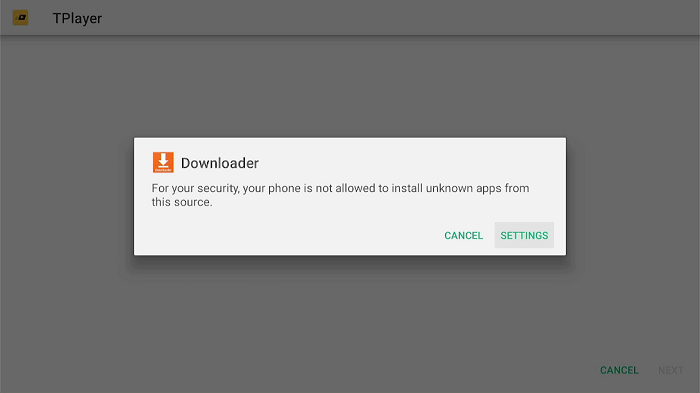
Step 19: The menu will open, click to allow the downloader app to install third-party apks
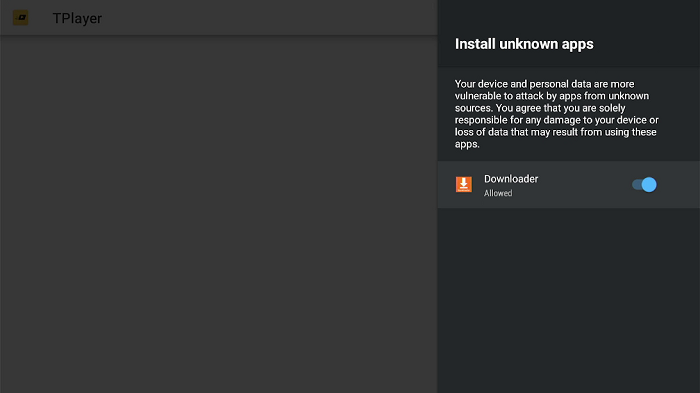
Step 20: Now click Install
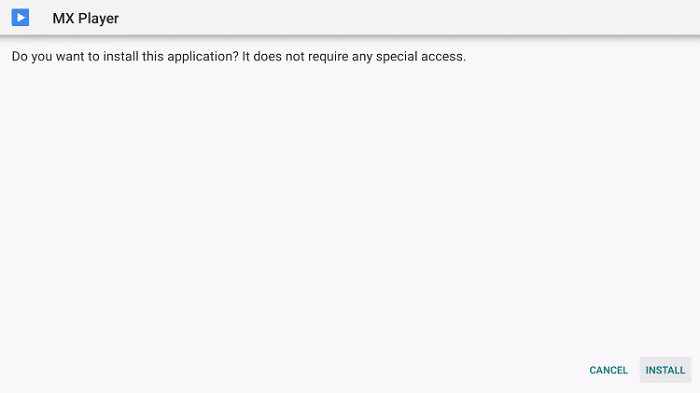
Step 21: Once the installation is completed, click Done
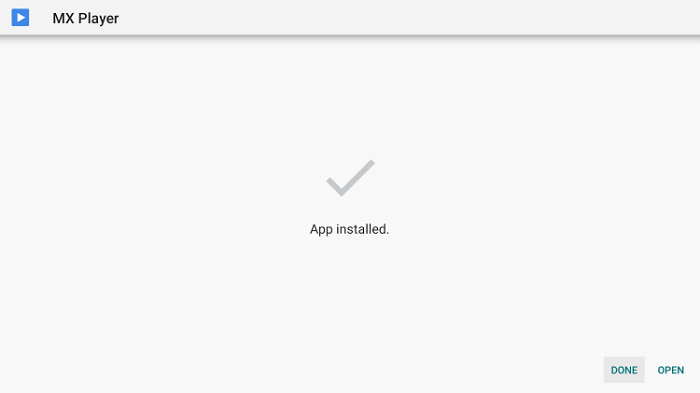
Step 22: Click Delete
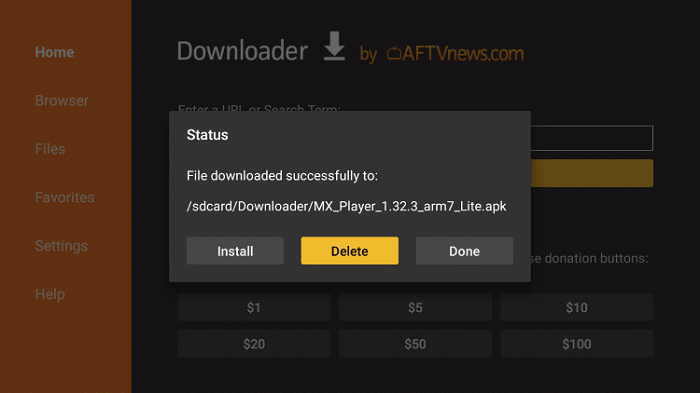
Step 23: Select Delete once again to delete the APK and free up space
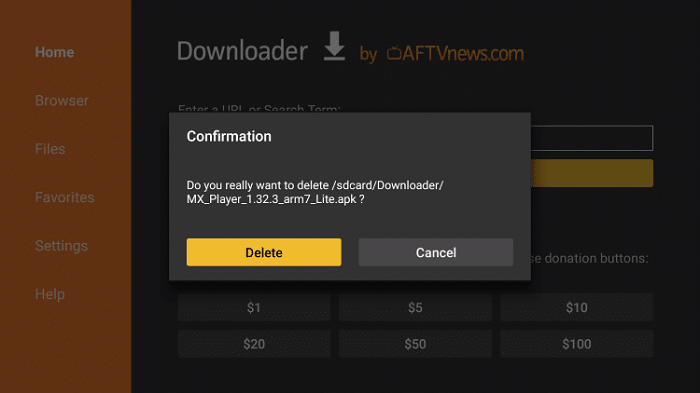
How to Use MX Player on Mi TV Stick
Step 1: Open your preferred app such as Live Net TV and click on the Menu icon
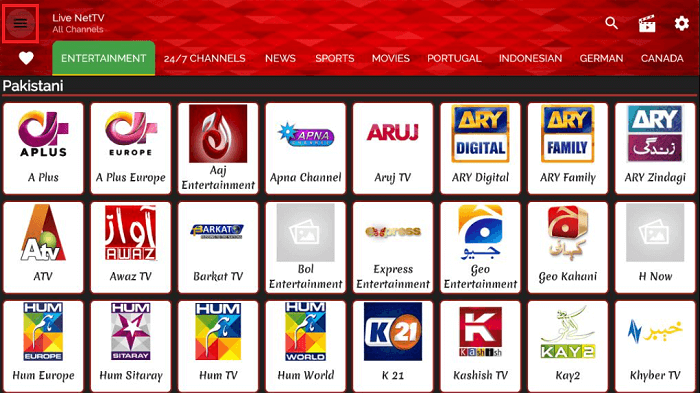
Step 2: Now, click on the Settings option
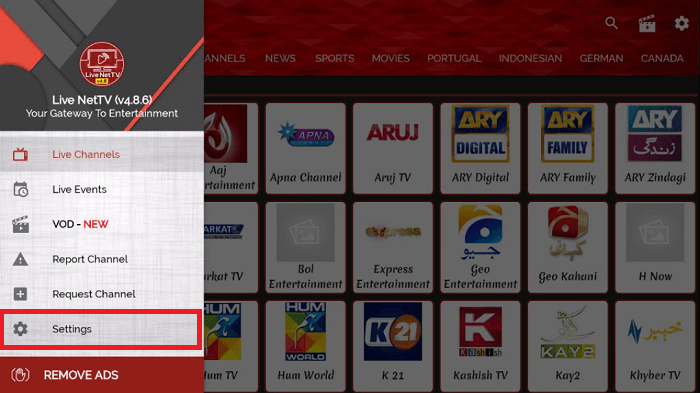
Step 3: Scroll down and select the Video Player option

Step 4: Select MX player from the list
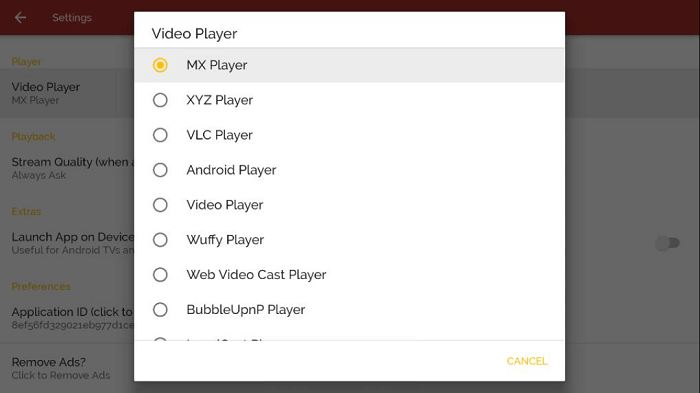
Step 5: Now, your default media player is MX player, stream and enjoy!
MX Player Features
When integrated with different apps, MX player offers the following features:
- It allows you to stream HD and 4K videos on Mi TV Stick
- Along with Mi TV Stick, it is compatible with a variety of other devices and runs smoothly on all of them
- It has an easy and user-friendly interface that offers a number of choices such as changing the screen color, size, and theme.
- You can also add subtitles within the media player to stream your content in any language
- With MX media player, you can wave goodbye to buffering
- It supports Advanced Hardware-accelerated decoding with HW+ decoder
Alternatives of MX Player
MI TV Stick has plenty of media players some of which are mentioned below. Take a look:
- VLC Player on MI TV Stick
- Ludio Player on MI TV Stick
- Tplayer on MI TV Stick
- iMplayer on MI TV Stick
FAQs – MX Player
Is MX media player legal?
MX media player is safe and legal; hence you do not have to worry about your online privacy while using it. However, if you still are not sure, you can always use a VPN service with it.
Is MX media player free to use?
MX media player is absolutely free. But, it is ad-supported. Therefore, you will have to bear with the ads.
What Format does MX Player Support?
MX Player supports many formats like SRT, TXT, SUB, SSA, SMI, MPL, AAS, and many others.
Conclusion
MX player is a popular free media player, that helps you integrate with many streaming services as well.
It is easily available on the Play store but we have also discussed the downloader method to make it easier for you to install and use MX player on Mi TV Stick
We recommend you use ExpressVPN service along with your MX player. It will help you to protect your online identity and hide your IP address.
