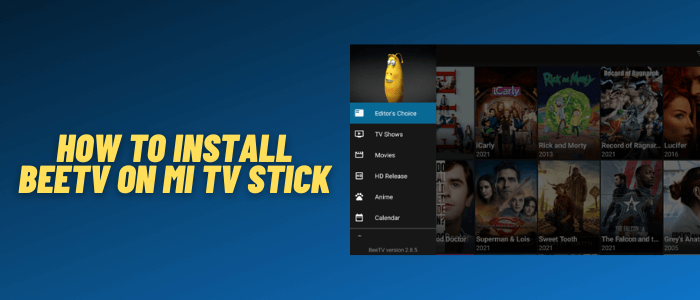
This is a step-by-step guide on how to install BeeTV on your Mi TV Stick and Mi TV Box.
BeeTV is a free Movies & TV Shows app that streams the latest content in HD and SD quality depending on your internet speed.
It fetches good-quality links and can also be integrated with Real-Debrid and Trakt TV. It has categories like Action, romance, drama, Adventure, kids, comedy, and so on
Since BeeTV is a free app with tons of free content to watch including the latest movies, which is why it is strictly advised to use a VPN on your Mi TV Stick.
Our Recommended VPN – ExpressVPN

Warning: ExpressVPN is our main choice when it comes to unblocking geo-restricted content OR Streaming free content that is available on third-party APKs. It ensures that your online activities remain concealed from the Government and ISPs.
ExpressVPN offers 3 extra months for free along with a 30-day money-back guarantee. The VPN can work on five simultaneous devices with a single account.
LEGAL COPYRIGHT DISCLAIMER: At MI TV HACKS, we do not confirm the legality or official licensing of the media content streamed by apps, websites, or services. We want to make it clear that we are not the owners, operators, or resellers of any streaming sites, apps, or services. Additionally, MI TV HACKS is not involved in the administration or hosting of any such platforms.
How to Install BeeTV on Mi TV Stick
BeeTV is not available on the Official app store so we have to sideload it with the help of the Downloader App.
Before you stream with BeeTV, make sure to install and use ExpressVPN on Mi TV Stick and then follow the steps discussed below:
Step 1: Open your Mi TV Stick and select the Google Play Store Note: If you can't find the Play Store, just click on the 'Plus' icon and then select Play Store Step 2: Click on the Search icon at the top right corner Step 3: Once the search results appear, select the Downloader app Step 4: Click Install Step 5: Once installed, click Open Step 6: Click Allow Step 7: Then select OK Step 8: Go back to the Mi TV Home by pressing the Home button on the remote and then select the Settings icon Step 9: Select Device Preferences Step 10: Scroll down to select Security & Preferences Step 11: Select Unknown Sources Step 12: Now Allow the Downloader app to install third-party apps Step 13: Now once again return to the Mi TV Home Screen and click on the 'Plus' icon Step 14: Select the Downloader app Step 15: This is the Downloader app interface! Step 16: Enter this Downloader Code 204741 OR Enter this URL bit.ly/mitv-downloads and press GO Step 17: Now you need to scroll down and select the app from the respective category and then download the app
















Step 18: Apk file will download, wait for a while.
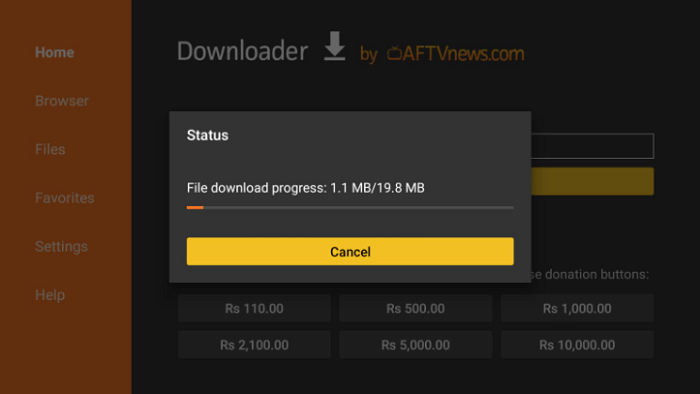
Step 19: Now click Install
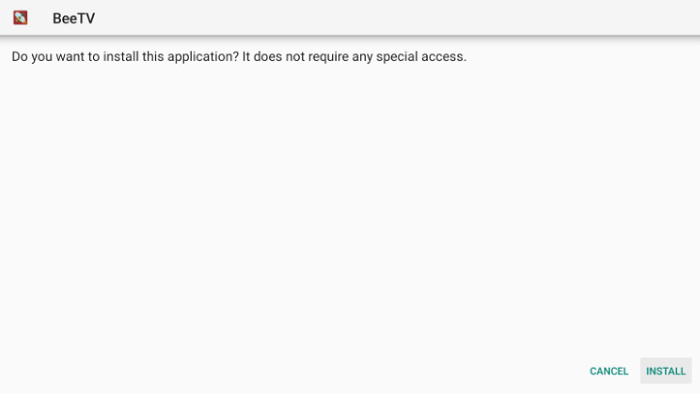
Step 20: After installation completes, click Done
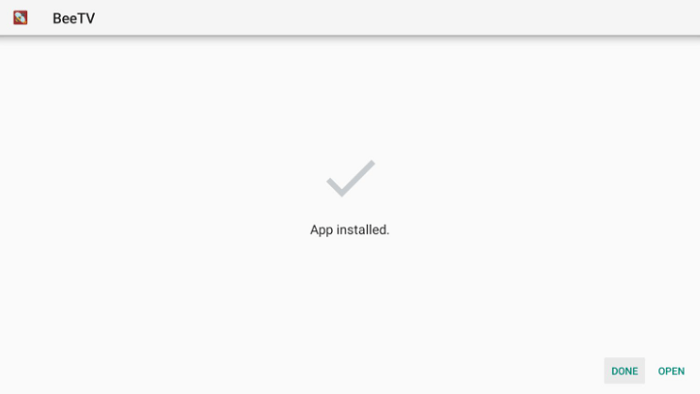
Step 21: Now, Click Delete to remove the apk file
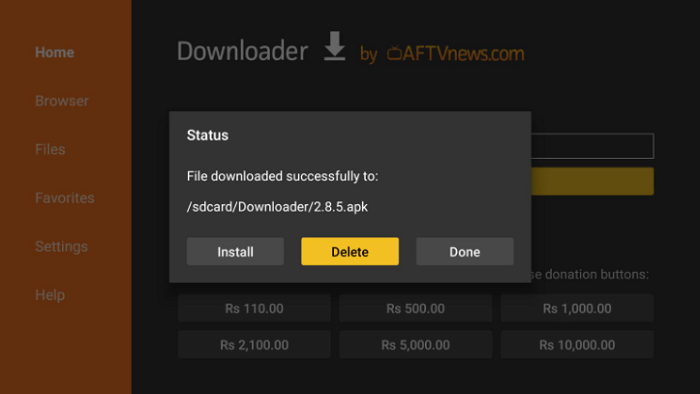
[maxbutton name=”Get ExpressVPN”]
How to Use BeeTV on Mi TV Stick
Once the BeeTV apk is successfully installed, it’s time to use the app at its full potential and enjoy the most of it.
Make sure to install and use ExpressVPN on Mi TV Stick and then follow these steps to stream content on the BeeTV app:
Step 1: First of All open the ExpressVPN app and connect to any server to stay anonymous while streaming free on BeeTV
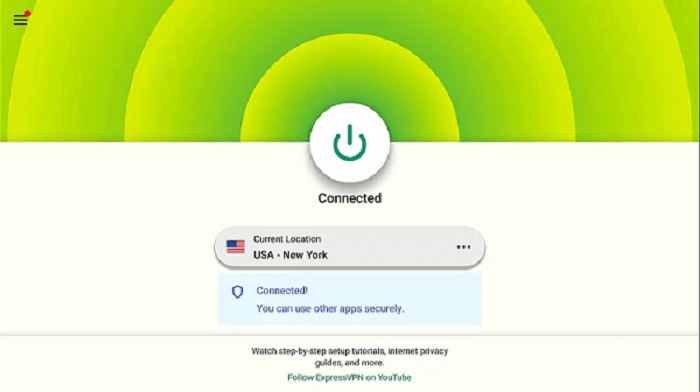
Step 2: Now Click on the Apps menu from the Mi TV Stick Home
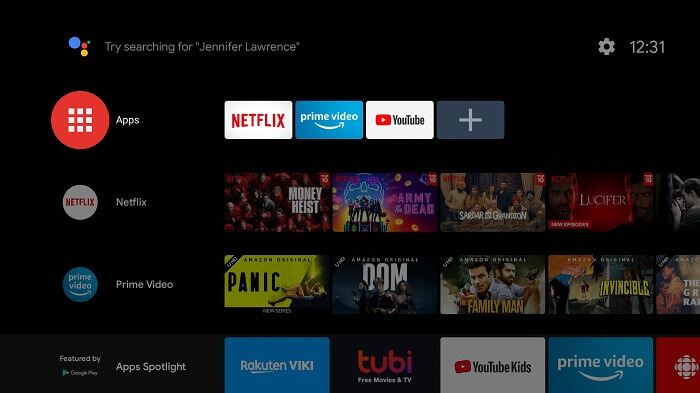
Step 3: Choose BeeTV from the list of apps
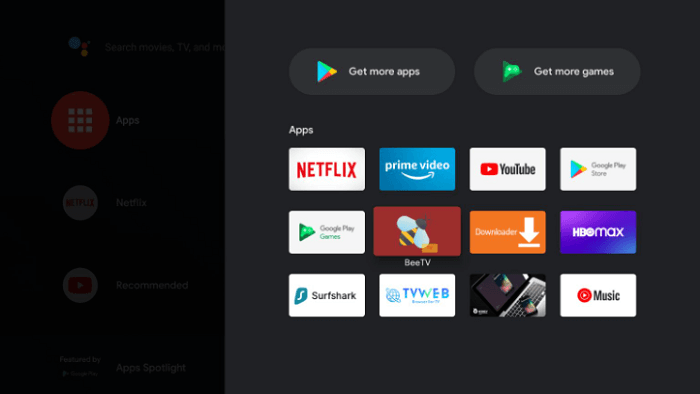
Step 4: Once the BeeTV app opens, click Allow
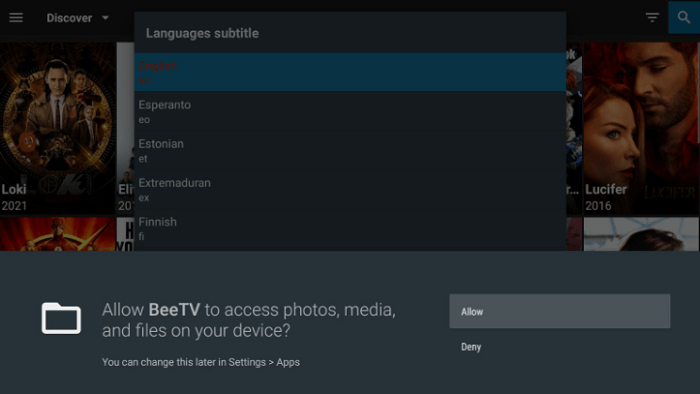
Step 5: Choose the Subtitle Language
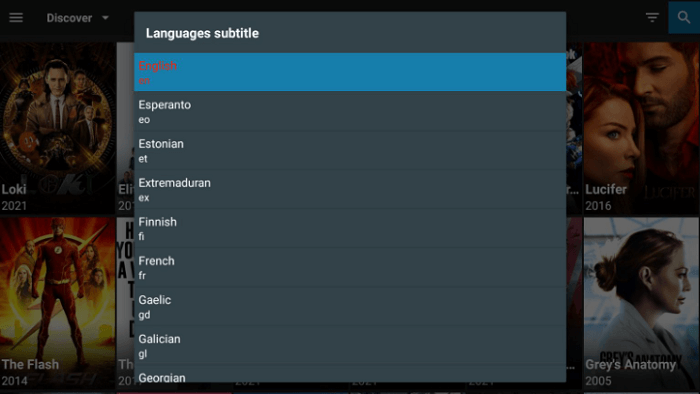
Step 6: This is the interface of BeeTV, so enjoy streaming!
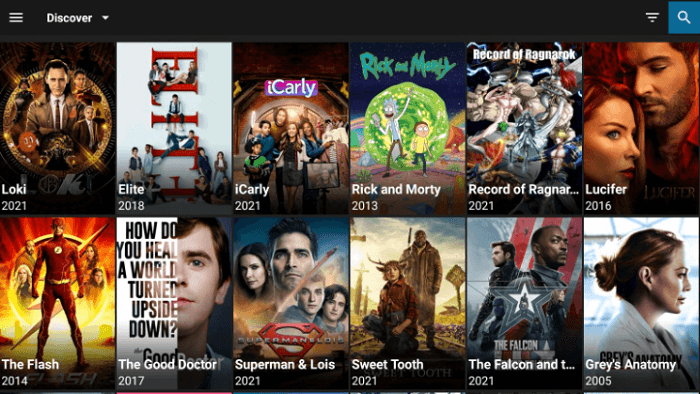
[maxbutton name=”Get ExpressVPN”]
How to Add Subtitles on BeeTV
If you are fond of watching movies with subtitles, follow these steps to add them to your content:
Step No. 1: Choose the preferred content that you wish to stream
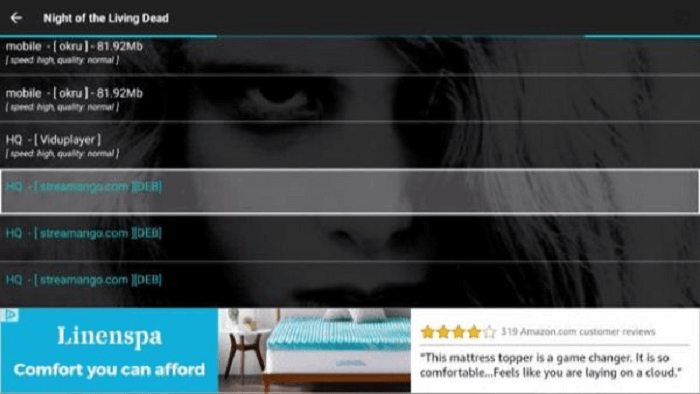
Step No. 2: Once done, click on ‘play with subtitles’
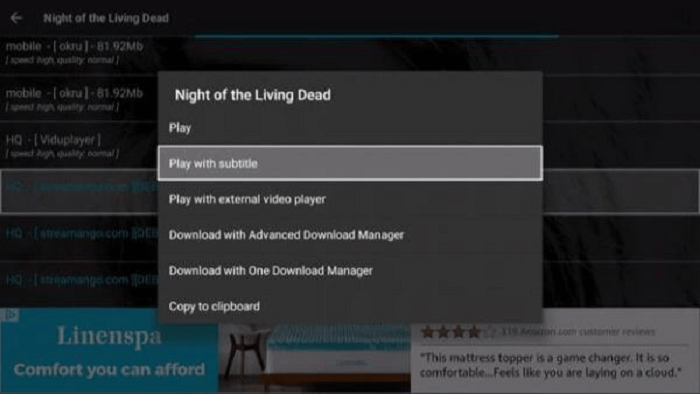
Step No. 3: Choose your subtitles from the list appearing on your screen
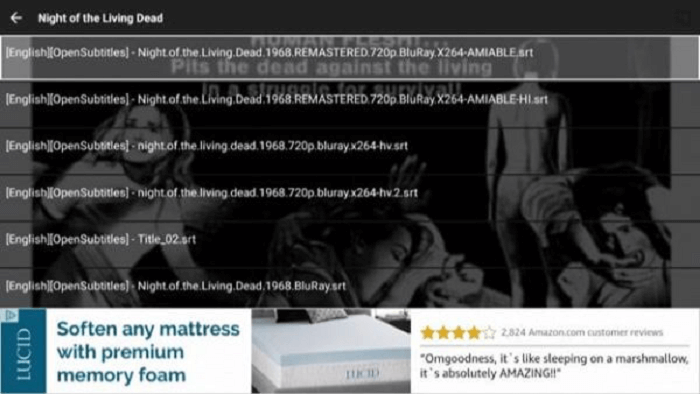
Step No. 4: You will be able to see the subtitles on your content now!
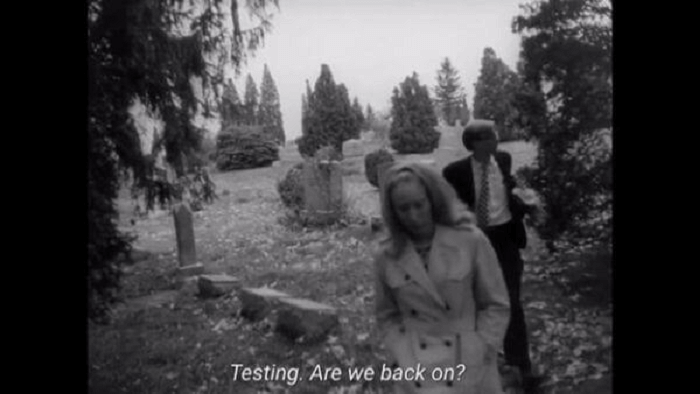
[maxbutton name=”Get ExpressVPN”]
Features of BeeTV
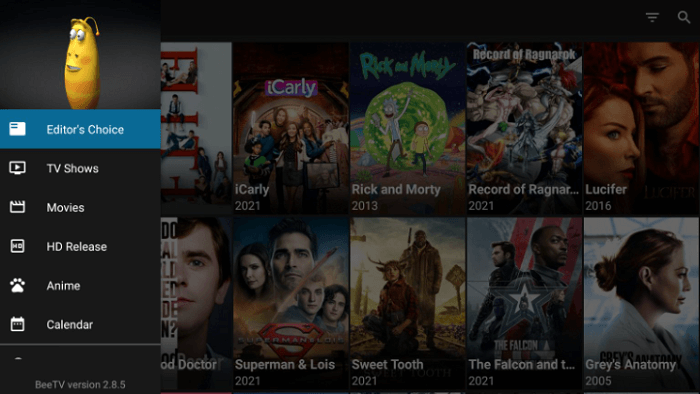
Here is why you should watch your favorite content on BeeTV:
- You can stream a wide variety of on-demand content including movies and TV shows
- The backend team of BeeTV keeps on adding content regularly so that you are never running out of your favorite content
- It allows you to integrate with Real-Debrid so you can stream higher-quality links
- Availability of watching videos in HD and SD
- It also has Trakt TV integration so you can entertain with your streaming history as well.
Why Use a VPN with BeeTV?
Most of the free online streaming apps, including BeeTV, may or may not offer copyright content to the viewers. Therefore, in order to prevent your IP from being exposed, and hide your online activity for real, use a VPN.
Also, when you install these third-party apps, there’s a small chance that they contain malware that can damage your Mi TV Stick. Don’t worry, BeeTV is completely safe to use. But to be on the safer side, use a VPN.
We recommend ExpressVPN which forbids everyone from tracking and monitoring your online activity hence providing you with the ultimate protection while streaming.
BeeTV APK Alternatives
Other than BeeTV, there are some other free streaming apps out there that offer similar content. Here is a list:
- Cinema HD for Mi TV Stick
- Cuco TV for Mi TV Stick
- AOS TV for Mi TV Stick
- Tea TV Apk for Mi TV Stick
- Cyberflix for Mi TV Stick
FAQs – BeeTV
Is BeeTV legit or illegal?
While streaming on a third-party application, it might get hard for you to differentiate between legit and illegal content. Therefore, we recommend using a VPN at all times.
How to download movies from BeeTV?
To download movies from BeeTV on your Mi TV Stick, choose the content that you want to download and select the download option. Make sure to content to a reliable VPN while downloading to encrypt your IP address.
On what devices can BeeTV be installed?
BeeTV is available to be installed on various devices including the Mi TV Stick, Amazon Firestick, and other Android devices.
Is there an official BeeTV website?
Yes, BeeTV has its official website but the website is quite simple with an FAQ section as well as a download link: http://beetvapk.me/. It does not provide any content to stream.
Is there a premium version of BeeTV?
No, BeeTV is a completely free video-on-demand streaming app that provides all the amazing features and the latest content for free.
Conclusion
BeeTV is an on-demand video streaming app for android and Mi TV users. It lets the users stream their favorite movies and TV Shows.
But before you start streaming, it is essential to download, install and use the best VPN to protect your IP address. We recommend that you use ExpressVPN to stream the content without any hurdles.
In case of any questions, drop them in the comment section below.
