
This is a step-by-step guide on how to install AMPlayer on Mi TV Stick and Mi TV Box.
If you are searching for a media player that can play any format files then AMPlayer is the right choice.
AMPlayer is a powerful and feature-rich multimedia player designed to provide users with an exceptional audio and video playback experience.
This player supports a wide range of file formats, including MP3, MP4, AVI, MKV, and many more, making it a versatile solution for users who need to play a variety of multimedia content.
Since AMPlayer is a free media player that streams stored content as well as online content which might have some legal rights. Therefore, it is strictly advised to use a VPN on your Mi TV stick for safe and secure streaming.
Our Recommended VPN – ExpressVPN

Warning: ExpressVPN is our main choice when it comes to unblocking geo-restricted content OR Streaming free content that is available on third-party APKs. It ensures that your online activities remain concealed from the Government and ISPs.
ExpressVPN offers 3 extra months for free along with a 30-day money-back guarantee. The VPN can work on five simultaneous devices with a single account.
LEGAL COPYRIGHT DISCLAIMER: At MI TV HACKS, we do not confirm the legality or official licensing of the media content streamed by apps, websites, or services. We want to make it clear that we are not the owners, operators, or resellers of any streaming sites, apps, or services. Additionally, MI TV HACKS is not involved in the administration or hosting of any such platforms.
How to Install AMPlayer on Mi TV Stick
The AMPlayer is not present on the Google Play Store for download. For this reason, you’ll have to sideload the AMPlayer app using the downloader app.
Before you install AMPlayer on Mi TV Stick, do not forget to install and use ExpressVPN and enjoy safe and secure video and audio streaming.
Follow the steps below:
Step 1: Open your Mi TV Stick and select the Google Play Store Note: If you can't find the Play Store, just click on the 'Plus' icon and then select Play Store Step 2: Click on the Search icon at the top right corner Step 3: Once the search results appear, select the Downloader app Step 4: Click Install Step 5: Once installed, click Open Step 6: Click Allow Step 7: Then select OK Step 8: Go back to the Mi TV Home by pressing the Home button on the remote and then select the Settings icon Step 9: Select Device Preferences Step 10: Scroll down to select Security & Preferences Step 11: Select Unknown Sources Step 12: Now Allow the Downloader app to install third-party apps Step 13: Now once again return to the Mi TV Home Screen and click on the 'Plus' icon Step 14: Select the Downloader app Step 15: This is the Downloader app interface! Step 16: Enter this Downloader Code 204741 OR Enter this URL bit.ly/mitv-downloads and press GO Step 17: Now you need to scroll down and select the app from the respective category and then download the app
















Step 18: Wait for it to download
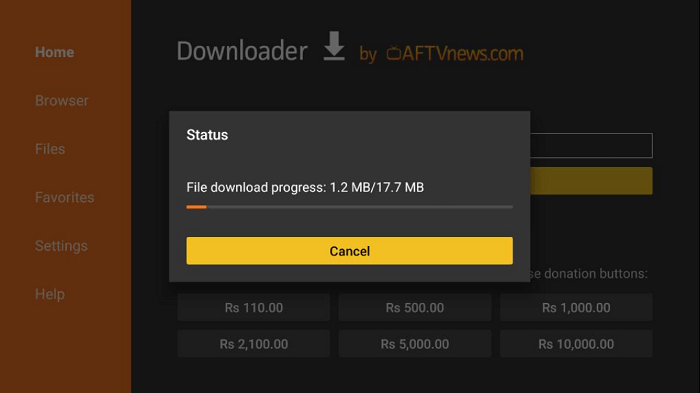
Step 19: Now click Install
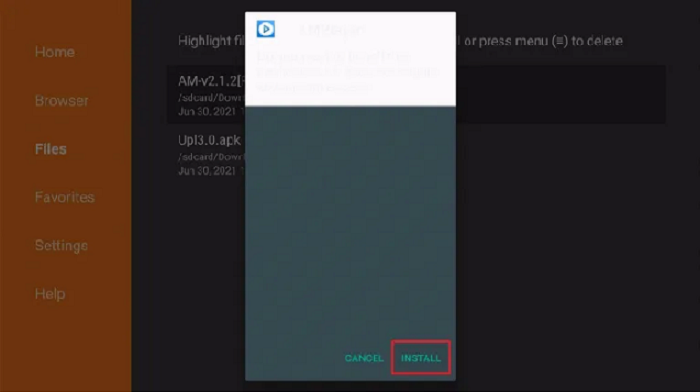
Step 20: Wait for the application to install.
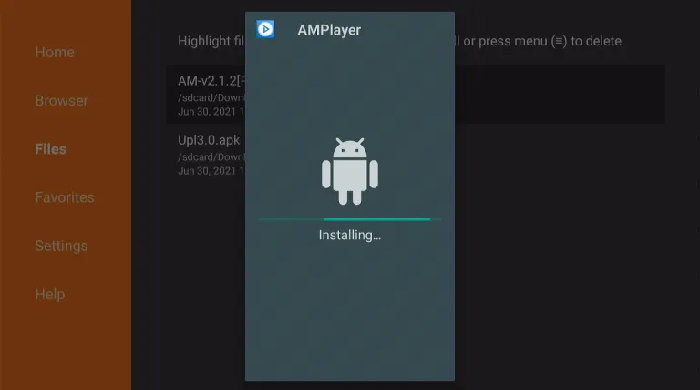
Step 21: Once AMPlayer is installed click Open
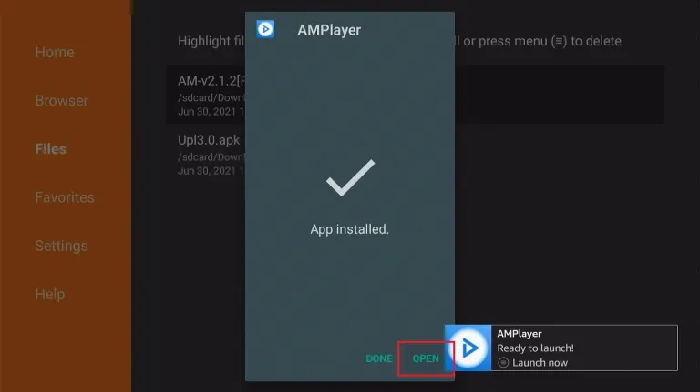
Step 22: The app is ready to launch. You can now play any of your favorite media files
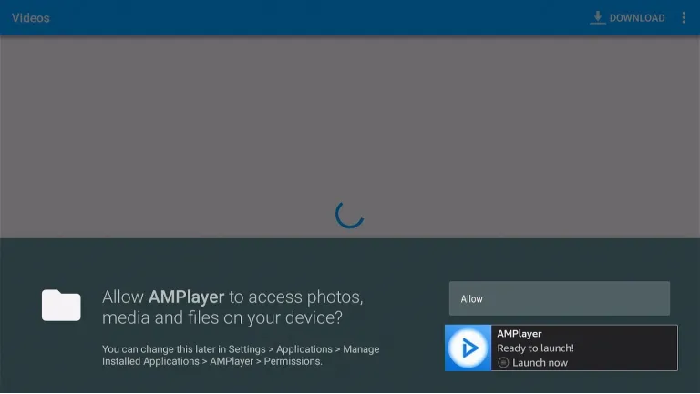
Note: Don’t forget to connect to ExpressVPN before streaming for a secure connection and risk-free streaming.
[maxbutton name=”Get ExpressVPN”]
AMPlayer Features
Wide format support: AMPlayer supports a wide range of file formats, including MP3, MP4, AVI, MKV, and many more, so users can play a variety of multimedia content without the need for additional software or plugins.
Advanced playback controls: AMPlayer includes advanced playback controls, such as play, pause, fast forward, and rewind, so users can easily control their audio and video content.
Equalizer: AMPlayer includes a powerful equalizer, allowing users to fine-tune their audio to suit their preferences.
Playlists: AMPlayer supports playlists, so users can easily create and manage their audio and video content.
Skins: AMPlayer includes a range of customizable skins, so users can change the look and feel of the player to match their preferences.
Pros and Cons
Mentioned below are some of the pros and cons of the AMPlayer app. They will give you further insight into the app and make it easy for you to decide whether to opt for the app or not. These are:
Pros
- Simple program
- Easy to use,
- No need for CPU power
- Freeware coding into programs
- Efficient management of media (audio, video, image) files.
Cons
- No option to play modern A/V files,
- Limit on sound-changing options
- Small icons and buttons
AMPlayer Alternatives
Since AMPlayer is not one of the very modern and latest apps you might want to consider some other options. Listed below are some of the other media players of a similar type that you can use instead of AM Player.
These are:
- XYZPlayer on Mi TV Stick
- Tivimate Player on Mi TV Stick
- SO Player on Mi TV Stick
- VLC Player on Mi TV Stick
- Lime Player on Mi TV Stick
FAQs – AMPlayer
What is AMPlayer?
AMPlayer is sort of a mini TV where you can enjoy any file format. You can watch all major video formats on Mi TV Stick with AMPlayer for Android, the top free multimedia player for the Android OS.
Is AM Player free of cost?
Yes. AMPlayer is a free app. It does not charge anything to install, use, and download files.
Are there any ads on AMPlayer?
No. The app is free of unnecessary ads. No complaints have been reported of ads popping up while using the AMPlayer app.
Is the AMPlayer app available on the Google App Store?
No, the AMPlayer can only be sideloaded using APK on Mi TV Stick. The app is not available in the official Google App Store.
Conclusion
AMPlayer is a powerful multimedia player that provides users with an exceptional audio and video playback experience.
This player supports a wide range of file formats and includes advanced playback controls, an equalizer, and support for playlists.
However, it is necessary to use a good VPN to make your streaming risk-free and secure. Being one of the most reliable VPNs available, ExpressVPN is our recommended choice for Mi TV Stick.
