
This is a step-by-step guide on how to install Lime Player on Mi TV and Mi TV Box.
Lime Player is a popular video player that is supported and recommended by many Mi TV video streaming apps. The app is compatible with Mi TV Stick, Firestick, Fire TV, and various other android devices.
It is a fast and powerful yet light video player that not only offers advanced hardware acceleration but subtitle support too. It is a free app.
Lime Player is unavailable on Google Play Store. To install it on your Mi TV stick, you will have to use a third-party app.
Whenever you are using free third-party apps, it is strictly advised that you use a VPN on your Mi TV Stick device.
Our Recommended VPN – ExpressVPN

Warning: ExpressVPN is our main choice when it comes to unblocking geo-restricted content OR Streaming free content that is available on third-party APKs. It ensures that your online activities remain concealed from the Government and ISPs.
ExpressVPN offers 3 extra months for free along with a 30-day money-back guarantee. The VPN can work on five simultaneous devices with a single account.
LEGAL COPYRIGHT DISCLAIMER: At MI TV HACKS, we do not confirm the legality or official licensing of the media content streamed by apps, websites, or services. We want to make it clear that we are not the owners, operators, or resellers of any streaming sites, apps, or services. Additionally, MI TV HACKS is not involved in the administration or hosting of any such platforms.
How to Install Lime Player on Mi TV Stick
Now, we will move towards a detailed process that describes how to install Lime Player using the Downloader app.
Although Lime Player poses no threat to its users, the IPTV services you integrate or the content you stream on it may lead to legal issues therefore, install and use ExpressVPN on Mi TV Stick to avoid all sorts of problems.
Follow the steps below:
Step 1: Open the Mi TV Home Page and then go to its Settings
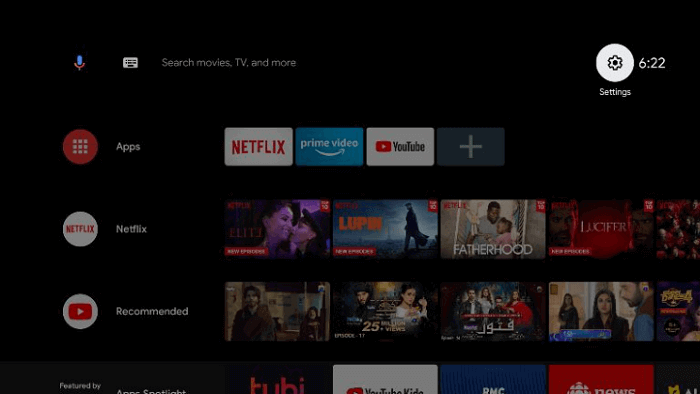
Step 2: Click on the Device Preference option
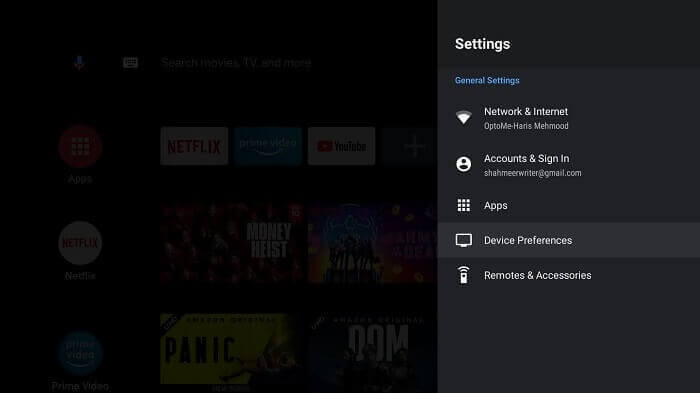
Step 3: Now press the Security and Restrictions icon
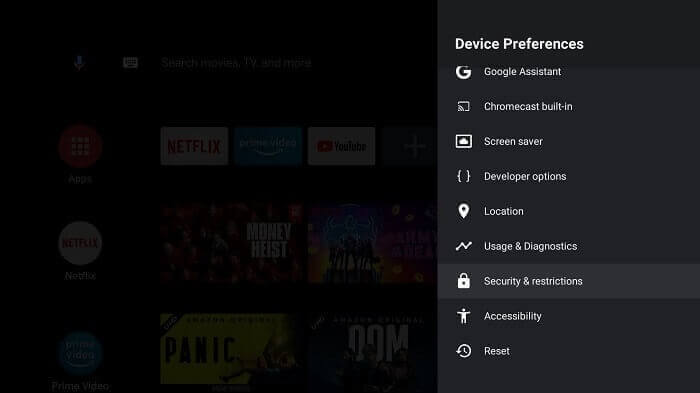
Step 4: Turn off the Verify Apps option
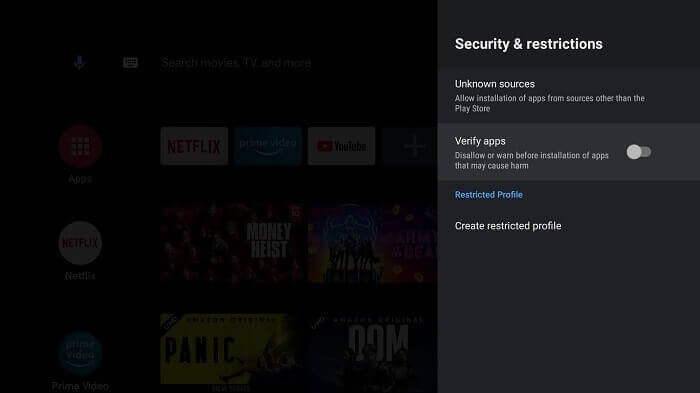
Step 5: Moving back to the Mi TV Home, you can now select Apps
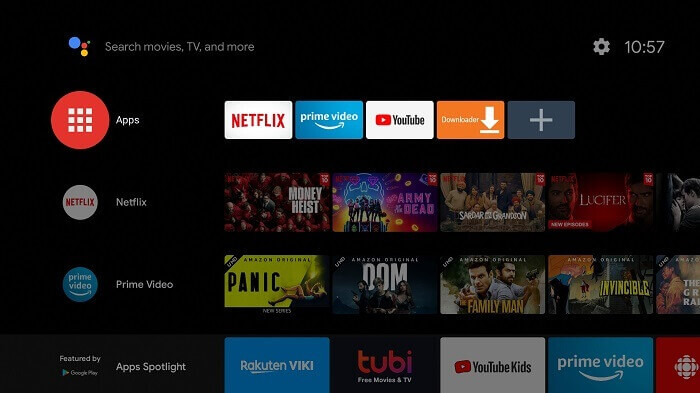
Step 6: Choose the Get More Apps button
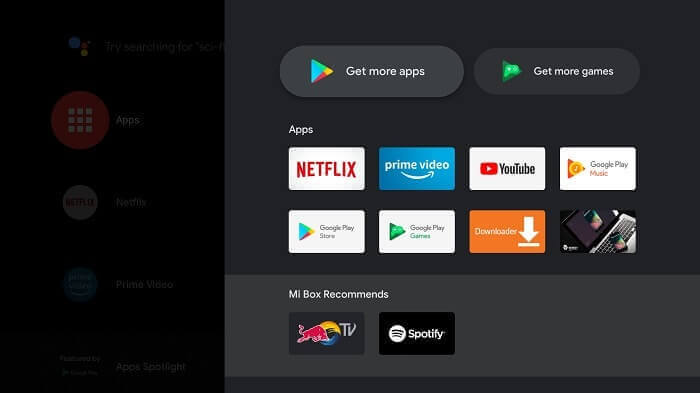
Step 7: Now press the Search option above
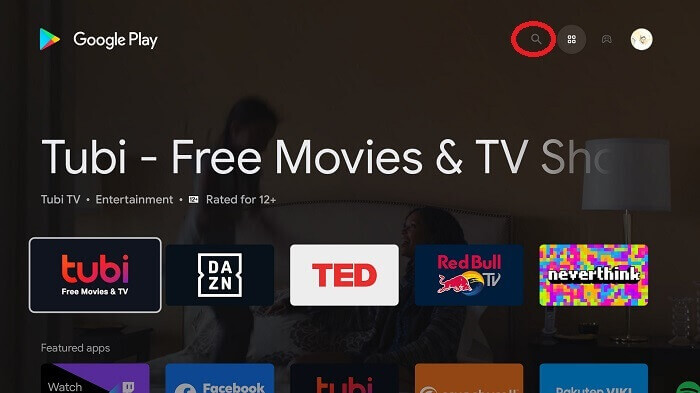
Step 8: Enter Downloader in the search bar and then choose Downloader from the given list
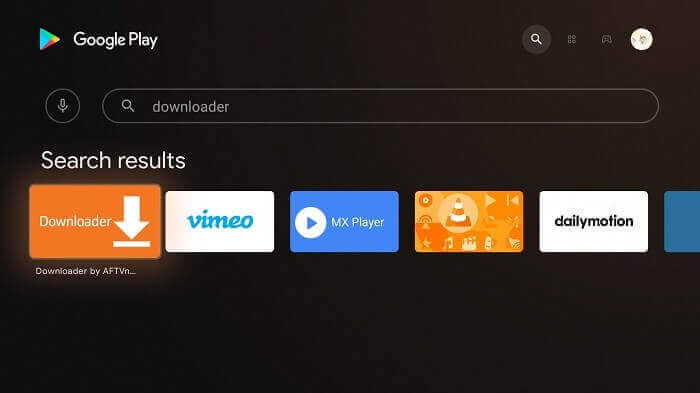
Step 9: Now hit Install
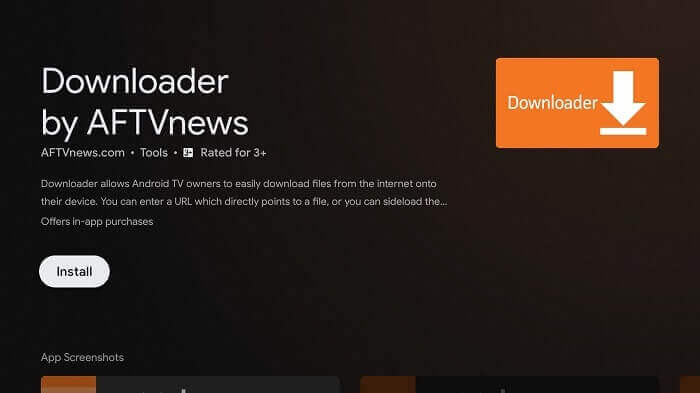
Step 10: Wait for the downloader to install
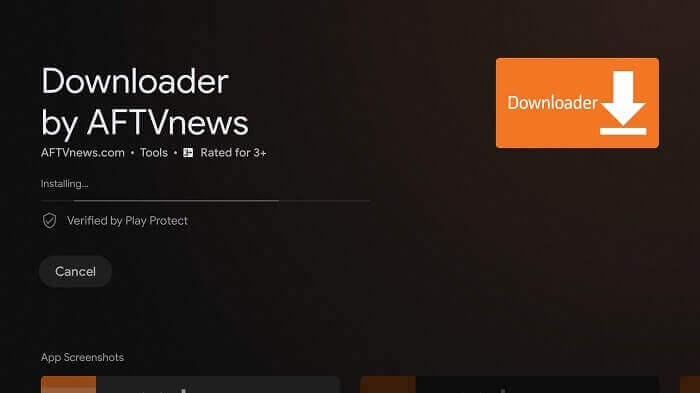
Step 11: Press Open
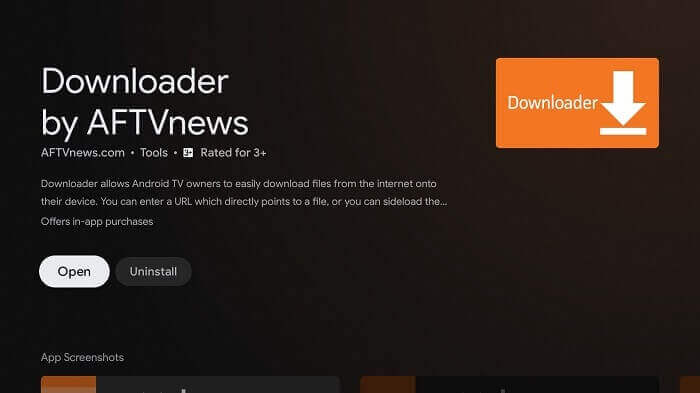
Step 12: Click Allow once the app is fully installed
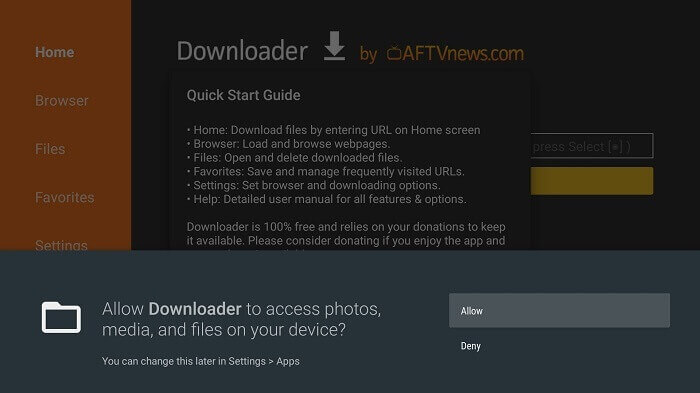
Step 13: Select OK now
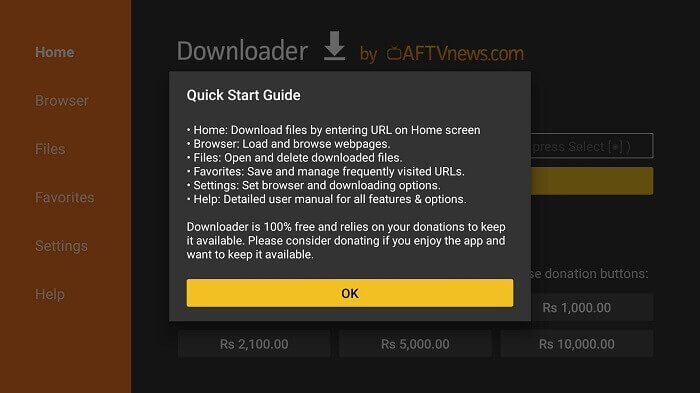
Step 14: Open the Settings of the app, and turn the APK auto-install on
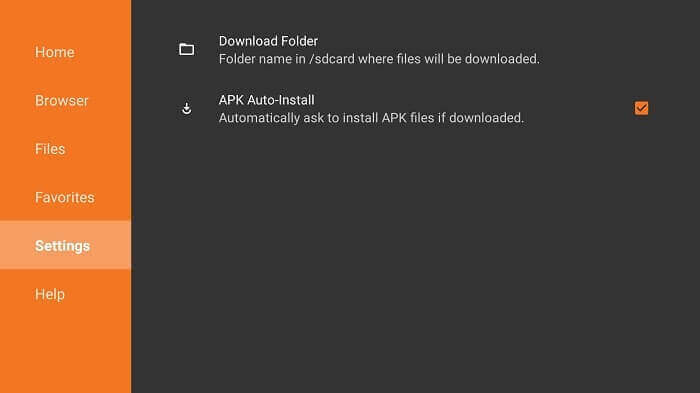
Step 15: Now on the home menu click the Search bar. Type the URL tinyurl.com/limeplyr-mitv in the URL bar and click GO.
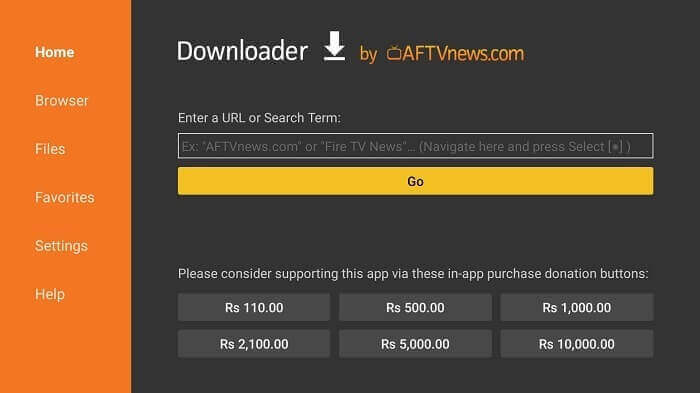
Step 16: Select the Download APK option
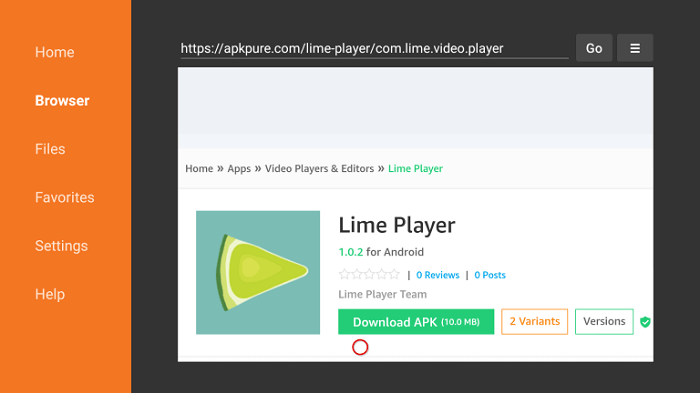
Step 17: Select the highlighted option Click Here for the download to start
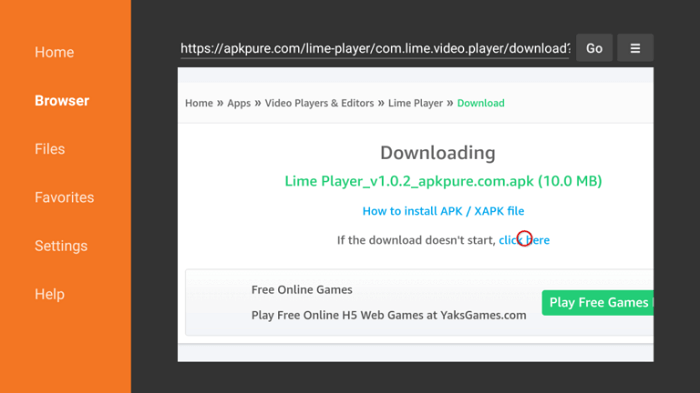
Step 18: Allow the Download to finish
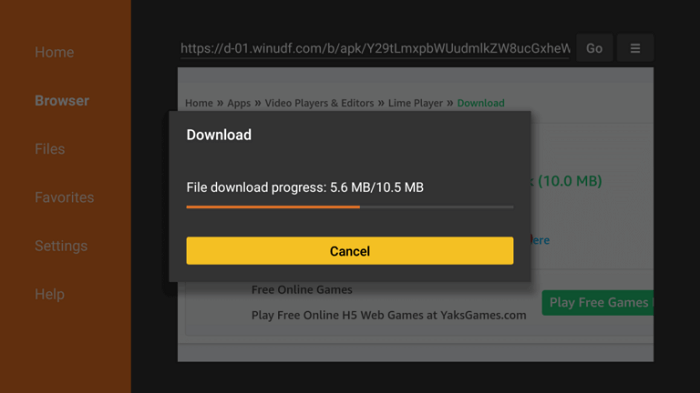
Step 19: When you click Install, this message appears. Click Settings
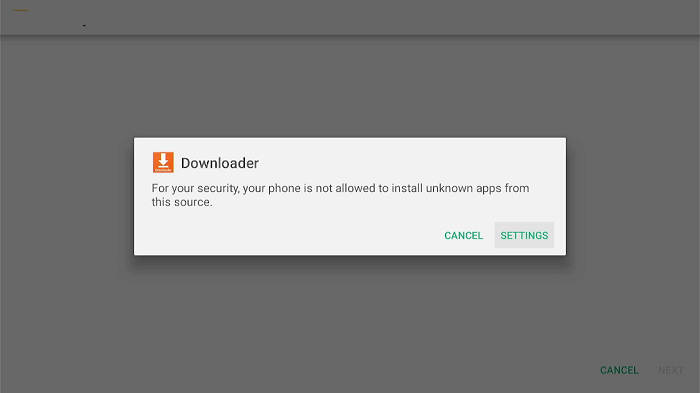
Step 20: The menu will open, click to allow the downloader app to install third-party apks
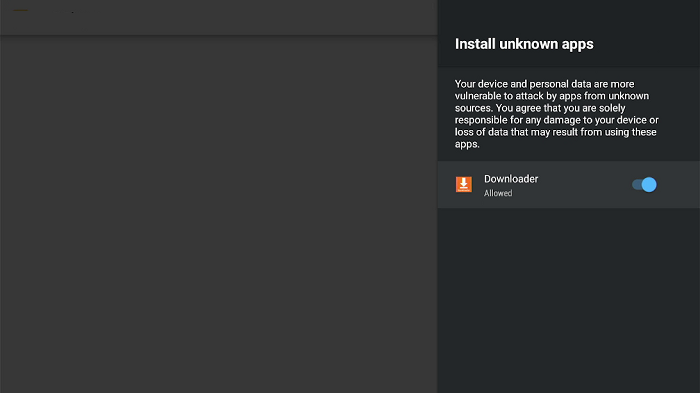
Step 21: Now click Install
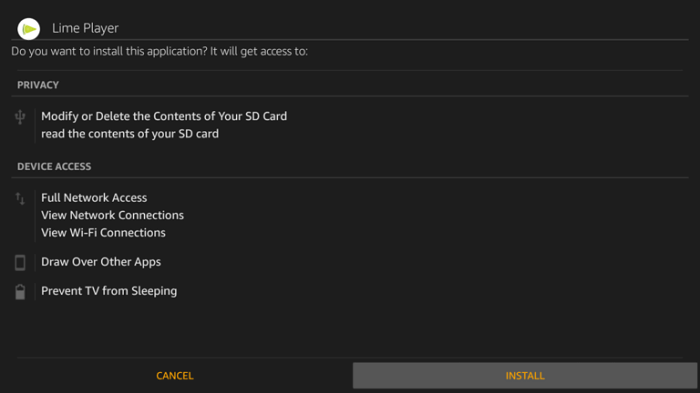
Step 22: When the installation completes, the following window will appear. Click Open to launch the app
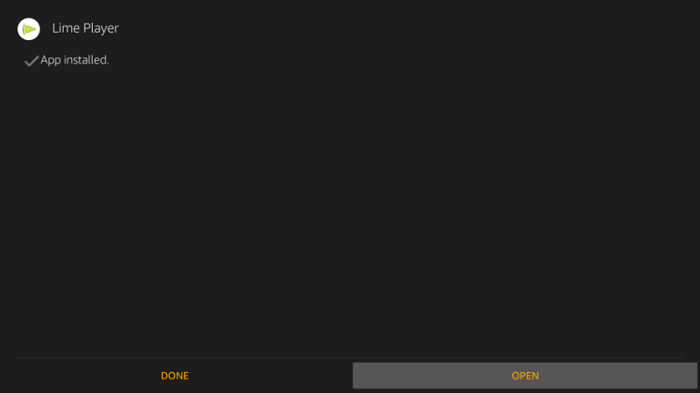
Congratulations! You have successfully installed Lime Player on your Mi TV. You can now play already stored videos as well as online videos on your device easily.
Step 23: Before starting streaming, Open the ExpressVPN app and connect to any server to stay hidden from ISPs and avoid legal troubles.
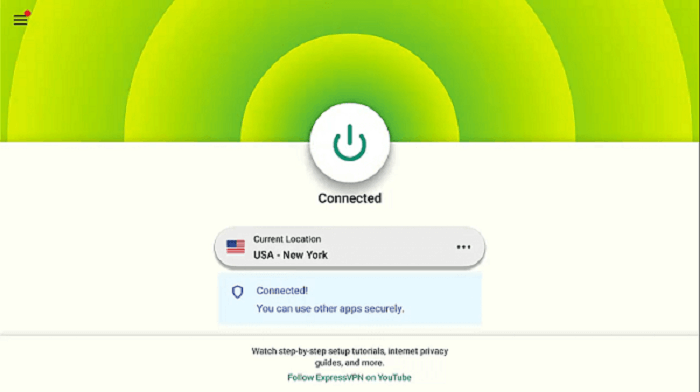
Step 24: After Launching Lime Player App, if you want to watch online videos: Click on the three-dot icon on the Lime Player app and enter the URL for the online video and enjoy watching it.
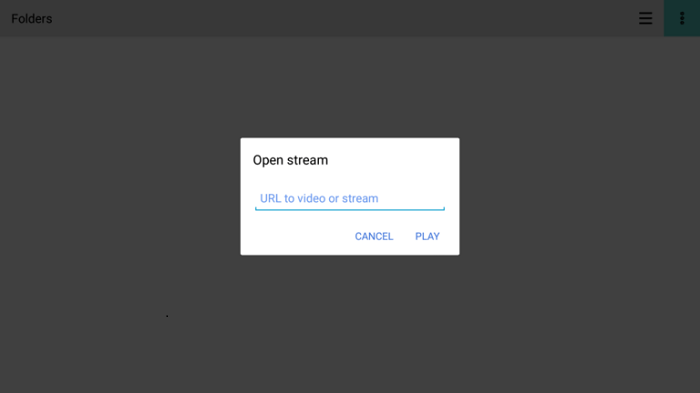
Is Lime Player Safe to Use?
The Lime Player is a simple yet powerful video player that is used for online as well as offline video streaming. The app is completely safe to use.
However, Lime Player plays the video content of various services and IPTV services some of them might be restricted or cause legal issues.
Similarly, as the service is free so it is important to keep your online identity and activity anonymous to ISPs. Therefore you must use ExpressVPN to avoid troubles.
Video Formats Supported by Lime Player
Lime Player supports almost every video format one may find. Here is a list of video formats supported by Lime Player:
- AVI
- MP3
- WAV
- AAC
- MOV
- MP4
- WMV
- RMVB
- FLAC
- 3GP
- M4V
- MKV
- TS
- MPG
- FLV
Subtitles Formats Available in Lime Player
If you want to add subtitles from outside sources, it is to be noted that Lime Player supports only limited formats. These formats have been listed below:
- MicroDVD(.sub)
- VobSub(.sub/.idx)
- SubRip(.srt)
- TMPlayer(.txt)
- Teletext
- PJS(.pjs)
- WebVTT(.vtt)
- MPL2(.mpl)
- DVD
- DVB
- SSA/ASS subtitle tracks
- SubStation Alpha(.ssa/.ass)
- SAMI(.smi)
Is Lime Player Not Working?
If the Lime Player app is not working on your Mi TV stick or Mi TV box, it might be due to 1 of the 3 reasons discussed below. Stay hooked as I have also discussed the possible solutions to these problems.
1. Parsing the Package Error
Lime Player Apk is a third-party app, downloaded from a source unknown to the Mi TV device. To deal with this problem, developers have been given the option to fix such problems by installing the apks.
2. Clear the Cache
After installing the app, issues like buffering and lagging are likely to arise sometimes. Moreover, the app sometimes takes a lot of time to launch.
First off, check your internet connection for signal strength and stability. If the issue does not resolve, check your device for the cache. Clear your cache by going to the settings of your Mi TV.
3. Upgrade to the latest version
If even after trying the above methods, the problem still remains, then there must be a problem with the installed app. Your app might need an upgrade. To upgrade your app:
- Open the App and click the menu icon
- In the menu, you will see an update icon or New Update available.
- Click and install the update to switch to the latest version of the app
Lime Player-Alternatives
Don’t like the interface of Lime Player? We have made a list of some other media players so that you can choose the one that suits you best. The alternatives to Lime Player are:
- Tivimate Player on MI TV Stick
- iMPlayer on MI TV Stick
- Perfect Player on Mi TV Stick
- TPlayer on MI TV Stick
- Ludio Player on MI TV Stick
FAQs – Lime Player
What is the alternative for VLC on Android TV?
You can use MX Player, Kodi, KMPlayer, and Lime Player as alternatives to the VLC media player on Android TV. Most of them are video players and some are both video and audio players.
Is MX Player better than VLC?
Where the VLC media player is the all-time favorite for PC users, the MX player has been rated as the best media player for android users.
If you want to get rid of the ads that the free version of MX Player comes with, it is recommended that you switch to the premium version of MX Player or start using the VLC media player.
Which is the best MP3 and MP4?
The MP3 file format is fit for users who want to run only audio files on their devices. On the other hand, the MP4 file format supports all types of multimedia files, making it more versatile.
Conclusion
If you are looking for a decent media player to watch video content on your Mi TV Stick, Lime Player is a great choice. The app is also compatible with a variety of other Android devices.
The app not only lets you stream videos online but also allows you to watch videos downloaded on your device.
Moreover, it is compatible with tons of formats and plays content in HD. Follow our simple guide to install Lime Player on Mi TV Stick or Mi TV Box.
Make sure to use ExpressVPN to ensure your online anonymity, and avoid legal troubles while streaming online videos with the lime player on MI TV Stick.
