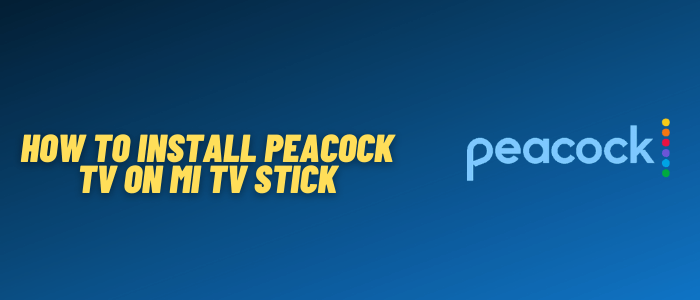
This is a step-by-step guide on how to install and use Peacock TV on Mi TV Stick and Mi TV Box.
Peacock TV is a top-tier streaming platform based in the U.S., offering a mix of free and premium content. Viewers can enjoy everything from NBC shows, movies, sports, and live TV, to exclusive shows like The Office, Bel-Air, and Premier League matches.
Peacock is geo-restricted and available only in the U.S., but with a VPN like ExpressVPN, you can access it globally by bypassing regional restrictions.
Our Recommended VPN - ExpressVPN

Warning: ExpressVPN is our main choice when it comes to unblocking geo-restricted content OR Streaming free content that is available on third-party APKs. It ensures that your online activities remain concealed from the Government and ISPs.
ExpressVPN offers 3 extra months for free along with a 30-day money-back guarantee. The VPN can work on five simultaneous devices with a single account.LEGAL COPYRIGHT DISCLAIMER: At MI TV HACKS, we do not confirm the legality or official licensing of the media content streamed by apps, websites, or services. We want to make it clear that we are not the owners, operators, or resellers of any streaming sites, apps, or services. Additionally, MI TV HACKS is not involved in the administration or hosting of any such platforms.
Install Peacock TV on Mi TV Stick Using Downloader
You can install Peacock TV on your Mi TV Stick by sideloading the APK through the Downloader app. This method helps bypass Google Play Store restrictions.
For users outside the U.S., you must install and use ExpressVPN on Mi TV Stick and connect to the US server to unlock the full content library.
Follow these steps to install it:
Step 1: Open your Mi TV Stick and select the Google Play Store
Note: If you can't find the Play Store, just click on the 'Plus' icon and then select Play Store

Step 2: Click on the Search icon at the top right corner

Step 3: Once the search results appear, select the Downloader app

Step 4: Click Install

Step 5: Once installed, click Open

Step 6: Click Allow

Step 7: Then select OK

Step 8: Go back to the Mi TV Home by pressing the Home button on the remote and then select the Settings icon

Step 9: Select Device Preferences

Step 10: Scroll down to select Security & Preferences

Step 11: Select Unknown Sources

Step 12: Now Allow the Downloader app to install third-party apps

Step 13: Now once again return to the Mi TV Home Screen and click on the 'Plus' icon

Step 14: Select the Downloader app

Step 15: This is the Downloader app interface!

Step 16: Enter this Downloader Code 204741 OR Enter this URL bit.ly/mitv-downloads and press GO

Step 17: Now you need to scroll down and select the app from the respective category and then download the app

Step 18: The Peacock TV app will start downloading. Wait for the download to finish
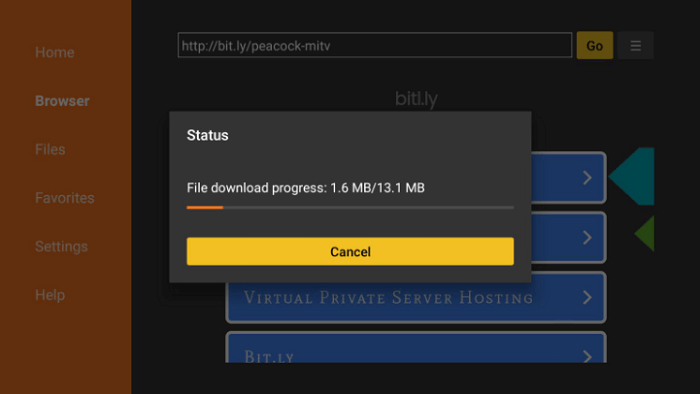
Step 19: Now click Install
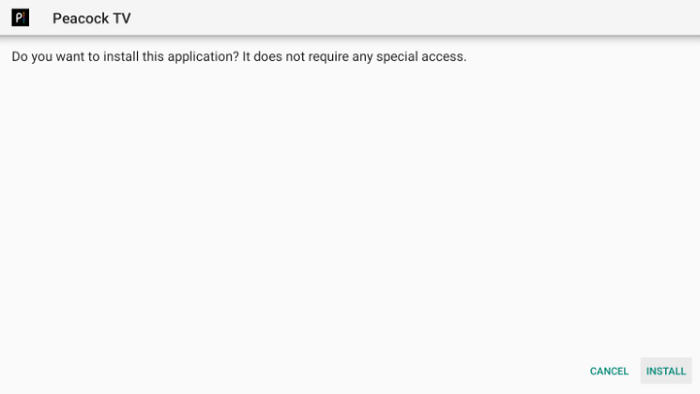
Step 20: Click Done once the installation is completed
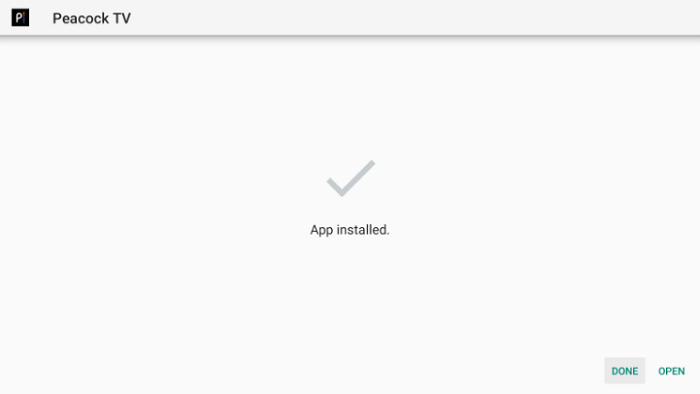
Step 21: Click Delete
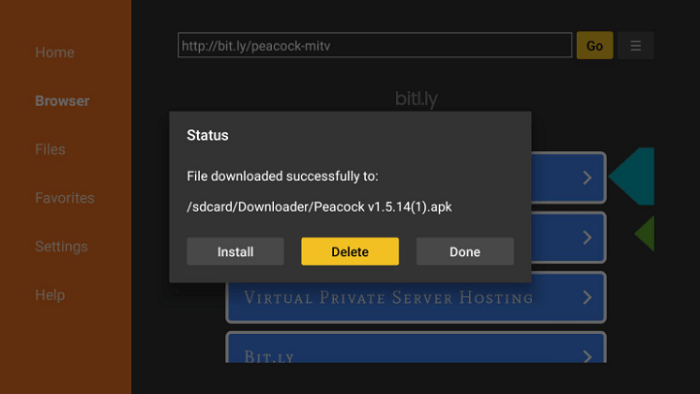
Step 22: Select Delete once again in order to delete the APK and free the space.
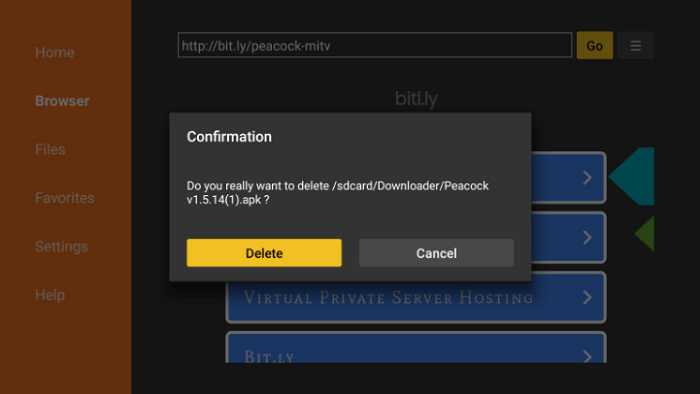
[maxbutton name=”Get ExpressVPN”]
How to Watch Peacock TV on Mi TV Stick
Before you stream anything Peacock TV, make sure to install and use ExpressVPN on Mi TV Stick and connect to one of its US servers (only outside the US).
Once you do that, you are ready to stream Peacock TV content as I have shown in the steps below:
Step 1: First of All open the ExpressVPN app and connect to the US server as Peacock TV is only accessible in the US (Only outside the US)

Step 2: Now Click on the Apps menu from the Mi TV Stick Home
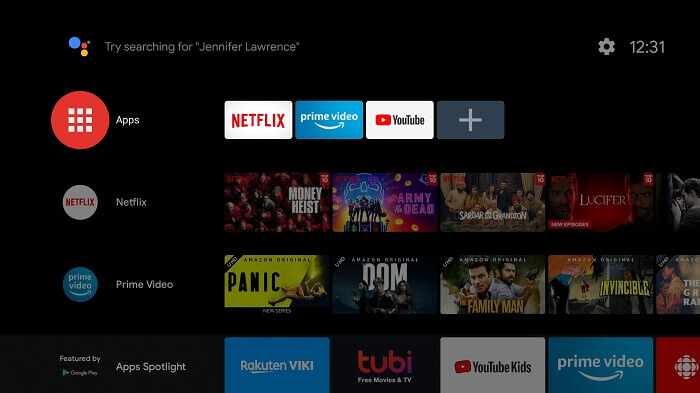
Step 3: Select the Peacock app from the list
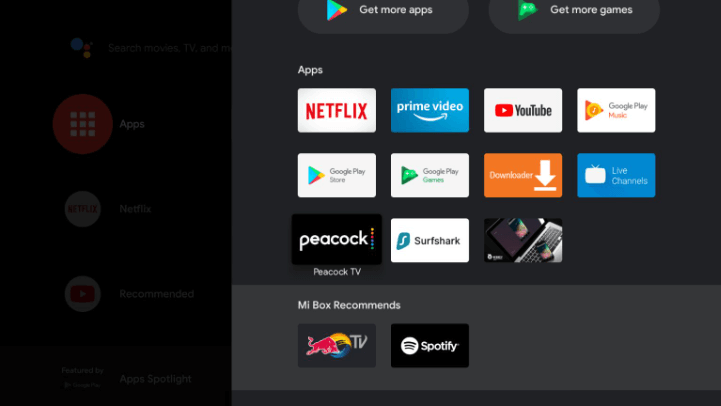
Step 4: Click Sign In
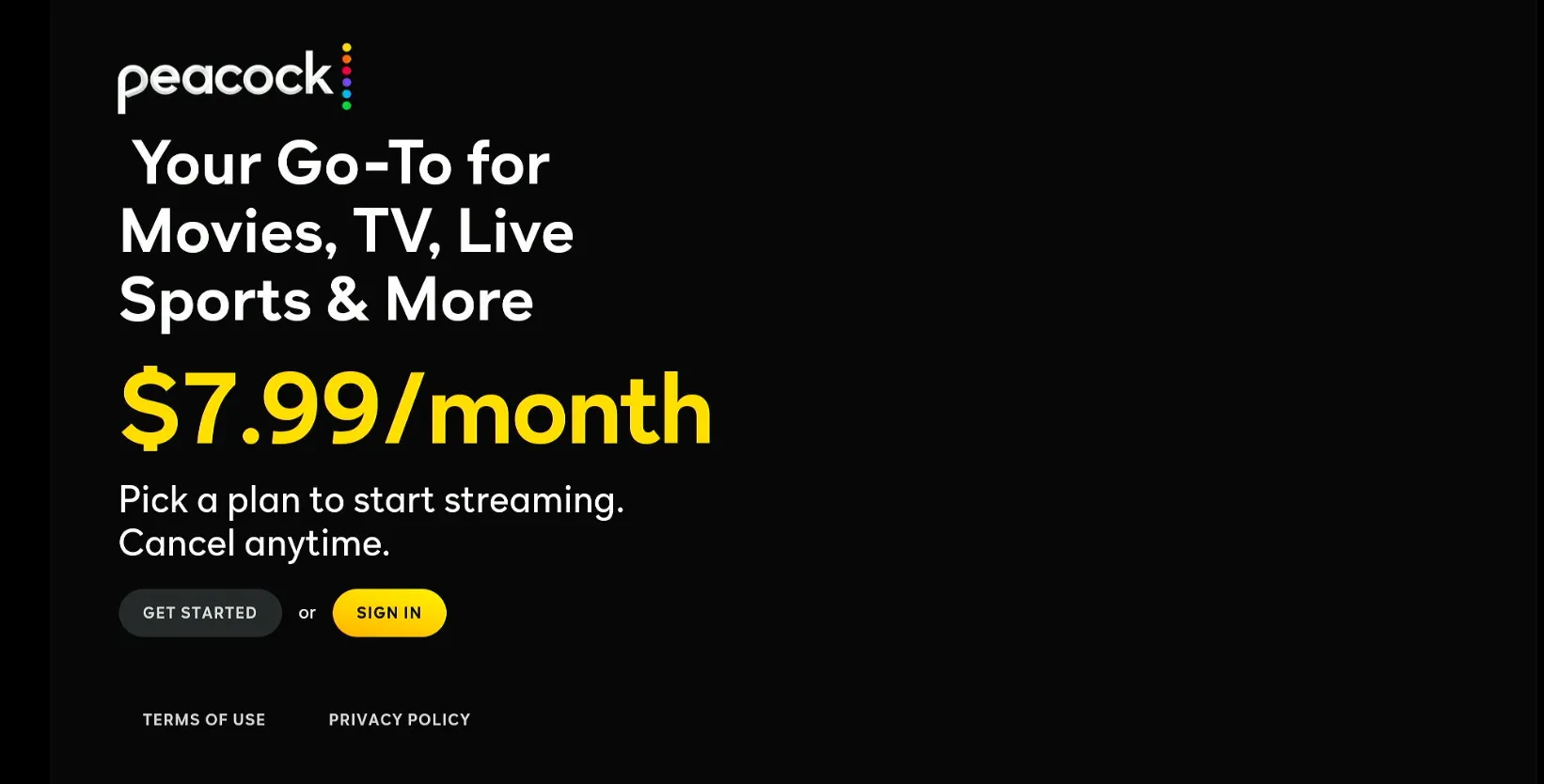
Step 4: Input your login details.
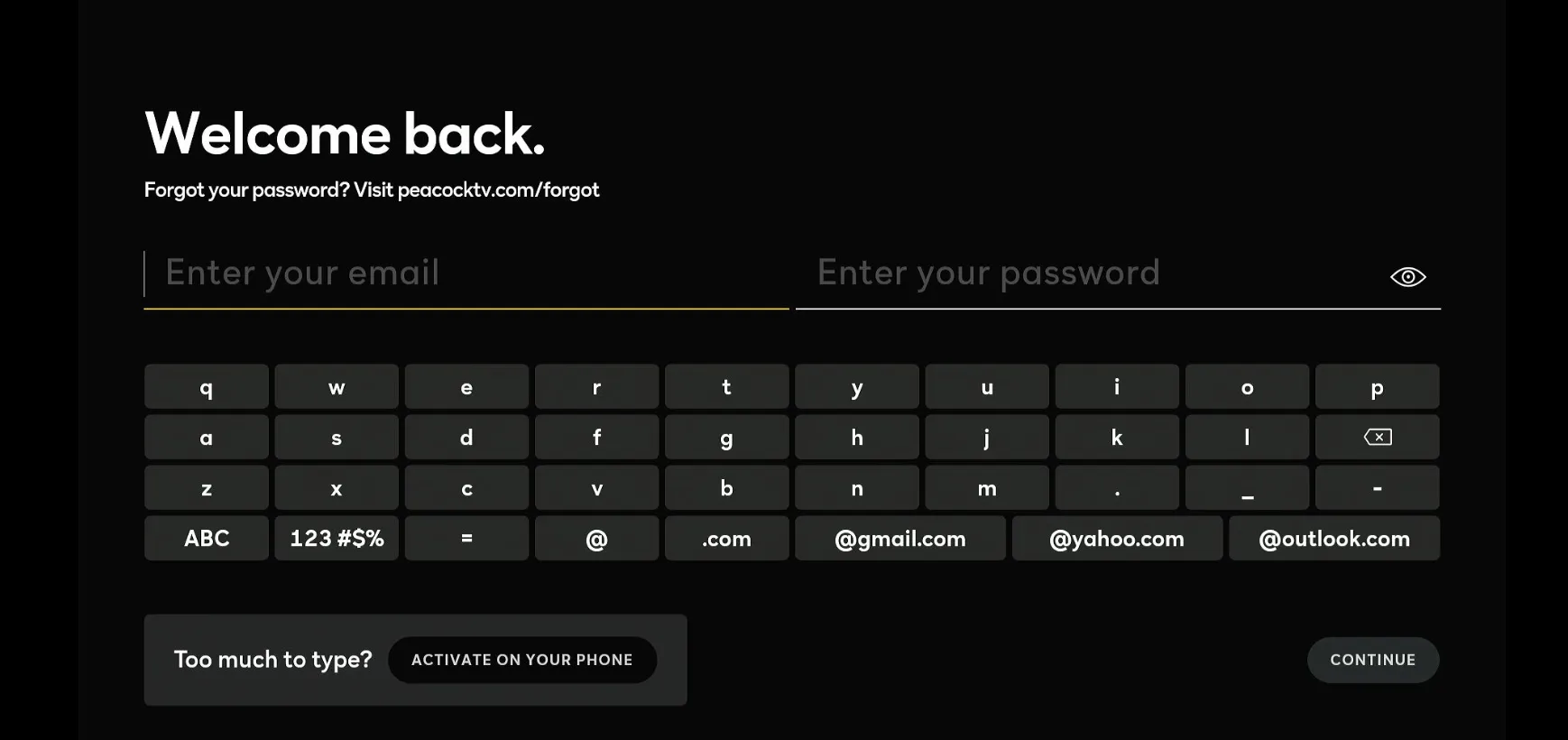
Step 5: Select either “Account Holder” or “Kids Profile.”
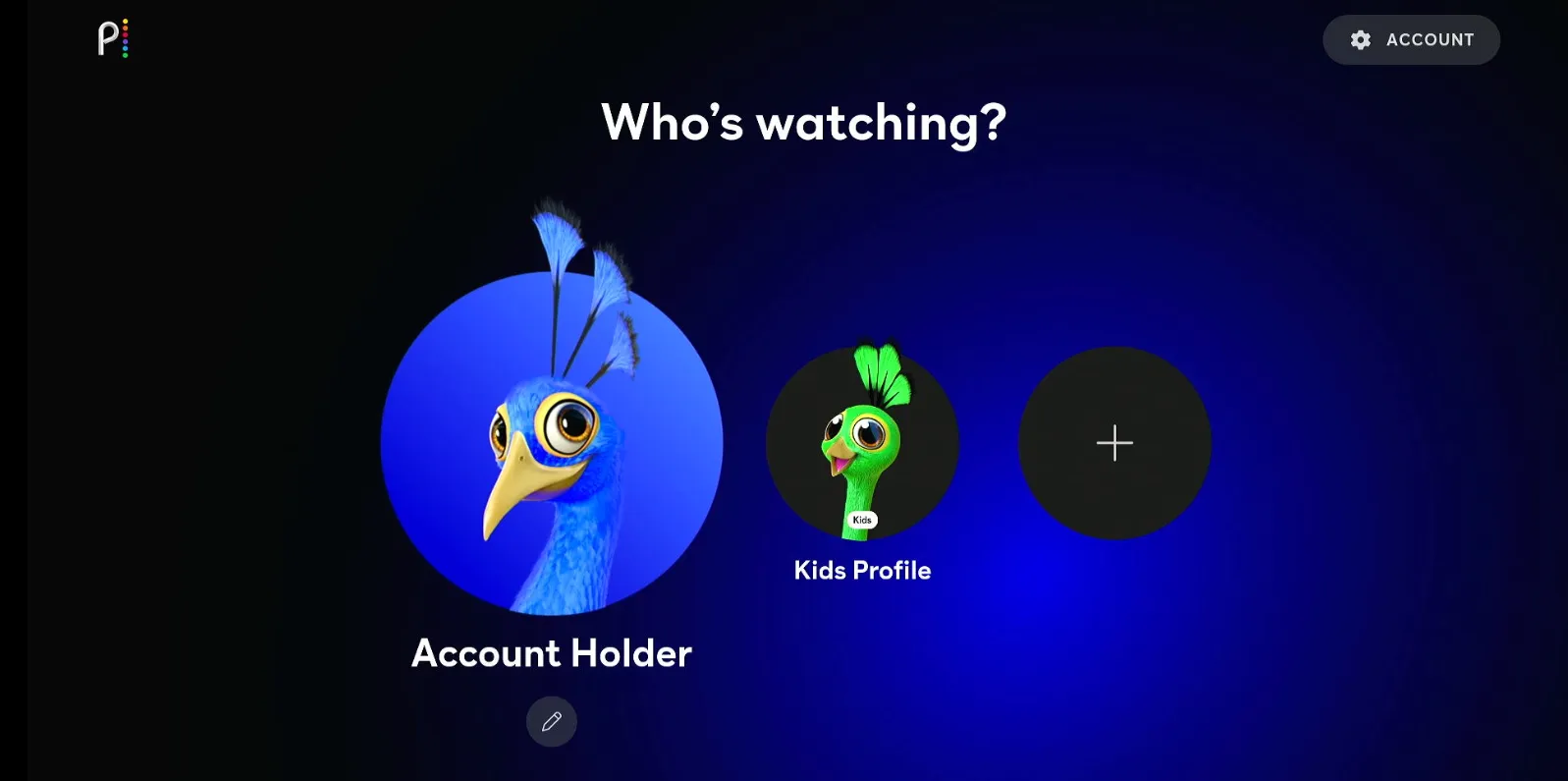
Step 6: Choose what you want to watch.
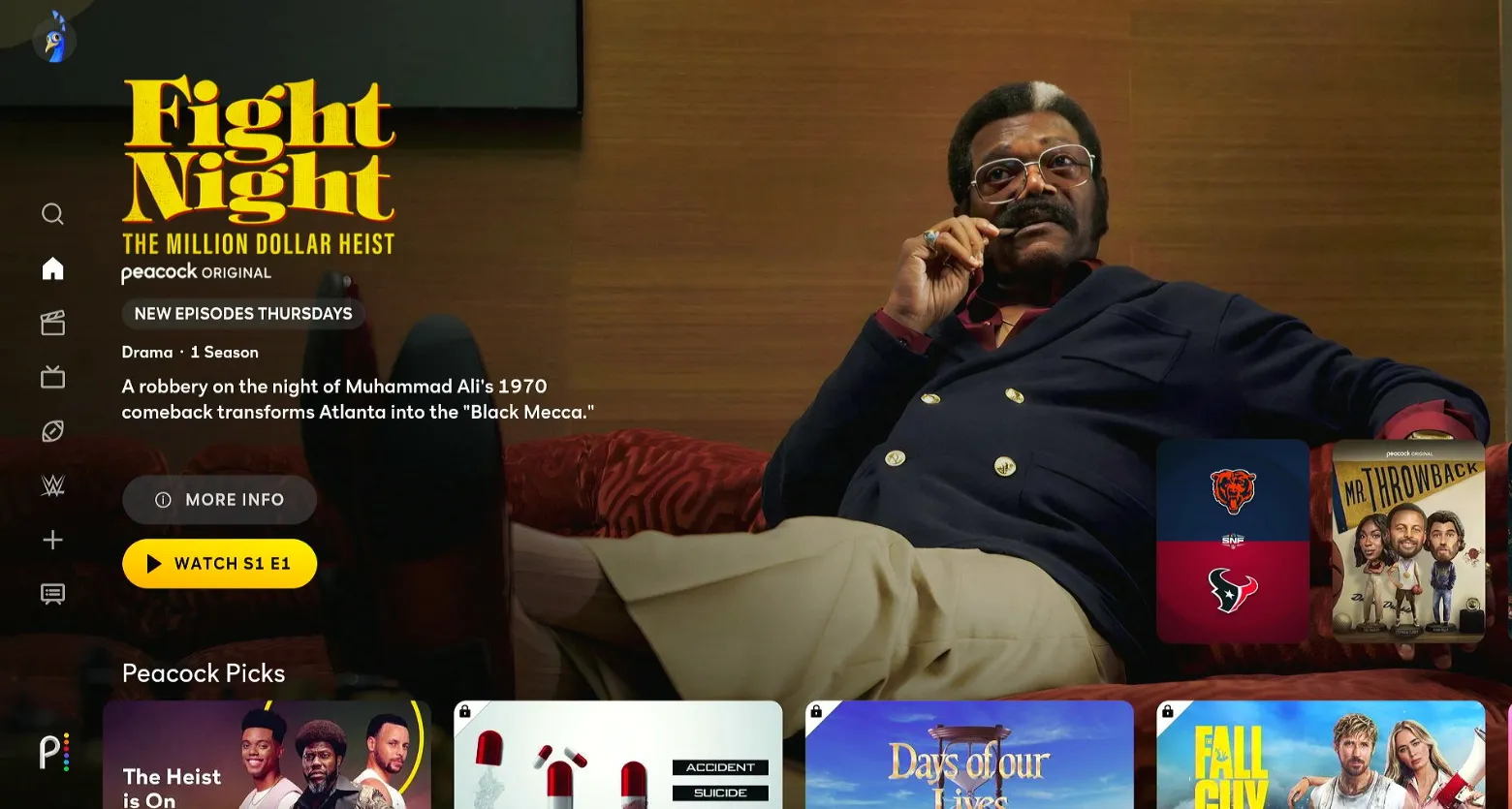
Step 7: Start streaming and enjoy!
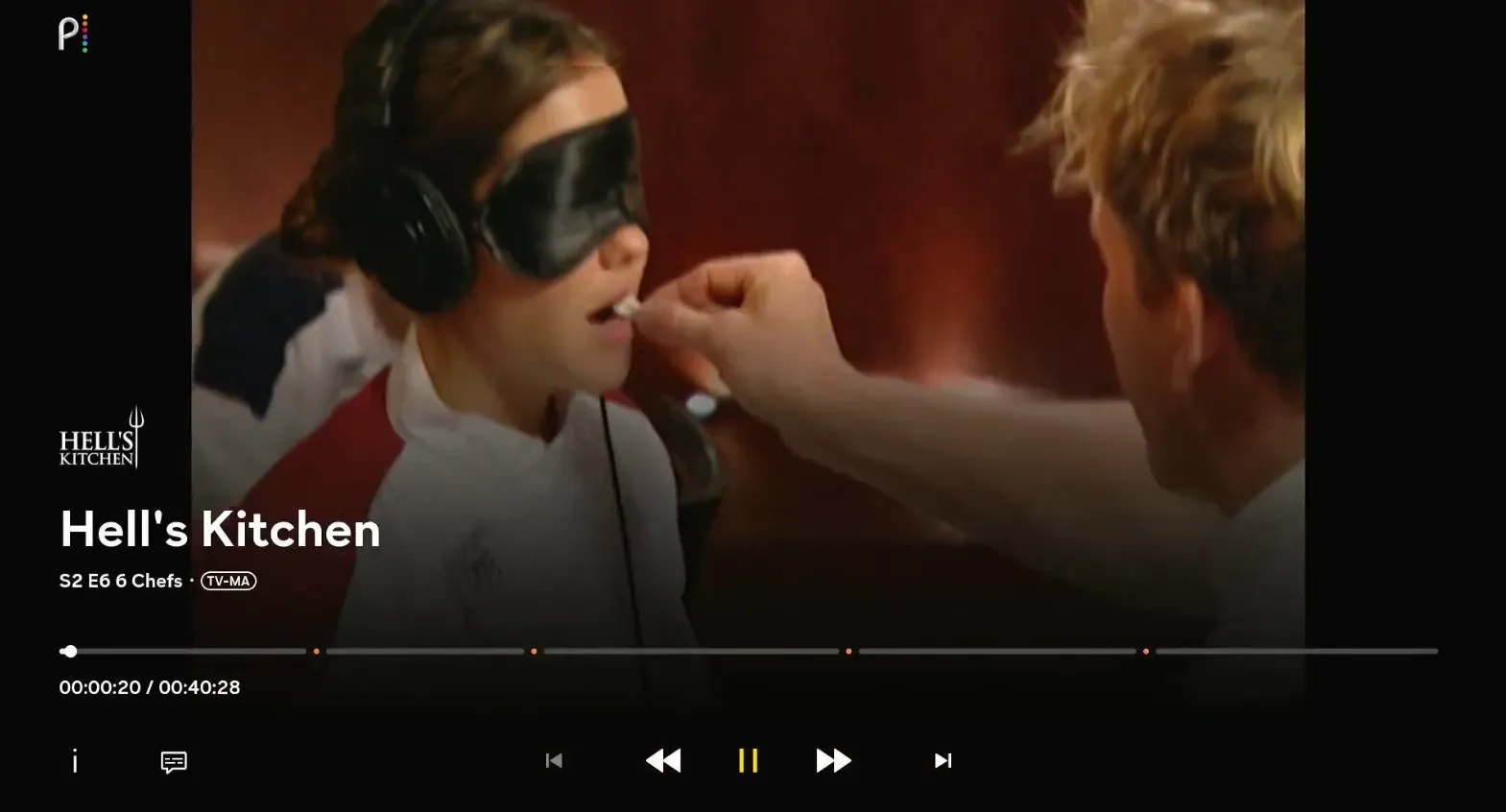
[maxbutton name=”Get ExpressVPN”]
How to Register with Peacock TV
To access Peacock TV’s limited library, you need to sign up/register for a free account. For additional content, you can subscribe to a paid plan.
However, if you’re outside the U.S., you’ll need to connect to a U.S. server using ExpressVPN to access Peacock TV. Follow these steps:
Step 1: Open the Peacock TV website on your computer and click on the Sign Up for Free option so enter your information.
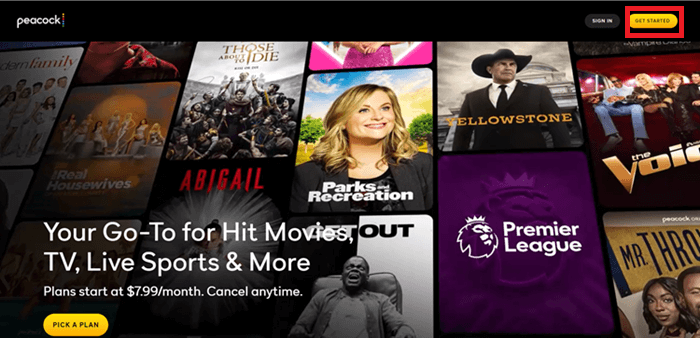
Step 2: Choose the Plan.
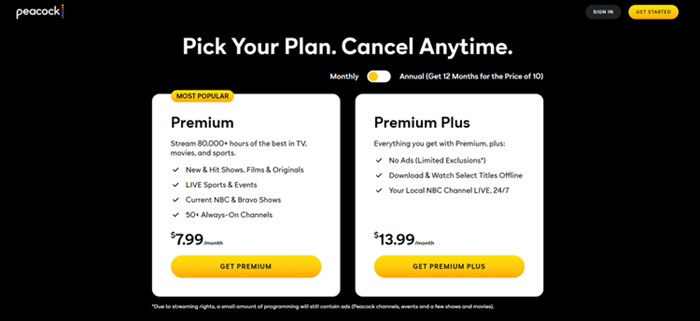
Step 3: Enter your details to Create an Account.
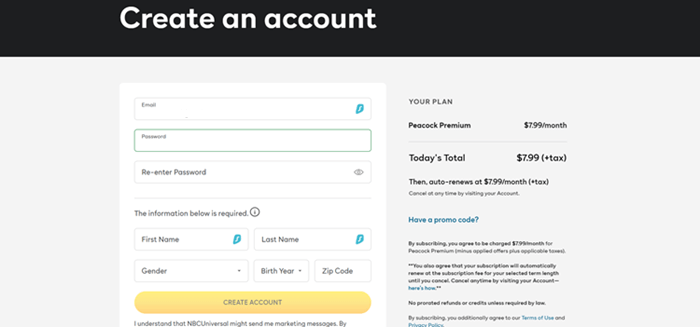
Step 4: Enter Payment Details and Subscribe. [Note: You can also subscribe later and enjoy the free content for now]
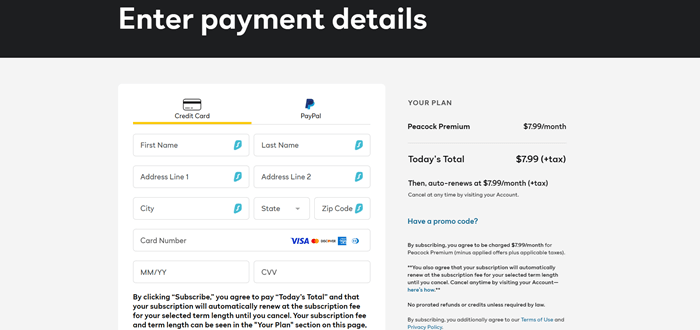
Step 5: Go back to the Homepage and choose the content you want to watch.
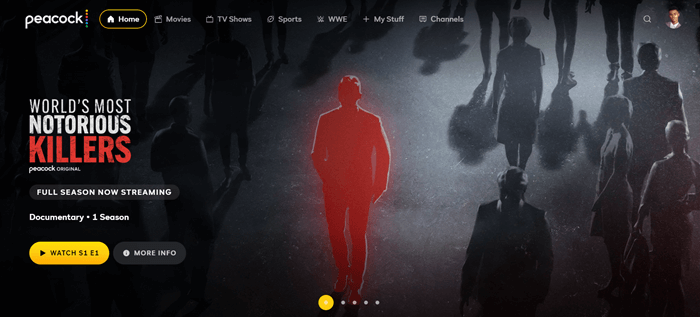
[maxbutton name=”Get ExpressVPN”]
Peacock TV Subscription Plans
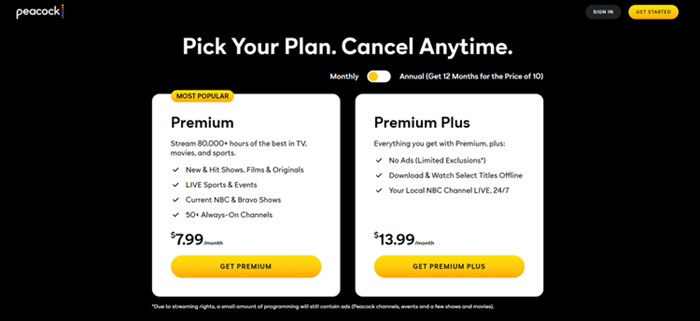
Peacock TV offers different subscription plans, each with its unique features:
| Plan | Price (Monthly/Annual) | Features |
|---|---|---|
| Peacock Free | $0 |
|
| Peacock Premium | $7.99/month or $79.99/year |
|
| Peacock Premium Plus | $13.99/month or $139.99/year |
|
[maxbutton name=”Get ExpressVPN”]
Is Peacock TV APK Safe/Legal to Use on Mi TV Stick?
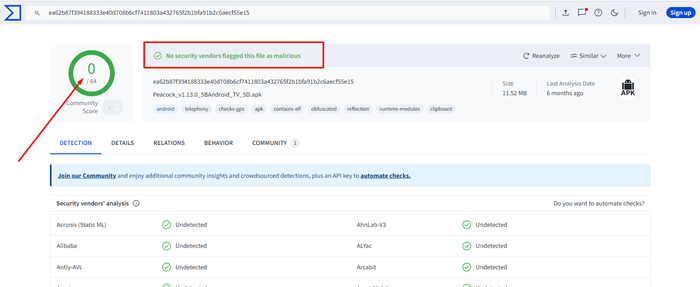
We have tested the Peacock TV APK (v1.13.0) with a malware detection tool, VirusTotal, and no threats were found. It is completely safe to install and use on your Mi TV Stick.
However, to access Peacock TV from outside the US, a VPN like ExpressVPN is necessary. It helps bypass geo-restrictions while maintaining online security and privacy.
[maxbutton name=”Get ExpressVPN”]
What to Watch on Peacock TV?
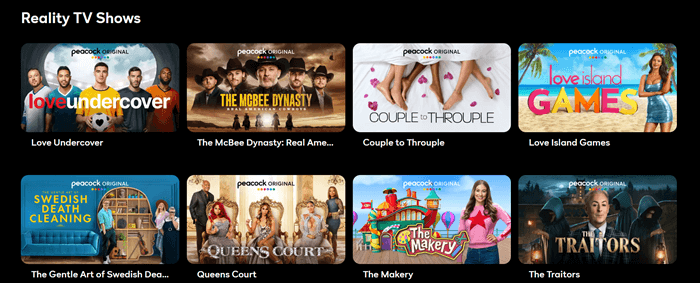
Peacock TV offers a diverse range of content, including original shows, movies, and live sports. Here’s what’s popular on the platform:
Peacock Originals:
- Poker Face
- Bel-Air
- The Traitors
- Mrs. Davis
- The Real Housewives Ultimate Girls Trip
Movies:
- M3GAN (Unrated Version)
- Jurassic Park
- Knock at the Cabin
- Armageddon Time
- Puss in Boots: The Last Wish
Live Sports:
- Premier League
- WWE Events
- NFL Sunday Night Football
- Golf (PGA Tour)
TV Shows:
- Brooklyn Nine-Nine
- Will & Grace
- Keeping Up with the Kardashians
- Friday Night Lights
Peacock TV Features
Peacock TV offers several unique features for an enjoyable viewing experience:
- Free Tier: Access to a limited selection of shows and movies at no cost.
- Live Sports Streaming: Includes Premier League, WWE, and more.
- Peacock Originals: Exclusive shows like Bel-Air and Poker Face.
- Ad-Free Streaming: Available with the Premium Plus plan.
- Multi-Device Support: Watch on phones, Mi TV Stick, laptops, etc.
- Offline Viewing: Download and watch content later (Premium Plus only).
Peacock TV Alternatives
If you want to check out something new, you can give these a try:
- HBO Max on Mi TV Stick
- Hulu on Mi TV Stick
- Sling TV on Mi TV Stick
- Netflix on Mi TV Stick
- Univision on Mi TV Stick
FAQs – Peacock TV
1. Does Peacock TV need a cable connection?
No, Peacock TV doesn’t require a cable connection. It is available as a standalone streaming service with subscription-based plans.
2. Is Peacock TV free?
Peacock offers a free tier with limited content. For more access, there are two paid options: Peacock Premium at $7.99/mo. and Premium Plus at $13.99/mo. The free trial has been discontinued since November 2021.
Can I watch Peacock TV from Anywhere?
No, Peacock TV is only available in the USA as the service is of NBC’s Network which is only accessible in the US region. However, you can use ExpressVPN and connect US server to access it from anywhere.
Conclusion
Peacock TV is a versatile streaming service offering free and premium content, from live sports to exclusive shows and movies. It’s a great choice for Mi TV Stick users looking for varied entertainment.
To install the Peacock TV APK on MiTV Stick, sideload it through the Downloader app or access it via the Browser. If you’re outside the US, you’ll need a VPN to bypass geo-restrictions.
ExpressVPN is hands down the best VPN for accessing Peacock TV from restricted regions, offering smooth and secure streaming with its US server connections.
