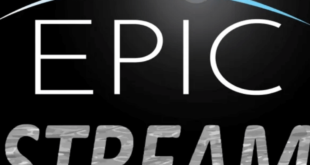This is a step-by-step guide on how to install Theater Plus on Mi TV Stick or Mi TV Box.
Watch on-demand video content including some exciting movies and Television Series with Theater Plus APK.
The app has a huge library of content and is a duplicate of the SilentGhost HD app. But after the SilentGhost app stopped working, Theatre Plus is now considered a replacement.
The app was initially developed for Android touch devices. If you see any issue with the navigation, you can also install and use the Mouse on Mi TV Stick.
Using Theater Plus APK is as simple as it gets, you don’t require multiple links, but rather a single click on the Play option, and there it is. You are streaming your favorite content.
Since it is a free third-party app so, it is strictly advised to use a VPN on your Mi TV Stick.
Our Recommended VPN – ExpressVPN

ExpressVPN is our #1 choice that helps you connect reliably from anywhere on Mi TV Stick. It has high-speed servers that help you access to content in 94 countries and keep your online activity secure while streaming.
Get ExpressVPN today on every device to enjoy 3 extra months free. You get a 30-day money-back guarantee and can be connected to 5 devices simultaneously.
Note: MI TV STICK does not authenticate if apps, websites, or services provided therein hold legal or official licensing, in regard to the media content that they stream. Mi TV STICK does not own, operate or resell any streaming apps, sites, or services. The same is also not hosted or administered by MI TV STICK.
How To Install Theater Plus On Mi TV Stick
Since Theater Plus is unavailable on the Official App Store, so we have to sideload it by using the Downloader App.
For a free content streaming app like this, it is compulsory to install and use ExpressVPN on Mi TV Stick to mask your online activity from security threats while streaming anything.
Follow these steps to know how to install the latest Theater Plus version on Mi TV Stick:
Step 1: From the Mi Tv Home Page, press the Settings option
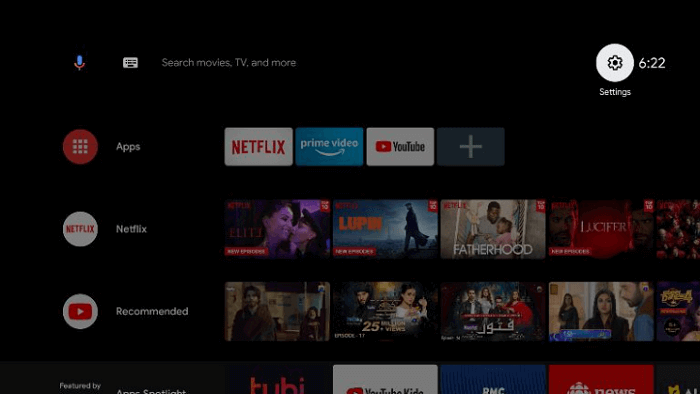
Step 2: Now click on Device Preference
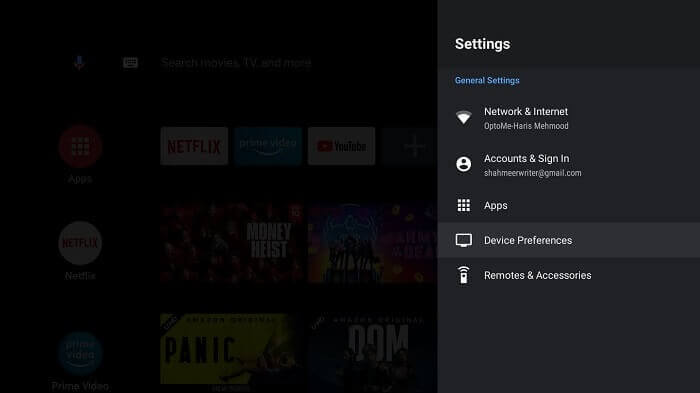
Step 3: Press the Security and Restrictions icon
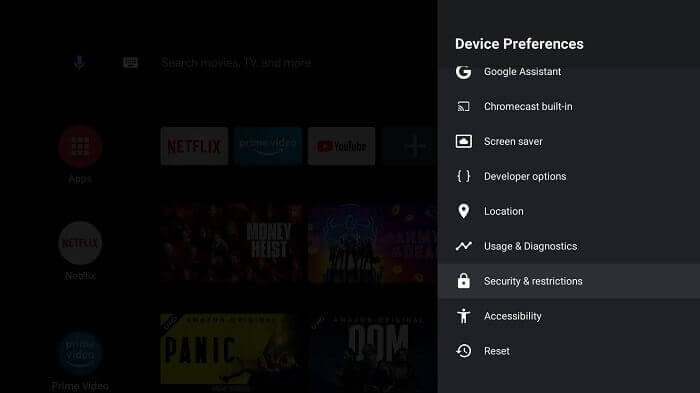
Step 4: Turn off the Verify Apps option
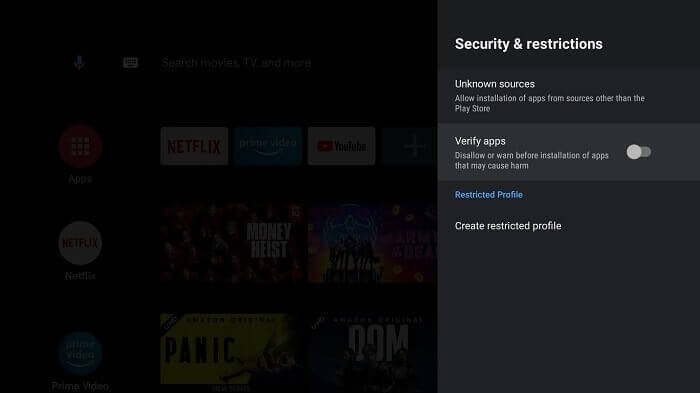
Step 5: Again go to your Mi TV Home and choose Apps
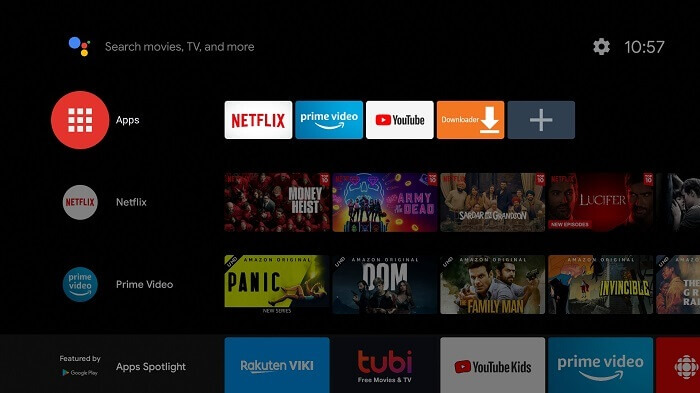
Step 6: Select Get More Apps now
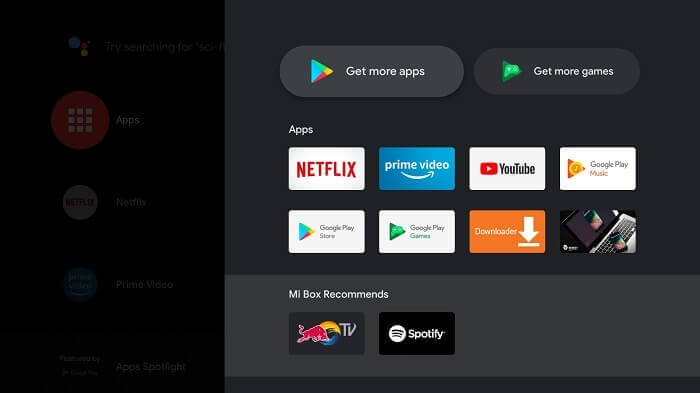
Step 7: Now press the Search icon above
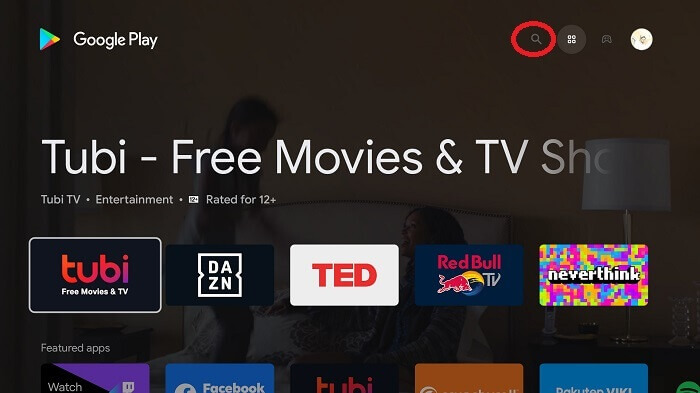
Step 8: Put Downloader in the search bar and then press the Downloader app from the list
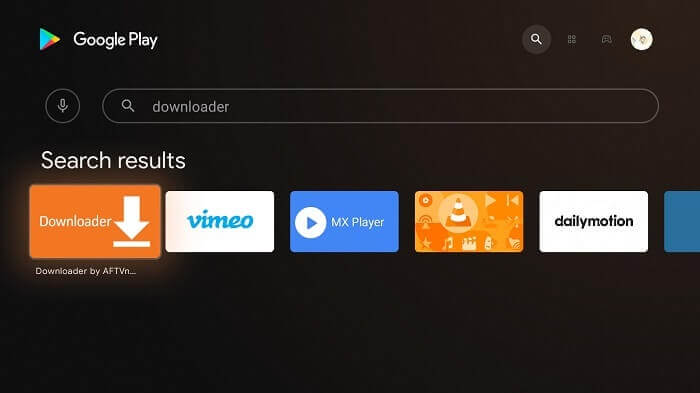
Step 9: Hit the Install tab
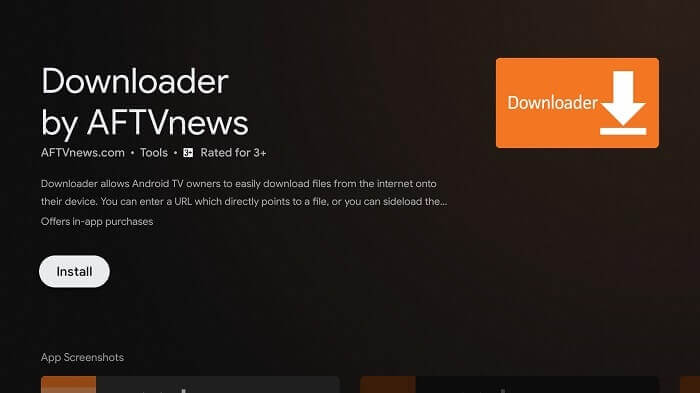
Step 10: Wait for the app to fully install
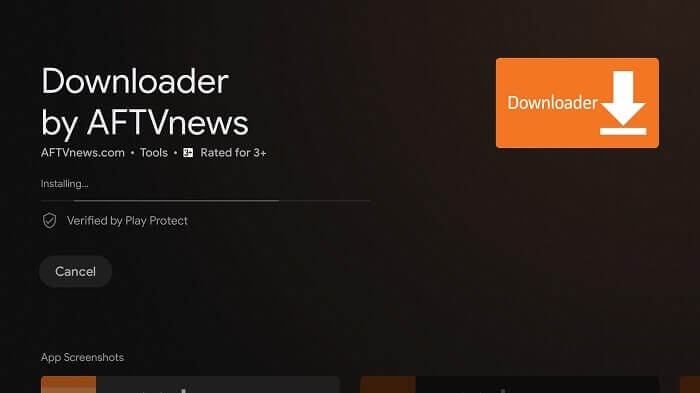
Step 11: Now click on Open
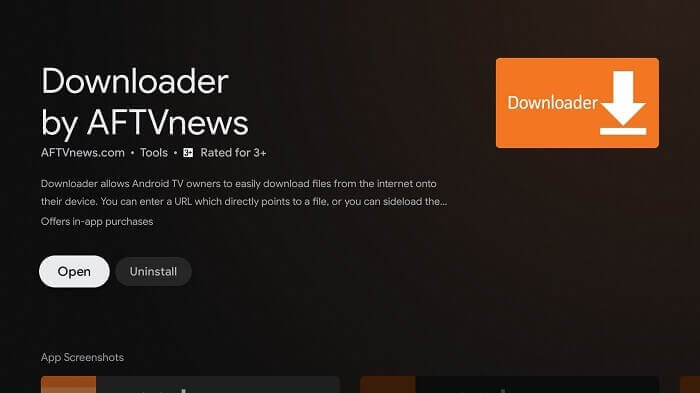
Step 12: Select Allow, after the Downloader app is installed
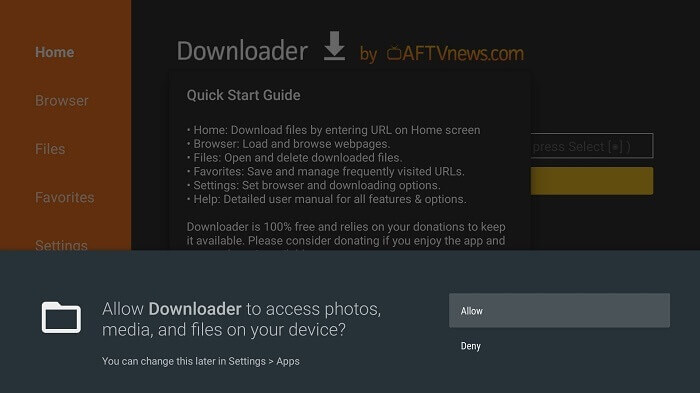
Step 13: Now press OK
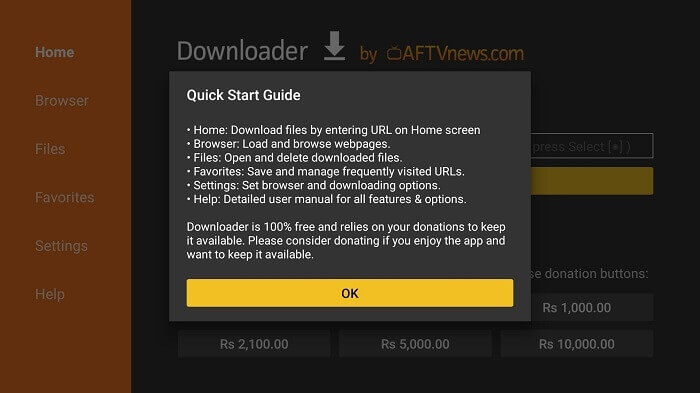
Step 14: Go to the Settings option, and turn on the APK auto-install
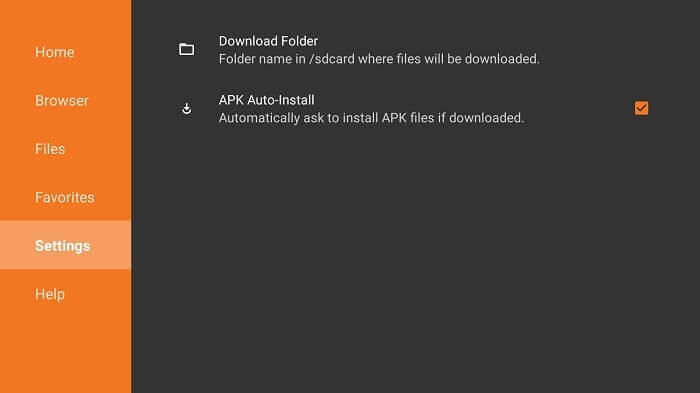
Step 15: In the home menu of the downloader app, click on the Search bar
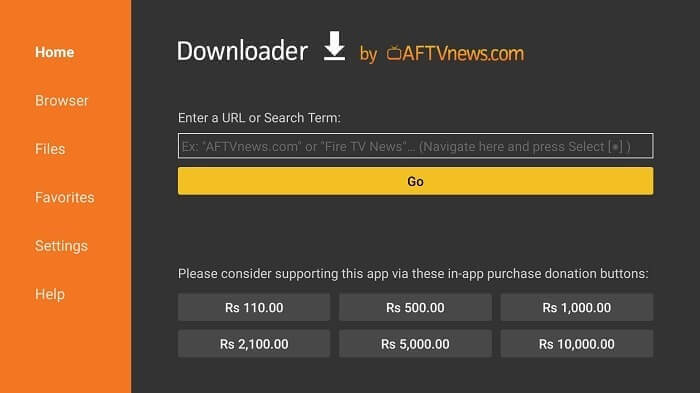
Step 16: Go to the app, put the URL https://bit.ly/firetv-theatr-plus and then hit GO
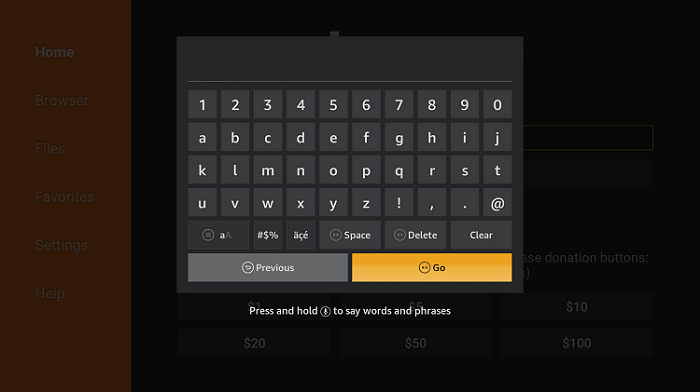
Step 17: The download has started now
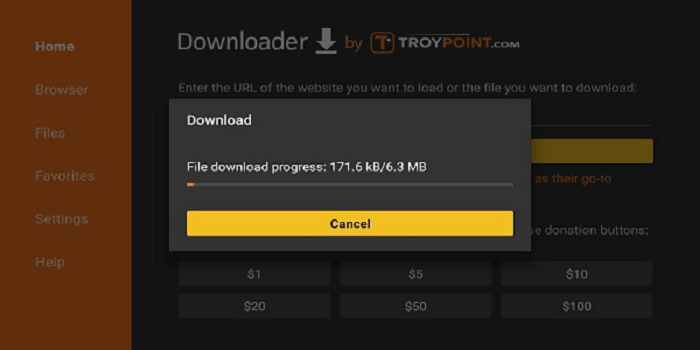
Step 18: After the app is installed, press Install
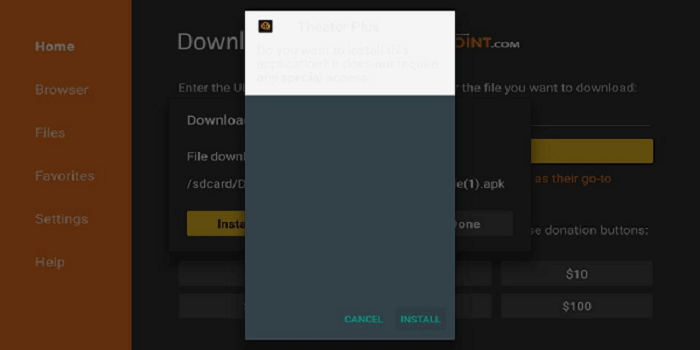
Step 19: Hit Done after the downloading ends
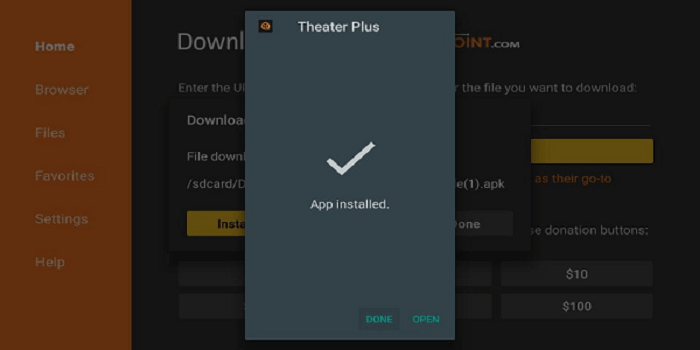
Step 20: A message will appear on your screen, press Delete and then again hit Delete
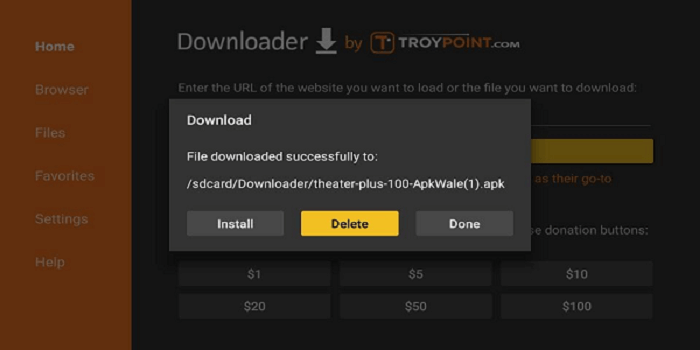
How To Use Theater Plus On Mi TV Stick Device
Once the app is installed you can now launch the App, On your FireStick remote, click and hold on to the Home button for 3 seconds. A tab will appear, so click on Apps.
Make sure to use ExpressVPN before you start streaming on Theater Plus to secure your streaming and avoid legal issues.
Follow the steps below:
Step 1: Launch the Theater Plus App

Step 2: On the home screen, you can see some tabs like New Release, movies, Shows, etc
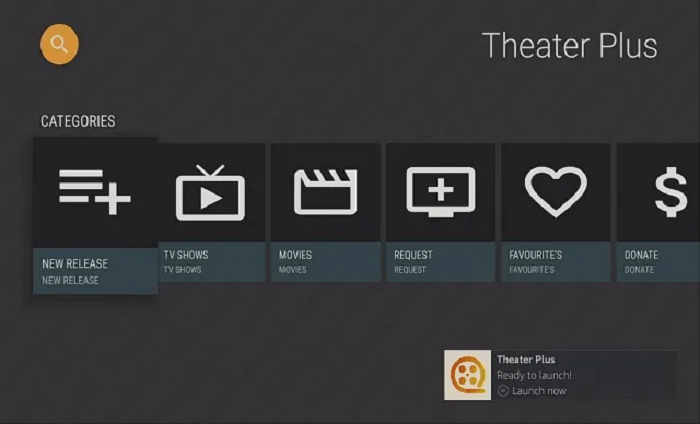
Step 3: This is the New Release tab, you can find the latest movies and shows in this tab
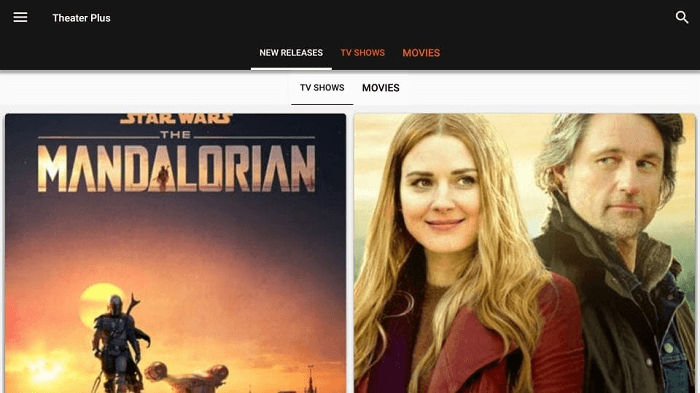
Step 4: In the Movies tab, you can find movies of all genres, select any and start streaming
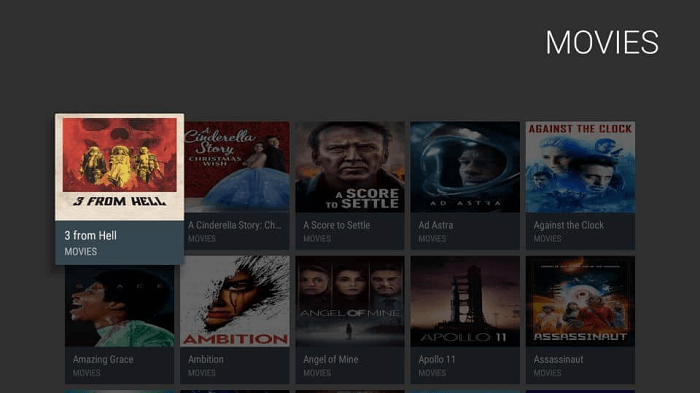
Is It Safe To Use Theater Plus On Mi TV Stick?
Theater Plus is a top-quality video streaming app that is free to use and has a huge library of Movies and TV Shows. T
he app is completely safe to use but the fact that it shows Movies and Shows that recently aired on the official channels according to their agreements, it is necessary to take caution.
We don’t know whether it holds a proper license to stream such type of latest content or not. Therefore, we strictly advise you to use ExpressVPN to hide your online activity and remain anonymous.
Alternatives Of Theater Plus
If you find any trouble loading your favorite show on the Theater Plus app or if there is any issue with its working, then you can use some alternatives. Have a look at the list below:
- Cinema HD on Mi TV Stick
- TVMob app on Mi TV Stick
- Solid Streamz on Mi TV Stick
- Typhoon TV on Mi TV Stick
Theatre Plus is among the top video streaming apps that work extremely well on a Mi Stick device. But before you start streaming, don’t forget to use a quality VPN on your device.
FAQs – Theater Plus
Is it easy to download Theater Plus on Mi TV Stick?
The Theater Plus app can be easily installed on a Mi TV Stick device by using the Downloader method. Follow the aforementioned steps to know the whole process.
What can you stream on a Theater Plus app?
Theater Plus is a video streaming app that was introduced as a replacement for SilentGhost HD. The app offers plenty of the latest movies and TV Shows for free.
Is it legal to use Theater Plus on Mi TV Stick?
Theater Plus is an absolutely safe and legal app to use on Mi TV Stick. It won’t cause any security risks to your device.
However, we are not sure whether all the content that the app provides is authorized or not. Therefore, it is necessary that you install and use ExpressVPN for safe streaming.
Conclusion
Theater Plus is one of the best video streaming apps that streams free movies, TV Shows, and New Releases on a Mi TV Stick device. You can also enjoy a wide variety of on-demand content on the app.
If you face any navigation issues, you can also use the Mouse Toggle app on your device. Theatre Plus came as a replacement for SilentGhost HD, it also allows you to watch your content without any buffering issues.
Don’t forget to use ExpressVPN before watching the free content of Theater Plus for a safe and secure streaming experience.