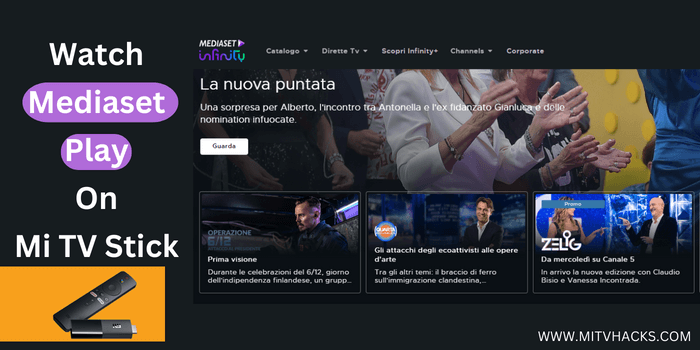
This step-by-step guide will show you how to watch Mediaset Play on Mi TV Stick or Mi TV Box.
Mediaset Infinity (previously known as Mediaset Play) is an Italian video streaming app that provides live and on-demand content free of cost.
With Mediaset Infinity, you can watch exclusive content, including some famous movies, sports, news, TV shows, and much more, with a single click.
From “Game of Thrones” to “The Hobbit” the app has some of the top international series for its users.
The app is supported by plenty of devices, including Mi TV Stick, Android, iOS, and Smart TVs that have MHP or HbbTV technology.
However, since the Mediaset Play app is only restricted to Italy, you won’t be able to reach it from any other place. If you try to access it you will face an error that says:
“For you who live abroad with an Italian heart
The International Channel of Mediaset is visible only outside the Italian Territory”
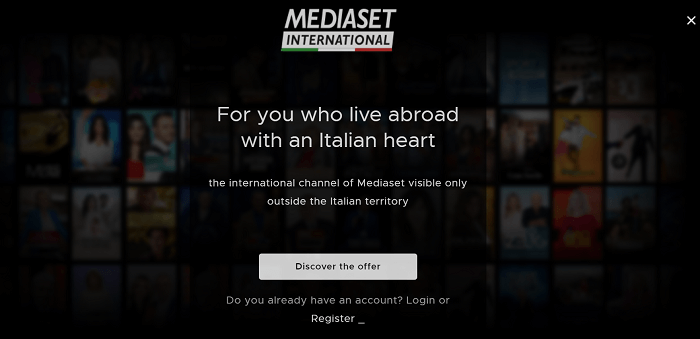
It means you will see different content if you are outside Italy on the international channel of Mediaset.
2 Methods To Watch Mediaset Infinity On Mi TV Stick
Below are the two methods that will help you to watch Mediaset Infinity on Mi TV Stick.
- Watch Mediaset Infinity on Mi TV Stick using the browser method
- Watch Mediaset Infinity on Mi TV Stick using the Downloader method
Mediaset Infinity is only available in Italy. Therefore, it is recommended to use a VPN on your Mi TV Stick device to remove all the geo-restrictions by connecting to Italian Server.
Our Recommended VPN – ExpressVPN
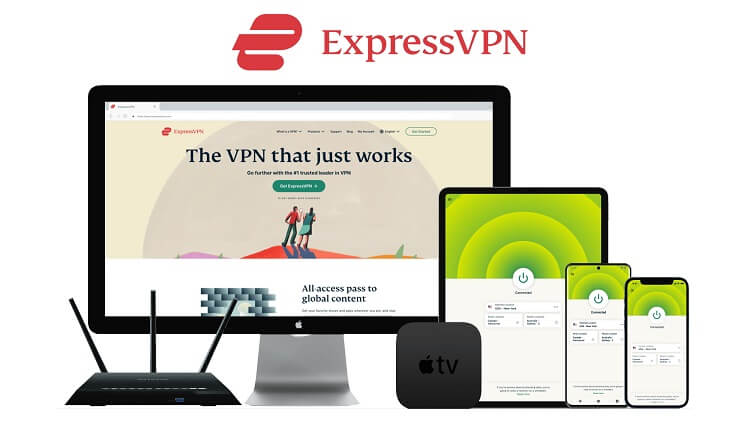
Warning: ExpressVPN is our main choice when it comes to unblocking geo-restricted content OR Streaming free content that is available on third-party APKs. It ensures that your online activities remain concealed from the Government and ISPs.
ExpressVPN offers 3 extra months for free along with a 30-day money-back guarantee. The VPN can work on five simultaneous devices with a single account.
Watch Mediaset App On Mi TV Stick Using Puffin TV Browser
First, we will use the browser method to stream Mediaset Play on Mi TV Stick by using its official website. Here we are going to use the Puffin TV browser.
However, a strong VPN connection like ExpressVPN is a must because the app is only available in Italy. So, don’t forget to install and use ExpressVPN on your Mi TV Stick.
Below are some of the steps that you have to follow:
Step 1: Open the homepage of your Mi TV Stick and then select Apps
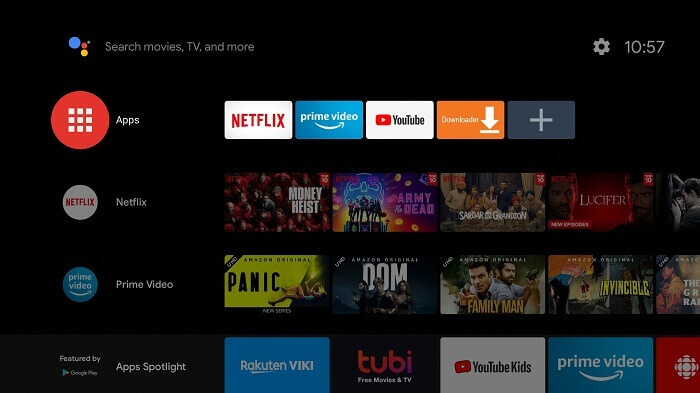
Step 2: Click open Get More Apps option
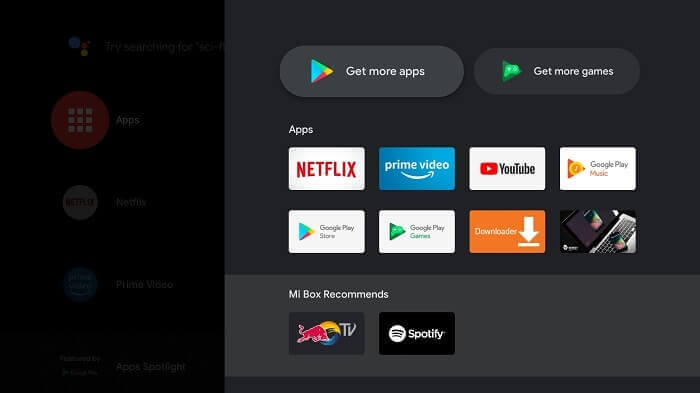
Step 3: Go to the Search icon on the top right corner
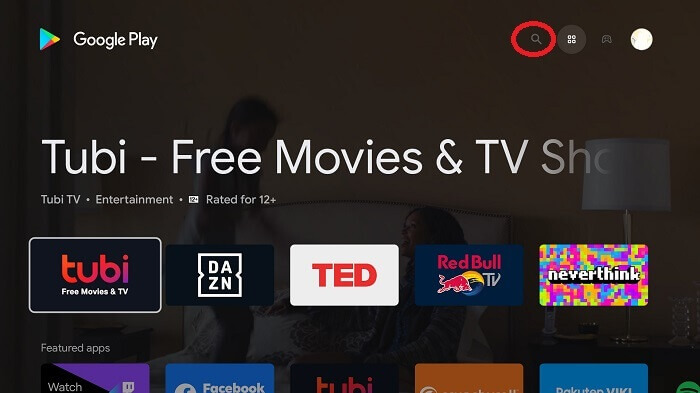
Step 4: Press the Search bar, put Puffin TV-Browser in the URL, and then click
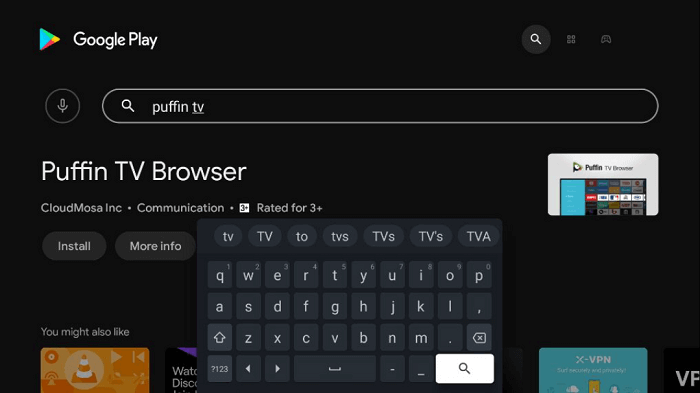
Step 5: Select the Install tab
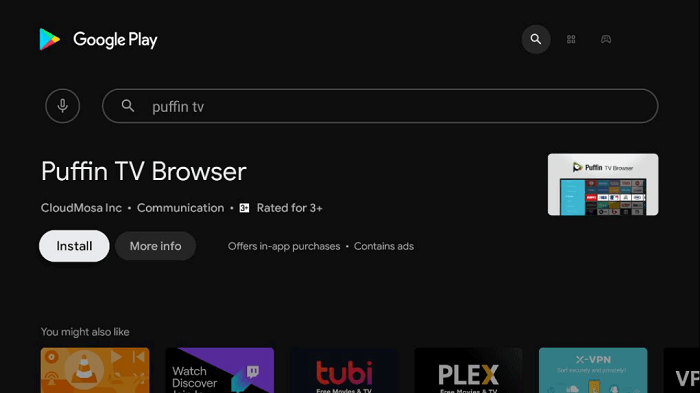
Step 6: Wait for some time as the browser fully installs
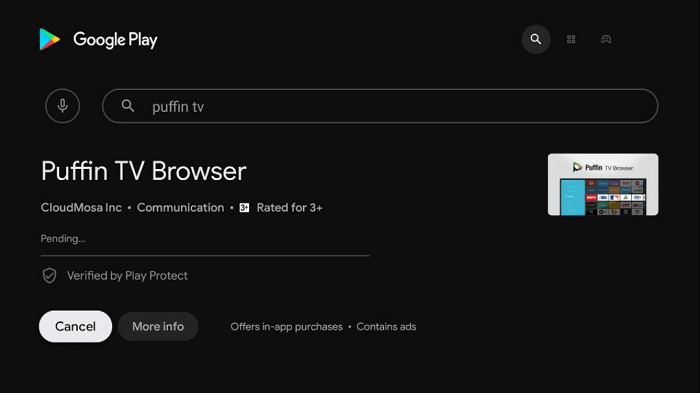
Step 7: Click Done
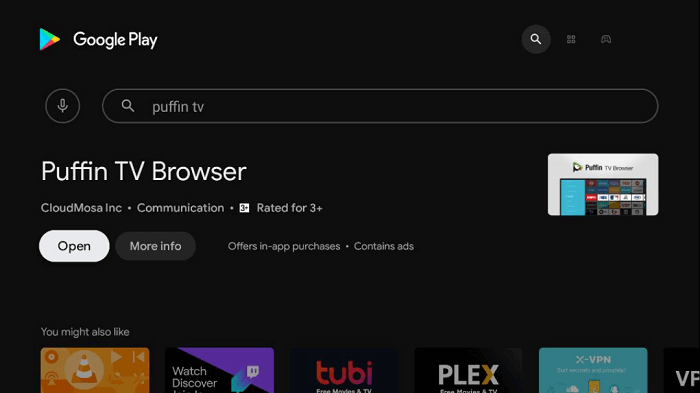
Step 8: Before streaming anything Open the ExpressVPN app and connect it to Italy Server to access the Mediaset Infinity Official website.
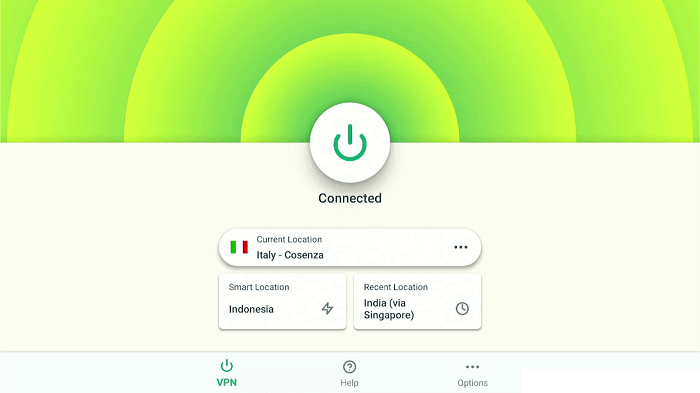
Step 9: The interface of the Puffin TV-Browser will open now. Go to its URL
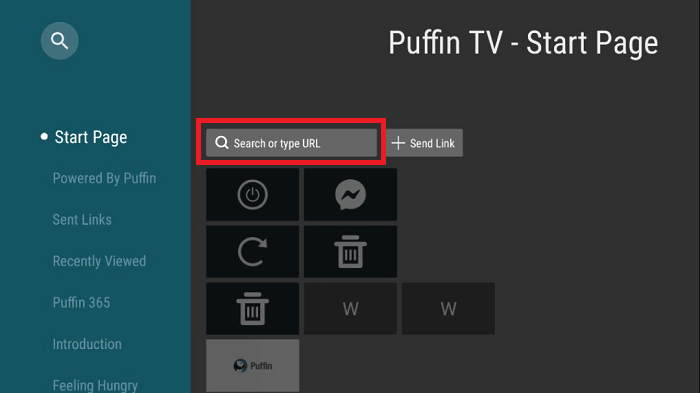
Step 10: Now put the URL https://mediasetinfinity.mediaset.it/ in the URL bar
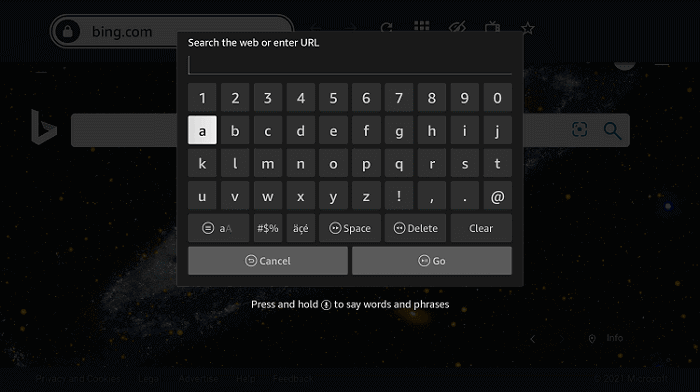
Step 11: The website will open. You can select any show that you like to watch
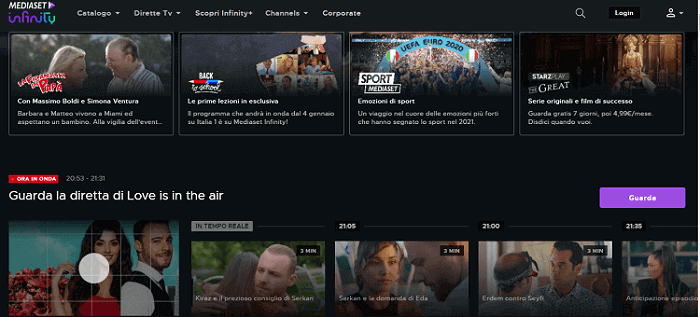
Step 12: Only the Cinema section requires login. Other content is easily available without any login or registration. The website interface is open now. Select Login
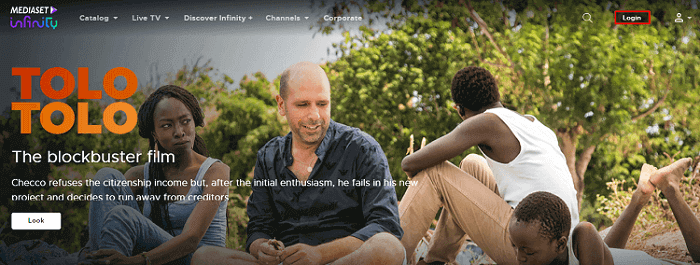
Step 13: Choose Login with Facebook
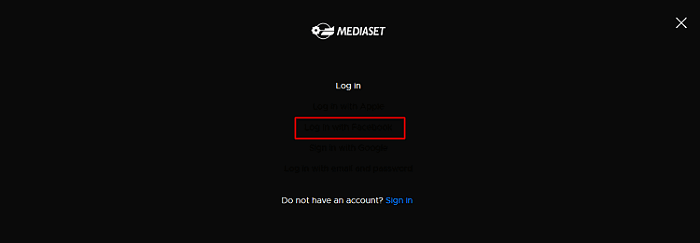
Step 14: Now press the Complete Registration option
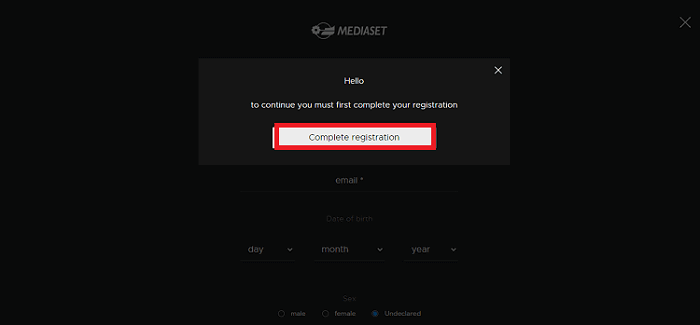
Step 15: Put all the required information
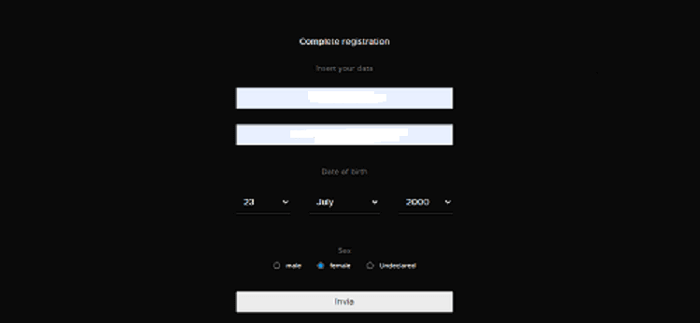
Step 16: Now press Invia
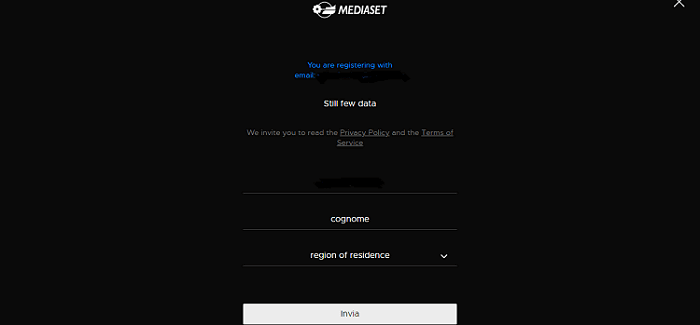
Step 17: Select what you want and hit Invia
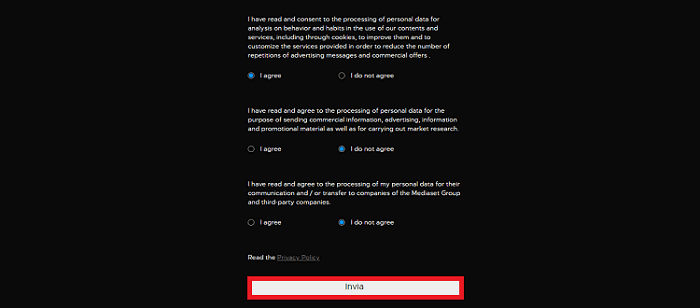
Step 18: After you receive an email, choose Attiva Account to verify your email address
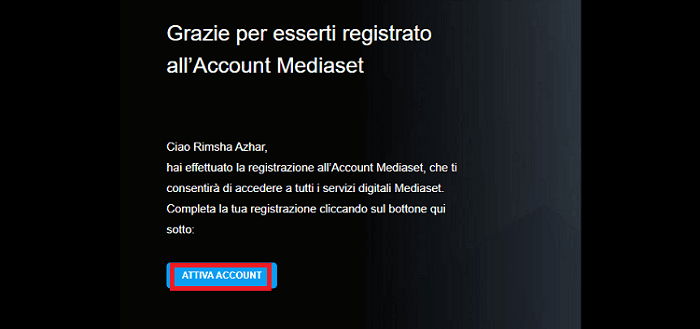
Step 19: Now press the Go to Homepage option
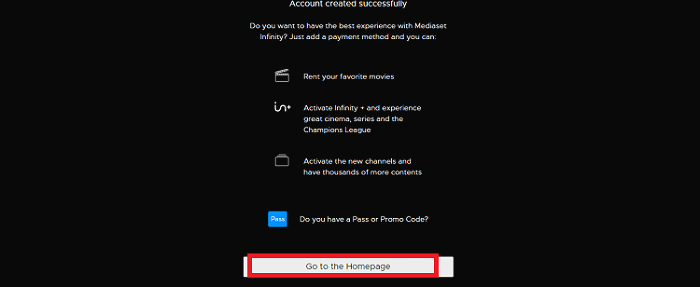
Step 20: Select any one of your favorite show
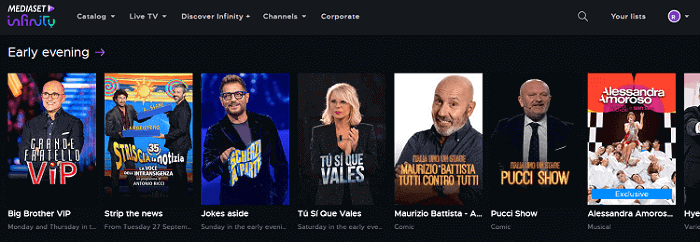
Step 21: Now start streaming
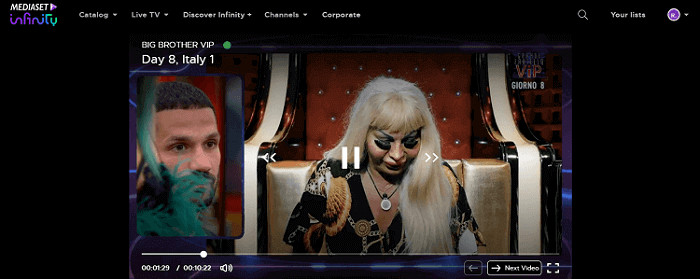
Watch Mediaset Infinity On Mi TV Stick Using Downloader App
Users won’t be able to find Mediaset Infinity on the App Store. Therefore, we always tell them to use the other method to sideload the app on their Mi TV Stick device through the downloader app.
But don’t forget that this app is geo-restricted, so install and use ExpressVPN as it is necessary to unlock its content.
Follow these steps to know the whole process:
Step 1: From the Home Page of your Mi TV Stick device, press the Settings option
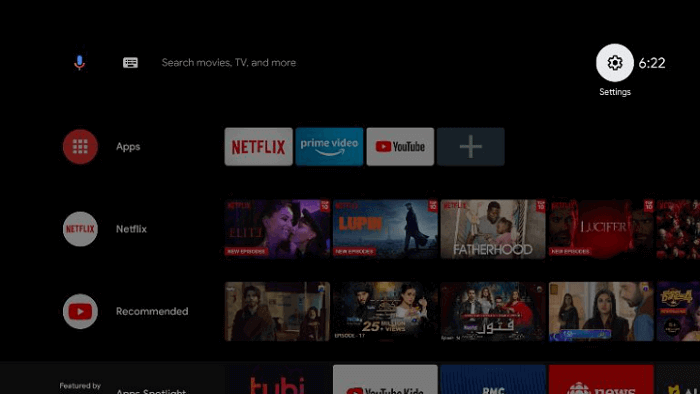
Step 2: Select Device Preferences now
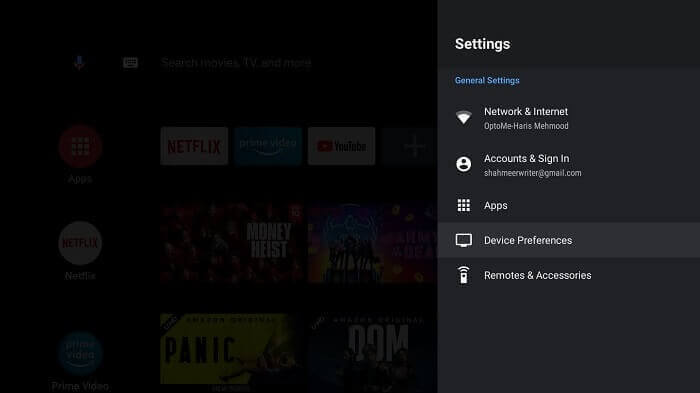
Step 3: Then move to Security and Restrictions
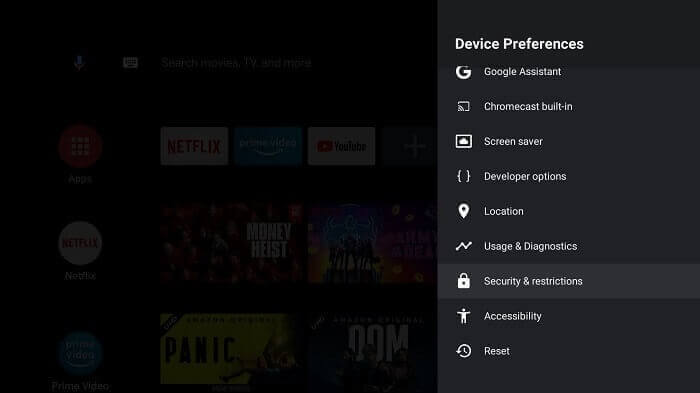
Step 4: Turn off your Verify Apps option
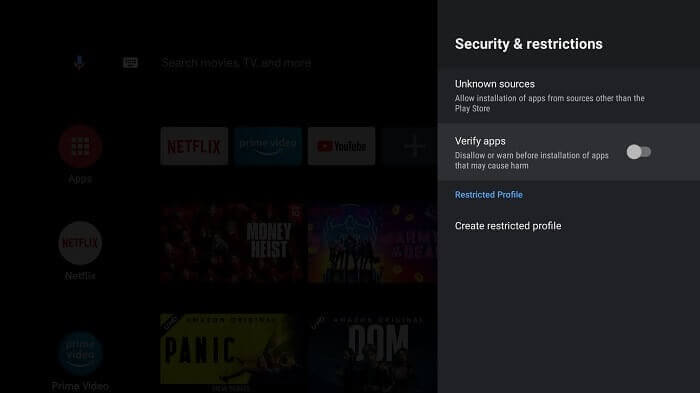
Step 5: Open the Mi Stick Home page once again and click on its Apps
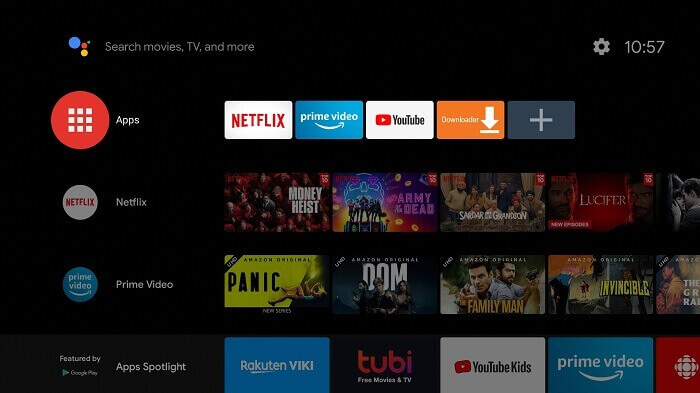
Step 6: Now click on Get More Apps
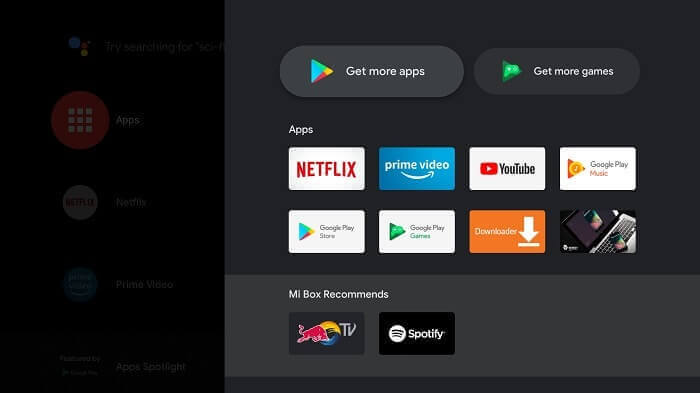
Step 7: Click on the Search icon above
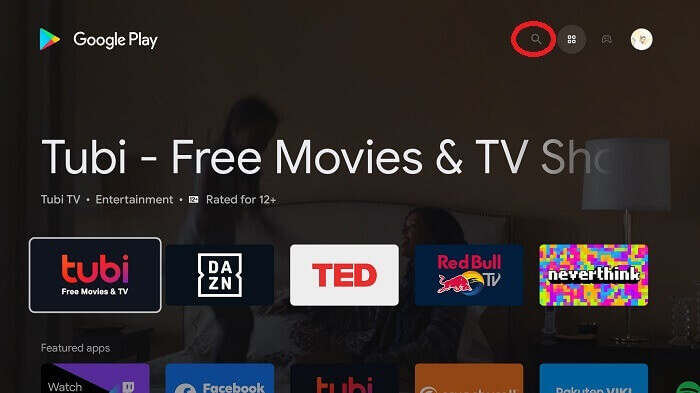
Step 8: Put Downloader in the Search bar and then press it
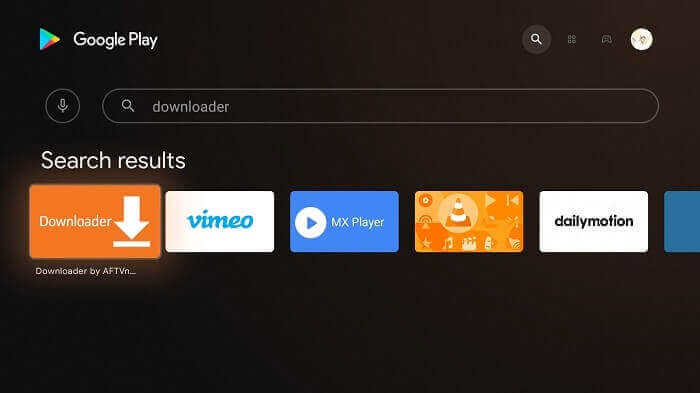
Step 9: Hit the Install tab
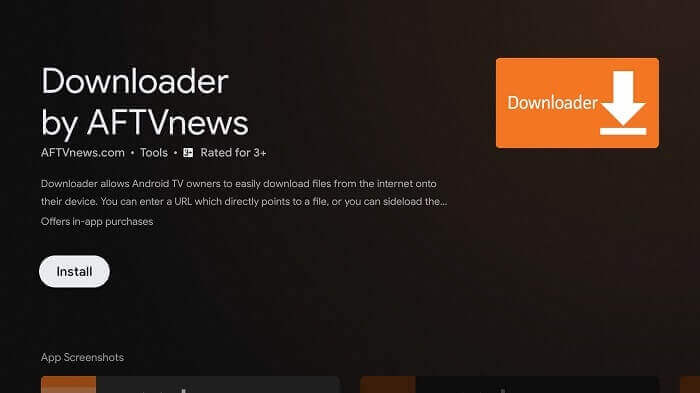
Step 10: Wait for the app to install fully
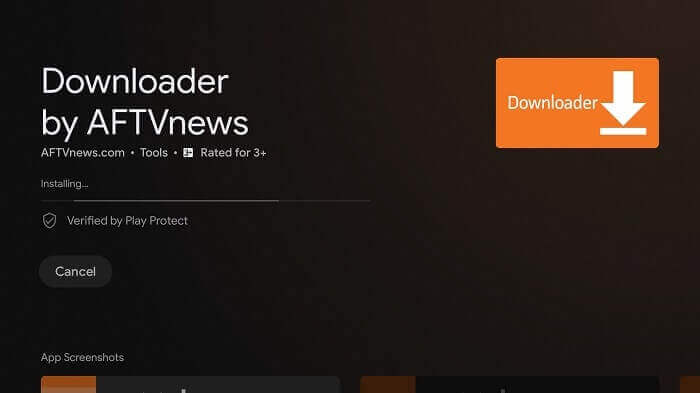
Step 11: Click Open
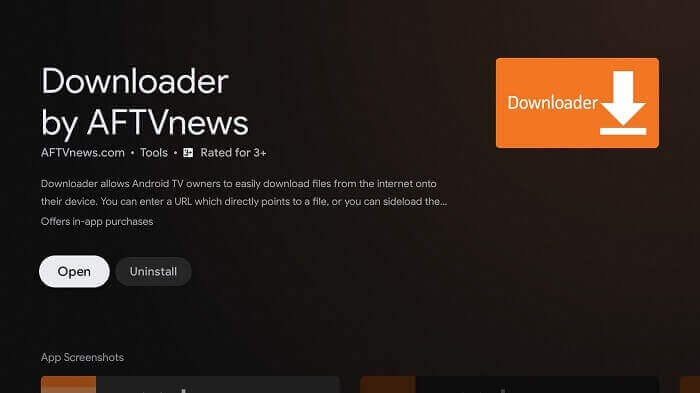
Step 12: Select Allow as the app completely installs
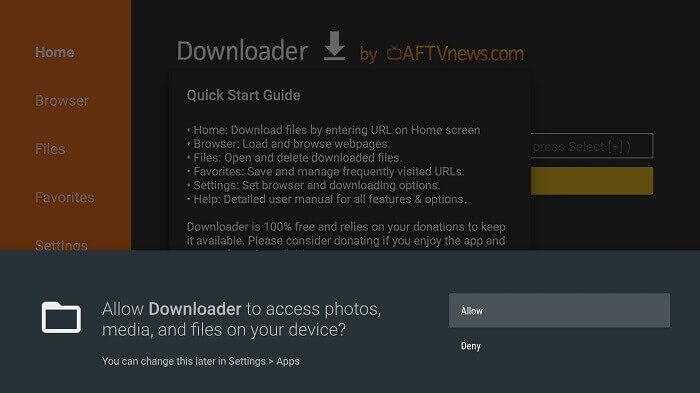
Step 13: Now click OK
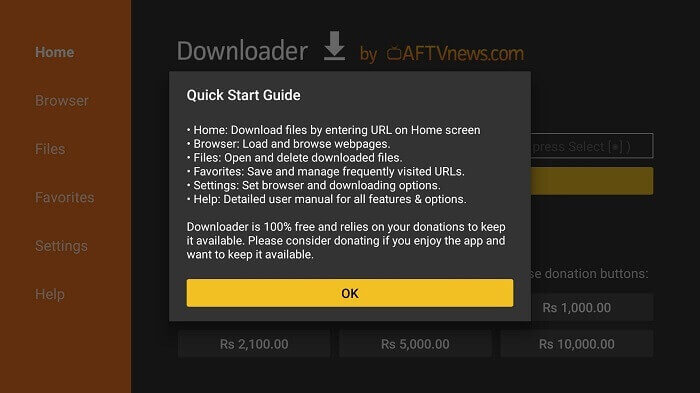
Step 14: Open the Settings bar to make the APK auto-install on
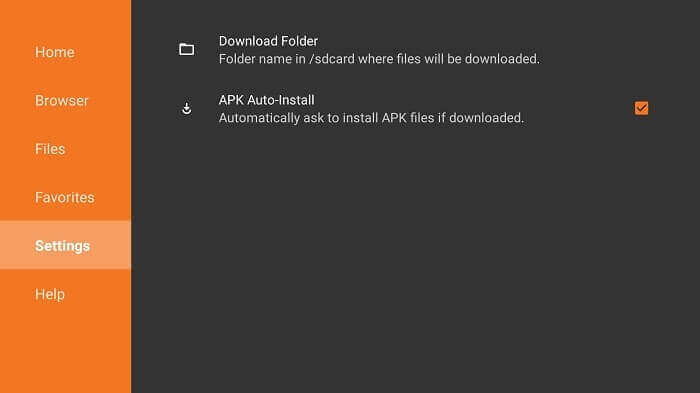
Step 15: Now move to the downloader app’s homepage and choose its URL bar
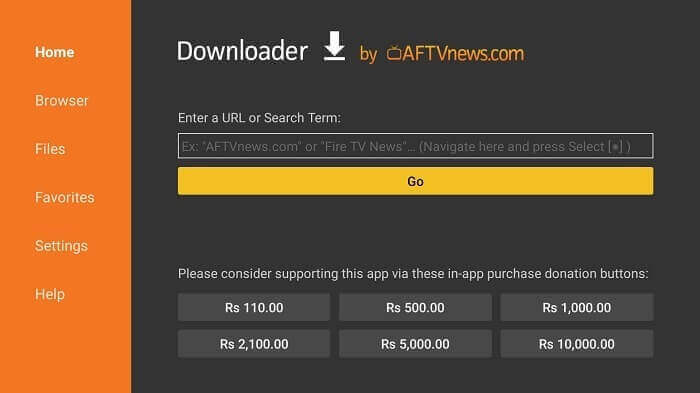
Step 16: Now type bit.ly/mediasetp887 in the URL bar and then hit GO
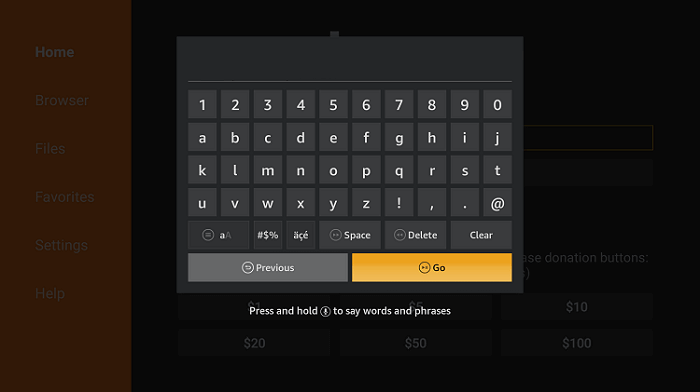
Step 17: Move down and press Download
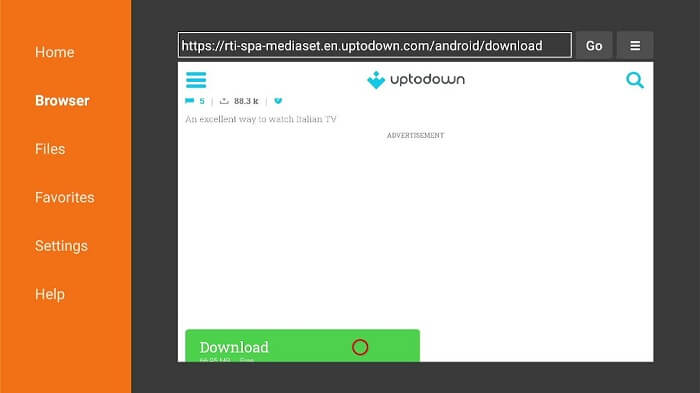
Step 18: Wait for the file to download fully. It can take time
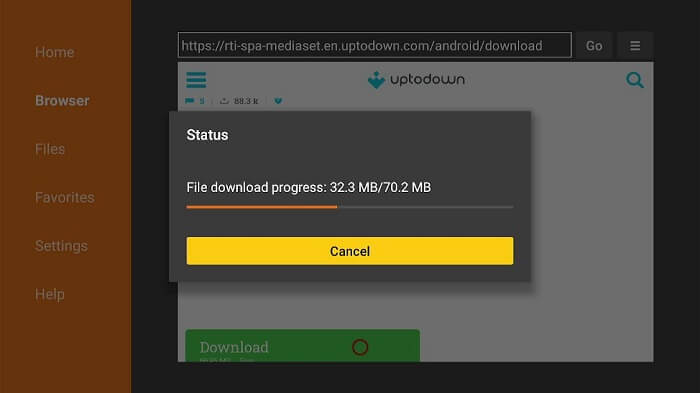
Step 19: When you click Install, this message appears. Click Settings
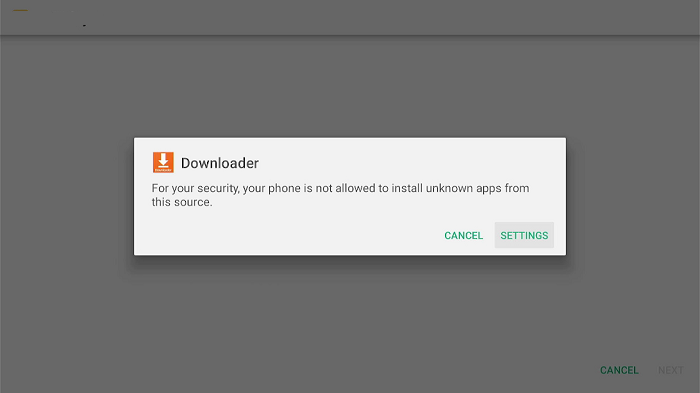
Step 20: The menu will open, click to allow the downloader app to install third-party apks
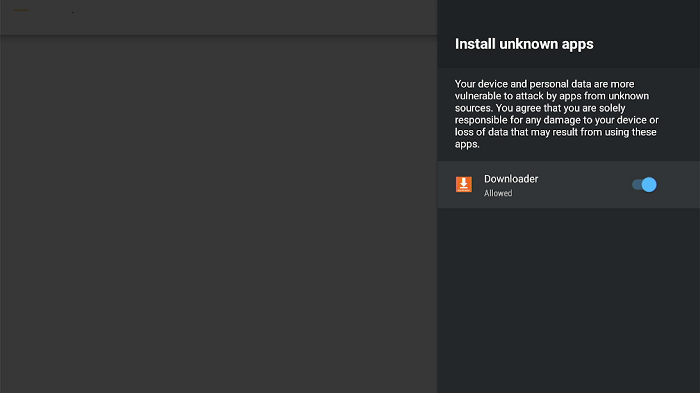
Step 21: Now click Install, and wait for a while until the installation process completes
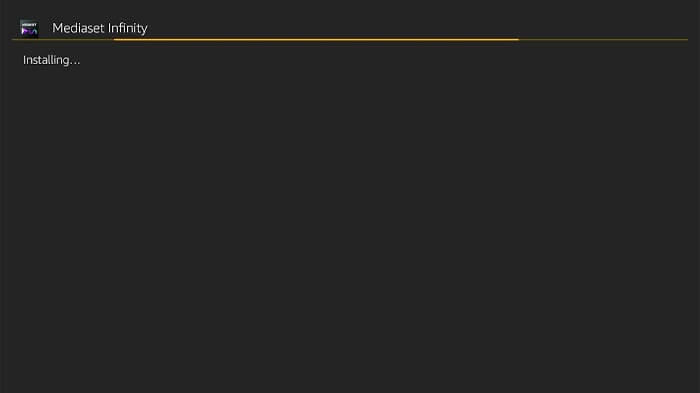
Step 22: Open ExpressVPN App and connect to Italy Server as Mediaset Infinity is only available in Italy.
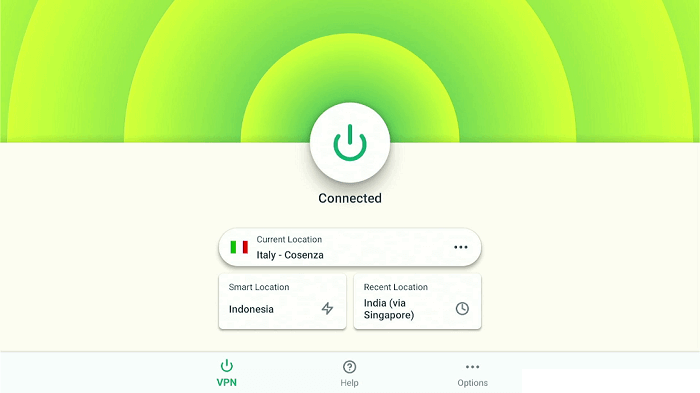
Step 23: Launch Mediaset Infinity App
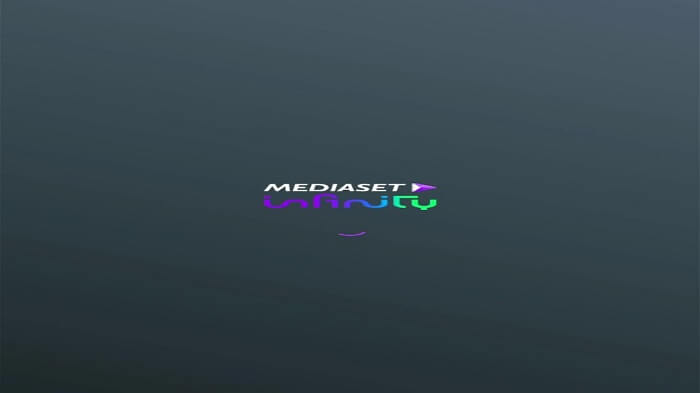
Step 24: Start your Mediaset Infinity streaming
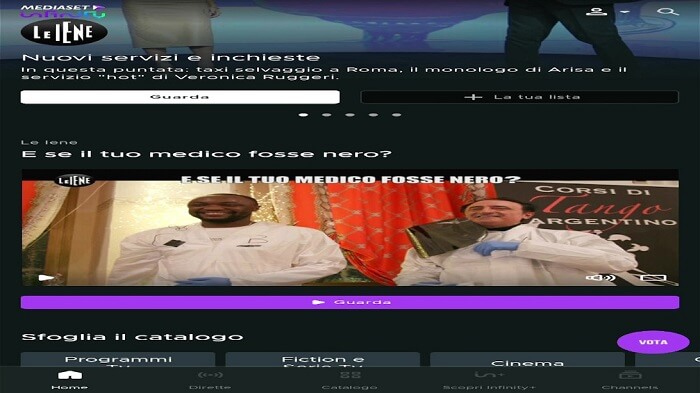
Popular Shows On Mediaset Infinity
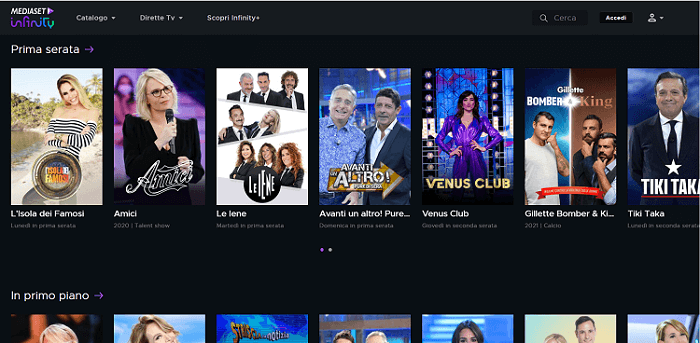
Mediaset Infinity offers unlimited entertainment content in the form of movies, TV series, sports, kids’ content documentaries, and much more.
To learn more, you can have a look at the list of some of the most popular sports content, movies, and TV shows on Mediaset Infinity:
TV Shows
- Grande Fratello VIP
- Brooklyn Nine-Nine
- Legacies
- Chicago Fire
- Temptation Island
- The Vampire Diaries
- Gogglebox
- The Big Bang Theory
- A SICILIAN STORY
- 48 Hours
- Oltre La Soglia
- Council of Dads
- Bluff City law rated
- L’Ora – Inchiostro contro piombo
- The Cleaning Lady
- Love is in the Air
- Manifest
- Brave and Beautiful
- Day Dreamer
- New Amsterdam and many more.
Movies
Some of the hit movies that are available on Mediaset Infinity are given below. Have a look:
- Un Natale al Sud
- Wonder Woman
- John Wick
- Terminator Genisys
- The Conjuring
- IT
- A Quiet Place
- Detective Pikachu
- Justice League
- Skylines
Sports
- UEFA Champions League
- Italian Cup (Soccer)
- UEFA Nations League
- Formula E
- FIFA World Cup 2022 Qatar
- United Rugby Championship
Mediaset Infinity Alternatives
Below we have mentioned some of the top Mediaset Infinity alternatives that also have international content. These apps are:
- Arte TV on Mi TV Stick
- 10Play on Mi TV Stick
- BBC iPlayer on Mi TV Stick
- RTE Player on Mi TV Stick
- Starz Play on Mi TV Stick
FAQs – Mediaset Infinity
Is the Mediaset Infinity app free to use?
The Mediaset Infinity app is free to use and streams the latest movies, drama seasons, sports, and much more for you.
Does Mediaset Infinity require any registration?
Mediaset Infinity does not require any registration process. However, you will have to take the registration for the Mediaset Infinity Cinema section before using it.
Is Mediaset Infinity available outside Italy?
Mediaset Infinity is only available inside Italy. Those living outside the country who want to stream Mediaset Infinity content can use a VPN connection like ExpressVPN on their Mi TV Stick.
The VPN will easily surpass all the geo-restrictions so that users can stream it from anywhere worldwide.
Conclusion
The Mediaset Infinity streams popular movies, TV series, sports, and other videos for you but is only restricted to being used in Italy.
The app is unavailable on the official App Store, so we have discussed two different methods to watch Mediaset Infinity on Mi TV Stick in this guide.
To stream it from a country other than Italy, you have to use a VPN like ExpressVPN to Bypass any geo-restrictions. The VPN will also keep you anonymous and safe from any security threats.
