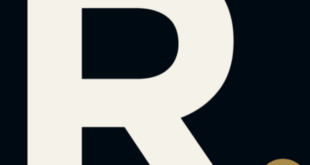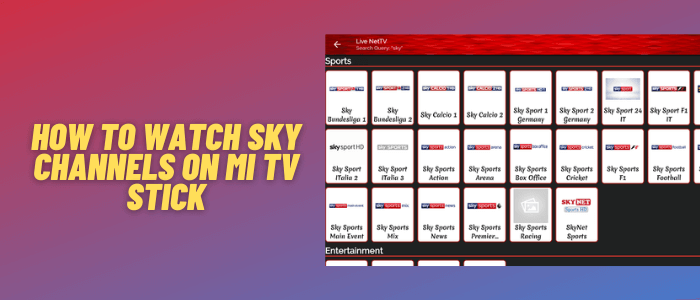
This is a step-by-step guide on how to watch Sky channels on Mi TV Stick and Mi TV Box.
Sky has been providing entertainment to users for a very long time through different channels in the Sports category, News, Movies, Kids, etc.
However, the Sky Channel app is unavailable on Play Store, so we’re going to install the Live Net TV app which has over 50 Sky channels available for free.
Live Net TV is a free app and we don’t know if they hold proper licensing to stream Sky Channels, that is why it is strictly advised to use a VPN on your Mi TV Stick.
Our Recommended VPN – ExpressVPN

Warning: ExpressVPN is our main choice when it comes to unblocking geo-restricted content OR Streaming free content that is available on third-party APKs. It ensures that your online activities remain concealed from the Government and ISPs.
ExpressVPN offers 3 extra months for free along with a 30-day money-back guarantee. The VPN can work on five simultaneous devices with a single account.
How to Watch Sky Channels on Mi TV Stick
Since this is a free app, so before you stream anything with Live Net TV, make sure to install and use ExpressVPN on Mi TV Stick.
Once done, follow these steps:
Step 1: On the Mi TV Home, click Settings
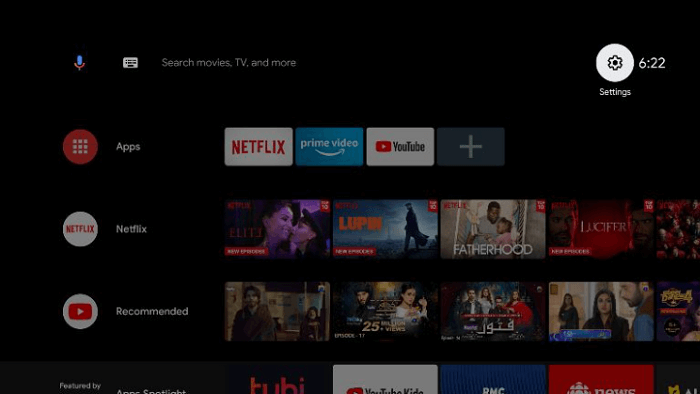
Step 2: Click on Device Preference
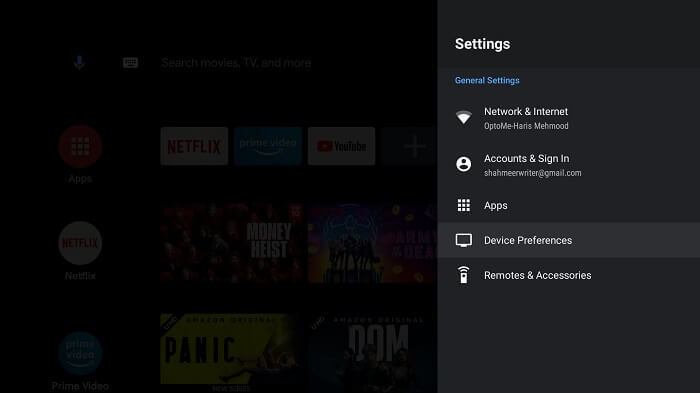
Step 3: Select Security and Restrictions
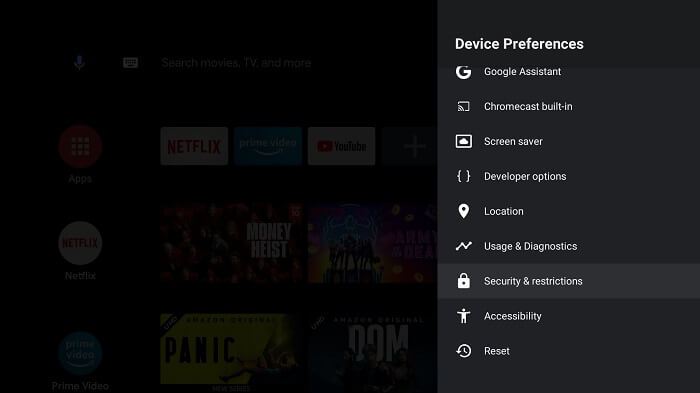
Step 4: Now, Turn OFF the verify option
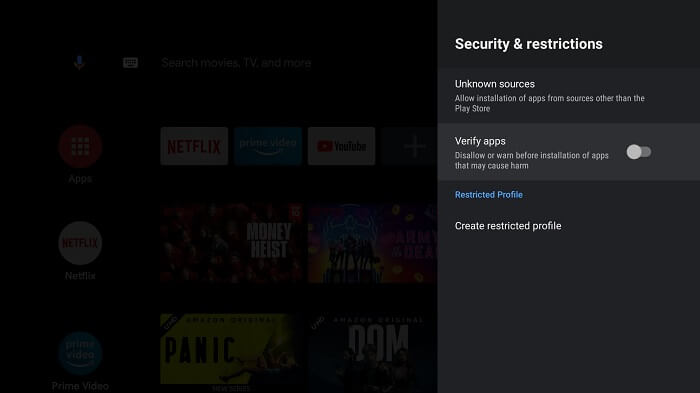
Step 5: Go back to Mi TV Home and select the Apps menu
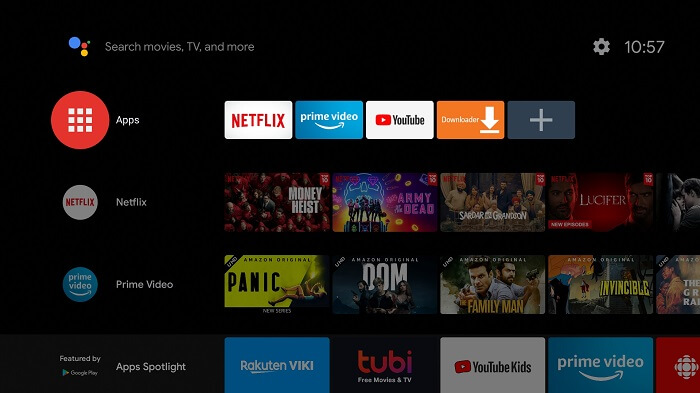
Step 6: Click on Get More Apps
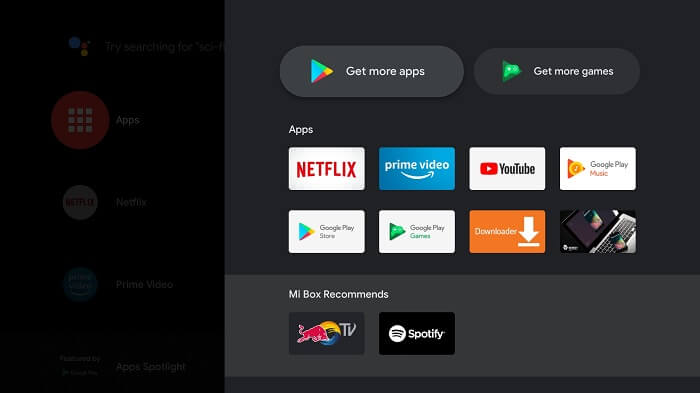
Step 7: Click on the Search menu at the top
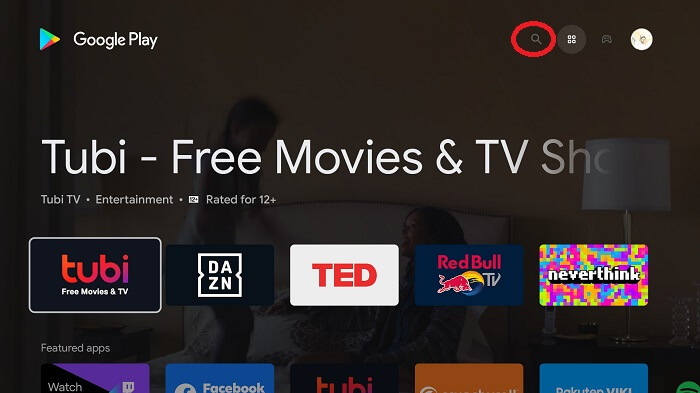
Step 8: Type Downloader in the search menu and select Downloader app from the list
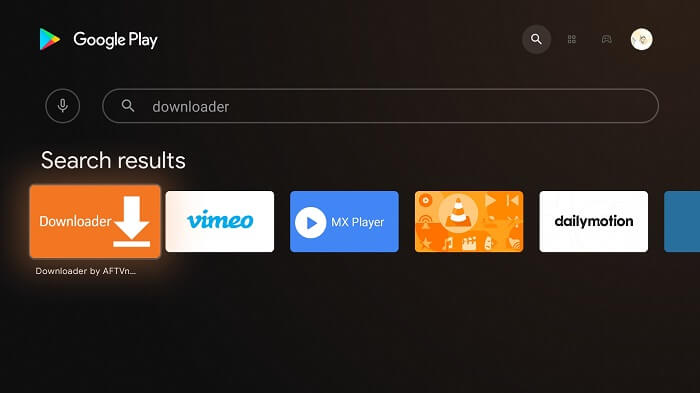
Step 9: Click on Install

Step 10: Wait until the app is installed
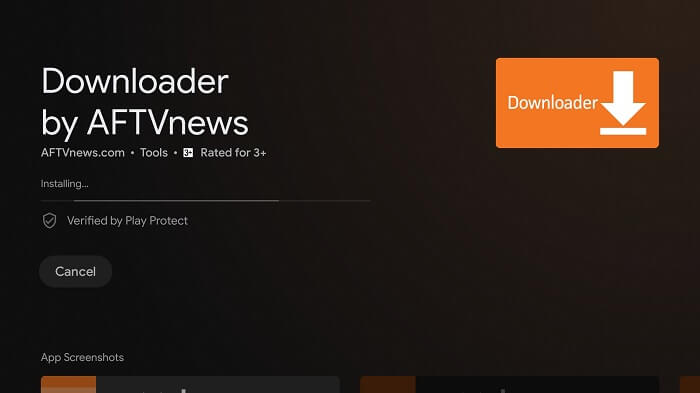
Step 11: Click Open
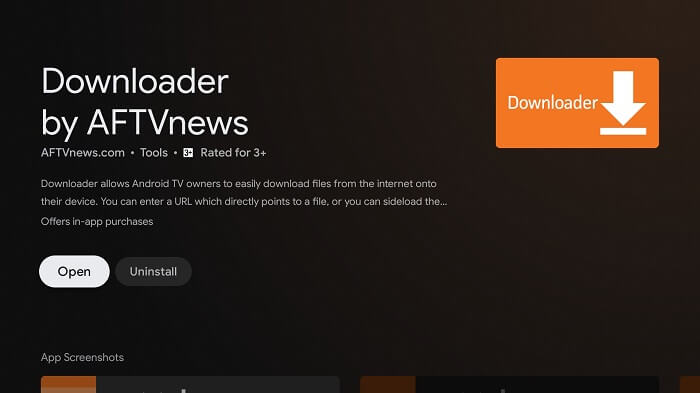
Step 12: Once the Downloader app is installed, click Allow
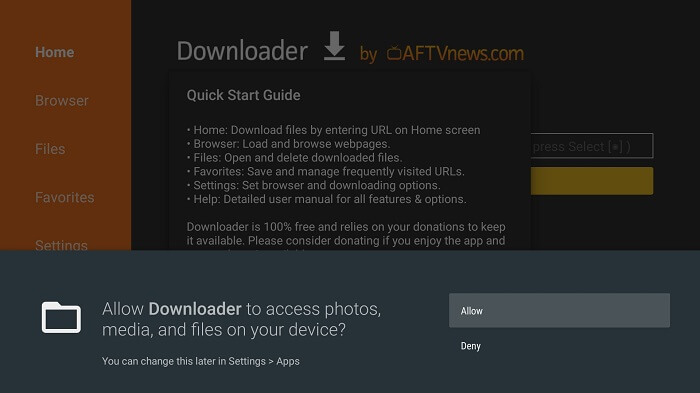
Step 13: Click OK
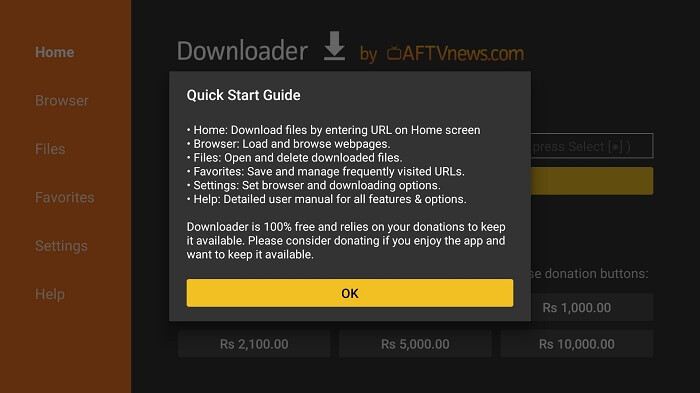
Step 14: Now, click on Settings and Turn ON the APK auto-install
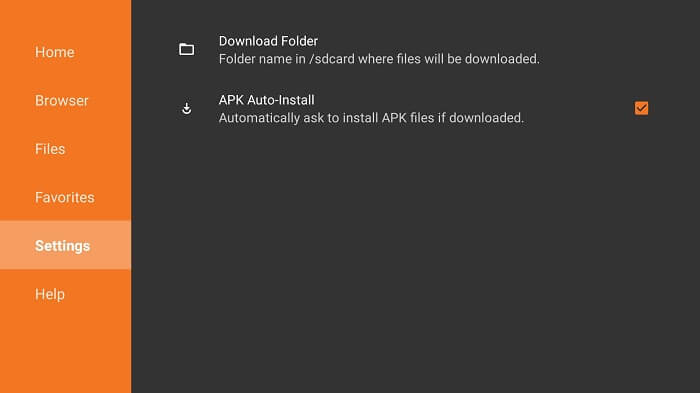
Step 15: On your downloader home menu, click on the URL bar
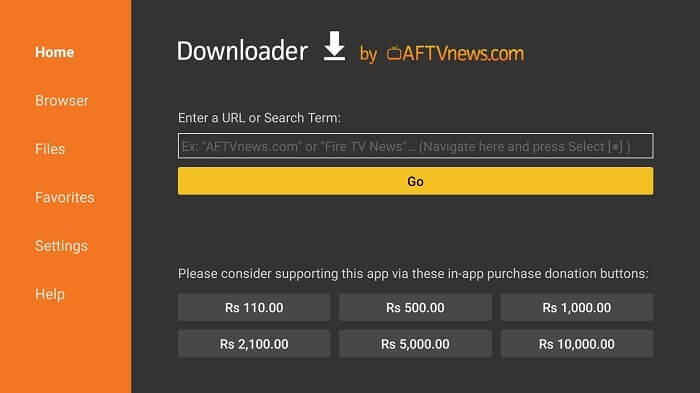
Step 16: Now enter this URL livenettv.bz and click GO
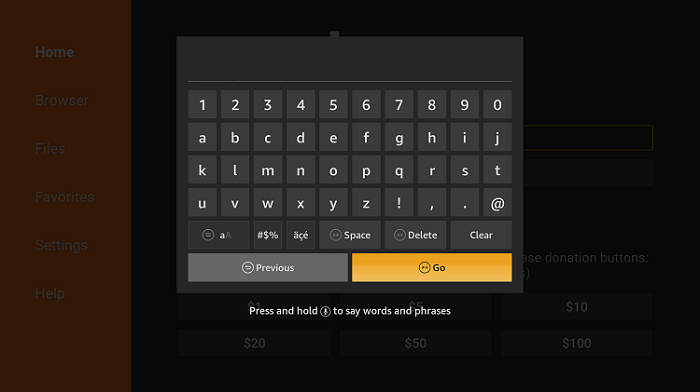
Step 17: Select Download for Android and wait for the APK to download
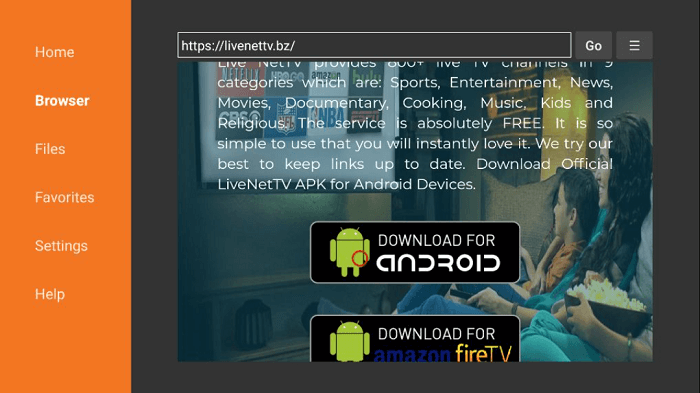
Step 18: Wait for the download to complete
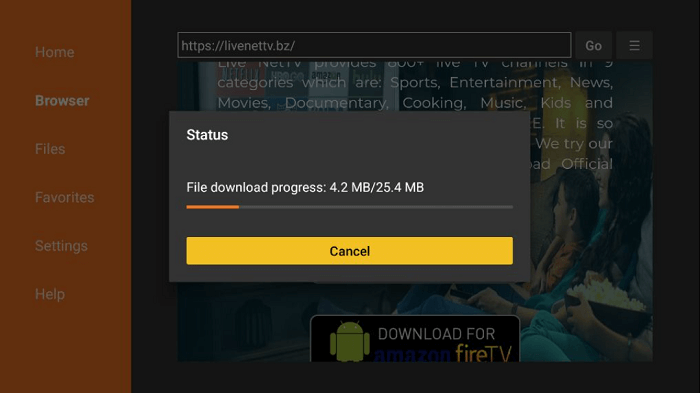
Step 19: When you click Install, this message appears. Click Settings
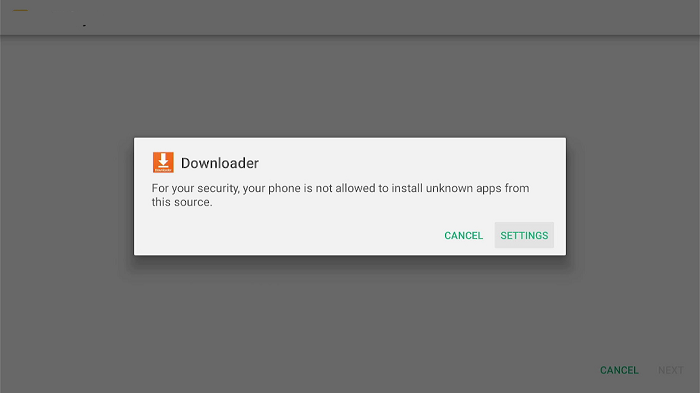
Step 20: The menu will open, click to allow the downloader app to install third-party apks
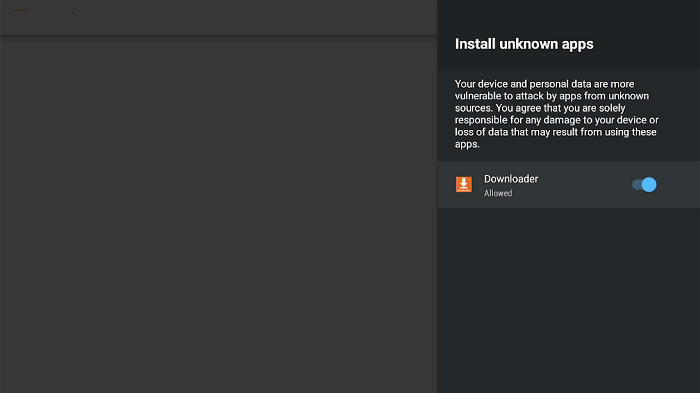
Step 21: Now click Install
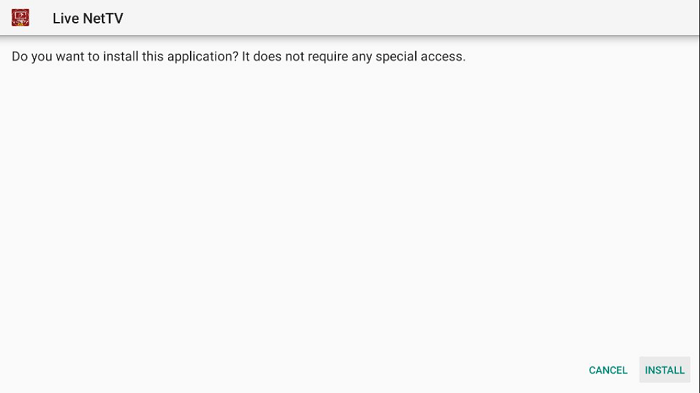
Step 22: Click Open
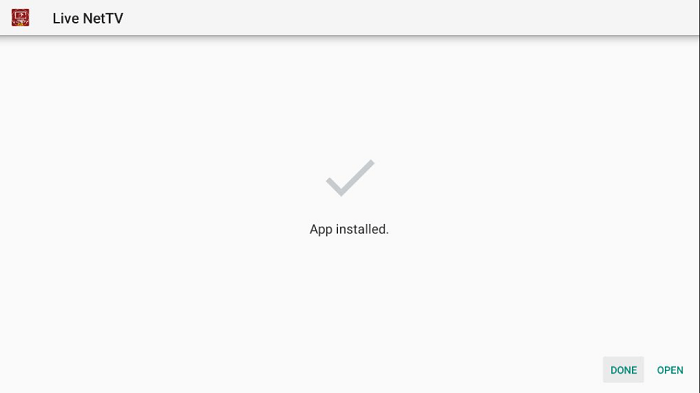
Step 23: Now open the ExpressVPN app and connect to any server to stay anonymous, as we are not sure about its licensing agreement
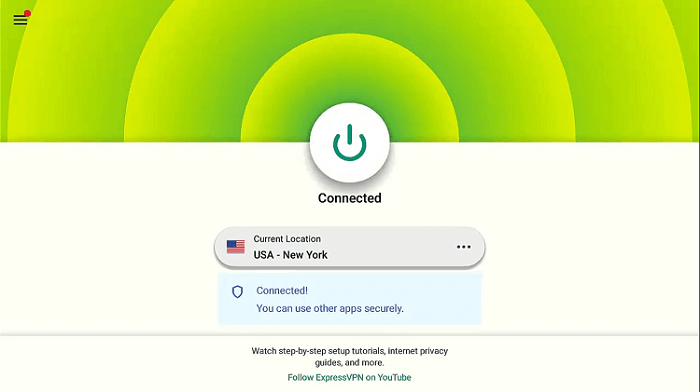
Step 24: Click Continue
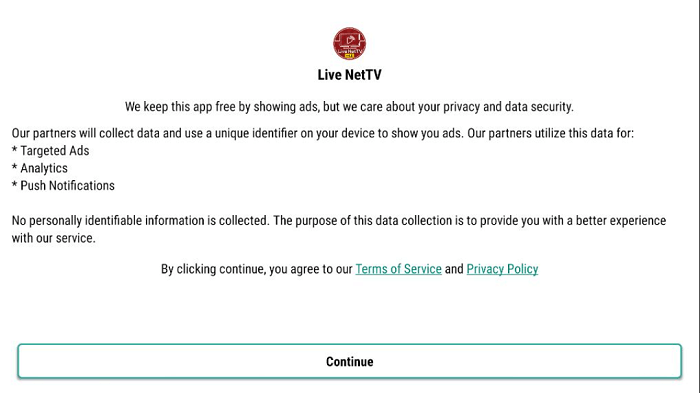
Step 25: This is the interface of the Live Net TV app
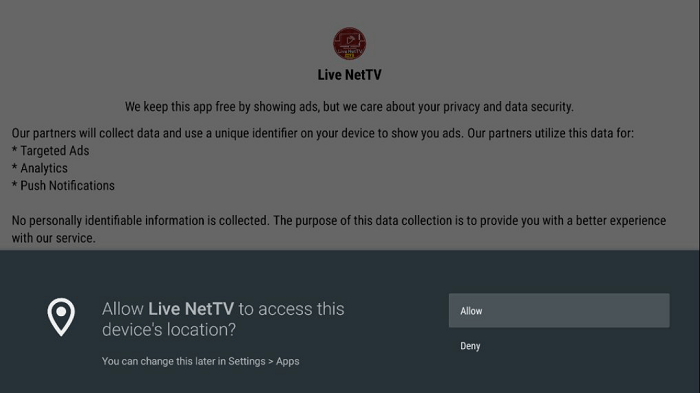
Step 26: Click on the Search icon
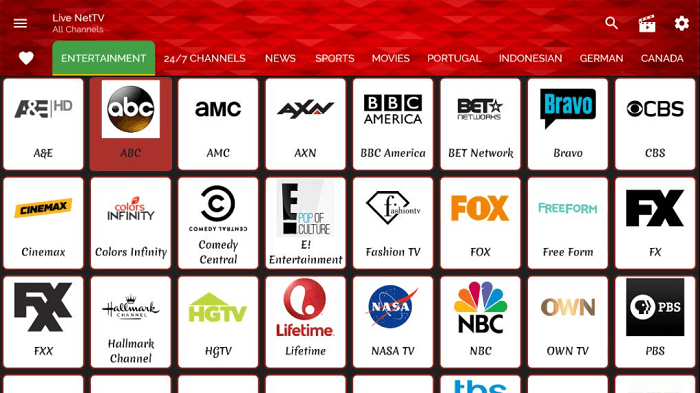
Step 27: Type Sky
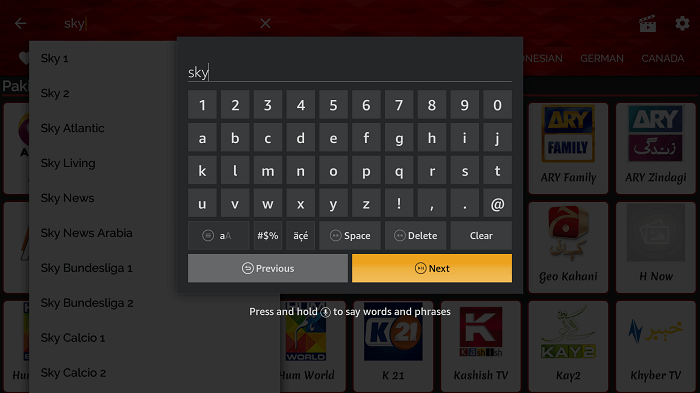
Step 28: A list of Sky channels will appear. Click on anyone such as Sky Sports Arena
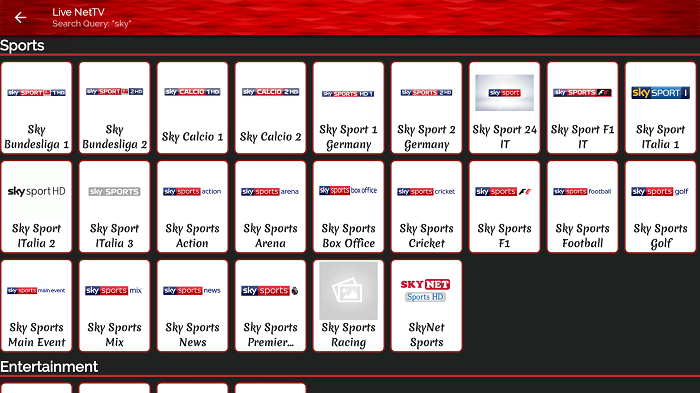
Step 29: Select Link 1 or any other link
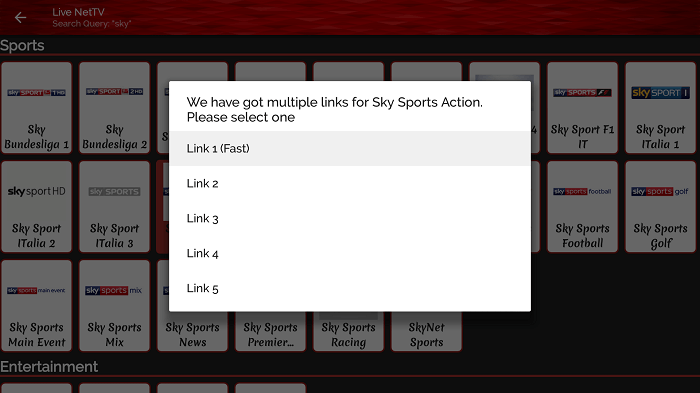
Step 30: Select VLC or MX player from the list and enjoy streaming Sky Channels!
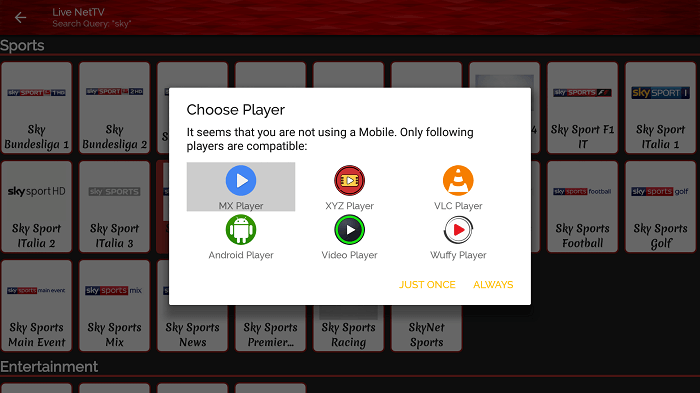
Features of Live TV Net App on Mi TV Stick
- Live Net TV offers a diverse library comprising more than 700 Live TV channels with different genres to fit the needs of all.
- The app is absolutely free to use and offers channels for free as well that otherwise cost tons of money
- The available content is in an optimized resolution to provide you with the best streaming experience
- Depending on your internet speed, you can switch between high and low quality to eliminate buffering.
Other Apps to Watch Sky Channels
If you are in search of a similar app that streams Sky Channel content, then you can try the following apps. However, before you do, make sure to use the best VPNs for Mi TV Stick.
- Redbox TV for Mi TV Stick
- TeaTV for Mi TV Stick
- Ola TV on Mi TV Stick
- Rapid Streamz on Mi TV Stick
- Hulu Live TV on Mi TV Stick
FAQs – Sky Channels
Is it legal to Watch Sky Channels with Live Net TV?
Live Net TV is a secure Live TV streaming app, but we are not completely sure whether it has a licensing agreement to broadcast all Sky channels around the world or not. So it is essential to use ExpressVPN and avoid legal issues.
How much does sky go cost?
Sky GO comes for free with your Sky TV subscription. Therefore, you have to pay no additional money. However, with the Live Net TV app, you can watch for free.
Can I stream Sky Go on all 5 devices simultaneously?
Unfortunately, you cannot stream Sky Go on more than one device at one time. Although you can get your five devices registered, you will have to watch it on one device at the given moment.
Conclusion
No matter what kind of content your love, sports, news, entertainment, or cartoons, Sky has it all.
Sky Channels app is not available on Play Store, so you need to use a Live Net TV app to watch Sky Channels on Mi TV Stick.
However, as it is a free app, make sure to download and install ExpressVPN. Using it will protect your online activity from any kind of threat.